How to display compressed file information in Linux?
How to display compressed file information in Linux?
In Linux systems, compressed files are usually used to save disk space or package files for transmission. To view the information of compressed files, you can use some commands to display the basic information of compressed files, file list, compression algorithm and other information. The following will introduce how to use common compressed file formats (such as zip, tar, gzip) in Linux systems to display compressed file information.
View zip file information
First, let’s look at how to view zip file information. Zip is a common compression format. You can use the unzip command on a Linux system to decompress and view the contents of a zip file. To display information about a zip file, you can use the unzip -l command, for example:
unzip -l file.zip
This will list all files and folders contained in the zip file, along with their sizes and modifications Date and other information.
View tar file information
Another common compression format is tar, which is often combined with gzip to create a tar.gz file. To view the information of the tar file, you can use the tar -tvf command, for example:
tar -tvf file.tar
This will list all files and folders contained in the tar file, as well as their permissions, ownership author, size, and modification date.
View gzip file information
Gzip is a common single file compression format. On Linux systems, you can use the gzip -l command to display gzip file information. For example:
gzip -l file.gz
This will display the compression ratio of the gzip file, the file size before and after compression and other information.
View other compression format information
For some other compression formats, we can also use corresponding tools to display compressed file information. For example, for the bzip2 compression format, you can use the bzip2 -tv command to display the bzip2 file information.
In short, in the Linux system, we can display the information of various compressed files through appropriate commands to help us understand the contents of the compressed files and facilitate management and operation.
The above is the detailed content of How to display compressed file information in Linux?. For more information, please follow other related articles on the PHP Chinese website!

Hot AI Tools

Undresser.AI Undress
AI-powered app for creating realistic nude photos

AI Clothes Remover
Online AI tool for removing clothes from photos.

Undress AI Tool
Undress images for free

Clothoff.io
AI clothes remover

AI Hentai Generator
Generate AI Hentai for free.

Hot Article

Hot Tools

Notepad++7.3.1
Easy-to-use and free code editor

SublimeText3 Chinese version
Chinese version, very easy to use

Zend Studio 13.0.1
Powerful PHP integrated development environment

Dreamweaver CS6
Visual web development tools

SublimeText3 Mac version
God-level code editing software (SublimeText3)

Hot Topics
 1385
1385
 52
52
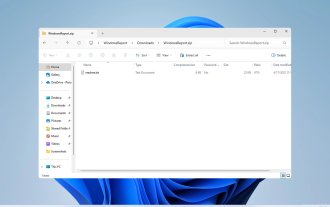 How to unzip files on Windows 11
Oct 11, 2023 pm 09:09 PM
How to unzip files on Windows 11
Oct 11, 2023 pm 09:09 PM
If you don't know how to unzip files on Windows 11, you may not be able to install certain software or view files that others have sent you in archive format. This process is very simple to perform, and in today's guide we will show you the best way to do it on Windows 11. How to unzip files in Windows 11? 1. Find the zip file on your PC using the context menu and right-click on it. Next, select "Extract All." Select the extraction location and click the "Extract" button. Wait for Windows to extract the files. 2. Use a third-party tool to download WinZip and install it. Double-click the zip file you want to extract. Now click Extract to and select the destination folder. 3.
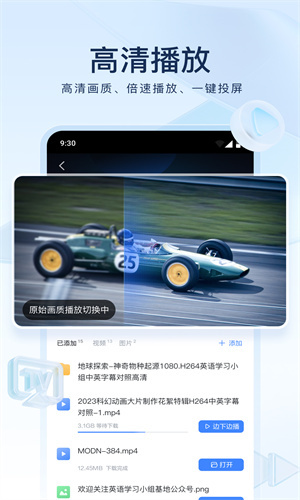 How to decompress files in Xunlei for free How to decompress files for free
Mar 12, 2024 pm 03:04 PM
How to decompress files in Xunlei for free How to decompress files for free
Mar 12, 2024 pm 03:04 PM
When we use this platform, we can use the method of free decompression of files, so that we can open some compressed packages we downloaded, and of course there are many files, etc., which can be understood directly from the above. Obtained, many users may not know much about this, so this also allows us to better use some functions. This is also more convenient for us when downloading other files in the future. It can be used better, and the effect is still good, so today I will bring you a variety of completely different usage effects. Why haven’t you come to know about such a useful function? For those of you who don’t know it yet, Friends, hurry up and take a look at some of the strategy explanations below. You can’t miss this excitement.
 How to decompress files with 7-Zip software - How to set and cancel the password for compressed packages with 7-Zip software
Mar 18, 2024 pm 05:25 PM
How to decompress files with 7-Zip software - How to set and cancel the password for compressed packages with 7-Zip software
Mar 18, 2024 pm 05:25 PM
7-Zip is not only a completely free open source decompression software, but its decompression function is also very powerful and can support compression operations on videos, documents, folders, pictures and other files. So how does 7-Zip software decompress files? How to set and cancel the password for compressed packages in 7-Zip software? Let the editor give you the answer below! How to compress files with 7-Zip: 1. Open the 7-Zip software, select the file or folder that needs to be compressed, and then click the [Add] option in the menu. 2. When the window pops up, select the format of the compressed file, and then click [OK] below to compress. How to decompress compressed files with 7-Zip: 1. Open the 7-Zip software, select the compressed package to be decompressed, and then click [Extract] in the menu
 Centos 7 compression and decompression command overview
Dec 31, 2023 pm 09:02 PM
Centos 7 compression and decompression command overview
Dec 31, 2023 pm 09:02 PM
1.Zip file compression syntax: zip plus the compressed file name plus the file name to be compressed. [root@localhost~]#ziptest.ziptest.txtadding:test.txt(deflated100%)[root@localhost~]#The percentage number of the progress bar appearing after it indicates that it has been compressed. Then you can verify it in ll to see if it has your name. file package. [root@localhost~]#llTotal usage 820004-rw-------.1rootroot1587 March 2216:58anaconda-ks.cfg-rw-r--r--.1ro
 How to compress and decompress data in MySQL?
Jul 30, 2023 pm 01:43 PM
How to compress and decompress data in MySQL?
Jul 30, 2023 pm 01:43 PM
MySQL is a widely used relational database management system that supports data compression and decompression functions. In large-scale data storage and processing, data compression can significantly reduce storage space usage and improve data transmission efficiency. This article will introduce how to implement data compression and decompression in MySQL, and give corresponding code examples. 1. Compressed data MySQL provides a variety of compression algorithms, such as LZ4, Zlib, Snappy, etc. In MySQL5.7.17 and later versions, In
 How Redis implements data compression and decompression functions
Nov 07, 2023 pm 04:27 PM
How Redis implements data compression and decompression functions
Nov 07, 2023 pm 04:27 PM
Redis is a high-performance in-memory database commonly used for caching and data storage. In terms of data storage, Redis provides compression and decompression functions, which can effectively save memory space and improve data storage and transmission efficiency. This article will introduce how Redis implements data compression and decompression functions, and give specific code examples. The data compression and decompression functions in Redis are implemented through some parameters in the configuration file. In the default configuration file redis.conf of Redis, you can find the following
 In-depth understanding of file compression and decompression technology in Java development
Nov 20, 2023 pm 02:10 PM
In-depth understanding of file compression and decompression technology in Java development
Nov 20, 2023 pm 02:10 PM
In-depth understanding of file compression and decompression technology in Java development. With the rapid development of the Internet and the rapid changes in information technology, large amounts of data exchange and transmission have become the norm in today's society. In order to store and transmit data efficiently, file compression and decompression technology came into being. In Java development, file compression and decompression is an essential skill. This article will deeply explore the principles and usage of this technology. 1. Principles of file compression and decompression In computers, file compression is to compress one or more files using a specific algorithm.
 What is the compression software that comes with win10?
Dec 23, 2023 pm 10:19 PM
What is the compression software that comes with win10?
Dec 23, 2023 pm 10:19 PM
When many users use the Windows 10 operating system, they will inevitably have questions about whether each function of this version includes a dedicated decompression program. In response to this, I will use the specific system of Windows 1064-bit Home Chinese Edition as an example to show you the reason. Does win10 have its own decompression software? Answer: No. Although Win10 system performs well in various functions, it does not come with pre-installed decompression software. Perhaps many users mistakenly think that the decompression software they usually use is called "WinRAR", and thus misunderstand that this software comes from Microsoft. In fact, the "WinRAR" application software is not a product developed by Microsoft, but an independent APP. Some pirated systems




