How to create a Chrome AI theme for Windows 11/10
This article will introduce how to make Chrome AI theme on Windows 11/10. Chrome AI Themes is an innovative feature that allows users to leverage generative artificial intelligence to design and personalize their themes. Users can customize their themes according to different styles, moods and colors.
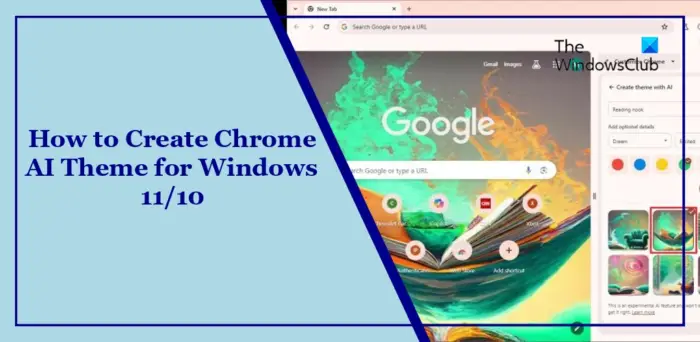
How to enable new AI features on Chrome?
You need to turn on the Experimental AI feature to create a new AI theme on Chrome. Please note that this feature is currently only available in the United States. Here's how to enable it:
- Open Chrome on your PC.
- Click the three dots in the upper right corner and select Settings > Experimental AI.
- Here, open, try out the experimental AI features, and create themes with AI options.
- Next, select Restart to restart Chrome and save changes.
How to create a Chrome AI theme for Windows 11/10?
To create a theme using AI for Chrome on Windows PC, follow these steps:
Launch Chrome on your PC and click on the Customize Chrome option in the lower right corner.
Select Change Theme and click Create with AI.
Next, select a suitable theme in the AI theme options, and you can also customize it in terms of style, mood, and color according to your preferences.
Finally, click Create and AI will start generating a set of customized themes. This may take 10-15 seconds.
Select your favorite theme and apply it to your new tab page.
Why can't I create an AI theme in Chrome?
When creating an AI theme in Chrome, you may sometimes encounter some errors. Some of these error messages include:
Something went wrong. Please try again later.
or
Looks like you are offline.
or
You have reached your limit today.
To fix these issues, check that you are connected to a stable internet connection. If this doesn't work, see if the server is facing downtime and update Chrome to the latest version available.
Read: How to hide the address bar in Google Chrome
I hope this article is helpful to you.
How do I change my Chrome theme on Windows 11?
To change the Chrome theme on Windows 11, launch Chrome and go to Set Appearance Theme. This will open the Chrome Web Store where you can browse and install your favorite themes.
How to enable mica in Chrome?
Open a new tab in Chrome, type "Chrome://FLAGS/#windows11-mica-title bar" and press Enter. Next to the Windows 11 Mica title bar, click the drop-down menu and select Enable. Once done, click Restart at the bottom.
Read: How to get Chrome to Read Text Aloud.
The above is the detailed content of How to create a Chrome AI theme for Windows 11/10. For more information, please follow other related articles on the PHP Chinese website!

Hot AI Tools

Undresser.AI Undress
AI-powered app for creating realistic nude photos

AI Clothes Remover
Online AI tool for removing clothes from photos.

Undress AI Tool
Undress images for free

Clothoff.io
AI clothes remover

Video Face Swap
Swap faces in any video effortlessly with our completely free AI face swap tool!

Hot Article

Hot Tools

Notepad++7.3.1
Easy-to-use and free code editor

SublimeText3 Chinese version
Chinese version, very easy to use

Zend Studio 13.0.1
Powerful PHP integrated development environment

Dreamweaver CS6
Visual web development tools

SublimeText3 Mac version
God-level code editing software (SublimeText3)

Hot Topics
 1386
1386
 52
52
 How to define header files for vscode
Apr 15, 2025 pm 09:09 PM
How to define header files for vscode
Apr 15, 2025 pm 09:09 PM
How to define header files using Visual Studio Code? Create a header file and declare symbols in the header file using the .h or .hpp suffix name (such as classes, functions, variables) Compile the program using the #include directive to include the header file in the source file. The header file will be included and the declared symbols are available.
 Do you use c in visual studio code
Apr 15, 2025 pm 08:03 PM
Do you use c in visual studio code
Apr 15, 2025 pm 08:03 PM
Writing C in VS Code is not only feasible, but also efficient and elegant. The key is to install the excellent C/C extension, which provides functions such as code completion, syntax highlighting, and debugging. VS Code's debugging capabilities help you quickly locate bugs, while printf output is an old-fashioned but effective debugging method. In addition, when dynamic memory allocation, the return value should be checked and memory freed to prevent memory leaks, and debugging these issues is convenient in VS Code. Although VS Code cannot directly help with performance optimization, it provides a good development environment for easy analysis of code performance. Good programming habits, readability and maintainability are also crucial. Anyway, VS Code is
 Can vscode run kotlin
Apr 15, 2025 pm 06:57 PM
Can vscode run kotlin
Apr 15, 2025 pm 06:57 PM
Running Kotlin in VS Code requires the following environment configuration: Java Development Kit (JDK) and Kotlin compiler Kotlin-related plugins (such as Kotlin Language and Kotlin Extension for VS Code) create Kotlin files and run code for testing to ensure successful environment configuration
 Which one is better, vscode or visual studio
Apr 15, 2025 pm 08:36 PM
Which one is better, vscode or visual studio
Apr 15, 2025 pm 08:36 PM
Depending on the specific needs and project size, choose the most suitable IDE: large projects (especially C#, C) and complex debugging: Visual Studio, which provides powerful debugging capabilities and perfect support for large projects. Small projects, rapid prototyping, low configuration machines: VS Code, lightweight, fast startup speed, low resource utilization, and extremely high scalability. Ultimately, by trying and experiencing VS Code and Visual Studio, you can find the best solution for you. You can even consider using both for the best results.
 Can vscode be used for java
Apr 15, 2025 pm 08:33 PM
Can vscode be used for java
Apr 15, 2025 pm 08:33 PM
VS Code is absolutely competent for Java development, and its powerful expansion ecosystem provides comprehensive Java development capabilities, including code completion, debugging, version control and building tool integration. In addition, VS Code's lightweight, flexibility and cross-platformity make it better than bloated IDEs. After installing JDK and configuring JAVA_HOME, you can experience VS Code's Java development capabilities by installing "Java Extension Pack" and other extensions, including intelligent code completion, powerful debugging functions, construction tool support, etc. Despite possible compatibility issues or complex project configuration challenges, these issues can be addressed by reading extended documents or searching for solutions online, making the most of VS Code’s
 What does sublime renewal balm mean
Apr 16, 2025 am 08:00 AM
What does sublime renewal balm mean
Apr 16, 2025 am 08:00 AM
Sublime Text is a powerful customizable text editor with advantages and disadvantages. 1. Its powerful scalability allows users to customize editors through plug-ins, such as adding syntax highlighting and Git support; 2. Multiple selection and simultaneous editing functions improve efficiency, such as batch renaming variables; 3. The "Goto Anything" function can quickly jump to a specified line number, file or symbol; but it lacks built-in debugging functions and needs to be implemented by plug-ins, and plug-in management requires caution. Ultimately, the effectiveness of Sublime Text depends on the user's ability to effectively configure and manage it.
 Can vscode run c
Apr 15, 2025 pm 08:24 PM
Can vscode run c
Apr 15, 2025 pm 08:24 PM
Of course! VS Code integrates IntelliSense, debugger and other functions through the "C/C" extension, so that it has the ability to compile and debug C. You also need to configure a compiler (such as g or clang) and a debugger (in launch.json) to write, run, and debug C code like you would with other IDEs.
 Can vscode run on android
Apr 15, 2025 pm 08:48 PM
Can vscode run on android
Apr 15, 2025 pm 08:48 PM
VS Code can be "run" on Android by: Remote Development: Extended connection to a remote server for a full editing experience, but requires a stable server and network connection. Use a web-based IDE: Access an online IDE in a browser, but may have limited functionality and network dependencies. Use a lightweight code editor: a small and fast application that is suitable for small code snippets, but with limited functionality.




