 Backend Development
Backend Development
 Python Tutorial
Python Tutorial
 Django installation tutorial: Master the latest Python Web framework
Django installation tutorial: Master the latest Python Web framework
Django installation tutorial: Master the latest Python Web framework
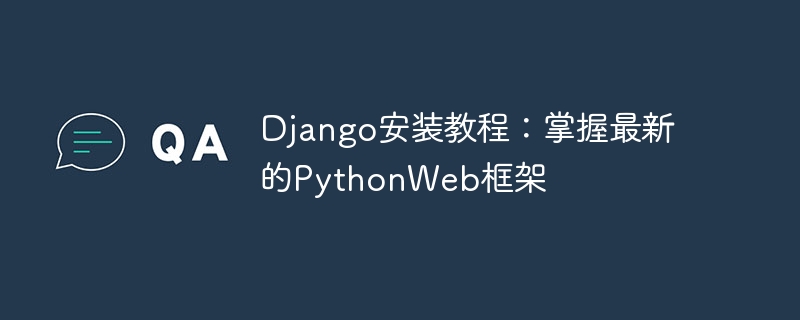
Django installation tutorial: Master the latest Python Web framework, specific code examples are required
Introduction:
With the development of the Internet, Web development is becoming more and more popular people's attention. As a high-level programming language, Python has many web development frameworks, one of the most popular frameworks is Django. Django is famous for its simplicity, efficiency and scalability, and is widely used by developers. This article will introduce the detailed steps of Django installation and include corresponding code examples to help readers better master the latest Python web framework.
1. Introduction to Django:
Django is an open source web application framework written in Python, which is both efficient and scalable. It follows the MVC (Model-View-Controller) design pattern, provides a complete set of web development tools and APIs, and provides developers with the ability to quickly build web applications. Django also adopts the principle of "convention over configuration", which reduces the workload of developers and provides many convenient functions, such as automatically generating models, forms, URL paths, etc.
2. The environment required to install Django:
To install and run Django, you first need to configure some basic environments:
- Python environment: Make sure Python has been successfully installed and configured Good path. Django requires Python version 2.7 or above.
- PIP (Python Package Installer): PIP is a Python package manager that can easily download and install Python third-party packages. During installation, PIP automatically handles dependencies.
3. Install Django:
The following are the specific steps to install Django:
- Open the command line tool (such as Windows command prompt or Linux terminal) .
-
Enter the following command to install Django in Python:
pip install django
Copy after login - Wait for the installation process to complete. This process may take some time, depending on network speed and other factors.
4. Verify the installation of Django:
After the installation is completed, you can verify whether Django is installed successfully. Follow these steps:
Enter the following command in the command line to verify the version of Django:
django-admin --version
Copy after login- If the installation is successful, the version of Django will be displayed Number.
5. Create a Django project:
The following will introduce how to create a Django project:
- Enter the directory where you want to place the project on the command line.
Enter the following command to create a Django project named "myproject":
django-admin startproject myproject
Copy after loginAt this point, a folder named "myproject" will be created in the current directory, It contains the basic file structure of a Django project.
6. Start the Django development server:
After creating the project, you can start the Django development server for development and debugging. Follow these steps:
Go into the just created project directory on the command line:
cd myproject
Copy after loginEnter the following command to start the Django development server :
python manage.py runserver
Copy after login- The Django development server will be started on the default port 8000. Enter "http://localhost:8000/" in your browser to view the website. If all goes well, you will see a Django welcome page.
7. Directory structure of the Django project:
The created Django project directory structure is as follows:
myproject/
manage.py
myproject/
__init__.py
settings.py
urls.py
wsgi.pyAmong them, manage.py is a A command line tool that helps developers manage and run Django projects; myproject/ is the main directory of the entire project, including the project's configuration files, URL mappings and other modules.
8. Conclusion:
This article introduces the installation steps of Django and provides relevant code examples. Through these examples, readers can fully understand and master the latest Python web framework. Django's efficiency, reliability and ease of use not only bring great convenience to web development, but also provide users with a better website experience. I hope this article will be helpful to readers in the process of learning and using Django.
The above is the detailed content of Django installation tutorial: Master the latest Python Web framework. For more information, please follow other related articles on the PHP Chinese website!

Hot AI Tools

Undresser.AI Undress
AI-powered app for creating realistic nude photos

AI Clothes Remover
Online AI tool for removing clothes from photos.

Undress AI Tool
Undress images for free

Clothoff.io
AI clothes remover

Video Face Swap
Swap faces in any video effortlessly with our completely free AI face swap tool!

Hot Article

Hot Tools

Notepad++7.3.1
Easy-to-use and free code editor

SublimeText3 Chinese version
Chinese version, very easy to use

Zend Studio 13.0.1
Powerful PHP integrated development environment

Dreamweaver CS6
Visual web development tools

SublimeText3 Mac version
God-level code editing software (SublimeText3)

Hot Topics
 1392
1392
 52
52
 Solution to the problem that Win11 system cannot install Chinese language pack
Mar 09, 2024 am 09:48 AM
Solution to the problem that Win11 system cannot install Chinese language pack
Mar 09, 2024 am 09:48 AM
Solution to the problem that Win11 system cannot install Chinese language pack With the launch of Windows 11 system, many users began to upgrade their operating system to experience new functions and interfaces. However, some users found that they were unable to install the Chinese language pack after upgrading, which troubled their experience. In this article, we will discuss the reasons why Win11 system cannot install the Chinese language pack and provide some solutions to help users solve this problem. Cause Analysis First, let us analyze the inability of Win11 system to
 Unable to install guest additions in VirtualBox
Mar 10, 2024 am 09:34 AM
Unable to install guest additions in VirtualBox
Mar 10, 2024 am 09:34 AM
You may not be able to install guest additions to a virtual machine in OracleVirtualBox. When we click on Devices>InstallGuestAdditionsCDImage, it just throws an error as shown below: VirtualBox - Error: Unable to insert virtual disc C: Programming FilesOracleVirtualBoxVBoxGuestAdditions.iso into ubuntu machine In this post we will understand what happens when you What to do when you can't install guest additions in VirtualBox. Unable to install guest additions in VirtualBox If you can't install it in Virtua
 What should I do if Baidu Netdisk is downloaded successfully but cannot be installed?
Mar 13, 2024 pm 10:22 PM
What should I do if Baidu Netdisk is downloaded successfully but cannot be installed?
Mar 13, 2024 pm 10:22 PM
If you have successfully downloaded the installation file of Baidu Netdisk, but cannot install it normally, it may be that there is an error in the integrity of the software file or there is a problem with the residual files and registry entries. Let this site take care of it for users. Let’s introduce the analysis of the problem that Baidu Netdisk is successfully downloaded but cannot be installed. Analysis of the problem that Baidu Netdisk downloaded successfully but could not be installed 1. Check the integrity of the installation file: Make sure that the downloaded installation file is complete and not damaged. You can download it again, or try to download the installation file from another trusted source. 2. Turn off anti-virus software and firewall: Some anti-virus software or firewall programs may prevent the installation program from running properly. Try disabling or exiting the anti-virus software and firewall, then re-run the installation
 How to install Android apps on Linux?
Mar 19, 2024 am 11:15 AM
How to install Android apps on Linux?
Mar 19, 2024 am 11:15 AM
Installing Android applications on Linux has always been a concern for many users. Especially for Linux users who like to use Android applications, it is very important to master how to install Android applications on Linux systems. Although running Android applications directly on Linux is not as simple as on the Android platform, by using emulators or third-party tools, we can still happily enjoy Android applications on Linux. The following will introduce how to install Android applications on Linux systems.
 How to install creo-creo installation tutorial
Mar 04, 2024 pm 10:30 PM
How to install creo-creo installation tutorial
Mar 04, 2024 pm 10:30 PM
Many novice friends still don’t know how to install creo, so the editor below brings relevant tutorials on creo installation. Friends in need should take a look at it. I hope it can help you. 1. Open the downloaded installation package and find the License folder, as shown in the figure below: 2. Then copy it to the directory on the C drive, as shown in the figure below: 3. Double-click to enter and see if there is a license file, as shown below As shown in the picture: 4. Then copy the license file to this file, as shown in the following picture: 5. In the PROGRAMFILES file of the C drive, create a new PLC folder, as shown in the following picture: 6. Copy the license file as well Click in, as shown in the figure below: 7. Double-click the installation file of the main program. To install, check the box to install new software.
 How to install Podman on Ubuntu 24.04
Mar 22, 2024 am 11:26 AM
How to install Podman on Ubuntu 24.04
Mar 22, 2024 am 11:26 AM
If you have used Docker, you must understand daemons, containers, and their functions. A daemon is a service that runs in the background when a container is already in use in any system. Podman is a free management tool for managing and creating containers without relying on any daemon such as Docker. Therefore, it has advantages in managing containers without the need for long-term backend services. Additionally, Podman does not require root-level permissions to be used. This guide discusses in detail how to install Podman on Ubuntu24. To update the system, we first need to update the system and open the Terminal shell of Ubuntu24. During both installation and upgrade processes, we need to use the command line. a simple
 How to Install and Run the Ubuntu Notes App on Ubuntu 24.04
Mar 22, 2024 pm 04:40 PM
How to Install and Run the Ubuntu Notes App on Ubuntu 24.04
Mar 22, 2024 pm 04:40 PM
While studying in high school, some students take very clear and accurate notes, taking more notes than others in the same class. For some, note-taking is a hobby, while for others, it is a necessity when they easily forget small information about anything important. Microsoft's NTFS application is particularly useful for students who wish to save important notes beyond regular lectures. In this article, we will describe the installation of Ubuntu applications on Ubuntu24. Updating the Ubuntu System Before installing the Ubuntu installer, on Ubuntu24 we need to ensure that the newly configured system has been updated. We can use the most famous "a" in Ubuntu system
 Detailed steps to install Go language on Win7 computer
Mar 27, 2024 pm 02:00 PM
Detailed steps to install Go language on Win7 computer
Mar 27, 2024 pm 02:00 PM
Detailed steps to install Go language on Win7 computer Go (also known as Golang) is an open source programming language developed by Google. It is simple, efficient and has excellent concurrency performance. It is suitable for the development of cloud services, network applications and back-end systems. . Installing the Go language on a Win7 computer allows you to quickly get started with the language and start writing Go programs. The following will introduce in detail the steps to install the Go language on a Win7 computer, and attach specific code examples. Step 1: Download the Go language installation package and visit the Go official website



