How to turn on developer mode on Xiaomi Mi 14 Ultra?
php Editor Apple will introduce to you how to turn on developer mode on Xiaomi Mi 14Ultra mobile phone. Developer mode is an advanced setting option for the Android system, which allows users to debug their phones, optimize performance, install third-party applications, etc. It only takes a few simple steps to turn on the developer mode, allowing you to easily experience more mobile phone functions. Next, we will introduce in detail the steps to turn on the developer mode of Xiaomi 14Ultra, so that you can quickly master the skills and enjoy a more convenient mobile phone operating experience.
How to enable developer mode on Xiaomi Mi 14 Ultra?
1. Open the phone settings and click on "My Device"
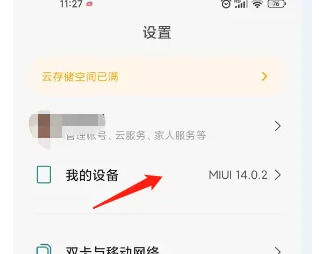
2. Scroll down to find “All Parameters and Information”
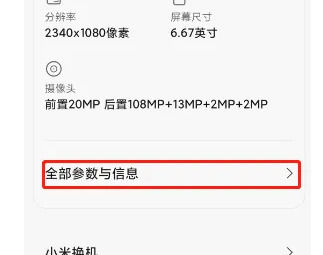
3. Click this MIUI version quickly and continuously
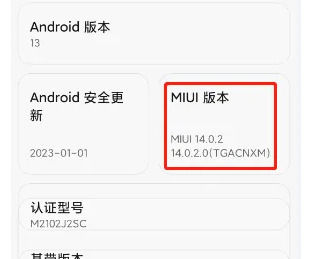
4. When you see the system prompt, it means it has been opened.
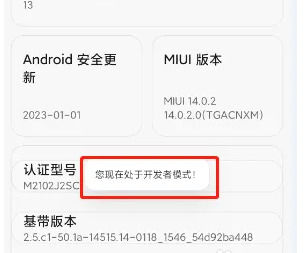
5. Let’s go back to the settings and find “More Settings”
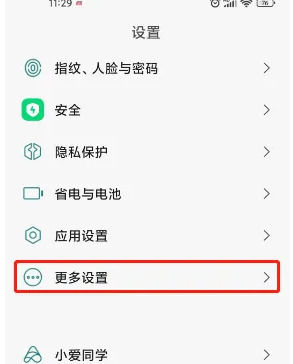
6. Find the developer options and open it.
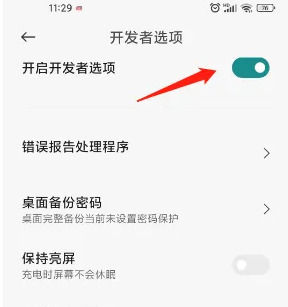
This concludes the content on how to enable developer mode on Xiaomi Mi 14 Ultra. As long as you follow the steps in this tutorial step by step, it should be easy to master this function on Xiaomi Mi 14 Ultra. If you have already mastered it, the editor of this site congratulates you on your new skill.
The above is the detailed content of How to turn on developer mode on Xiaomi Mi 14 Ultra?. For more information, please follow other related articles on the PHP Chinese website!

Hot AI Tools

Undresser.AI Undress
AI-powered app for creating realistic nude photos

AI Clothes Remover
Online AI tool for removing clothes from photos.

Undress AI Tool
Undress images for free

Clothoff.io
AI clothes remover

AI Hentai Generator
Generate AI Hentai for free.

Hot Article

Hot Tools

Notepad++7.3.1
Easy-to-use and free code editor

SublimeText3 Chinese version
Chinese version, very easy to use

Zend Studio 13.0.1
Powerful PHP integrated development environment

Dreamweaver CS6
Visual web development tools

SublimeText3 Mac version
God-level code editing software (SublimeText3)

Hot Topics
 Xiaomi Mi 14 Ultra mobile phone received HyperOS 1.0.7.0 public beta update: new camera handle charging control switch
Mar 22, 2024 pm 12:27 PM
Xiaomi Mi 14 Ultra mobile phone received HyperOS 1.0.7.0 public beta update: new camera handle charging control switch
Mar 22, 2024 pm 12:27 PM
According to news on March 21, Xiaomi Mi 14 Ultra mobile phone received a public beta update of HyperOS today, with the version number 1.0.7.0.UNACNXM and the update package size being 626MB. The content of this update is as follows: the system has added a charging control switch for the camera handle; a new function of synchronizing vital sign information via Tiantong SMS (requires Xiaomi Sports Health version 3.27.2); a new function of automatically sending help after using satellite calls in SOS mode SMS function; optimized touch experience. The camera optimizes the HDR imaging effect in some scenes; optimizes the clarity of portrait scene shooting; optimizes the metering weight-face brightness strategy under the environment priority option. It is reported that Xiaomi’s professional photography handle uses a Type-C interface connection, eliminating the need for accessories.
 Parameter comparison between Huawei Pura70 and Xiaomi 14Ultra_List of parameter configuration differences between Huawei Pura70 and Xiaomi 14Ultra
Apr 25, 2024 pm 12:52 PM
Parameter comparison between Huawei Pura70 and Xiaomi 14Ultra_List of parameter configuration differences between Huawei Pura70 and Xiaomi 14Ultra
Apr 25, 2024 pm 12:52 PM
Huawei Pura70 and Xiaomi 14Ultra have their own characteristics. The former has excellent camera capabilities and battery life, while the latter is known for its high performance and professional imaging system. Both phones have their own merits and meet different user needs. So how to choose between these two mobile phones? Comparing the parameters of Huawei Pura70 and Xiaomi 14Ultra, the comparability between Huawei Pura70 and Xiaomi 14Ultra is not very good. Huawei Pura70 is only the standard version, and there are too many castrated parts, while Xiaomi 14Ultra is the top version, and the configuration will be more comprehensive, but Xiaomi 14Ultra’s The starting price is only 1,000 yuan more than Huawei Pura70, but it can be exchanged for infrared, satellite communication, equal-depth four-curved screen, telephoto macro, better battery life, and more
 Which mobile phones support 5.5G network_5G_A network mobile phone adaptation list latest summary
Apr 07, 2024 am 11:25 AM
Which mobile phones support 5.5G network_5G_A network mobile phone adaptation list latest summary
Apr 07, 2024 am 11:25 AM
The upgraded version of 5G and the transitional version of 6G, 5.5G is here, and its name is also called 5G-A. Now China Mobile is accelerating the promotion of 5.5G network. If your mobile phone card is mobile, you can be prepared to use 5.5G network. So which mobile phones support 5.5G network? Come and find out more with the editor. Summary of the 5G-A network mobile phone adaptation list. The latest mobile phone brands currently known to support 5.5G network mainly include Huawei, Xiaomi, OPPO and vivo. Among these brands, some specific high-end flagship mobile phone models such as Huawei's Mate40Pro and P40Pro+, Xiaomi 11Ultra, OPPO FindX3Pro and vivoX60Pro+ already support 5.5G networks. this
 Xiaomi Mi 14/Pro series mobile phones launch Xiaomi Auto SU7 in the same limited colors: elegant gray, meteor blue, lava orange
Mar 29, 2024 am 09:21 AM
Xiaomi Mi 14/Pro series mobile phones launch Xiaomi Auto SU7 in the same limited colors: elegant gray, meteor blue, lava orange
Mar 29, 2024 am 09:21 AM
According to news on March 28, after the release of Xiaomi Automobile SU7, Xiaomi Mi 14 mobile phone launched the same limited color. In addition to the previous bay blue and olive green, three colors of elegant gray, meteor blue, and lava orange are also launched this time. According to reports, the design of the limited-edition color of Xiaomi Mi 14 series is derived from Xiaomi Automobile SU7, using a black high-gloss metal middle frame + a glass back panel of the same color as the car. According to the inquiry, the price of Xiaomi 14/Pro series limited-edition customized color mobile phones is the same as the original version. The storage is 16GB+1TB version, priced at 4,999 yuan and 5,999 yuan respectively. XiaomiSU7 launch conference special topic
 The strongest Civi! Xiaomi Civi 4 Pro limited edition customized color released: 3,599 yuan
Mar 22, 2024 pm 02:40 PM
The strongest Civi! Xiaomi Civi 4 Pro limited edition customized color released: 3,599 yuan
Mar 22, 2024 pm 02:40 PM
According to news on March 21, Xiaomi Civi4Pro’s limited-edition customized color is officially launched, priced at 3,599 yuan, and will be officially launched on April 1. It is reported that Xiaomi Civi4Pro's limited-edition customized colors include pink, blue and black and white. It is made of Kona leather + glass. The overall design has a more camera-like feel. It is also one of the most recognizable mobile phones in the Civi series. This time, the Xiaomi Civi4Pro limited edition color only provides the 16GB+512GB top version, and the basic configuration remains unchanged. Specifically, the phone uses a 6.55-inch full-depth micro-curved screen, is equipped with Qualcomm Snapdragon 8sGen3 platform, has a front camera of 32 million pixels + 32 million pixels, and a battery capacity of 4700 mAh. in images
 How to transfer files between Xiaomi Mi 14 and computer
Apr 20, 2024 pm 06:00 PM
How to transfer files between Xiaomi Mi 14 and computer
Apr 20, 2024 pm 06:00 PM
How to transfer files between Xiaomi 14 and computer. In the future, the technical barriers of the mobile phone industry will definitely be broken one by one. Everyone will use mobile phones with more functions and stronger performance. Take the new phone recently released by Xiaomi. Compared with the previous model It has been greatly improved, and the performance is very good. However, some users who have purchased it will want to know how to transfer files between Xiaomi Mi 14 and the computer. Next, the editor will introduce it to you! How to transfer files between Xiaomi 14 and computer? Xiaomi 4 can be connected to the computer through a USB data cable for file transfer. Just connect your phone and computer via USB cable, and then select the file transfer mode on your phone to achieve fast file transfer. This transmission method is suitable for large-capacity file transfer, such as videos, music, etc. Xiaomi 1
 Xiaomi Mi 14/Pro mobile phones receive Ultra Master Portrait and AISP computational photography platform fully decentralized
Apr 10, 2024 pm 09:19 PM
Xiaomi Mi 14/Pro mobile phones receive Ultra Master Portrait and AISP computational photography platform fully decentralized
Apr 10, 2024 pm 09:19 PM
Thanks to netizens Paradise Boy, VIP Fujiang Xia Ke, Tu, Ruiyi Xingsheng, and X42 for submitting clues! According to news on April 10, Xiaomi 14 and Xiaomi 14 Pro mobile phones received official internal beta updates of OS 1.0.36.0.UNCCNXM and 1.0.38.0.UNBCNXM today, ushering in the decentralization of the imaging function of Xiaomi 14Ultra. The attached content is as follows: Newly added Master Portrait function. Portrait mode supports Master Portrait/Leica Portrait dual-image quality style. Optimized ultra-clear effect of Portrait mode. Optimized beauty effect of Portrait mode. New AI large model computational photography platform XiaomiAISP, improves the quality of portrait shooting. At the Xiaomi Mi 14 Ultra and "Full Ecology for People, Cars and Homes" new product launch conference in February this year, Xiaomi Image
 China Telecom launches mobile phone direct connection satellite service in Hong Kong, Xiaomi 14 Ultra is the first to support it
May 09, 2024 pm 03:46 PM
China Telecom launches mobile phone direct connection satellite service in Hong Kong, Xiaomi 14 Ultra is the first to support it
May 09, 2024 pm 03:46 PM
According to news on May 9, China Telecom recently successfully held a launch conference for mobile phone direct-connection satellite services in Hong Kong. This marks the official launch of direct mobile phone satellite service in Hong Kong based on Tiantong Satellite System. Official news from Xiaomi mobile phones shows that Xiaomi Mi 14 Ultra now supports two-way satellite communication in Hong Kong. However, users need to ensure that they are using the version sold in mainland China and that the system has been upgraded to V1.0.9.0. In addition, to use this service, users need to hold a SIM card from China Telecom or China Telecom (Hong Kong) and activate a direct mobile phone satellite service. The phone's support for satellite communications is limited to the version sold in mainland China, and other versions of the hardware do not support this feature. This service is limited to telecommunications card users because Tiantongwei






