iOS 17: How to use your iPhone's standby mode
Introduced in iOS 17, a new standby mode is automatically activated when the iPhone is charging and turned on its side. Below is the necessary information on how to use this feature.
How to Activate Standby
StandBy can be thought of as a smart display for your iPhone, providing quick access to different screens, for example, while your device is charging in the kitchen, on your desk or on your bedside table , this information can be viewed from a distance. If you charge your iPhone at night, Standby adapts to low light and takes on a red tint. Standby mode is available on all iPhone models that support iOS 17, but the ability to use the always-on feature of standby mode is limited to iPhone 14 Pro and iPhone 15 Pro models.
In order to activate your iPhone using MagSafe or a Qi-based wireless charger or Lightning charger while standby is enabled, you need to make sure the device is locked and charging. The key is that the iPhone must be locked, placed in a horizontal or landscape position, and at the appropriate angle, usually using a charging stand. This ensures that the iPhone is properly connected to the charger and the standby function is enabled.
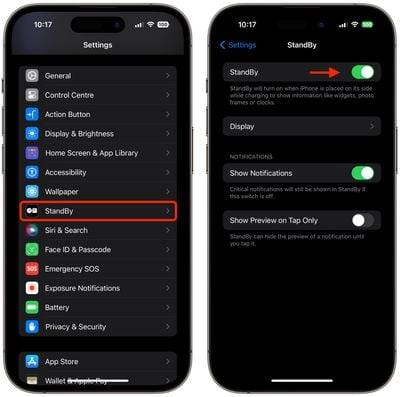
Standby is on by default, but you can manually enable or disable it by going to Settings -> Standby and toggling the Standby switch.
Customize different standby screens
StandBy consists of three screens that can be accessed by swiping horizontally on your iPhone’s display. The first screen displays interactive widgets, the second displays individual photos from a photo gallery, and the third is a large clock.

Widget Screen
The Widget Screen consists of two interactive widget stacks displayed side by side that you can swipe up and down independently. These stacks are like larger versions of the home screen widget stacks and even include the same options like smart rotation and widget suggestions.

Since many widgets have interactive elements, you can check off to-do items in your Reminders list. If you click on a non-interactive widget (such as a calendar), an arrow indicator appears on the screen. Clicking on the arrow will take you to the associated application, which helps avoid accidentally launching an application.
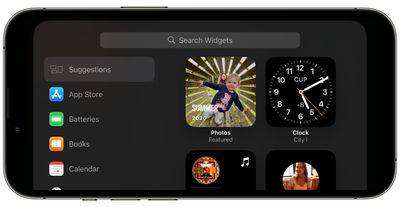
To customize the widget stack, long press it. When Face ID unlocks your iPhone, the stack will appear centered on the screen in dither mode. You can add widgets to the stack using the button in the upper left corner, and turn smart rotation and widget suggestions on and off using the buttons on the right.
Photo Screen

StandBy’s photo screen is also interactive and customizable. Tapping the location/date of a photo activates Face ID and takes you to the image in your Photos Library.

By default, Standby will display a curated collection of photos and memories culled from the gallery, but long-press on Photos and Face ID Unlock allows you to play in specific themes, including nature, Swipe between pets, cities, and people). You can also use the button to add specific albums to display and the eye icon to hide topics you don't like.

Clock Screen
StandBy's third screen displays the time and date in various themes that you can swipe vertically. These include Digital, Analog, World, Solar and Float. Some themes also display additional information, such as temperature or next alarm. If you hold down a clock, you can swipe up and down between different themes, and you can also change the colors of some themes by tapping the white round button and selecting different color swatches.

Float displays the time in large bubble numerals in customizable colors, while Solar uses a more standard font with a sun flare design in different colors. Likewise, the analog theme has customizable theme colors, while the digital theme has bold numbers with different color options. The World theme displays the time and highlights the world map and current location, and is the only theme that cannot customize the colors.
Night Mode

At night, if the room you are in is dark, standby mode will dim and the display will take on a red tint so you are not distracted while sleeping attention. It's called Night Mode, and it's similar to Nightstand Mode on the Apple Watch in that it does much the same thing.
But what if you don't sleep and would rather see standby mode at standard brightness levels without the red tint? Fortunately, there is a setting to prevent Night Mode from activating. The following steps demonstrate how this is done.
- When your iPhone is not in standby mode, open the Settings app.
- Click on standby mode.
- Click to display.
- Turn off the switch next to Night Mode so that it is in the gray off position.
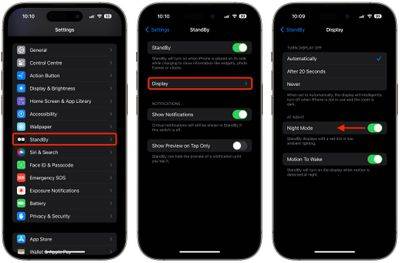
Notifications, Live Activity, and Siri
By default, incoming notifications appear full screen when your iPhone is in standby mode . So, for example, if you receive an iMessage, it will pop up with the person's name and message icon to let you know you have a message.
If you want Standby to hide the preview of a notification before you tap it, go to Settings ➝ Standby and turn on the switch next to "Only show preview on tap."
Live activity is displayed in a similar full-screen style, as are the results of Siri queries and commands. It's worth noting that content that wouldn't normally show up in notifications won't show up in standby mode unless you're nearby and have unlocked the device using Touch ID or Face ID. 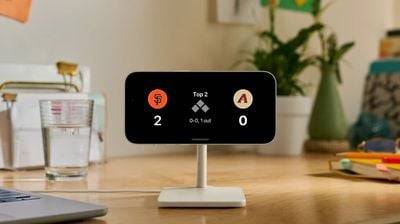
MagSafe Location Awareness
According to Apple, StandBy includes MagSafe-related features that allow your iPhone to remember which screens and widgets you use based on the location of the charger configuration. For example, you can use the widget screen in the office and the clock screen while charging on your bedside table.
Standby mode won't turn on: What to do
If standby mode doesn't automatically activate when you connect your iPhone to a power source, make sure it's on its side (i.e. horizontal, also called landscape) and at an upright angle (i.e. not laid flat on the table).

If it's still not on, make sure Standby Mode is enabled in the Settings app (Settings->Standby Mode). If the switch next to Standby is in the gray off position, tap it to move it to the green on position, then try charging iPhone again in the desired orientation.
Standby Mode Won't Stay On: What to Do
This can happen if Standby Mode turns itself off after a while and refuses to remain visible on your iPhone's display. Several reasons.
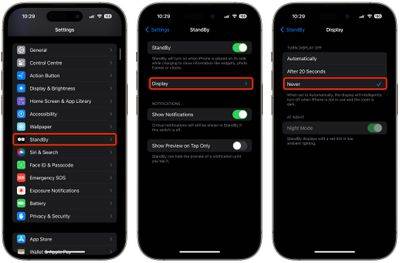
The first thing to check is that you have the correct StandBy settings enabled. Go to Settings ➝ Standby ➝ Display and under "Turn off display" select Never if it's not already selected.
If this is not the problem, check if your iPhone has Low Power Mode turned on. If Low Power Mode is enabled (Settings -> Battery -> Low Power Mode), your iPhone screen will automatically turn off after a moment of inactivity, so Low Power Mode needs to be turned off to keep Standby mode visible.

If Low Power Mode is disabled but Standby Mode still won't stay on, check your iPhone model. Continuous Standby mode requires an iPhone with an always-on display and is only available on iPhone 14 Pro and iPhone 15 Pro devices.
Motion wakeup
By default, standby mode will wake up at night if motion is detected. The idea is that it allows you to see the display when you're not asleep. If standby mode on your iPhone turns on during the night due to movement and you find it distracting, here's how to prevent it from happening.
- Open Settings on your iPhone.
- Click standby.
- Click to display.
- Turn off the switch next to "Wake up motion".
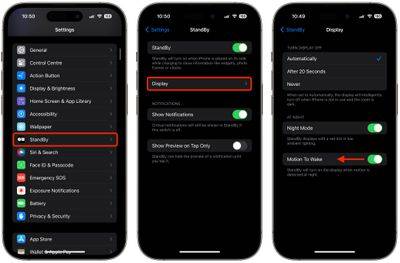
If you don't see the "Wake Action" option in the last screen, it's because you set the "Turn off display" option to "Never" . Otherwise, this is what you need to do.
The above is the detailed content of iOS 17: How to use your iPhone's standby mode. For more information, please follow other related articles on the PHP Chinese website!

Hot AI Tools

Undresser.AI Undress
AI-powered app for creating realistic nude photos

AI Clothes Remover
Online AI tool for removing clothes from photos.

Undress AI Tool
Undress images for free

Clothoff.io
AI clothes remover

AI Hentai Generator
Generate AI Hentai for free.

Hot Article

Hot Tools

Notepad++7.3.1
Easy-to-use and free code editor

SublimeText3 Chinese version
Chinese version, very easy to use

Zend Studio 13.0.1
Powerful PHP integrated development environment

Dreamweaver CS6
Visual web development tools

SublimeText3 Mac version
God-level code editing software (SublimeText3)

Hot Topics
 1378
1378
 52
52
 Gate.io trading platform official app download and installation address
Feb 13, 2025 pm 07:33 PM
Gate.io trading platform official app download and installation address
Feb 13, 2025 pm 07:33 PM
This article details the steps to register and download the latest app on the official website of Gate.io. First, the registration process is introduced, including filling in the registration information, verifying the email/mobile phone number, and completing the registration. Secondly, it explains how to download the Gate.io App on iOS devices and Android devices. Finally, security tips are emphasized, such as verifying the authenticity of the official website, enabling two-step verification, and being alert to phishing risks to ensure the safety of user accounts and assets.
 Break or return from Java 8 stream forEach?
Feb 07, 2025 pm 12:09 PM
Break or return from Java 8 stream forEach?
Feb 07, 2025 pm 12:09 PM
Java 8 introduces the Stream API, providing a powerful and expressive way to process data collections. However, a common question when using Stream is: How to break or return from a forEach operation? Traditional loops allow for early interruption or return, but Stream's forEach method does not directly support this method. This article will explain the reasons and explore alternative methods for implementing premature termination in Stream processing systems. Further reading: Java Stream API improvements Understand Stream forEach The forEach method is a terminal operation that performs one operation on each element in the Stream. Its design intention is
 Anbi app official download v2.96.2 latest version installation Anbi official Android version
Mar 04, 2025 pm 01:06 PM
Anbi app official download v2.96.2 latest version installation Anbi official Android version
Mar 04, 2025 pm 01:06 PM
Binance App official installation steps: Android needs to visit the official website to find the download link, choose the Android version to download and install; iOS search for "Binance" on the App Store. All should pay attention to the agreement through official channels.
 How to solve the problem of 'Undefined array key 'sign'' error when calling Alipay EasySDK using PHP?
Mar 31, 2025 pm 11:51 PM
How to solve the problem of 'Undefined array key 'sign'' error when calling Alipay EasySDK using PHP?
Mar 31, 2025 pm 11:51 PM
Problem Description When calling Alipay EasySDK using PHP, after filling in the parameters according to the official code, an error message was reported during operation: "Undefined...
 Download link of Ouyi iOS version installation package
Feb 21, 2025 pm 07:42 PM
Download link of Ouyi iOS version installation package
Feb 21, 2025 pm 07:42 PM
Ouyi is a world-leading cryptocurrency exchange with its official iOS app that provides users with a convenient and secure digital asset management experience. Users can download the Ouyi iOS version installation package for free through the download link provided in this article, and enjoy the following main functions: Convenient trading platform: Users can easily buy and sell hundreds of cryptocurrencies on the Ouyi iOS app, including Bitcoin and Ethereum. and Dogecoin. Safe and reliable storage: Ouyi adopts advanced security technology to provide users with safe and reliable digital asset storage. 2FA, biometric authentication and other security measures ensure that user assets are not infringed. Real-time market data: Ouyi iOS app provides real-time market data and charts, allowing users to grasp encryption at any time
 How to install and register an app for buying virtual coins?
Feb 21, 2025 pm 06:00 PM
How to install and register an app for buying virtual coins?
Feb 21, 2025 pm 06:00 PM
Abstract: This article aims to guide users on how to install and register a virtual currency trading application on Apple devices. Apple has strict regulations on virtual currency applications, so users need to take special steps to complete the installation process. This article will elaborate on the steps required, including downloading the application, creating an account, and verifying your identity. Following this article's guide, users can easily set up a virtual currency trading app on their Apple devices and start trading.
 Java Program to Find the Volume of Capsule
Feb 07, 2025 am 11:37 AM
Java Program to Find the Volume of Capsule
Feb 07, 2025 am 11:37 AM
Capsules are three-dimensional geometric figures, composed of a cylinder and a hemisphere at both ends. The volume of the capsule can be calculated by adding the volume of the cylinder and the volume of the hemisphere at both ends. This tutorial will discuss how to calculate the volume of a given capsule in Java using different methods. Capsule volume formula The formula for capsule volume is as follows: Capsule volume = Cylindrical volume Volume Two hemisphere volume in, r: The radius of the hemisphere. h: The height of the cylinder (excluding the hemisphere). Example 1 enter Radius = 5 units Height = 10 units Output Volume = 1570.8 cubic units explain Calculate volume using formula: Volume = π × r2 × h (4
 How to Run Your First Spring Boot Application in Spring Tool Suite?
Feb 07, 2025 pm 12:11 PM
How to Run Your First Spring Boot Application in Spring Tool Suite?
Feb 07, 2025 pm 12:11 PM
Spring Boot simplifies the creation of robust, scalable, and production-ready Java applications, revolutionizing Java development. Its "convention over configuration" approach, inherent to the Spring ecosystem, minimizes manual setup, allo




