How to synchronize Baidu cloud synchronization disk
php Editor's new Baidu Cloud Sync Disk is a convenient cloud storage tool that allows users to easily store, share and synchronize files. But how to correctly use the synchronization function for file synchronization is a concern of many users. Next, we will introduce the synchronization function of Baidu Cloud Sync Disk in detail to help you easily master the skills of file synchronization. In this article, we will share how to use Baidu Cloud Sync Disk to complete file synchronization, making your work more efficient and convenient.

How to synchronize Baidu cloud synchronization disk
1. First enter the computer desktop, right-click the [Baidu Cloud Sync Disk] icon and select [Settings];
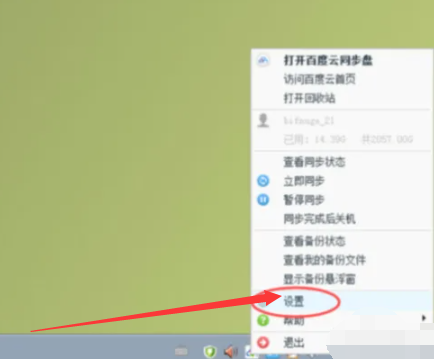
2. Then expand the service window, switch to the [Advanced Settings] page and click [Select Folder];
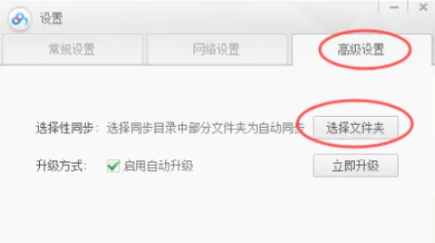
3. Finally switch to the page as shown below, check the files that need to be synchronized and click [OK].
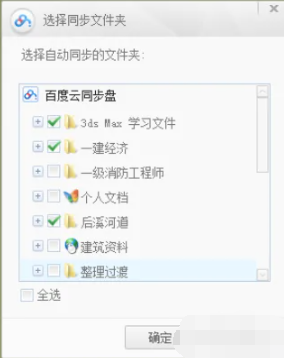
The above is the detailed content of How to synchronize Baidu cloud synchronization disk. For more information, please follow other related articles on the PHP Chinese website!

Hot AI Tools

Undresser.AI Undress
AI-powered app for creating realistic nude photos

AI Clothes Remover
Online AI tool for removing clothes from photos.

Undress AI Tool
Undress images for free

Clothoff.io
AI clothes remover

AI Hentai Generator
Generate AI Hentai for free.

Hot Article

Hot Tools

Notepad++7.3.1
Easy-to-use and free code editor

SublimeText3 Chinese version
Chinese version, very easy to use

Zend Studio 13.0.1
Powerful PHP integrated development environment

Dreamweaver CS6
Visual web development tools

SublimeText3 Mac version
God-level code editing software (SublimeText3)

Hot Topics
 1376
1376
 52
52
 Solve the problem of playing headphones and speakers at the same time in win11
Jan 06, 2024 am 08:50 AM
Solve the problem of playing headphones and speakers at the same time in win11
Jan 06, 2024 am 08:50 AM
Generally speaking, we only need to use one of the headphones or speakers at the same time. However, some friends have reported that in the win11 system, they encountered the problem of headphones and speakers sounding at the same time. In fact, we can turn it off in the realtek panel and it will be fine. , let’s take a look below. What should I do if my headphones and speakers sound together in win11? 1. First find and open the "Control Panel" on the desktop. 2. Enter the control panel, find and open "Hardware and Sound" 3. Then find the "Realtek High Definition" with a speaker icon. Audio Manager" 4. Select "Speakers" and click "Rear Panel" to enter the speaker settings. 5. After opening, we can see the device type. If you want to turn off the headphones, uncheck "Headphones".
 One or more items in the folder you synced do not match Outlook error
Mar 18, 2024 am 09:46 AM
One or more items in the folder you synced do not match Outlook error
Mar 18, 2024 am 09:46 AM
When you find that one or more items in your sync folder do not match the error message in Outlook, it may be because you updated or canceled meeting items. In this case, you will see an error message saying that your local version of the data conflicts with the remote copy. This situation usually happens in Outlook desktop application. One or more items in the folder you synced do not match. To resolve the conflict, open the projects and try the operation again. Fix One or more items in synced folders do not match Outlook error In Outlook desktop version, you may encounter issues when local calendar items conflict with the server copy. Fortunately, though, there are some simple ways to help
 MySql data migration and synchronization: How to achieve MySQL data migration and synchronization between multiple servers
Jun 15, 2023 pm 07:48 PM
MySql data migration and synchronization: How to achieve MySQL data migration and synchronization between multiple servers
Jun 15, 2023 pm 07:48 PM
MySQL is a very popular open source relational database management system that is widely used in various web applications, enterprise systems, etc. In modern business application scenarios, most MySQL databases need to be deployed on multiple servers to provide higher availability and performance, which requires MySQL data migration and synchronization. This article will introduce how to implement MySQL data migration and synchronization between multiple servers. 1. MySQL data migration MySQL data migration refers to the data migration in the MySQL server.
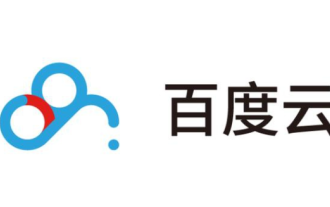 How to log out of Baidu Cloud account
Mar 25, 2024 pm 08:46 PM
How to log out of Baidu Cloud account
Mar 25, 2024 pm 08:46 PM
Cloud storage has become an integral part of our daily lives. As the leading cloud storage service provider in China, Baidu Cloud has won the favor of the majority of users with its powerful storage functions and convenient operating experience. However, in the process of using Baidu Cloud, sometimes we may need to log out or switch the current account to better manage their cloud storage space and files. However, many users find that after closing Baidu Cloud and reopening it, the account will automatically log in directly. I don’t know how to switch to another account, so in this tutorial guide, the editor of this site will give you a detailed introduction to the steps to switch accounts. I hope it can help you! 1. Open Baidu Netdisk and click [About Me] in the lower right corner 2. Click [Log Out]
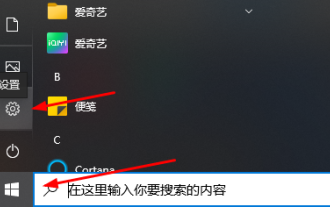 Teach you how to synchronize the win10 clipboard with your mobile phone
Jan 06, 2024 am 09:18 AM
Teach you how to synchronize the win10 clipboard with your mobile phone
Jan 06, 2024 am 09:18 AM
A very useful function of win10 clipboard is the cross-device cloud storage function, which is very useful and can help users copy and paste simultaneously on PC devices and mobile devices. The setting method is very simple, just set it on the clipboard in the system. Synchronize win10 clipboard to mobile phone 1. First click Start in the lower left corner to enter settings. 2. Then click "System". 3. Select "Clipboard" on the left. 4. Finally, click Login in "Cross-device synchronization" on the right, and then select your mobile phone.
 How to download BT files from Baidu Cloud
Mar 25, 2024 pm 07:01 PM
How to download BT files from Baidu Cloud
Mar 25, 2024 pm 07:01 PM
In the modern digital society, BT files have become a common download method. However, for those who are not familiar with this field, many users may not understand how to download BT files which may become a problem. So below, the editor of this website will introduce to you how to use Baidu Cloud to easily download BT files to help you solve this problem. Users who want to know more should follow this article to find out! Enter Baidu Cloud (Network Disk) and click "Offline Download". Click "New BT Task" in the offline download task. Upload the local BT seed file and click to open. Automatically identify torrent files, specific file information will be displayed, click "Start Download". When completed offline, the seed file will be added to the network disk. (The offline process is carried out in the cloud
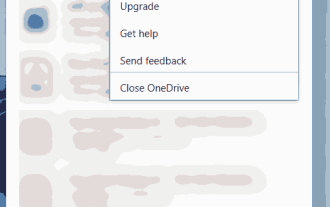 How to select specific folders to sync in OneDrive in Windows 11
Apr 13, 2023 pm 04:22 PM
How to select specific folders to sync in OneDrive in Windows 11
Apr 13, 2023 pm 04:22 PM
The OneDrive app on your system stores all your files and folders in the cloud. But sometimes users don't want certain files or folders to be stored and take up OneDrive space that is limited to 5 GB without a subscription. To do this, there is a setting in the OneDrive app that allows users to select files or folders to sync on the cloud. If you are also looking for this, then this article will help you select folders or files to sync in OneDrive on Windows 11. How to select certain folders to sync in OneDrive in Windows 11 Note: Make sure the OneDrive app is connected and synced
 How to synchronize Baidu cloud synchronization disk
Feb 23, 2024 pm 01:22 PM
How to synchronize Baidu cloud synchronization disk
Feb 23, 2024 pm 01:22 PM
How to synchronize Baidu Cloud Sync Disk? You can select files to synchronize in Baidu Cloud Sync Disk, but most users don’t know how to synchronize Baidu Cloud files. Next is the graphic tutorial of Baidu Cloud Sync Disk synchronization method brought by the editor for users. Interested users come and take a look! How to synchronize Baidu Cloud Sync Disk 1. First enter the computer desktop, right-click the [Baidu Cloud Sync Disk] icon and select [Settings]; 2. Then expand the service window, switch to the [Advanced Settings] page and click [Select Folder]; 3. Finally switch to the page as shown below, check the files that need to be synchronized and click [OK].




