How to enlarge part of a photo with Yitian Camera
php Xiaobian Xigua today introduces you to a practical APP - Yitian Camera. It not only helps users take high-quality photos, but also provides some functions of enlarging photos. Through this function, users can easily select the part of the photo that they want to enlarge for processing, making the photo more beautiful and detailed. Next, we will introduce in detail how Yitian Camera implements this function, allowing you to easily master the skills and improve the photo processing effect.

Yitian camera usage tutorial
How to enlarge part of a photo with Yitian Camera
Answer:In Edit-Decoration-Magnifying Glass
Specific process:
1. First open the app and click Edit on the lower left.

2. Then click on a picture and click the edit button.
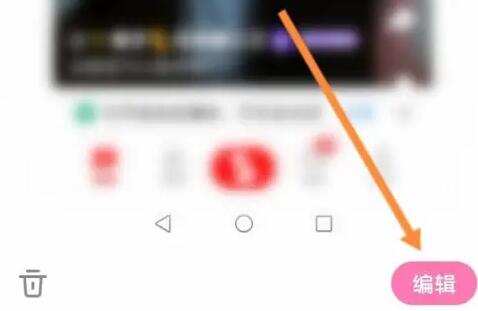
3. Then click the decoration button below.
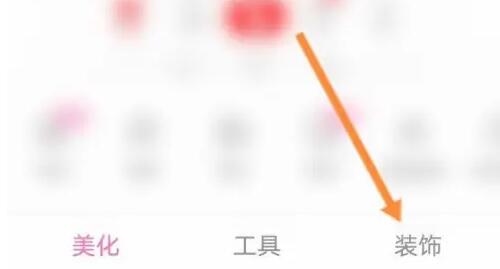
4. You can find the magnifying glass function below.
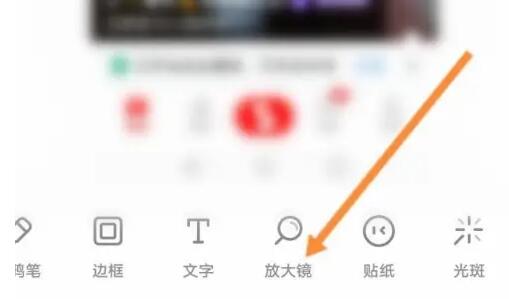
5. Then click the magnification ratio, and then click Confirm.

The above is the detailed content of How to enlarge part of a photo with Yitian Camera. For more information, please follow other related articles on the PHP Chinese website!

Hot AI Tools

Undresser.AI Undress
AI-powered app for creating realistic nude photos

AI Clothes Remover
Online AI tool for removing clothes from photos.

Undress AI Tool
Undress images for free

Clothoff.io
AI clothes remover

AI Hentai Generator
Generate AI Hentai for free.

Hot Article

Hot Tools

Notepad++7.3.1
Easy-to-use and free code editor

SublimeText3 Chinese version
Chinese version, very easy to use

Zend Studio 13.0.1
Powerful PHP integrated development environment

Dreamweaver CS6
Visual web development tools

SublimeText3 Mac version
God-level code editing software (SublimeText3)

Hot Topics
 How to blur photos with Yitian camera
Feb 23, 2024 pm 06:40 PM
How to blur photos with Yitian camera
Feb 23, 2024 pm 06:40 PM
You can blur the photos in Yitian Camera, so how to blur the photos? Users can click Edit to select a photo, then click Effects and select Blur to blur the photo. This introduction to how to blur photos can tell you the specific content. The following is a detailed introduction, come and take a look! Yitian Camera usage tutorial. How to blur photos with Yitian Camera. Answer: Go to Edit-Special Effects-Blur. The specific process: 1. First open the app and click Edit on the lower left. 2. Then click on a picture and click the edit button. 3. Then click the special effects button below. 4. You can find the blur function below. 5. Then select the magnification of the blur.
 How to implement the zoom function of a specific area of an image through Vue?
Aug 26, 2023 pm 04:43 PM
How to implement the zoom function of a specific area of an image through Vue?
Aug 26, 2023 pm 04:43 PM
How to implement the zoom function of a specific area of an image through Vue? Introduction: In web design and development, we often encounter situations where larger images need to be displayed. In order to provide a better user experience, users are often expected to zoom in on certain areas to view details. This article will introduce how to implement the zoom function of specific areas of the picture through Vue, so that users can easily view the details of the picture. Technical preparation: Before implementing this function, you need to prepare the following technical tools: Vue.js: a JavaScript for building interactive user interfaces
 HTML, CSS and jQuery: Techniques for achieving special effects of zooming in and out of images
Oct 24, 2023 am 10:22 AM
HTML, CSS and jQuery: Techniques for achieving special effects of zooming in and out of images
Oct 24, 2023 am 10:22 AM
HTML, CSS and jQuery: Techniques for implementing image zoom-in and zoom-out effects, specific code examples are required. With the development of the Internet, the design of web pages pays more and more attention to user experience. Among them, pictures, as one of the important elements of web design, can often bring users an intuitive and rich visual experience. The special effect of zooming in and out of images can enhance users' perception and interaction with web content, so it is widely used in web design. This article will introduce how to use HTML, CSS and jQuery to achieve special effects of zooming in and out of images, and provide
 Unlock macOS clipboard history, efficient copy and paste techniques
Feb 19, 2024 pm 01:18 PM
Unlock macOS clipboard history, efficient copy and paste techniques
Feb 19, 2024 pm 01:18 PM
On Mac, it's common to need to copy and paste content between different documents. The macOS clipboard only retains the last copied item, which limits our work efficiency. Fortunately, there are some third-party applications that can help us view and manage our clipboard history easily. How to View Clipboard Contents in Finder There is a built-in clipboard viewer in Finder, allowing you to view the contents of the current clipboard at any time to avoid pasting errors. The operation is very simple: open the Finder, click the Edit menu, and then select Show Clipboard. Although the function of viewing the contents of the clipboard in the Finder is small, there are a few points to note: the clipboard viewer in the Finder can only display the contents and cannot edit them. If you copied
 Use uniapp to implement image zooming and zooming functions
Nov 21, 2023 am 11:58 AM
Use uniapp to implement image zooming and zooming functions
Nov 21, 2023 am 11:58 AM
Using uniapp to implement image zoom-in and zoom-out functions In mobile application development, image display and operation is a common requirement. This article will introduce how to use uniapp to realize the image zoom function. uniapp is a cross-platform application framework based on Vue.js, which can generate both Android and iOS applications through a set of codes. In uniapp, we can use the uni-image component to display and operate images. First, create a page in the project to display images.
 How to enlarge part of a photo with Yitian Camera
Feb 23, 2024 pm 01:58 PM
How to enlarge part of a photo with Yitian Camera
Feb 23, 2024 pm 01:58 PM
You can enlarge part of the photo in Yitian Camera, so where is this function located? Users can click Edit, then Decorate the button, and then find the magnifying glass function below. This part of the introduction to how to enlarge photos can tell you the specific content. The following is a detailed introduction, come and take a look! Yitian Camera usage tutorial How to enlarge a part of a photo with Yitian Camera Answer: Go to Edit-Decorate-Magnifying Glass. The specific process: 1. First open the app and click Edit on the lower left. 2. Then click on a picture and click the edit button. 3. Then click the decoration button below. 4. You can find the magnifying glass function below. 5. Then click the magnification ratio, and then click Confirm.
 How to achieve image zooming effect through pure CSS
Oct 18, 2023 am 11:00 AM
How to achieve image zooming effect through pure CSS
Oct 18, 2023 am 11:00 AM
How to achieve the zoom and magnification effect of images through pure CSS. In modern web design, the zoom and magnification effect of images is often used. With CSS, we can easily achieve this effect without using JavaScript or other programming languages. This article will introduce how to use pure CSS to achieve the zooming effect of images, and provide specific code examples. To achieve the zooming effect of images, you can use the transform attribute of CSS. This property allows us to perform rotation, scaling, offset and other transformations on the element. pass
 How to set up 'Yitian Camera'
Feb 26, 2024 pm 06:25 PM
How to set up 'Yitian Camera'
Feb 26, 2024 pm 06:25 PM
Yitian Camera is a powerful mobile photography application. It provides many setting options to help users better control the camera's shooting effects. First, open the Yitian Camera application and click the "Settings" option. Here, you You can find many useful setting options. The following is a detailed introduction, come and take a look! Where are the settings of Yitian Camera? Answer: Click the three dots, and then click the camera settings. The specific process: 1. First, click the three dots on the upper left. 2. In the menu that appears, click Camera Settings to enter the settings. Function introduction: 1. Photo watermark setting: You can add watermarks to photos. 2. Retouch watermark setting: Add watermark to photos after retouching. 3. Freckle and acne removal: It can remove blemishes on the face. 4. High resolution: yes






