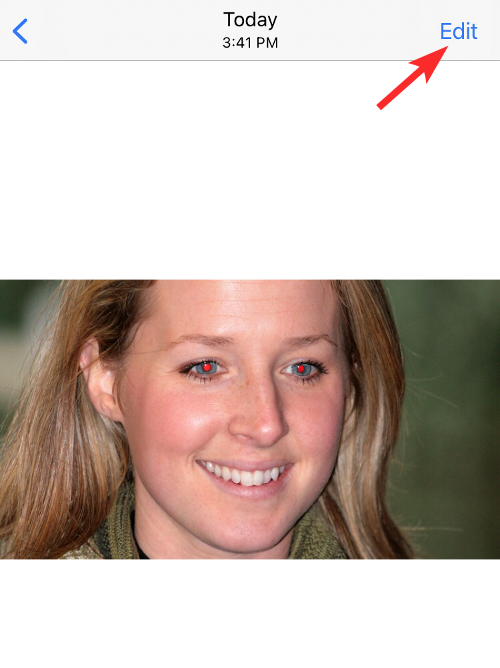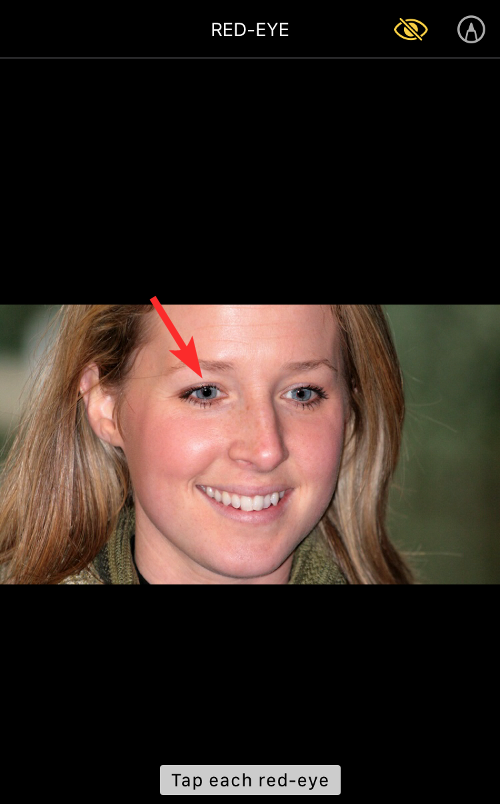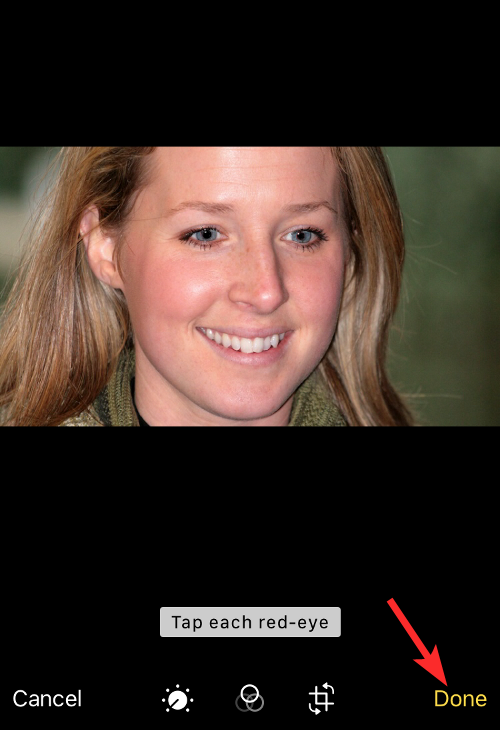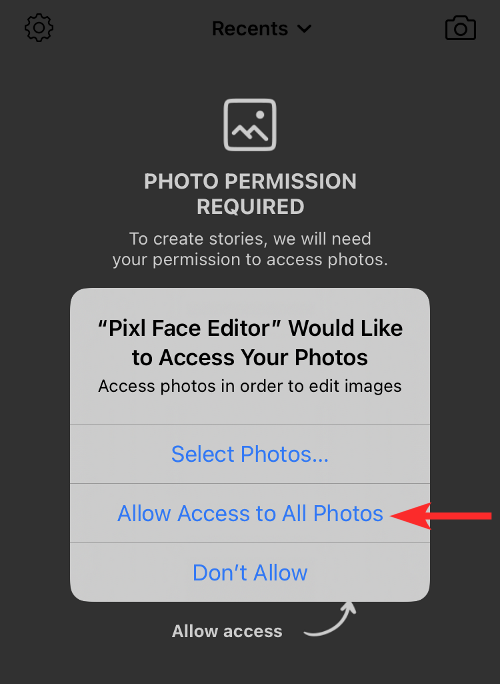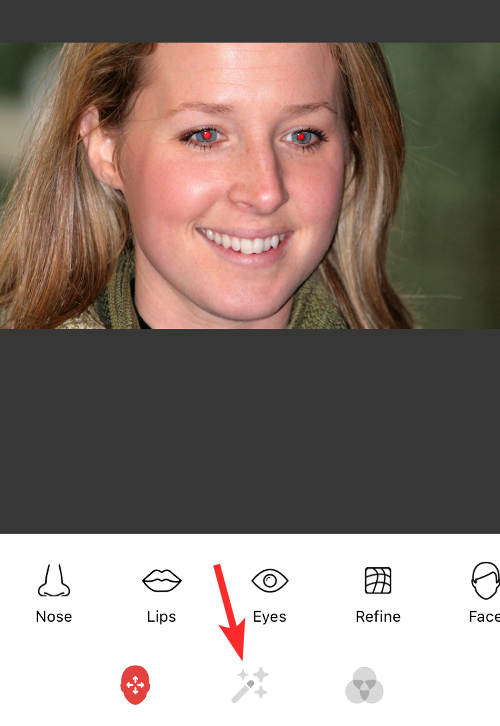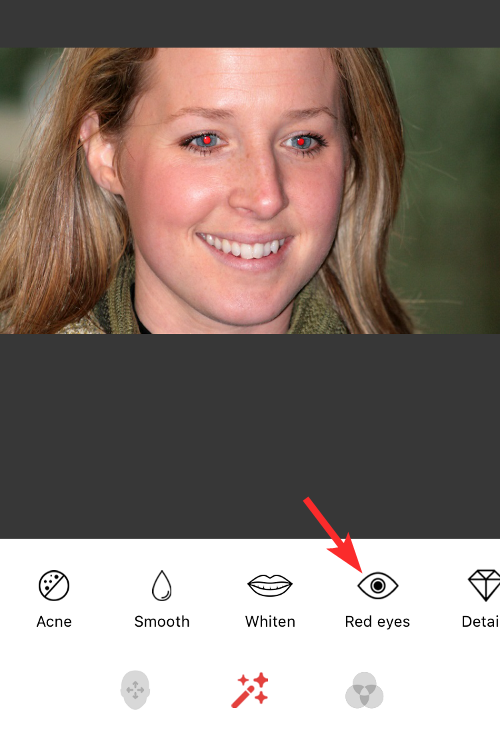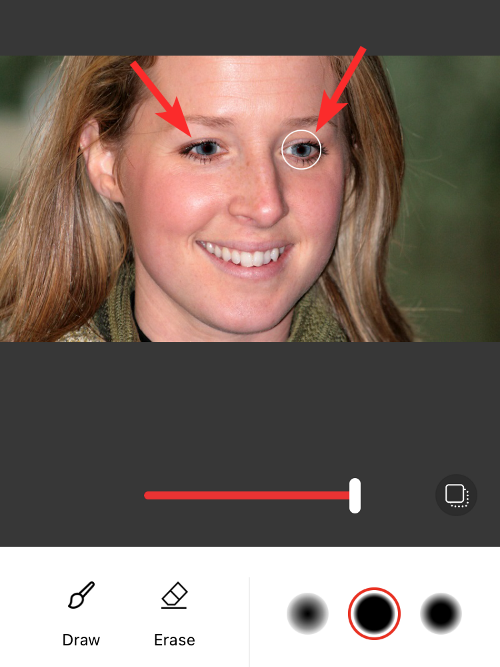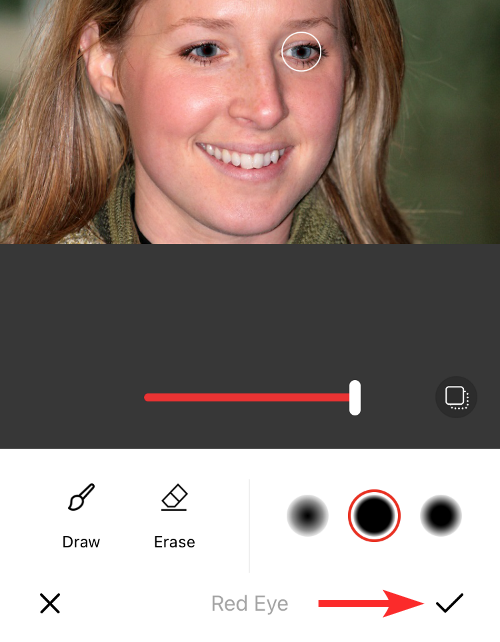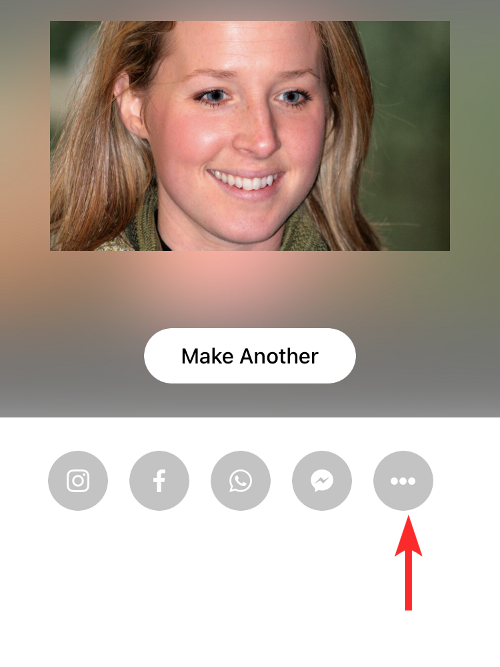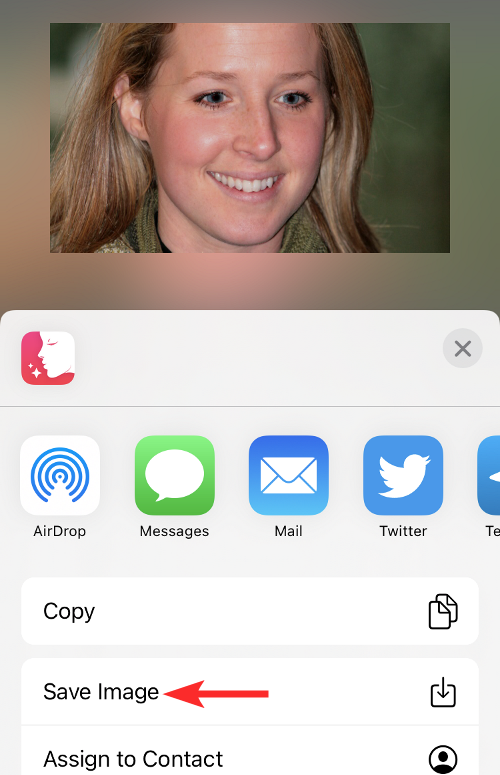How to fix red-eye on iPhone
So, you took some great photos at your last party, but unfortunately, most of the photos you took were of red eyes. The photo itself is great, but the red eyes in it kind of ruin the image. Not to mention, some of those party photos might be from your friends’ phones. Today we'll look at how to remove red eye from photos.
What causes the red eyes in the photo?
Red-eye phenomenon often occurs when taking photos with flash. This is because the light from the flash shines directly into the back of the eye, causing the blood vessels under the eye to reflect the light, giving the effect of red eyes in the photo. Fortunately, with the continuous advancement of technology, some cameras are now equipped with red-eye correction functions that can effectively solve this problem. By using this function, the camera will automatically perform red-eye correction when taking photos to eliminate the red-eye phenomenon and make the photos clearer and more natural. The application of this technology brings us more convenience and beautiful effects in taking photos, allowing us to better record the beautiful moments in life.
How to Fix Red Eye in Photos on iPhone
The Photos app for iPhone integrates a series of powerful editing tools, including red eye repair. These tools not only work with photos taken on your iPhone, but can also be used to work with images saved from the web and other apps.
- To fix red-eye on a picture, open the Photos app on iPhone and select a picture with red eyes. It should be a photo taken with flash.

- Next, click the Edit button in the upper right corner of the screen.

- Among other options, the top right area of the screen should have an eye icon struck diagonally. This is the red eye tool. To fix this image, click this red-eye tool in the upper right corner.

- After enabling the red eye tool, click on the first eye that contains the red eye.

- Next, click on the second eye that contains the red eye.

- The red eye should be gone now. If not, click on them a few more times. When finished, click "Done" in the lower right corner to save your changes.

- This is what it looks like with the red eye removed.

Best Apps to Fix Red Eyes on Any Photo on iPhone
There are many apps on the App Store that allow users to fix red eyes in photos, you Some of these apps can be downloaded and installed:
- Pixl: Beauty Photo Editor
- Quik Remove
- Red Eye Corrector
- Red Eye Corrector and Makeup Remover AI
In this case we are testing Pixl: Beauty Face Photo Editor app. Not only does Pixl remove red eyes, it also lets you change the color of your eyes, among many other effects.
- Let’s first open the Pixl app and grant it the necessary permissions to access your photos. After granting these permissions, select the photo with red eye.

- After loading the photo, click on the Effects tab.

- Next, click on the red-eye option.

- Now, click on each eye and select the appropriate red eye repair intensity.

- Next, click on the tick icon in the lower right corner.

- Click the 3-dot icon below the edit image.

- Now, click on Save Image.

- Check the Photos app, the red eye on the photo should be gone now.

FAQ
What should I do if I can’t find a photo in the Photos app?
Well, here's a solution. All you have to do is take a screenshot of the photo in any other app that can open photos, then use the guide above to edit the screenshot to remove red-eye.
Can the Photos app fix red eye on any photo?
Yes, the native Photos app on iOS can fix the red-eye effect on any picture you save on your iPhone. This includes pictures you take directly on your phone, as well as pictures you save from other apps or the web.
Are third-party apps better at removing red-eye than the default Photos app?
Third-party apps like Pixl give you more granular control over how to fix red-eye. The Photos app can identify red eye in most cases, but if that doesn't work, you can use any of the other apps we listed above to fix red eye in photos.
Can you remove red eye from photos 2 years or older?
The Red Eye tool in iOS works on all photos, no matter how old the image is, and as long as your iPhone can detect it, the red eye effect will be removed.
Will removing red eye reduce the overall quality of the photo?
Removing red eye from a photo using the iOS Photos app will not cause a loss in image quality of the photo.
The above is the detailed content of How to fix red-eye on iPhone. For more information, please follow other related articles on the PHP Chinese website!

Hot AI Tools

Undresser.AI Undress
AI-powered app for creating realistic nude photos

AI Clothes Remover
Online AI tool for removing clothes from photos.

Undress AI Tool
Undress images for free

Clothoff.io
AI clothes remover

AI Hentai Generator
Generate AI Hentai for free.

Hot Article

Hot Tools

Notepad++7.3.1
Easy-to-use and free code editor

SublimeText3 Chinese version
Chinese version, very easy to use

Zend Studio 13.0.1
Powerful PHP integrated development environment

Dreamweaver CS6
Visual web development tools

SublimeText3 Mac version
God-level code editing software (SublimeText3)

Hot Topics
 1377
1377
 52
52
 iPhone 16 Pro and iPhone 16 Pro Max official with new cameras, A18 Pro SoC and larger screens
Sep 10, 2024 am 06:50 AM
iPhone 16 Pro and iPhone 16 Pro Max official with new cameras, A18 Pro SoC and larger screens
Sep 10, 2024 am 06:50 AM
Apple has finally lifted the covers off its new high-end iPhone models. The iPhone 16 Pro and iPhone 16 Pro Max now come with larger screens compared to their last-gen counterparts (6.3-in on the Pro, 6.9-in on Pro Max). They get an enhanced Apple A1
 iPhone parts Activation Lock spotted in iOS 18 RC — may be Apple\'s latest blow to right to repair sold under the guise of user protection
Sep 14, 2024 am 06:29 AM
iPhone parts Activation Lock spotted in iOS 18 RC — may be Apple\'s latest blow to right to repair sold under the guise of user protection
Sep 14, 2024 am 06:29 AM
Earlier this year, Apple announced that it would be expanding its Activation Lock feature to iPhone components. This effectively links individual iPhone components, like the battery, display, FaceID assembly, and camera hardware to an iCloud account,
 iPhone parts Activation Lock may be Apple\'s latest blow to right to repair sold under the guise of user protection
Sep 13, 2024 pm 06:17 PM
iPhone parts Activation Lock may be Apple\'s latest blow to right to repair sold under the guise of user protection
Sep 13, 2024 pm 06:17 PM
Earlier this year, Apple announced that it would be expanding its Activation Lock feature to iPhone components. This effectively links individual iPhone components, like the battery, display, FaceID assembly, and camera hardware to an iCloud account,
 Gate.io trading platform official app download and installation address
Feb 13, 2025 pm 07:33 PM
Gate.io trading platform official app download and installation address
Feb 13, 2025 pm 07:33 PM
This article details the steps to register and download the latest app on the official website of Gate.io. First, the registration process is introduced, including filling in the registration information, verifying the email/mobile phone number, and completing the registration. Secondly, it explains how to download the Gate.io App on iOS devices and Android devices. Finally, security tips are emphasized, such as verifying the authenticity of the official website, enabling two-step verification, and being alert to phishing risks to ensure the safety of user accounts and assets.
 Multiple iPhone 16 Pro users report touchscreen freezing issues, possibly linked to palm rejection sensitivity
Sep 23, 2024 pm 06:18 PM
Multiple iPhone 16 Pro users report touchscreen freezing issues, possibly linked to palm rejection sensitivity
Sep 23, 2024 pm 06:18 PM
If you've already gotten your hands on a device from the Apple's iPhone 16 lineup — more specifically, the 16 Pro/Pro Max — chances are you've recently faced some kind of issue with the touchscreen. The silver lining is that you're not alone—reports
 Anbi app official download v2.96.2 latest version installation Anbi official Android version
Mar 04, 2025 pm 01:06 PM
Anbi app official download v2.96.2 latest version installation Anbi official Android version
Mar 04, 2025 pm 01:06 PM
Binance App official installation steps: Android needs to visit the official website to find the download link, choose the Android version to download and install; iOS search for "Binance" on the App Store. All should pay attention to the agreement through official channels.
 How to solve the problem of 'Undefined array key 'sign'' error when calling Alipay EasySDK using PHP?
Mar 31, 2025 pm 11:51 PM
How to solve the problem of 'Undefined array key 'sign'' error when calling Alipay EasySDK using PHP?
Mar 31, 2025 pm 11:51 PM
Problem Description When calling Alipay EasySDK using PHP, after filling in the parameters according to the official code, an error message was reported during operation: "Undefined...
 Download link of Ouyi iOS version installation package
Feb 21, 2025 pm 07:42 PM
Download link of Ouyi iOS version installation package
Feb 21, 2025 pm 07:42 PM
Ouyi is a world-leading cryptocurrency exchange with its official iOS app that provides users with a convenient and secure digital asset management experience. Users can download the Ouyi iOS version installation package for free through the download link provided in this article, and enjoy the following main functions: Convenient trading platform: Users can easily buy and sell hundreds of cryptocurrencies on the Ouyi iOS app, including Bitcoin and Ethereum. and Dogecoin. Safe and reliable storage: Ouyi adopts advanced security technology to provide users with safe and reliable digital asset storage. 2FA, biometric authentication and other security measures ensure that user assets are not infringed. Real-time market data: Ouyi iOS app provides real-time market data and charts, allowing users to grasp encryption at any time