 Software Tutorial
Software Tutorial
 Mobile Application
Mobile Application
 How to restore vivo bluetooth headphones to factory settings
How to restore vivo bluetooth headphones to factory settings
How to restore vivo bluetooth headphones to factory settings
php Xiaobian Yuzai will introduce to you how to restore the factory settings of vivo Bluetooth headsets. During use, it is sometimes necessary to restore the Bluetooth headset to factory settings to solve some problems or adjust device settings. Restore factory settings can return the Bluetooth headset to its original state, clear all data and settings, and restore it to its factory state. Next, we will introduce in detail how to restore factory settings for vivo Bluetooth headsets so that you can easily operate them.

vivo mobile phone usage tutorial
How to restore vivo bluetooth headphones to factory settings
1. First open the settings function in your phone, slide to find [Bluetooth] on the settings page and click;
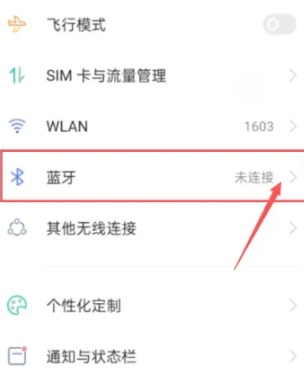
2. Then on the latest page, look for the paired device and click the button on the right;
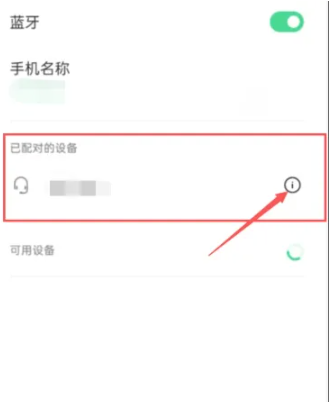
3. Finally, on the interface as shown below, slide the button behind [Restore Factory Settings] to restore the factory settings.
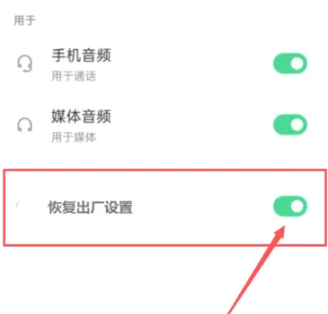
The above is the detailed content of How to restore vivo bluetooth headphones to factory settings. For more information, please follow other related articles on the PHP Chinese website!

Hot AI Tools

Undresser.AI Undress
AI-powered app for creating realistic nude photos

AI Clothes Remover
Online AI tool for removing clothes from photos.

Undress AI Tool
Undress images for free

Clothoff.io
AI clothes remover

Video Face Swap
Swap faces in any video effortlessly with our completely free AI face swap tool!

Hot Article

Hot Tools

Notepad++7.3.1
Easy-to-use and free code editor

SublimeText3 Chinese version
Chinese version, very easy to use

Zend Studio 13.0.1
Powerful PHP integrated development environment

Dreamweaver CS6
Visual web development tools

SublimeText3 Mac version
God-level code editing software (SublimeText3)

Hot Topics
 1386
1386
 52
52
 Vivo X200 Pro: Better camera and V4 AI chip teased. X100 and X90 Proto to come with camera feature of the Vivo X100 Ultra
Jul 31, 2024 pm 08:23 PM
Vivo X200 Pro: Better camera and V4 AI chip teased. X100 and X90 Proto to come with camera feature of the Vivo X100 Ultra
Jul 31, 2024 pm 08:23 PM
Vivo has not yet publicly announced the name of the X100 successor, but various teasers on its official Weibo profileare already talking about the next generation of flagship cameras, specifically the sensor technology that will replace the Sony IMX9
 Vivo Y300 Pro packs 6,500 mAh battery in a slim 7.69 mm body
Sep 07, 2024 am 06:39 AM
Vivo Y300 Pro packs 6,500 mAh battery in a slim 7.69 mm body
Sep 07, 2024 am 06:39 AM
The Vivo Y300 Pro just got fully revealed, and it's one of the slimmest mid-range Android phones with a large battery. To be exact, the smartphone is only 7.69 mm thick but features a 6,500 mAh battery. This is the same capacity as the recently launc
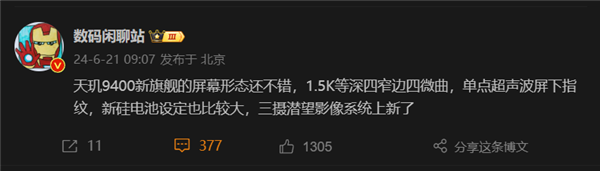 Not just Dimensity 9400! Vivo X200 Pro first exposed: double-curved screen becomes equal-depth quad-curved screen
Jun 21, 2024 pm 03:20 PM
Not just Dimensity 9400! Vivo X200 Pro first exposed: double-curved screen becomes equal-depth quad-curved screen
Jun 21, 2024 pm 03:20 PM
According to news on June 21, well-known digital blogger Digital Chat Station revealed that the screen form of this year’s vivo flagship X200Pro will be changed from the previous generation’s hyperbolic screen to the mainstream constant-depth four-curved screen. It is reported that vivoX200Pro will launch the Dimensity 9400 mobile platform, using the new Cortex-X5 ultra-large core. The platform uses the Blackhawk architecture and is based on the Armv9 instruction set, which greatly upgrades the performance of the Cortex-X5 ultra-large core. Dimensity 9400 will use TSMC’s 3nm process technology, which will significantly improve the energy efficiency and performance of the processor. In addition, according to the blogger, the screen form of vivoX200Pro will be changed from the hyperbolic screen of X100Pro to a constant depth screen.
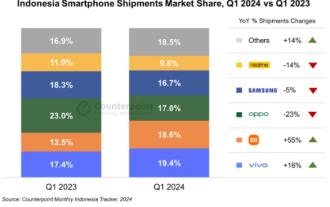 2024 Q1 Indonesian smartphone market report: Chinese brands shine, 5G shipments surge
Jun 05, 2024 pm 10:57 PM
2024 Q1 Indonesian smartphone market report: Chinese brands shine, 5G shipments surge
Jun 05, 2024 pm 10:57 PM
According to Counterpoint’s latest report, Indonesia’s smartphone shipments achieved a year-on-year growth of 4% in the first quarter of 2024. Among them, Chinese brands performed particularly well. In the market share distribution of specific product brands, vivo mobile phones ranked first with a market share of 19.2%, achieving a significant growth of 16% compared with 17.4% in the same period last year. Xiaomi mobile phones followed closely, occupying 18.6% of the market share, a significant increase of 55% compared with 12.5% in the same period last year. The market share of brands such as OPPO, Samsung and realme has declined. Among them, OPPO dropped from 23.0% in the same period last year to 17.0%, Samsung dropped from 18.3% to 16.7%, and realme
 5000mAh long-lasting large battery, good-looking new phone vivo Y37, hot-selling all over the internet
Jul 25, 2024 pm 03:19 PM
5000mAh long-lasting large battery, good-looking new phone vivo Y37, hot-selling all over the internet
Jul 25, 2024 pm 03:19 PM
Recently, the entry-level mobile phone market has ushered in a wave of new phones. Vivo’s latest Y37 smartphone has quickly become the focus of the market with its excellent 5000mAh large-capacity battery and exquisite appearance design. This phone not only meets users’ urgent need for long battery life, but also wins wide acclaim for its good looks and balanced configuration. One of the highlights of vivoY37 is undoubtedly its built-in 5000mAh ultra-large capacity battery. This configuration is extremely rare among similar products and can provide users with a long-lasting experience. Whether it is long-term game entertainment, continuous playback of high-definition movies, or daily social media browsing and online shopping, vivoY37 can handle it easily without frequent charging. According to vivo’s official website, it is equipped with 50
 Vivo X200: New photos via the Zeiss main camera and periscope telephoto appear to show a leap in quality
Sep 30, 2024 am 06:05 AM
Vivo X200: New photos via the Zeiss main camera and periscope telephoto appear to show a leap in quality
Sep 30, 2024 am 06:05 AM
Product manager Han Boxiao published the first sample photo from the Vivo X200 series on Weibo a few days ago, and now there are two. In the photos below, the first was taken with the 23mm equivalent main camera and the second with the 50 MP telephot
 An artifact for taking portraits at all focal lengths! vivo S19 series goes on sale: starting from 2,499 yuan
Jun 07, 2024 pm 01:15 PM
An artifact for taking portraits at all focal lengths! vivo S19 series goes on sale: starting from 2,499 yuan
Jun 07, 2024 pm 01:15 PM
According to news on June 7, today, the vivoS19 series is officially on sale, including two models, vivoS19 and vivoS19Pro, with starting prices of 2,499 yuan and 3,299 yuan respectively. As the king of the new generation of portrait phones, vivo S19 Pro is the first full-focus portrait camera in its class, achieving five portrait focal lengths of 24mm, 35mm, 50mm, 85mm, and 100mm. It can be called the "full-focus portrait photography artifact." It is also equipped with a studio-level zoom soft light ring and uses LCD electronically controlled dimming technology. When taking pictures, the light emission range and light point focus range of the soft light ring are automatically adjusted as the phone lens zooms. According to reports, vivoS19Pro has a rear 50-megapixel main camera, which is the first camera jointly developed with Sony.
 The king of telephoto! Vivo X100 Ultra debuts with Zeiss 200 million super telephoto
Jun 07, 2024 am 11:06 AM
The king of telephoto! Vivo X100 Ultra debuts with Zeiss 200 million super telephoto
Jun 07, 2024 am 11:06 AM
According to news on May 13, today evening, vivoX100Ultra officially debuted. This aircraft is the first to be equipped with Zeiss 200 million APO super telephoto, and is the first to be equipped with the new sensorHP9, which is an outsole sensor customized by vivo. It has 200 million pixels, a focal length of 85mm, an aperture of f/2.67, a 1/1.4-inch outsole, and a periscope glass lens 1G+5P. It is the first time in the industry to apply fluorite glass lens FCD100, Abbe number 95, up to fluorite Stone lens level, this is currently the strongest low-dispersion glass material in the industry. With the support of Zeiss 200 million APO super telephoto, X100Ultra breaks through the boundaries of moving images and challenges the extreme long-distance shooting. The 3.7X-20X ultra-clear relay zoom achieves approximate light



