 Hardware Tutorial
Hardware Tutorial
 Hardware News
Hardware News
 Dell's new XPS 14 notebook is available in China: RTX 4050 optional, 14,999-19,999 yuan
Dell's new XPS 14 notebook is available in China: RTX 4050 optional, 14,999-19,999 yuan
Dell's new XPS 14 notebook is available in China: RTX 4050 optional, 14,999-19,999 yuan
According to news from this site on February 23, Dell’s new XPS 14 notebook has been recently launched on the official website, starting at 14,999 yuan.

The machine is equipped with Intel Core Ultra 7-155H processor (24MB cache, 16 cores, maximum turbo frequency 4.8 GHz), optional RTX 4050 GPU (30W ), equipped with LPDDR5x 6400 memory and M.2 solid state drive.
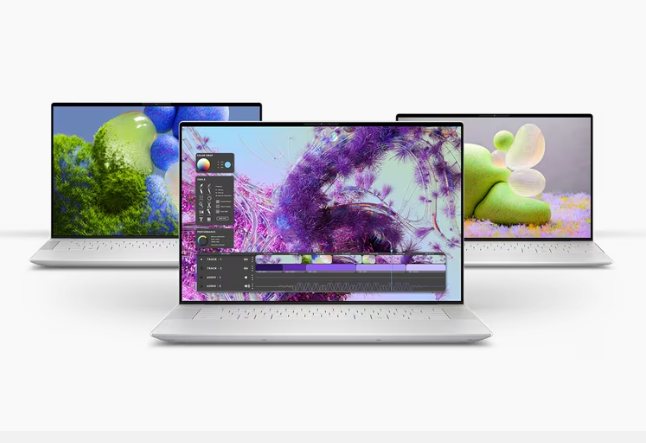
Equipped with 3 Thunderbolt 4 interfaces and a 3.5mm headphone jack.


The above is the detailed content of Dell's new XPS 14 notebook is available in China: RTX 4050 optional, 14,999-19,999 yuan. For more information, please follow other related articles on the PHP Chinese website!

Hot AI Tools

Undresser.AI Undress
AI-powered app for creating realistic nude photos

AI Clothes Remover
Online AI tool for removing clothes from photos.

Undress AI Tool
Undress images for free

Clothoff.io
AI clothes remover

AI Hentai Generator
Generate AI Hentai for free.

Hot Article

Hot Tools

Notepad++7.3.1
Easy-to-use and free code editor

SublimeText3 Chinese version
Chinese version, very easy to use

Zend Studio 13.0.1
Powerful PHP integrated development environment

Dreamweaver CS6
Visual web development tools

SublimeText3 Mac version
God-level code editing software (SublimeText3)

Hot Topics
 Dell computer bios interface to set USB disk startup items
Feb 10, 2024 pm 10:09 PM
Dell computer bios interface to set USB disk startup items
Feb 10, 2024 pm 10:09 PM
How do you set up a USB drive if your computer is a Dell laptop? Many friends have found that Dell laptops will not display the USB disk option by pressing the boot hotkey, so they need to enter the BIOS to set up the USB disk boot, so what if they don't know how to operate it? Now follow the editor’s steps to demonstrate how to set up a USB flash drive on a Dell laptop. Many friends assemble Dell computers, but don't know how to use the USB boot tool after entering the USBPE interface. Many friends don't know that they need to enter the BIOS interface to set up USB boot, so pressing the boot hotkey will not appear. what should we do? Let’s see how Dell sets up USB boot! Set up Dell laptop to reinstall system bootable from USB disk
 What is the warranty period for Dell laptops?
Apr 26, 2024 am 08:10 AM
What is the warranty period for Dell laptops?
Apr 26, 2024 am 08:10 AM
Dell’s after-sales maintenance warranty period for all three packages of Dell laptops is one year. The warranty time for different hardware is different. Specifically, hardware with a 36-month warranty includes: CPU, memory. Hardware with a 24-month warranty includes: motherboard, graphics card, LCD screen, hard drive, power adapter, keyboard, and mouse module. The warranty period for Dell notebooks is generally one to three years. Different models have different warranty periods. Generally, the entire machine has a one-year warranty, and specific parts have their own warranty periods. The warranty period for important parts is 3 years, such as memory and graphics card. The warranty period for minor components, such as hard drives, is two years. It should be noted that the higher-positioned Precision mobile workstation only supports basic warranty by default, but the warranty period is extended to 3 years. If you want to get professional
 How to set up the hard drive to boot on a Dell computer
Mar 16, 2024 am 11:55 AM
How to set up the hard drive to boot on a Dell computer
Mar 16, 2024 am 11:55 AM
How to set the hard disk as the first startup item on a Dell desktop computer 1. How to boot a Dell computer from the hard disk is: first, use the shortcut key setting when the computer starts. When the computer enters the LOGO logo screen, immediately press the key in the upper left corner of the keyboard. Use the F2 key to enter the BIOS main interface, usually when the logo screen appears. Then, there will be a prompt to enter the BIOS button in the lower right corner of the screen. 2. The first step is to restart the computer. When you see the dell logo, press the Dell key to enter the BIOS. In the second step, after entering the BIOS interface, find and click to select SystemSummary and press the enter key. The third step is to find Satadrive012 to check whether the solid-state drive you installed has been recognized by the computer.
 Dell laptop black screen when booting
May 01, 2024 am 09:04 AM
Dell laptop black screen when booting
May 01, 2024 am 09:04 AM
Dell notebook has a black screen when it is turned on 1. If the notebook has a black screen when it is turned on, the indicator light is on, the main screen is black, and there is no wind when you place your hand on the fan of the host computer. Then it is a problem with the power adapter. At this time, it needs to be removed and replaced with a new one. Start switch problem. Black screen when booting, no self-test. Use the meter pin to short-circuit the startup terminal on the motherboard, and it will start normally. 2. Insufficient battery: Connect the power supply. Wait for a while and then restart. Graphics card failure: Replace the graphics card. If the laptop supports an external monitor, find a good monitor and connect it to your laptop. 3. Reason four: Monitor problem. If the power supply is normal, but the screen is still dark, try to connect another monitor to the computer (you can borrow one if necessary) to make sure it is not the monitor.
 How to turn off the touchpad on a Dell laptop
Feb 18, 2024 pm 02:40 PM
How to turn off the touchpad on a Dell laptop
Feb 18, 2024 pm 02:40 PM
How to turn off the touchpad function of a DELL (Window 7) computer? The steps are as follows: Method 1: Click "Start - Control Panel" with the mouse, and in the open control panel interface, find and click "Pen and Touch"; and touch interface, switch to the "Touch" tab. Method 1: Use the shortcut keys FN+F3 to quickly turn on or off the touchpad function. The touchpad driver needs to be installed before. Method 2: Switch in the control panel: Open the control panel. Because the touchpad controls the mouse, find the mouse option in the control panel and click the mouse. Click the Windows button in the lower left corner of the desktop, click Control Panel; click the "Mouse" option on the Control Panel page; click on the Mouse Properties page to open the latest
 How to connect Lenovo printer to computer
Feb 11, 2024 pm 04:50 PM
How to connect Lenovo printer to computer
Feb 11, 2024 pm 04:50 PM
How to connect a Lenovo printer to a computer and connect wirelessly 1. Open the Lenovo Print app and click to add a Lenovo printer. Select printer series. Search for the printer and then connect the device. 2. First, make sure that the printer and laptop are connected to the same wireless network, then open the laptop's devices, find the printer page, and click Add Printer or Scanner. Click Add Device. If you can directly scan it out, just add the device directly. 3. This is an all-in-one machine with network functions. If you connect it to a computer, you can connect it to the computer through a data cable. You can use it by installing the printer driver on the computer. If your home has a wireless network, you can follow the prompts during the installation process to configure the printer to the network, and you can use the printer wirelessly. 4. Electricity
 Laptop monitor turned off
Feb 02, 2024 am 09:48 AM
Laptop monitor turned off
Feb 02, 2024 am 09:48 AM
How to turn off the screen of Lenovo notebook 1. Method 1: Use a combination of shortcut keys, usually Fn+F6 or F7. Method 2: Open the Control Panel window. Select "Power Options" and open it to enter the "Power Options" settings window. "Change plan settings". Set the time it takes to turn off the display very short. 2. Keeping the screen on on a Lenovo laptop when we are not using it is a waste of electricity. How should we turn off the screen on a Lenovo all-in-one computer in order to save more power? First, find the computer's control panel, click to enter, and find Hardware and Sound in the menu. Then click Keys and Sounds to find Power Options and click to enter. 3. Lenovo y570win10 Method 1: Right-click any blank space on the computer desktop and click "Display Settings" in the pop-up options. After opening the settings window, click on the left column
 How to solve the problem of notebook CPU frequency reduction
Apr 14, 2024 pm 09:04 PM
How to solve the problem of notebook CPU frequency reduction
Apr 14, 2024 pm 09:04 PM
Notebook computer frequency reduction method 1. Open the control panel on the computer desktop. Click Power Options in Control Panel. Change the power plan in Power Options to Energy Saving. After changing to energy saving, you can see in the task manager that the notebook CPU operating frequency has been reduced. 2. The heat dissipation function is realized simply through the physical thermal conduction principle. Place a plastic or metal cooling base on the bottom of your notebook and raise it to promote air circulation and heat radiation, which can achieve cooling effects. Install several cooling fans on the heat dissipation base to improve heat dissipation performance. 3. When no program is running, the CPU automatically reduces the frequency to save power; when the CPU temperature or the operating environment temperature is too high, the CPU automatically reduces the frequency to prevent burning. You can also try the suggestions from friends on the first floor. Please refer to the setting method.





