 Operation and Maintenance
Operation and Maintenance
 Linux Operation and Maintenance
Linux Operation and Maintenance
 Introducing the common working modes of Vim editor
Introducing the common working modes of Vim editor
Introducing the common working modes of Vim editor

Introduction to commonly used working modes of the Vim editor
Vim is a powerful text editor that is widely used in the work of programmers and system administrators. It provides multiple working modes, allowing users to edit and process files efficiently. This article will introduce the commonly used working modes in Vim and provide specific code examples.
1. Normal Mode
In Vim, normal mode is the default mode. In normal mode, users can browse file contents, move the cursor, copy and paste text, and other operations. The following are some commonly used commands in normal mode:
-
Cursor movement:
- h: Move one character to the left
- j: Move down one line
- k: Move up one line
- l: Move one character to the right
-
Insert text:
- i: Insert text before the cursor
- a: Insert text after the cursor
- o: Insert a new line below the current line
- O: After the current line Insert a new line above the line
-
Delete text:
- x: Delete the character at the cursor position
- dd: Delete the entire Line
2. Insert Mode (Insert Mode)
After pressing i, a, o or O and other commands in normal mode, you will enter insert model. In insert mode, the user can enter text. To return to normal mode, press the Esc key.
3. Visual Mode
Visual mode allows users to select blocks of text in a file for copying, cutting, or editing. Here are some commonly used commands in visual mode:
- v: Select text by character
- V: Select text by line
- Ctrl v: By block Select the text
4. Command Mode (Command Mode)
Press the colon (:) key in normal mode to enter the command line mode. In command line mode, you can enter various commands, such as saving files, exiting the editor, etc. The following are some commonly used commands in command line mode:
- :w: Save the file
- :q: Exit the editor
- :q!: Force quit Editor
- :wq: Save and exit editor
- :s/old/new/g: Replace "old" with "new" throughout the file
The above are several commonly used working modes and commands in the Vim editor. The power of Vim lies in its ability to efficiently complete text editing tasks by combining different commands and operations. I hope the above introduction can help everyone use the Vim editor better.
The above is the detailed content of Introducing the common working modes of Vim editor. For more information, please follow other related articles on the PHP Chinese website!

Hot AI Tools

Undresser.AI Undress
AI-powered app for creating realistic nude photos

AI Clothes Remover
Online AI tool for removing clothes from photos.

Undress AI Tool
Undress images for free

Clothoff.io
AI clothes remover

Video Face Swap
Swap faces in any video effortlessly with our completely free AI face swap tool!

Hot Article

Hot Tools

Notepad++7.3.1
Easy-to-use and free code editor

SublimeText3 Chinese version
Chinese version, very easy to use

Zend Studio 13.0.1
Powerful PHP integrated development environment

Dreamweaver CS6
Visual web development tools

SublimeText3 Mac version
God-level code editing software (SublimeText3)

Hot Topics
 1387
1387
 52
52
 How to resolve Microsoft Store error code 0x80073D02?
Apr 26, 2023 pm 06:31 PM
How to resolve Microsoft Store error code 0x80073D02?
Apr 26, 2023 pm 06:31 PM
MicrosoftStore is a useful platform where you can download trusted games and apps for Windows. Sometimes when updating Windows or updating applications incorrectly, we encounter error code 0x80073D02 in Microsoft Store. This error prevents you from opening Microsoft Store or sometimes from updating apps. This is an annoying experience for users. Let's see how to get rid of this error. Method One: Resetting Windows Store Cache Corrupt entries in the cache can also add trouble and may lead to error code 0x80073D02. let's try
![How to dual-boot Windows 11 and macOS [Complete Guide]](https://img.php.cn/upload/article/000/000/164/168146628429366.jpg?x-oss-process=image/resize,m_fill,h_207,w_330) How to dual-boot Windows 11 and macOS [Complete Guide]
Apr 14, 2023 pm 05:58 PM
How to dual-boot Windows 11 and macOS [Complete Guide]
Apr 14, 2023 pm 05:58 PM
Windows 11 brought some major changes, many of which were widely accepted by users around the world. While you can dual-boot Windows 11 and Windows 10, what about other operating systems? Windows 11 can be used with different operating systems, and you can dual-boot Windows 11 and Linux if needed. Many people often ask, can I dual-boot Windows and macOS? The answer is yes. When it comes to macOS, the situation is no different. You can dual-boot macOS and Windows to use Windows software or play games on your Mac. Some people may use dual boot to try out macOS on their PC. Dual boot Win
 How to fix Windows 11 copy and paste function unresponsive issue?
Apr 26, 2023 pm 08:55 PM
How to fix Windows 11 copy and paste function unresponsive issue?
Apr 26, 2023 pm 08:55 PM
Copying has always been a great way to save and share files. It allows you to create manual backups, perform simple transfers, and even make modifications that might damage the original file if not copied. However, this can sometimes be difficult if you have problems trying to use the clipboard on your Windows PC. Some Windows 11 users have recently been unable to use copy-paste on their systems. This issue can occur due to a number of reasons and if you are in the same boat, then you can fix it on your PC. How to Fix Copy-Paste on Windows 11 Since there are many issues that can cause copy-paste to malfunction on Windows, we have listed the most common solutions to fix this problem below. We recommend that you start with the first
 Resolve error code 0xc004f074 when activating Windows 11.
May 08, 2023 pm 07:10 PM
Resolve error code 0xc004f074 when activating Windows 11.
May 08, 2023 pm 07:10 PM
After installing the latest operating system on your PC, activating your copy of Windows 11 is the main job. Not only does it unlock the true potential of the Windows 11 operating system, but it also gets rid of the annoying "Activate your Windows 11" message. However, for some users, Windows 11 activation error 0xc004f074 hinders the smooth progress of activation. This bug apparently prevents users from activating Windows 11 and forces them to use an operating system with limited functionality. Windows 11 activation error code 0xc004f074 is related to the Key Management Service. You will encounter this problem when KMS is unavailable. Okay, that's it for this tutorial
![How to Change Brightness on Windows 11 [Step-by-Step Guide and Fixes]](https://img.php.cn/upload/article/000/465/014/168136837813560.png?x-oss-process=image/resize,m_fill,h_207,w_330) How to Change Brightness on Windows 11 [Step-by-Step Guide and Fixes]
Apr 13, 2023 pm 02:46 PM
How to Change Brightness on Windows 11 [Step-by-Step Guide and Fixes]
Apr 13, 2023 pm 02:46 PM
Screen brightness is an integral part of using modern computing devices, especially when you look at the screen for long periods of time. It helps you reduce eye strain, improve legibility, and most importantly view content easily and efficiently. However, depending on your settings, brightness can sometimes be difficult to manage, especially with the new UI changes on Windows 11. If you're having trouble adjusting the brightness, here are all the ways to manage it on Windows 11. How to Manage Brightness on Windows 11 Single monitor users can use the following methods to adjust brightness on Windows 11. This includes desktop systems using single monitors as well as laptops. let's start. Method 1: Use it in action
 How to manually install Windows 10/11 updates using PowerShell
Apr 23, 2023 pm 05:13 PM
How to manually install Windows 10/11 updates using PowerShell
Apr 23, 2023 pm 05:13 PM
When any patch is released or any feature is introduced, it is important to update the system frequently. If we don't do this, then we miss out on critical bug fixes, weak security, software incompatibilities, and more. The system might just be acting strange, or the program might simply crash. Normally, we update the system by browsing settings and update and security and then check if there are any updates available. How else can you update if you can't access settings or update and security options? Probably few of us have this problem but the solution is simple and can also be done using PowerShell commands. In this article, let us learn how to manually update Windows 10 system using PowerShell commands. Use PowerS
 How to install apps from Command Prompt or PowerShell on Windows 11,10
Apr 20, 2023 pm 06:01 PM
How to install apps from Command Prompt or PowerShell on Windows 11,10
Apr 20, 2023 pm 06:01 PM
If you are feeling headache going through the monotonous process of installing applications on Windows and would die for an alternative solution, you have come to the right place. In this article, we introduce you to Chocolatey, a package manager that you can easily set up in Windows. After setting up this package manager in your machine, you can install almost any application directly from the command prompt or PowerShell. More than just the ease factor, Chocolatey really gives you a sense of technology. It is the command prompt after all! Read on to learn all about Chocolatey and how to use it effectively to make your life easier. Part 1: What is Chocolate Choco
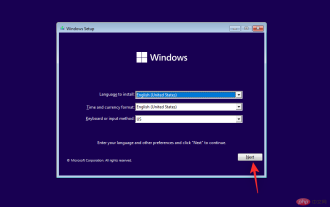 Stop Code 'Inaccessible Boot Device” on Windows 11: 17 Fixes and 5 Checks
May 12, 2023 pm 12:16 PM
Stop Code 'Inaccessible Boot Device” on Windows 11: 17 Fixes and 5 Checks
May 12, 2023 pm 12:16 PM
Blue Screen of Death or Blue Screen of Death are scary Windows errors that can cause serious problems on your PC and prevent you from booting into Windows 11 completely. BSOD can occur for a variety of reasons, and a stop code will usually be displayed to help you identify the problem. According to recent user reports, “Inaccessible boot device” is one such stop code that is responsible for a large number of blue screen of death on Windows 11. Windows updates, driver updates, or even third-party programs can be the cause of this issue. If you're in the same boat, here's everything you need to know. Why do I get an "Inaccessible startup device" stop on Windows 11



