
Intercom in Teams is an important feature that turns your phone into a convenient and secure voice communication tool. Intercoms play a key role in team environments, allowing users to coordinate work with colleagues, request emergency assistance, or make safe contacts. Below, we'll show you how to set up and use Intercom in Teams.
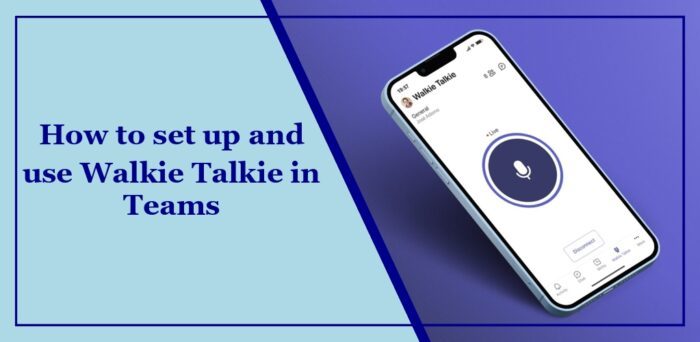
Follow these steps to turn on the intercom feature in Teams:
Follow these simple steps to set up the Walkie Talkie feature in Teams:
Open Teams on your smartphone and click on the Walkie-Talkie icon at the bottom. If it's not visible, click More to access it.
Select the channel you want to connect to and click Select Channel.
You will now be automatically connected to the selected channel. The channel name will appear at the top.
If you select multiple channels, enable the toggle next to Listen to multiple channels.
In this example, you will connect to the first channel. To change the default channel, click the channel name and select another channel.
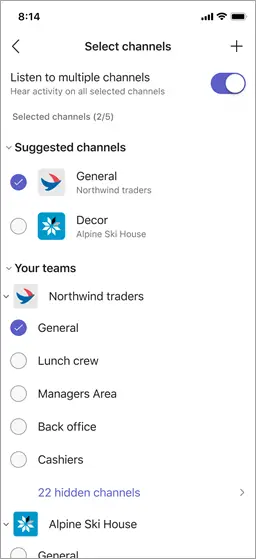
Once completed, press and hold the microphone icon to talk. You can now talk to channel members wirelessly, just like a real walkie-talkie. Please note that you cannot use intercoms on private or shared channels.
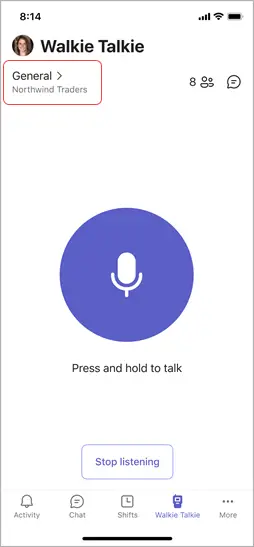
Read: How to use Teams on Apple Vision Pro
I hope these steps help you.
If you can't hear others in your team, check your audio settings and adjust the volume settings. Next, use the Teams Test Call feature to check that your microphone and speakers are working as expected. If this doesn't work, make sure to update your Microsoft Team app to the latest version.
To automate team chat, log into Power Automate and select My flows New Automated cloud flow. Here, enter a name for the stream, select the When a file is created (properties only) trigger, and click Create. Finally, select the SharePoint site and folder ID you want to monitor and set the trigger.
Read: How to set a scheduled Out of Office status in Teams.
The above is the detailed content of How do I set up and use Intercom in Teams?. For more information, please follow other related articles on the PHP Chinese website!




