How to set 360 speed browser compatibility mode
PHP Editor Zimo introduces how to set the compatibility mode of 360 Extremely Fast Browser. When using 360 Extreme Browser, sometimes the page does not display properly and you may need to set the compatibility mode. The specific operation is to click the settings icon in the upper right corner of the browser, select "Compatibility Mode", then select the required mode in the pop-up dialog box, and finally click OK to complete the settings. This allows web pages to be displayed normally on the 360 Speed Browser and improves the browsing experience.
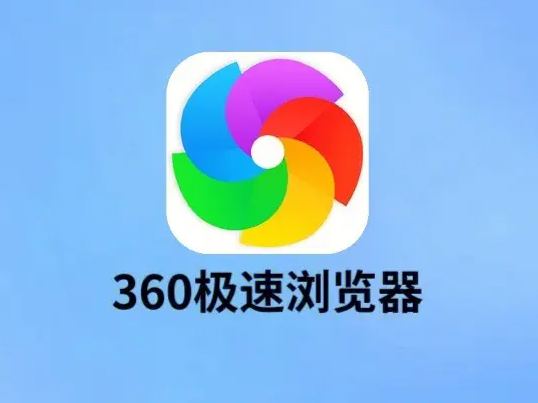
How to set the compatibility mode of 360 Speed Browser
1. Open the 360 Speed Browser downloaded from this site. After opening the software, click the three horizontal bars icon in the upper right corner.
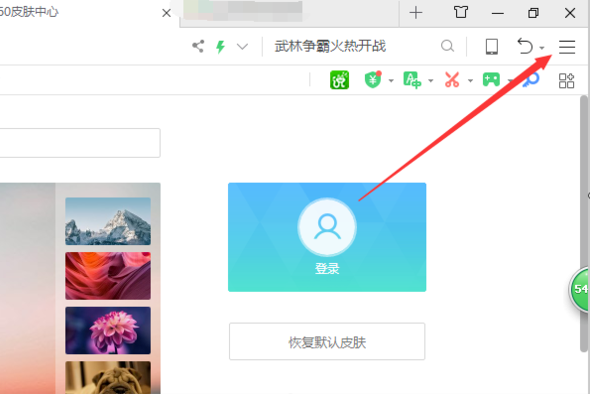
2. Click [Settings] in the pop-up options.
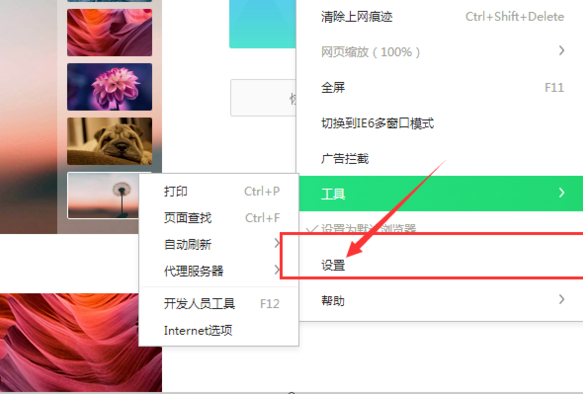
3. In the opened 360 Speed Browser settings window, click [Advanced Settings] on the left.
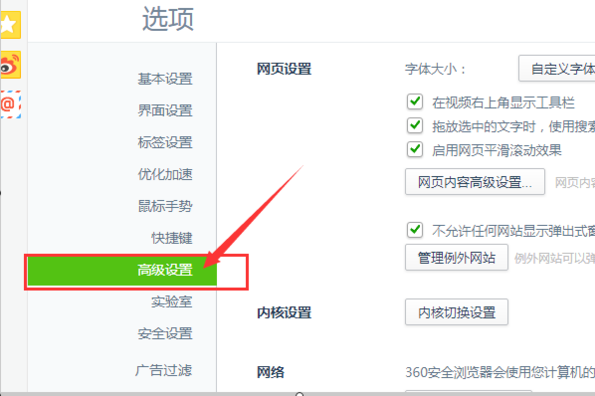
4. After entering the advanced settings interface, click on the kernel switching settings in the middle of the page.
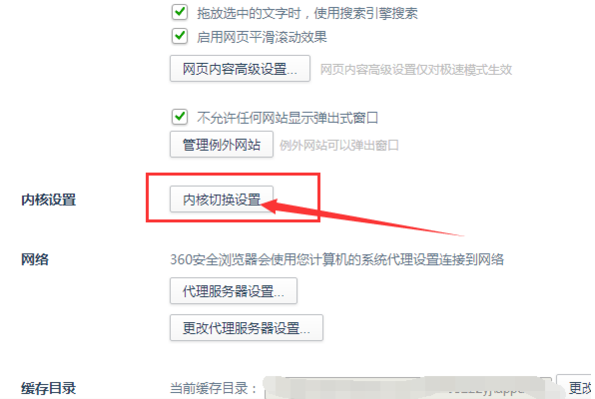
5. Click the WEBKIT option on the right and select the IE browser version that needs to be compatible to complete the compatibility mode setting of the 360 browser.
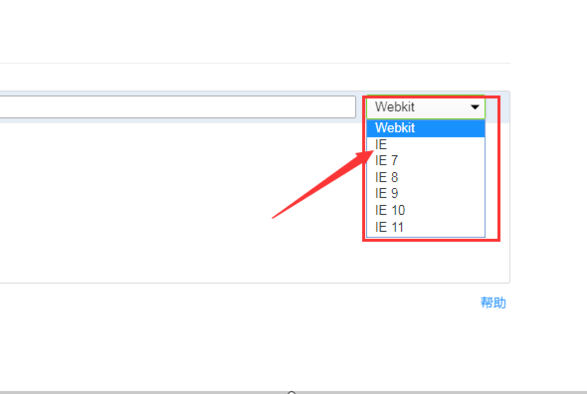
The above is the detailed content of How to set 360 speed browser compatibility mode. For more information, please follow other related articles on the PHP Chinese website!

Hot AI Tools

Undresser.AI Undress
AI-powered app for creating realistic nude photos

AI Clothes Remover
Online AI tool for removing clothes from photos.

Undress AI Tool
Undress images for free

Clothoff.io
AI clothes remover

AI Hentai Generator
Generate AI Hentai for free.

Hot Article

Hot Tools

Notepad++7.3.1
Easy-to-use and free code editor

SublimeText3 Chinese version
Chinese version, very easy to use

Zend Studio 13.0.1
Powerful PHP integrated development environment

Dreamweaver CS6
Visual web development tools

SublimeText3 Mac version
God-level code editing software (SublimeText3)

Hot Topics
 1377
1377
 52
52
 What version is 360 Extreme Browser X? Introduction to the advantages of 360 Extreme Browser X
Apr 23, 2024 pm 02:30 PM
What version is 360 Extreme Browser X? Introduction to the advantages of 360 Extreme Browser X
Apr 23, 2024 pm 02:30 PM
What version is 360 Speed Browser X? In fact, this is the 64-bit version of 360 Speed Browser. If you enter the 360 Speed Browser official website to download the 64-bit version, you will find that the version number is the same as 360 Speed Browser X. If the user's computer is 64-bit, then naturally use 360 Extreme Browser X is better. This software has many advantages. 360 Speed Browser Upgraded, high-quality search is done in one step, very convenient and easy to use. 360 Extreme Browser X is a 64-bit version. Now the 64-bit system
 How to change excel table compatibility mode to normal mode
Mar 20, 2024 pm 08:01 PM
How to change excel table compatibility mode to normal mode
Mar 20, 2024 pm 08:01 PM
In our daily work and study, we copy Excel files from others, open them to add content or re-edit them, and then save them. Sometimes a compatibility check dialog box will appear, which is very troublesome. I don’t know Excel software. , can it be changed to normal mode? So below, the editor will bring you detailed steps to solve this problem, let us learn together. Finally, be sure to remember to save it. 1. Open a worksheet and display an additional compatibility mode in the name of the worksheet, as shown in the figure. 2. In this worksheet, after modifying the content and saving it, the dialog box of the compatibility checker always pops up. It is very troublesome to see this page, as shown in the figure. 3. Click the Office button, click Save As, and then
 What are the characteristics of the temporary window of 360 Extreme Browser?
Mar 30, 2024 pm 10:09 PM
What are the characteristics of the temporary window of 360 Extreme Browser?
Mar 30, 2024 pm 10:09 PM
The temporary window of 360 Extreme Browser provides privacy and security features, including: browsing history, cookies and cache files will not be recorded. Helps prevent malware and phishing attacks. Loads faster and no extensions or add-ons are loaded. All browsing data will be automatically deleted when closed for single use. No login required, quick launch via shortcut keys or browser menu. Suitable for scenarios such as accessing sensitive websites, conducting anonymous searches, or testing website functions.
 How to turn off the automatic opening of 360 browser
Mar 18, 2024 pm 03:20 PM
How to turn off the automatic opening of 360 browser
Mar 18, 2024 pm 03:20 PM
How to turn off the automatic opening of 360 browser? 360 Browser is a safe and fast browser software. Nowadays, many people like to use this browser for work and study. Many friends said that after the computer is turned on, 360 Browser will automatically open. Many people want to cancel this setting. So how to turn off 360 Browser and enable automatic startup. This article will give you a detailed tutorial on how to turn off the automatic startup of 360 Browser at startup. Friends in need may wish to take a look and learn more. Tutorial on how to turn off the automatic startup of 360 Browser at startup. Method 1: 1. Right-click the stand-alone win icon and select Applications and Functions (as shown in the figure). 2. After opening, select the startup function (as shown in the picture). 3. Find the 360 Safe Browser component and close it.
 How to turn off the screensaver wallpaper in 360 browser
Mar 22, 2024 pm 08:30 PM
How to turn off the screensaver wallpaper in 360 browser
Mar 22, 2024 pm 08:30 PM
How to turn off the screensaver wallpaper in 360 browser? 360 Browser is a feature-rich and easy-to-use browser software. This browser has very good personalization settings. When we use this browser, the 360 screen saver will pop up if we misoperate for a period of time. These Many screensaver wallpapers are game advertisements, and many users want to know how to turn off 360 browser screensaver wallpapers. Next, the editor will share with you the steps to turn off the 360 browser screensaver wallpaper. Friends in need can come and take a look to learn more. Share the steps to close the 360 Browser screensaver wallpaper 1. Open the 360 Browser, click on the icon with three horizontal bars in the upper right corner of the screen, and then click "Settings", as shown in the figure below. 2. Click "Advanced Settings", scroll down, and there is
 How 360 browser adapts to the screen
Apr 26, 2024 pm 04:46 PM
How 360 browser adapts to the screen
Apr 26, 2024 pm 04:46 PM
Many friends expressed that they want to know how to make all web pages adapt to the screen when using the browser. Here I will introduce the operation method. If you are interested, come and take a look with me. 1. First click to open the 360 browser on your mobile phone to enter the interface, then click on the three horizontal lines icon in the middle in the toolbar at the bottom to open it. 2. A menu window will open at the bottom of the page, click on it and select the "Settings" function to enter. 3. After coming to the settings page, find "Home Page" and click on this item to open it. 4. There is a "Web Page Adaptive Screen" at the bottom of the entered page. Click the corresponding switch button behind it and set the button to the color state to turn on the function. All opened web pages will automatically adapt to the screen. .
 How to set up trusted sites in win11_How to add trusted sites in IE in windows11
May 08, 2024 pm 01:11 PM
How to set up trusted sites in win11_How to add trusted sites in IE in windows11
May 08, 2024 pm 01:11 PM
1. First, we open the IE browser in our system, find the gear-shaped button in the upper right corner, and click it. 2. After clicking it, you will see a drop-down menu, find and click [Compatibility View Settings] 4. Then enter the URL that needs to be added in Add this website, and then click [Add] on the right.
 How to take scrolling screenshots on 360 browser? 360 browser scrolling screenshot long picture tutorial
Apr 02, 2024 pm 10:58 PM
How to take scrolling screenshots on 360 browser? 360 browser scrolling screenshot long picture tutorial
Apr 02, 2024 pm 10:58 PM
Many friends who use 360 Browser hope to take screenshots of scrolling down the web page at once. They want to know whether there is a scrolling screenshot function and how to operate it. In fact, it doesn’t need to be so complicated. You can find the screenshot application plug-in in the 360 browser to quickly save the screenshot of the entire long web page. The operation is simple and convenient. Next, let’s take a look at how to take scrolling screenshots on the 360 browser. 360 Browser scrolling screenshot shortcut method: After opening the 360 Browser on your computer, click the management icon on the upper right toolbar and select the "Add" tool selection. After jumping to the 360 App Market, search for the word "Screenshot". In the search results that appear, select the tool you want to install and click the "Install" button to complete (as shown in the picture)




