 Software Tutorial
Software Tutorial
 Computer Software
Computer Software
 Tutorial on how to fix the whitening of the font in the CorelDRAW menu bar. Tutorial on how to fix the whitening of the font in the CorelDRAW menu bar.
Tutorial on how to fix the whitening of the font in the CorelDRAW menu bar. Tutorial on how to fix the whitening of the font in the CorelDRAW menu bar.
Tutorial on how to fix the whitening of the font in the CorelDRAW menu bar. Tutorial on how to fix the whitening of the font in the CorelDRAW menu bar.
php editor Baicao introduces to you: the solution to the whitening of the font in the CorelDRAW menu bar. When using CorelDRAW, you may sometimes encounter a situation where the menu bar font becomes white, which may cause difficulty in operation. Don't worry, we will introduce you in detail how to solve this problem so that you can use CorelDRAW for design work smoothly.
The specific operations are as follows:
Method 1: Set a high-contrast theme
1. Open the [Personalization Settings] of the computer.
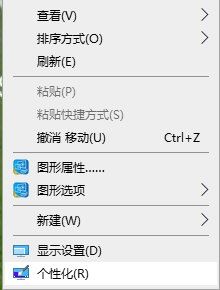
#2. Select [High Contrast Settings] in the pop-up window.
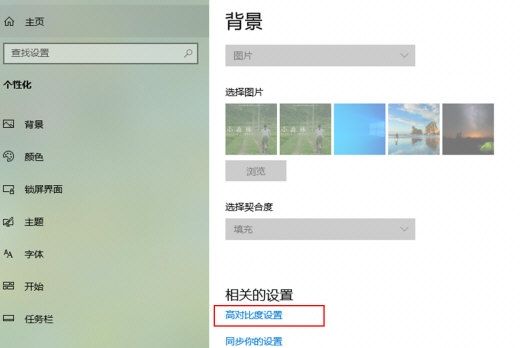
#3. Turn on [Turn on high contrast], and the system will automatically set the theme to a high contrast style so that the text is clearly visible.
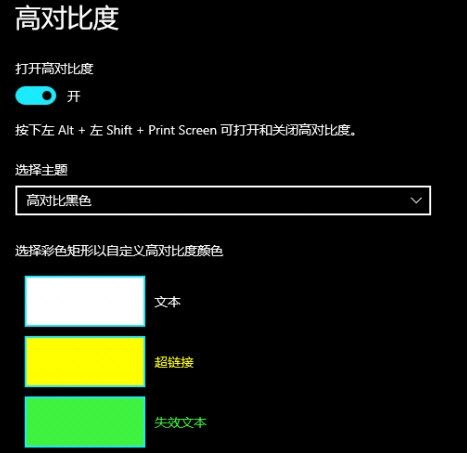
Method 2: Perform compatibility settings
1. Right-click the CorelDRAW software and open [Properties].
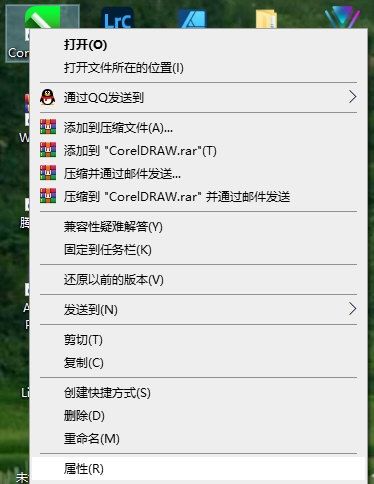
#2. In the properties window, click [Compatibility] and set cdr to run in compatibility mode.
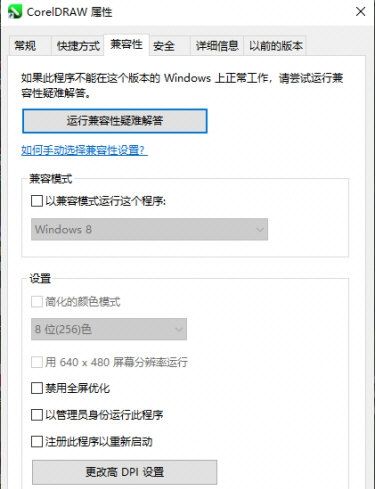
#3. Check [Run this program in compatibility mode] and select an older system compatible in the list.
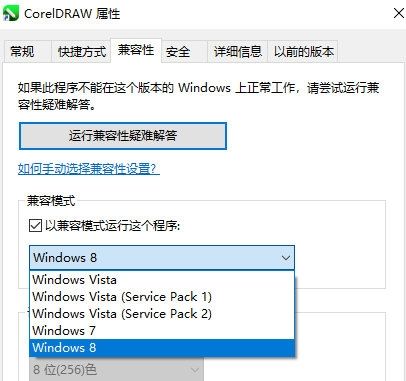
When the menu bar font turns white, it may be caused by the theme color difference being too small or a compatibility issue. This problem can be solved through the above methods, allowing users to better adapt to the menu bar. I hope the above tutorial can help everyone!
The above is the detailed content of Tutorial on how to fix the whitening of the font in the CorelDRAW menu bar. Tutorial on how to fix the whitening of the font in the CorelDRAW menu bar.. For more information, please follow other related articles on the PHP Chinese website!

Hot AI Tools

Undresser.AI Undress
AI-powered app for creating realistic nude photos

AI Clothes Remover
Online AI tool for removing clothes from photos.

Undress AI Tool
Undress images for free

Clothoff.io
AI clothes remover

AI Hentai Generator
Generate AI Hentai for free.

Hot Article

Hot Tools

Notepad++7.3.1
Easy-to-use and free code editor

SublimeText3 Chinese version
Chinese version, very easy to use

Zend Studio 13.0.1
Powerful PHP integrated development environment

Dreamweaver CS6
Visual web development tools

SublimeText3 Mac version
God-level code editing software (SublimeText3)

Hot Topics
 how to unlink rockstar account from steam
Mar 11, 2025 pm 07:39 PM
how to unlink rockstar account from steam
Mar 11, 2025 pm 07:39 PM
This article explains how to unlink a Rockstar Games Social Club account from Steam. The process involves using the Rockstar Games Launcher to manage linked accounts, removing the Steam connection without impacting game progress or future Steam purc
![[PROVEN] Steam Error e87 Fix: Get Gaming Again in Minutes!](https://img.php.cn/upload/article/202503/18/2025031817560457401.jpg?x-oss-process=image/resize,m_fill,h_207,w_330) [PROVEN] Steam Error e87 Fix: Get Gaming Again in Minutes!
Mar 18, 2025 pm 05:56 PM
[PROVEN] Steam Error e87 Fix: Get Gaming Again in Minutes!
Mar 18, 2025 pm 05:56 PM
Article discusses causes of Steam Error e87, including network issues, security software, server problems, outdated clients, and corrupted files. Offers prevention and solution strategies.[159 characters]
 why is steam downloading so slow
Mar 11, 2025 pm 07:36 PM
why is steam downloading so slow
Mar 11, 2025 pm 07:36 PM
Slow Steam downloads stem from various factors: network congestion (home or ISP), Steam/game server issues, limited bandwidth, high latency, and computer hardware limitations. Troubleshooting involves checking internet speed, optimizing Steam settin
 Steam Error e87: What It Is & How to Fix It
Mar 18, 2025 pm 05:51 PM
Steam Error e87: What It Is & How to Fix It
Mar 18, 2025 pm 05:51 PM
Steam Error e87 occurs during Steam client updates or launches due to connection issues. Fix it by restarting devices, checking server status, changing DNS, disabling security software, clearing cache, or reinstalling Steam.
 Easy Fix: Steam Error e87 Explained & Solved
Mar 18, 2025 pm 05:53 PM
Easy Fix: Steam Error e87 Explained & Solved
Mar 18, 2025 pm 05:53 PM
Steam Error e87, caused by connectivity issues, can be fixed without reinstalling by restarting, checking internet, and clearing cache. Adjusting Steam settings helps prevent future occurrences.
 how to add page numbers in google docs
Mar 14, 2025 pm 02:57 PM
how to add page numbers in google docs
Mar 14, 2025 pm 02:57 PM
The article details how to add, customize, start from a specific page, and remove page numbers in Google Docs using step-by-step instructions.
 How to Fix Steam Error Code e87: The ULTIMATE Guide
Mar 18, 2025 pm 05:51 PM
How to Fix Steam Error Code e87: The ULTIMATE Guide
Mar 18, 2025 pm 05:51 PM
Article discusses fixing Steam Error Code e87, caused by network issues, corrupt files, or client problems. Provides troubleshooting steps and prevention tips.
 Steam Error e87: Why It Happens & 5 Ways to Fix It
Mar 18, 2025 pm 05:55 PM
Steam Error e87: Why It Happens & 5 Ways to Fix It
Mar 18, 2025 pm 05:55 PM
Steam Error e87 disrupts gaming on Steam due to connectivity issues. The article discusses causes like unstable internet and server overload, and offers fixes like restarting Steam and checking for updates.





