
When playing games on Windows 11 systems, players may encounter unstable or dropped frames, which affects the gaming experience. In response to this situation, PHP editor Yuzai provides a solution for everyone. By adjusting system settings, updating graphics card drivers, optimizing game settings, etc., you can effectively solve the problem of unstable frame rates when playing games in Win11, allowing you to enjoy a smooth gaming experience. Next, let us learn about the specific solutions together!
Win11 game frame drop solution
1. Power settings or heat dissipation
1. Some devices will reduce the frequency when the temperature is too high. to lower the temperature.
2. At this time, you can open the system settings first, search for power supply in the upper left corner, and click to display all results.
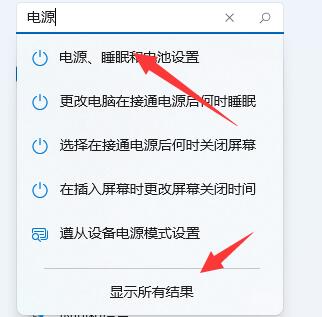
#3. Then open the selected power plan in the drop-down list.

#4. Then check to enable high-performance mode.
5. If the high-performance mode cannot solve the problem, you can try to buy an external radiator.
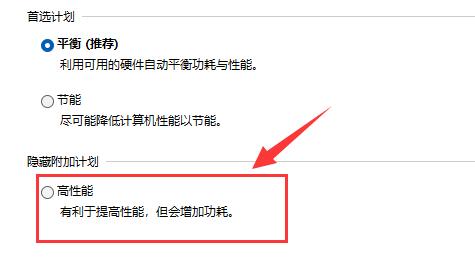
2. Driver
1. No matter you are using an n card or an a card, there are official graphics card drivers.
2. Therefore, you can go to the official website of NVIDIA or AMD to download and install the corresponding driver and give it a try.
The above is the detailed content of How to solve the unstable frame rate when playing games in win11? Solution to frame drops when playing games in win11. For more information, please follow other related articles on the PHP Chinese website!
 ipad games have no sound
ipad games have no sound
 There is no WLAN option in win11
There is no WLAN option in win11
 How to skip online activation in win11
How to skip online activation in win11
 Win11 skips the tutorial to log in to Microsoft account
Win11 skips the tutorial to log in to Microsoft account
 How to open win11 control panel
How to open win11 control panel
 Introduction to win11 screenshot shortcut keys
Introduction to win11 screenshot shortcut keys
 Windows 11 my computer transfer to the desktop tutorial
Windows 11 my computer transfer to the desktop tutorial
 Solution to the problem of downloading software and installing it in win11
Solution to the problem of downloading software and installing it in win11




