
php editor Baicao will introduce to you how to change the computer name in Win11. In Win11, changing the computer name can help personalize your device and allow you to easily identify different devices. This article will introduce in detail how to quickly and easily change the computer name in Win11 system to make your device more in line with your personal preferences and needs.
How to change the computer name in Win11
1. Right-click the Start menu function, and then select the Settings function to open it.
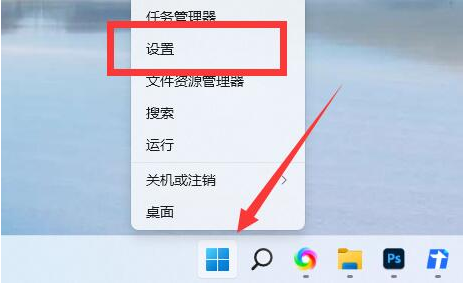
#2. In the settings page that opens, you can see the computer name at the top of the window. Click Rename directly below.
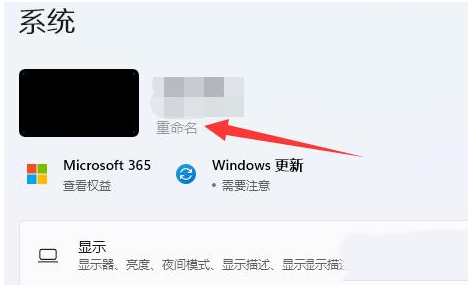
#3. Then enter the computer name you want in the page that opens, and then click Next Page.
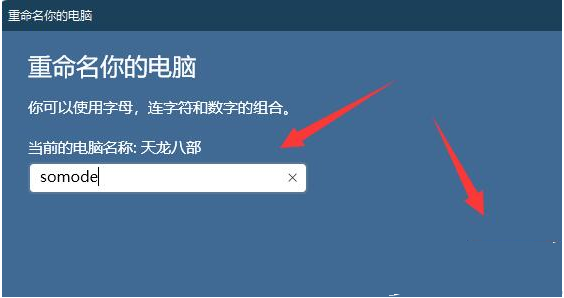
#4. At the end, click Restart Now to complete the renaming of the computer.

The above is the detailed content of How to change the computer name in Win11? How to change computer name in Win11. For more information, please follow other related articles on the PHP Chinese website!
 There is no WLAN option in win11
There is no WLAN option in win11
 How to skip online activation in win11
How to skip online activation in win11
 Win11 skips the tutorial to log in to Microsoft account
Win11 skips the tutorial to log in to Microsoft account
 How to open win11 control panel
How to open win11 control panel
 Introduction to win11 screenshot shortcut keys
Introduction to win11 screenshot shortcut keys
 Windows 11 my computer transfer to the desktop tutorial
Windows 11 my computer transfer to the desktop tutorial
 Solution to the problem of downloading software and installing it in win11
Solution to the problem of downloading software and installing it in win11
 How to skip network connection during win11 installation
How to skip network connection during win11 installation




