
In recent years, with the widespread use of projectors in education, business and other fields, projector blue screen problems have also become a common problem for users. PHP editor Xinyi will introduce you in detail how to solve the blue screen problem when the projector is turned on. Blue screen troubleshooting includes checking the connecting cable, adjusting the resolution, replacing the signal source, etc. to help you easily deal with projector failures and ensure normal use.

1. Check whether the wiring is loose or damaged
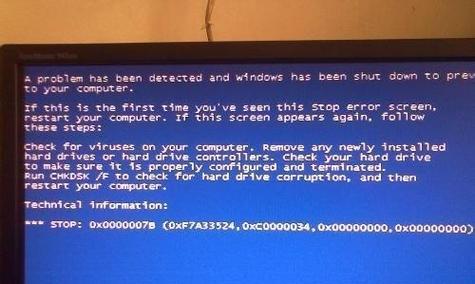
2. Make sure the input signal source is connected correctly
3. Restart the projector and computer
4. Adjust the resolution setting of the projector

5. Check whether the projector bulb needs to be replaced
6. Clean the projector filter and vents
7. Check whether the projector is overheated
8. Update the projector firmware and driver
9. Check whether the power cord and socket are normal
10. Use other devices to test the projector
11. Turn off other electronic devices that may interfere
12. Restore the projector to factory settings
13. Check whether the projector has hardware failure
14.Seek professional maintenance help
15.Measures to prevent projector blue screen failure
1. Check whether the wiring is loose or damaged: and check whether the cable is obviously damaged, make sure the plug is securely inserted, and check whether the connection cable between the projector and the computer is loose or damaged.
2. Make sure the input signal source is connected correctly: Make sure to use the correct input port, and confirm that the projector is connected correctly to the input signal source of the computer or other device.
3. Restart the projector and computer: Sometimes restarting can solve temporary software failures. Try restarting the projector and computer.
4. Adjust the resolution setting of the projector: If it does not match, check whether the resolution setting of the projector matches the resolution of the computer or device, and adjust it to the correct resolution.
5. Check whether the projector bulb needs to be replaced: A new bulb needs to be replaced. If the projector's bulb life is approaching the end, it will cause problems with the picture.
6. Clean the projector filter and vents: Regular cleaning can maintain the normal operation of the projector. The filter and vents of the projector may cause overheating and malfunction due to dust accumulation.
7. Check whether the projector is overheated: This may cause a blue screen problem. If the projector is overheated, check whether the projector's cooling system is working properly.
8. Update projector firmware and drivers: Download and install the latest firmware and drivers, and check the official website of the projector manufacturer to ensure that the projector's software is updated.
9. Check whether the power cord and socket are normal: To troubleshoot the power supply problem, make sure the projector's power cord is not damaged and plugged into a reliable socket.
10. Test the projector using other devices: Confirm whether the fault is related to a specific device, connect the projector to another computer or device.
11. Turn off other electronic devices that may interfere: such as wireless routers or mobile phones, and turn off other electronic devices around you that may interfere with the normal operation of the projector.
12. Restore the projector to factory settings: This will clear all user settings and may resolve software issues, restoring the projector to factory settings.
13. Check whether the projector has hardware faults: You need to seek professional maintenance help. You may need to check whether the projector has hardware faults. If none of the above methods can solve the problem.
14. Seek professional maintenance help: It is recommended to seek help from a professional maintenance master if you cannot solve the blue screen problem of the projector by yourself.
15. Measures to prevent projector blue screen failure: avoid overuse and overheating, regularly maintain and clean the projector, use high-quality power cords and connectors, and ensure good ventilation around the projector.
Adjust the settings. The blue screen problem when the projector is turned on may be caused by many reasons. Most faults can be solved by checking the connection, cleaning and maintenance, etc. It is recommended to seek help from a professional repairman to ensure that the projector is working properly if the problem persists. Regular maintenance and preventive measures are also important steps to avoid blue screen problems, at the same time.
The above is the detailed content of Methods to solve the blue screen problem when turning on the projector (projector blue screen troubleshooting). For more information, please follow other related articles on the PHP Chinese website!




