Summary of using Linux file links
Learn how to use links to make your daily work easier by accessing files from multiple locations in the Linux file system.
There are two types of links in the Linux file system: hard links and soft links. Although the two are significantly different, they are both used to solve similar problems. They both provide access to multiple directory entries (references) to a single file, but the implementation is quite different. The power of links gives Linux file systems flexibility because everything is a file.
For example, I have found that some programs require a specific version library to run. When the upgraded library is used to replace the old library, the program will crash, prompting that the old version library is missing. Often, the only change in the library name is the version number. Out of intuition, I just added a new library link to the program and named it after the old library name. I tried starting the program again and it ran fine. The program is a game, everyone understands it, and every player will try their best to keep the game going.
In fact, almost all application link libraries use common naming rules. The link name contains the major version number, and the file name of the file pointed to by the link also contains the minor version number. For another example, some necessary files of a program are moved from one directory to another in order to comply with the Linux file system specifications. The system stores links to these files in the old directory for backward compatibility with programs that cannot obtain the new locations of these files. . If you do a long listing of the /lib64 directory, you'll find many examples of this.
lrwxrwxrwx. 1 root root 36 Dec 8 2016 cracklib_dict.hwm -> ../../usr/share/cracklib/pw_dict.hwm lrwxrwxrwx. 1 root root 36 Dec 8 2016 cracklib_dict.pwd -> ../../usr/share/cracklib/pw_dict.pwd lrwxrwxrwx. 1 root root 36 Dec 8 2016 cracklib_dict.pwi -> ../../usr/share/cracklib/pw_dict.pwi lrwxrwxrwx. 1 root root 27 Jun 9 2016 libaccountsservice.so.0 -> libaccountsservice.so.0.0.0 -rwxr-xr-x. 1 root root 288456 Jun 9 2016 libaccountsservice.so.0.0.0 lrwxrwxrwx 1 root root 15 May 17 11:47 libacl.so.1 -> libacl.so.1.1.0 -rwxr-xr-x 1 root root 36472 May 17 11:47 libacl.so.1.1.0 lrwxrwxrwx. 1 root root 15 Feb 4 2016 libaio.so.1 -> libaio.so.1.0.1 -rwxr-xr-x. 1 root root 6224 Feb 4 2016 libaio.so.1.0.0 -rwxr-xr-x. 1 root root 6224 Feb 4 2016 libaio.so.1.0.1 lrwxrwxrwx. 1 root root 30 Jan 16 16:39 libakonadi-calendar.so.4 -> libakonadi-calendar.so.4.14.26 -rwxr-xr-x. 1 root root 816160 Jan 16 16:39 libakonadi-calendar.so.4.14.26 lrwxrwxrwx. 1 root root 29 Jan 16 16:39 libakonadi-contact.so.4 -> libakonadi-contact.so.4.14.26
Some links in the /lib64 directory
In the /lib64 directory listing shown above, the first letter l (lowercase letter l) in the file mode indicates that this is a soft link (also known as a symbolic link).
In the article History, Features, and Best Practices of Linux's EXT4 File System, I discussed the fact that each file has an inode that contains information about the file, including the location information of the file. Figure 2 in the above article shows a single directory entry pointing to an inode. Each file has at least one directory entry pointing to the inode that describes the file information. The directory entry is a hard link, so each file has at least one hard link.
As shown in Figure 1 below, multiple directory entries point to the same inode. These directory entries are hard links. I've used the tilde (~) abbreviation in three directory entries, which is the convention for user directories, so the tilde is equivalent to /home/user in this example. It is worth noting that the fourth directory entry is a completely different directory, /home/shared, which may be the user's shared file directory on this computer.
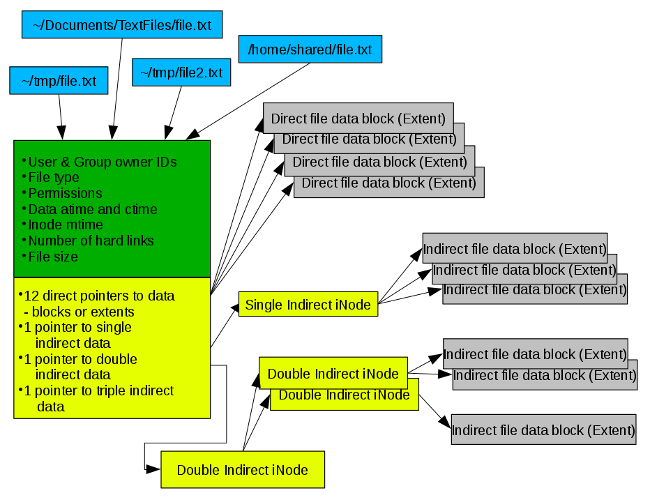
Hard links are restricted to a single file system. A "file system" here refers to a partition or logical volume mounted on a specific mount point, in this case /home. This is because inode numbers are unique in each file system. In a different file system, such as /var or /opt, there will be the same inode number as in /home.
Because all hard links point to a single inode that contains file metainformation, these attributes are part of the file, such as ownership, permissions, and the number of hard links to the inode. These characteristics are for each hard link. Nothing different. This is a set of properties that a file has. The only thing that distinguishes these files is the file name contained in the inode information. Hard links to a single file/inode in the same directory must have different file names, based on the fact that duplicate file names cannot exist in the same directory.
The number of hard links in the file can be viewed through ls -l. If you want to view the actual node number, you can use the ls -li command.
The difference between hard links and soft links (also called symbolic links symlinks) is that hard links point directly to the inode belonging to the file, while soft links point directly to a directory entry, that is, to a hard link. Because soft links point to a hard link to a file rather than the file's inode, they do not depend on the inode number, which allows them to work across different file systems, partitions, and logical volumes.
The disadvantage of a soft link is that once the hard link it points to is deleted or renamed, the soft link becomes invalid. Although the soft link still exists, the hard link it points to no longer exists. Fortunately, the ls command can highlight broken soft links in its list with white text on a red background.
我认为最容易理解链接用法及其差异的方法是动手搭建一个项目。这个项目应以非超级用户的身份在一个空目录下进行。我创建了 ~/temp 目录做这个实验,你也可以这么做。这么做可为项目创建一个安全的环境且提供一个新的空目录让程序运作,如此以来这儿仅存放和程序有关的文件。
首先,在你要进行实验的目录下为该项目中的任务创建一个临时目录,确保当前工作目录(PWD)是你的主目录,然后键入下列命令。
mkdir temp
使用这个命令将当前工作目录切换到 ~/temp。
cd temp
实验开始,我们需要创建一个能够链接到的文件,下列命令可完成该工作并向其填充内容。
du -h > main.file.txt
使用 ls -l 长列表命名确认文件正确地创建了。运行结果应类似于我的。注意文件大小只有 7 字节,但你的可能会有 1~2 字节的变动。
[dboth@david temp]$ ls -l total 4 -rw-rw-r-- 1 dboth dboth 7 Jun 13 07:34 main.file.txt
在列表中,文件模式串后的数字 1 代表存在于该文件上的硬链接数。现在应该是 1 ,因为我们还没有为这个测试文件建立任何硬链接。
硬链接创建一个指向同一 inode 的新目录项,当为文件添加一个硬链接时,你会看到链接数目的增加。确保当前工作目录仍为 ~/temp。创建一个指向 main.file.txt 的硬链接,然后查看该目录下文件列表。
[dboth@david temp]$ ln main.file.txt link1.file.txt [dboth@david temp]$ ls -l total 8 -rw-rw-r-- 2 dboth dboth 7 Jun 13 07:34 link1.file.txt -rw-rw-r-- 2 dboth dboth 7 Jun 13 07:34 main.file.txt
目录中两个文件都有两个链接且大小相同,时间戳也一样。这就是有一个 inode 和两个硬链接(即该文件的目录项)的一个文件。再建立一个该文件的硬链接,并列出目录清单内容。你可以建立硬链接: link1.file.txt 或 main.file.txt。
[dboth@david temp]$ ln link1.file.txt link2.file.txt ; ls -l total 16 -rw-rw-r-- 3 dboth dboth 7 Jun 13 07:34 link1.file.txt -rw-rw-r-- 3 dboth dboth 7 Jun 13 07:34 link2.file.txt -rw-rw-r-- 3 dboth dboth 7 Jun 13 07:34 main.file.txt
注意,该目录下的每个硬链接必须使用不同的名称,因为同一目录下的两个文件不能拥有相同的文件名。试着创建一个和现存链接名称相同的硬链接。
[dboth@david temp]$ ln main.file.txt link2.file.txt ln: failed to create hard link 'link2.file.txt': File exists
显然不行,因为 link2.file.txt 已经存在。目前为止我们只在同一目录下创建硬链接,接着在临时目录的父目录(你的主目录)中创建一个链接。
[dboth@david temp]$ ln main.file.txt ../main.file.txt ; ls -l ../main* -rw-rw-r-- 4 dboth dboth 7 Jun 13 07:34 main.file.txt
上面的 ls 命令显示 main.file.txt 文件确实存在于主目录中,且与该文件在 temp 目录中的名称一致。当然它们不是不同的文件,它们是同一文件的两个链接,指向了同一文件的目录项。为了帮助说明下一点,在 temp 目录中添加一个非链接文件。
[dboth@david temp]$ touch unlinked.file ; ls -l total 12 -rw-rw-r-- 4 dboth dboth 7 Jun 13 07:34 link1.file.txt -rw-rw-r-- 4 dboth dboth 7 Jun 13 07:34 link2.file.txt -rw-rw-r-- 4 dboth dboth 7 Jun 13 07:34 main.file.txt -rw-rw-r-- 1 dboth dboth 0 Jun 14 08:18 unlinked.file
使用 ls 命令的 i 选项查看 inode 的硬链接号和新创建文件的硬链接号。
[dboth@david temp]$ ls -li total 12 657024 -rw-rw-r-- 4 dboth dboth 7 Jun 13 07:34 link1.file.txt 657024 -rw-rw-r-- 4 dboth dboth 7 Jun 13 07:34 link2.file.txt 657024 -rw-rw-r-- 4 dboth dboth 7 Jun 13 07:34 main.file.txt 657863 -rw-rw-r-- 1 dboth dboth 0 Jun 14 08:18 unlinked.file
注意上面文件模式左边的数字 657024 ,这是三个硬链接文件所指的同一文件的 inode 号,你也可以使用 i 选项查看主目录中所创建的链接的节点号,和该值相同。而那个只有一个链接的 inode 号和其他的不同,在你的系统上看到的 inode 号或许不同于本文中的。
接着改变其中一个硬链接文件的大小。
[dboth@david temp]$ df -h > link2.file.txt ; ls -li total 12 657024 -rw-rw-r-- 4 dboth dboth 1157 Jun 14 14:14 link1.file.txt 657024 -rw-rw-r-- 4 dboth dboth 1157 Jun 14 14:14 link2.file.txt 657024 -rw-rw-r-- 4 dboth dboth 1157 Jun 14 14:14 main.file.txt 657863 -rw-rw-r-- 1 dboth dboth 0 Jun 14 08:18 unlinked.file
现在所有的硬链接文件大小都比原来大了,因为多个目录项都链接着同一文件。
下个实验在我的电脑上会出现这样的结果,是因为我的 /tmp 目录在一个独立的逻辑卷上。如果你有单独的逻辑卷或文件系统在不同的分区上(如果未使用逻辑卷),确定你是否能访问那个分区或逻辑卷,如果不能,你可以在电脑上挂载一个 U 盘,如果上述方式适合你,你可以进行这个实验。
试着在 /tmp 目录中建立一个 ~/temp 目录下文件的链接(或你的文件系统所在的位置)。
[dboth@david temp]$ ln link2.file.txt /tmp/link3.file.txt ln: failed to create hard link '/tmp/link3.file.txt' => 'link2.file.txt': Invalid cross-device link
为什么会出现这个错误呢? 原因是每一个单独的可挂载文件系统都有一套自己的 inode 号。简单的通过 inode 号来跨越整个 Linux 文件系统结构引用一个文件会使系统困惑,因为相同的节点号会存在于每个已挂载的文件系统中。
有时你可能会想找到一个 inode 的所有硬链接。你可以使用 ls -li 命令。然后使用 find 命令找到所有硬链接的节点号。
[dboth@david temp]$ find . -inum 657024 ./main.file.txt ./link1.file.txt ./link2.file.txt
注意 find 命令不能找到所属该节点的四个硬链接,因为我们在 ~/temp 目录中查找。 find 命令仅在当前工作目录及其子目录中查找文件。要找到所有的硬链接,我们可以使用下列命令,指定你的主目录作为起始查找条件。
[dboth@david temp]$ find ~ -samefile main.file.txt /home/dboth/temp/main.file.txt /home/dboth/temp/link1.file.txt /home/dboth/temp/link2.file.txt /home/dboth/main.file.txt
如果你是非超级用户,没有权限,可能会看到错误信息。这个命令也使用了 -samefile 选项而不是指定文件的节点号。这个效果和使用 inode 号一样且更容易,如果你知道其中一个硬链接名称的话。
如你刚才看到的,不能跨越文件系统边界创建硬链接,即在逻辑卷或文件系统中从一个文件系统到另一个文件系统。软链接给出了这个问题的解决方案。虽然它们可以达到相同的目的,但它们是非常不同的,知道这些差异是很重要的。
让我们在 ~/temp 目录中创建一个符号链接来开始我们的探索。
[dboth@david temp]$ ln -s link2.file.txt link3.file.txt ; ls -li total 12 657024 -rw-rw-r-- 4 dboth dboth 1157 Jun 14 14:14 link1.file.txt 657024 -rw-rw-r-- 4 dboth dboth 1157 Jun 14 14:14 link2.file.txt 658270 lrwxrwxrwx 1 dboth dboth 14 Jun 14 15:21 link3.file.txt -> link2.file.txt 657024 -rw-rw-r-- 4 dboth dboth 1157 Jun 14 14:14 main.file.txt 657863 -rw-rw-r-- 1 dboth dboth 0 Jun 14 08:18 unlinked.file
拥有节点号 657024 的那些硬链接没有变化,且硬链接的数目也没有变化。新创建的符号链接有不同的 inode 号 658270。 名为 link3.file.txt 的软链接指向了 link2.file.txt 文件。使用 cat 命令查看 link3.file.txt 文件的内容。符号链接的 inode 信息以字母 l (小写字母 l)开头,意味着这个文件实际是个符号链接。
上例中软链接文件 link3.file.txt 的大小只有 14 字节。这是文本内容 link3.file.txt 的大小,即该目录项的实际内容。目录项 link3.file.txt 并不指向一个 inode ;它指向了另一个目录项,这在跨越文件系统建立链接时很有帮助。现在试着创建一个软链接,之前在 /tmp 目录中尝试过的。
[dboth@david temp]$ ln -s /home/dboth/temp/link2.file.txt /tmp/link3.file.txt ; ls -l /tmp/link* lrwxrwxrwx 1 dboth dboth 31 Jun 14 21:53 /tmp/link3.file.txt -> /home/dboth/temp/link2.file.txt
当你删除硬链接或硬链接所指的文件时,需要考虑一些问题。
首先,让我们删除硬链接文件 main.file.txt。注意指向 inode 的每个目录项就是一个硬链接。
[dboth@david temp]$ rm main.file.txt ; ls -li total 8 657024 -rw-rw-r-- 3 dboth dboth 1157 Jun 14 14:14 link1.file.txt 657024 -rw-rw-r-- 3 dboth dboth 1157 Jun 14 14:14 link2.file.txt 658270 lrwxrwxrwx 1 dboth dboth 14 Jun 14 15:21 link3.file.txt -> link2.file.txt 657863 -rw-rw-r-- 1 dboth dboth 0 Jun 14 08:18 unlinked.file
main.file.txt 是该文件被创建时所创建的第一个硬链接。现在删除它,仍然保留着原始文件和硬盘上的数据以及所有剩余的硬链接。要删除原始文件,你必须删除它的所有硬链接。
现在删除 link2.file.txt 硬链接文件。
[dboth@david temp]$ rm link2.file.txt ; ls -li total 8 657024 -rw-rw-r-- 3 dboth dboth 1157 Jun 14 14:14 link1.file.txt 658270 lrwxrwxrwx 1 dboth dboth 14 Jun 14 15:21 link3.file.txt -> link2.file.txt 657024 -rw-rw-r-- 3 dboth dboth 1157 Jun 14 14:14 main.file.txt 657863 -rw-rw-r-- 1 dboth dboth 0 Jun 14 08:18 unlinked.file
注意软链接的变化。删除软链接所指的硬链接会使该软链接失效。在我的系统中,断开的链接用颜色高亮显示,目标的硬链接会闪烁显示。如果需要修复这个损坏的软链接,你需要在同一目录下建立一个和旧链接相同名字的硬链接,只要不是所有硬链接都已删除就行。您还可以重新创建链接本身,链接保持相同的名称,但指向剩余的硬链接中的一个。当然如果软链接不再需要,可以使用 rm 命令删除它们。
unlink 命令在删除文件和链接时也有用。它非常简单且没有选项,就像 rm 命令一样。然而,它更准确地反映了删除的基本过程,因为它删除了目录项与被删除文件的链接。
我用过这两种类型的链接很长一段时间后,我开始了解它们的能力和特质。我为我所教的 Linux 课程编写了一个实验室项目,以充分理解链接是如何工作的,并且我希望增进你的理解。
(题图: Paul Lewin,Opensource.com 修改。 CC BY-SA 2.0)
作者简介:
戴维.布斯 - 戴维.布斯是 Linux 和开源倡导者,居住在北卡罗莱纳的罗列 。他在 IT 行业工作了四十年,为 IBM 工作了 20 多年的 OS/2。在 IBM 时,他在 1981 年编写了最初的 IBM PC 的第一个培训课程。他为 RedHat 教授过 RHCE 班,并曾在 MCI Worldcom、思科和北卡罗莱纳州工作。他已经用 Linux 和开源软件工作将近 20 年了。
The above is the detailed content of Summary of using Linux file links. For more information, please follow other related articles on the PHP Chinese website!

Hot AI Tools

Undresser.AI Undress
AI-powered app for creating realistic nude photos

AI Clothes Remover
Online AI tool for removing clothes from photos.

Undress AI Tool
Undress images for free

Clothoff.io
AI clothes remover

AI Hentai Generator
Generate AI Hentai for free.

Hot Article

Hot Tools

Notepad++7.3.1
Easy-to-use and free code editor

SublimeText3 Chinese version
Chinese version, very easy to use

Zend Studio 13.0.1
Powerful PHP integrated development environment

Dreamweaver CS6
Visual web development tools

SublimeText3 Mac version
God-level code editing software (SublimeText3)

Hot Topics
 1386
1386
 52
52
 Difference between centos and ubuntu
Apr 14, 2025 pm 09:09 PM
Difference between centos and ubuntu
Apr 14, 2025 pm 09:09 PM
The key differences between CentOS and Ubuntu are: origin (CentOS originates from Red Hat, for enterprises; Ubuntu originates from Debian, for individuals), package management (CentOS uses yum, focusing on stability; Ubuntu uses apt, for high update frequency), support cycle (CentOS provides 10 years of support, Ubuntu provides 5 years of LTS support), community support (CentOS focuses on stability, Ubuntu provides a wide range of tutorials and documents), uses (CentOS is biased towards servers, Ubuntu is suitable for servers and desktops), other differences include installation simplicity (CentOS is thin)
 How to use docker desktop
Apr 15, 2025 am 11:45 AM
How to use docker desktop
Apr 15, 2025 am 11:45 AM
How to use Docker Desktop? Docker Desktop is a tool for running Docker containers on local machines. The steps to use include: 1. Install Docker Desktop; 2. Start Docker Desktop; 3. Create Docker image (using Dockerfile); 4. Build Docker image (using docker build); 5. Run Docker container (using docker run).
 Centos options after stopping maintenance
Apr 14, 2025 pm 08:51 PM
Centos options after stopping maintenance
Apr 14, 2025 pm 08:51 PM
CentOS has been discontinued, alternatives include: 1. Rocky Linux (best compatibility); 2. AlmaLinux (compatible with CentOS); 3. Ubuntu Server (configuration required); 4. Red Hat Enterprise Linux (commercial version, paid license); 5. Oracle Linux (compatible with CentOS and RHEL). When migrating, considerations are: compatibility, availability, support, cost, and community support.
 How to install centos
Apr 14, 2025 pm 09:03 PM
How to install centos
Apr 14, 2025 pm 09:03 PM
CentOS installation steps: Download the ISO image and burn bootable media; boot and select the installation source; select the language and keyboard layout; configure the network; partition the hard disk; set the system clock; create the root user; select the software package; start the installation; restart and boot from the hard disk after the installation is completed.
 How to view the docker process
Apr 15, 2025 am 11:48 AM
How to view the docker process
Apr 15, 2025 am 11:48 AM
Docker process viewing method: 1. Docker CLI command: docker ps; 2. Systemd CLI command: systemctl status docker; 3. Docker Compose CLI command: docker-compose ps; 4. Process Explorer (Windows); 5. /proc directory (Linux).
 Detailed explanation of docker principle
Apr 14, 2025 pm 11:57 PM
Detailed explanation of docker principle
Apr 14, 2025 pm 11:57 PM
Docker uses Linux kernel features to provide an efficient and isolated application running environment. Its working principle is as follows: 1. The mirror is used as a read-only template, which contains everything you need to run the application; 2. The Union File System (UnionFS) stacks multiple file systems, only storing the differences, saving space and speeding up; 3. The daemon manages the mirrors and containers, and the client uses them for interaction; 4. Namespaces and cgroups implement container isolation and resource limitations; 5. Multiple network modes support container interconnection. Only by understanding these core concepts can you better utilize Docker.
 What computer configuration is required for vscode
Apr 15, 2025 pm 09:48 PM
What computer configuration is required for vscode
Apr 15, 2025 pm 09:48 PM
VS Code system requirements: Operating system: Windows 10 and above, macOS 10.12 and above, Linux distribution processor: minimum 1.6 GHz, recommended 2.0 GHz and above memory: minimum 512 MB, recommended 4 GB and above storage space: minimum 250 MB, recommended 1 GB and above other requirements: stable network connection, Xorg/Wayland (Linux)
 What to do if the docker image fails
Apr 15, 2025 am 11:21 AM
What to do if the docker image fails
Apr 15, 2025 am 11:21 AM
Troubleshooting steps for failed Docker image build: Check Dockerfile syntax and dependency version. Check if the build context contains the required source code and dependencies. View the build log for error details. Use the --target option to build a hierarchical phase to identify failure points. Make sure to use the latest version of Docker engine. Build the image with --t [image-name]:debug mode to debug the problem. Check disk space and make sure it is sufficient. Disable SELinux to prevent interference with the build process. Ask community platforms for help, provide Dockerfiles and build log descriptions for more specific suggestions.




