
php Editor Baicao Xiaomi 14Ultra is a high-profile flagship phone, and its powerful features have attracted the attention of many users. Among them, adding a lock screen function to the desktop is an issue that many users are concerned about. Today we will introduce to you how to add lock screen shortcuts on Xiaomi 14Ultra mobile phones to make your mobile phone operations more convenient and personalized. Next, let’s learn about the specific steps!
1. First slide inward with two fingers on the desktop.
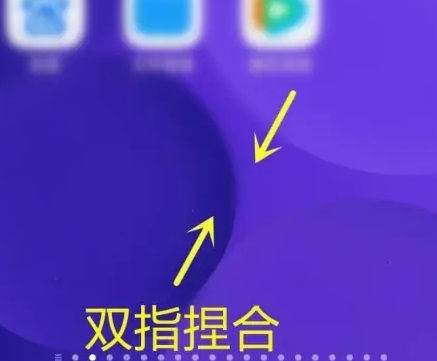
2. Select "Add Widget" in the pop-up window.
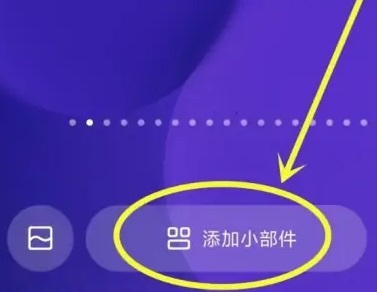
3. Then we click on the search function
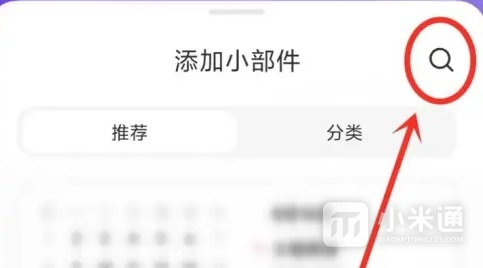
4. Select "Android Widget" and click to enter.
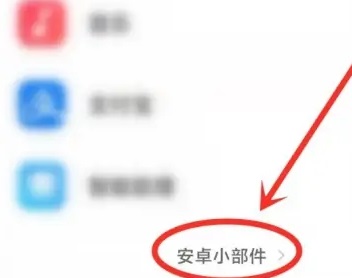
5. Click to select the one-click screen lock function.
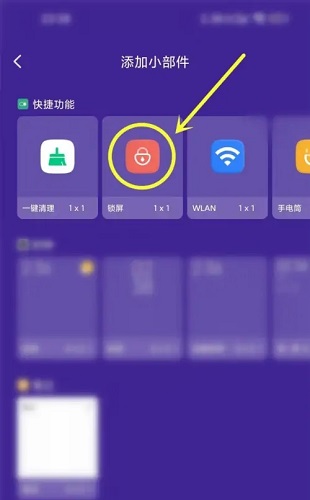
The above is the detailed content of How to add a lock screen to the desktop on Xiaomi Mi 14Ultra?. For more information, please follow other related articles on the PHP Chinese website!
 Android desktop software recommendations
Android desktop software recommendations
 How to solve the problem of black screen after turning on the computer and unable to enter the desktop
How to solve the problem of black screen after turning on the computer and unable to enter the desktop
 How to lock screen on oppo11
How to lock screen on oppo11
 What are the types of traffic?
What are the types of traffic?
 How to clear stringbuilder
How to clear stringbuilder
 What does electronic components mean?
What does electronic components mean?
 The difference between article tag and section tag
The difference between article tag and section tag
 What are the Go language programming software?
What are the Go language programming software?




