How to change router address
How to change the router address
In network connections, the router is the bridge between the computer and the Internet. It forwards data packets to different networks and can identify different devices based on IP addresses. . In order to better manage the network and protect the security of user equipment, sometimes we may need to change the address of the router.
The default address of the router is usually 192.168.1.1 or 192.168.0.1, but it may be different for different brands and models of routers. If you need to change your router's address, here are some simple steps and considerations to help you through the process.
Step 1: Connect to the router
First, make sure your computer is connected to the router. Typically, you can use a network cable to connect your computer to an available port on your router. This ensures that you can access the router's configuration interface over the network.
Step 2: Open the configuration interface
Open your web browser, enter the default address of the router (usually 192.168.1.1 or 192.168.0.1) and press the Enter key. If the default address doesn't open, check your router's user manual or go to the manufacturer's official website to find the correct address.
Step 3: Log in to the router
In the configuration interface that opens, you need to enter the administrator username and password of the router to log in. If you have not changed the default login information, usually the user name is "admin" and the password is blank. However, please note that this may vary between different router brands and models. If you are not sure what the default username and password are, please refer to your router's user manual.
Step 4: Find the Network Settings
Once you successfully log into the router, you need to find the Network Settings option. Different router brands and models may display this option in different locations. In general, you can find the relevant options under the "Settings", "Network Settings" or "LAN Settings" tabs.
Step 5: Change IP Address
Under the Network Settings option, you will find the default IP address of your router. In this field you can enter a new IP address. Note that the new IP address must be within the private IP address range (such as 192.168.1.1 or 192.168.0.1). If you want to change the subnet mask or default gateway, change it here as well.
Step 6: Save Changes
After you have completed changing your IP address, be sure to save your settings. Typically, you'll find a Save or Apply button at the bottom or top of the page, which will save the changes you've made.
Step 7: Reconnect the Router
Once you save the changed settings and restart the router, your router's IP address will be changed to the new address you set. You can now log back into the router via the new IP address to manage and configure the network.
It is important to note that changing the IP address of your router may prevent your devices connected to the router from accessing the Internet. To resolve this issue, you need to reconfigure your device to match the new IP address.
Also, make sure you do so with caution when changing your router's address, and remember the previous IP address in case recovery or other operations are required.
Summary
Changing your router address is a simple but careful task. By following the steps above, you can successfully change your router’s IP address and better manage and secure your network connection. However, please remember to back up your original settings so you can restore them if something goes wrong.
The above is the detailed content of How to change router address. For more information, please follow other related articles on the PHP Chinese website!

Hot AI Tools

Undresser.AI Undress
AI-powered app for creating realistic nude photos

AI Clothes Remover
Online AI tool for removing clothes from photos.

Undress AI Tool
Undress images for free

Clothoff.io
AI clothes remover

Video Face Swap
Swap faces in any video effortlessly with our completely free AI face swap tool!

Hot Article

Hot Tools

Notepad++7.3.1
Easy-to-use and free code editor

SublimeText3 Chinese version
Chinese version, very easy to use

Zend Studio 13.0.1
Powerful PHP integrated development environment

Dreamweaver CS6
Visual web development tools

SublimeText3 Mac version
God-level code editing software (SublimeText3)

Hot Topics
 1664
1664
 14
14
 1423
1423
 52
52
 1317
1317
 25
25
 1268
1268
 29
29
 1242
1242
 24
24
 How to find and change your MAC address on Windows 11
Apr 27, 2023 pm 04:04 PM
How to find and change your MAC address on Windows 11
Apr 27, 2023 pm 04:04 PM
Are you wondering where to find or how to change your MAC address on Windows 11, but you don’t know how to do it yet? Since it is possible to hide the IP address, this article will provide simplified steps to set a custom MAC address from the device properties on Windows 11. Can the MAC address be changed? It is possible to change the default MAC address of a Windows computer, but device manufacturers strongly recommend not doing so as it may cause unexpected problems. On the Network Interface Controller (NIC), the MAC address is hardcoded and cannot be changed, but with some drivers this may be possible. In addition, users can also use third-party programs to change the MAC address
 How to clear the Address Resolution Protocol (ARP) cache in Windows 10
Apr 13, 2023 pm 07:43 PM
How to clear the Address Resolution Protocol (ARP) cache in Windows 10
Apr 13, 2023 pm 07:43 PM
Address Resolution Protocol (ARP) is used to map MAC addresses to IP addresses. All hosts on the network will have their own IP address, but the network interface card (NIC) will have a MAC address rather than an IP address. ARP is a protocol used to associate IP addresses with MAC addresses. All these entries are collected and placed in the ARP cache. The mapped addresses are stored in cache and they usually do no harm. However, if the entries are incorrect or the ARP cache is corrupt, you may experience connectivity issues, loading issues, or errors. Therefore, you need to clear the ARP cache and fix the error. In this article, we will look at different methods on how to clear ARP cache. method
 How to assign multiple IP addresses in one LAN card on Windows 10/11
May 30, 2023 am 11:25 AM
How to assign multiple IP addresses in one LAN card on Windows 10/11
May 30, 2023 am 11:25 AM
Sometimes it is necessary to assign multiple addresses to a single LAN card. For example, if you need to run multiple websites with unique IP addresses or bind applications to different IP addresses, etc. If you are thinking about how to assign multiple addresses to a single network interface card or LAN card, this article will help you achieve it. Follow the steps below till the end and it will be done. So let’s get started! Assign multiple IP addresses to one LAN card Step 1: Use the Windows+R keys together to open the run prompt and type ncpa.cpl, then press the Enter key to open the Network Connection window. Step 2: Right click on your network adapter Ethernet or WiFi option and click Properties. Step 3: From the Properties Window
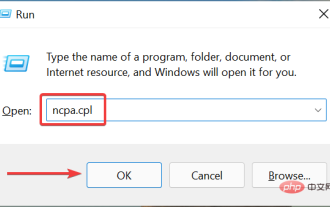 How to add a secondary IP address in Windows 11
Apr 14, 2023 pm 04:10 PM
How to add a secondary IP address in Windows 11
Apr 14, 2023 pm 04:10 PM
Why do I need to assign a secondary IP address in Windows 11? Now, we come to the most important question, why do you need to assign a secondary IP address or even multiple in Windows 11? Assuming you have a device with a default IP address and want to use another device, this may require adding a secondary device. Apart from this, it is also used to host various SSL websites. If you have to send a large amount of email in a short period of time, it may be helpful to obtain multiple IP addresses, as there are limits on how much can be sent from one IP address in a specific time frame. Additionally, some users set it up to avoid being blacklisted by spam filters. In addition, add auxiliary
 Top 5 Ways to Find Your Mac's Address on iPhone Using the Settings App or Router
Apr 13, 2023 pm 05:46 PM
Top 5 Ways to Find Your Mac's Address on iPhone Using the Settings App or Router
Apr 13, 2023 pm 05:46 PM
Any device connected to the Internet has two types of addresses - a physical address and an Internet address. While Internet addresses locate devices globally, physical addresses help identify specific devices connected to a local network. This physical address is technically called a MAC address, and if you're wondering if your iPhone has one, yes, all phones (including iPhones) have their own unique MAC address. What is a MAC address? The Media Access Control or MAC address is a unique indicator used to identify your device from other devices connected to the same network. If you have a device that can connect to the internet, it will register a MAC address. This address is owned by
 Can the router be placed upside down?
Sep 22, 2023 pm 02:11 PM
Can the router be placed upside down?
Sep 22, 2023 pm 02:11 PM
Can. However, you need to pay attention to some issues: 1. Placing the router upside down may have a certain impact on heat dissipation, causing heat to accumulate at the bottom of the router, affecting the heat dissipation effect. Long-term overheating may reduce the performance of the router and adversely affect its lifespan. ; 2. Placing the router upside down may affect the operation and management of the device, and the indicator lights and interfaces may be blocked or inconvenient to operate; 3. Placing the router upside down may also have a certain impact on network security, and the default user name and password may cause This information is more susceptible to prying eyes.
 What are the benefits of turning on ipv6 on the router 'Advantages of using the latest IPv6'
Feb 06, 2024 pm 05:34 PM
What are the benefits of turning on ipv6 on the router 'Advantages of using the latest IPv6'
Feb 06, 2024 pm 05:34 PM
Students who know computers all know that if our computer wants to connect to the network, it must have an IP address. This IP address can be manually configured, such as 172.16.19.20; it can also be automatically obtained by the DHCP server of the computer network card, such as 192.168.1.100 etc. These IP addresses are what we often call IPV4 addresses, and the corresponding IPV6 is also a type of IP address. What is IPV6 IPV6 is a new IP address that emerged in response to the exhaustion of IPV4 address resources. Its full name is "Internet Protocol Version 6", and its Chinese name is the sixth generation of Internet Protocol. The number of IPv6 addresses is theoretically 2^128
 Apple after-sales (apple after-sales point address)
Jan 11, 2024 pm 10:30 PM
Apple after-sales (apple after-sales point address)
Jan 11, 2024 pm 10:30 PM
Apple’s official after-sales phone number: Apple’s 24-hour service center phone number: 400-666-8800. The after-sales service telephone number for Apple mobile phones is: 400-666-8800. -627-2273. Apple’s customer service manual service hotline is 400-627-2273 for after-sales support; 400-666-8800 for the online store; and the only official Apple phone number is 400-666-8800. Apple's customer service hotline is 400-666-8800. You can call this number to inquire about hardware, software and third-party accessories of Apple products. It should be noted that Apple’s manual customer service does not provide services 24 hours a day. Their service hours are from 9 a.m. to 9 p.m. (Sundays are from 9 a.m. to 9 p.m.




