 Computer Tutorials
Computer Tutorials
 Computer Knowledge
Computer Knowledge
 How to stop Outlook from automatically adding events to my calendar
How to stop Outlook from automatically adding events to my calendar
How to stop Outlook from automatically adding events to my calendar
As an email manager application, Microsoft Outlook allows us to schedule events and appointments. It enables us to stay organized by providing tools to create, manage and track these activities (also called events) in the Outlook application. However, sometimes unwanted events are added to the calendar in Outlook, which creates confusion for users and spams the calendar. In this article, we will explore various scenarios and steps that can help us prevent Outlook from automatically adding events to my calendar.
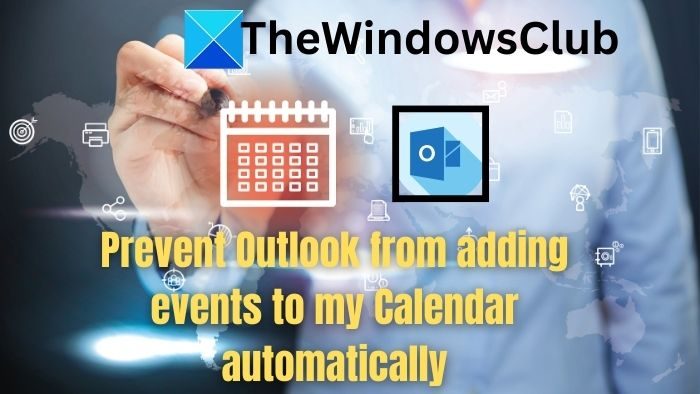
Outlook Activity - Brief Overview
Outlook events are versatile and have many useful functions, as follows:
How to stop Outlook from automatically adding events to my calendar
Microsoft Outlook includes a built-in scanning feature that automatically adds events to the calendar based on the content of emails sent or received. However, modifying settings in the Outlook application, Web Access, or Windows PowerShell may prevent it from automatically adding events, as described below:
1]Change event settings in Outlook application
The Outlook application provides an option that allows us to modify the event settings to avoid the step of automatically adding the event to the Outlook mail account.
- Log in to your email account in Outlook.
- Click on the file option.
- After opening the options window, click Mail.
- Navigate to the Tracking section on the right pane and uncheck the option - Automatically add events from email to my calendar.
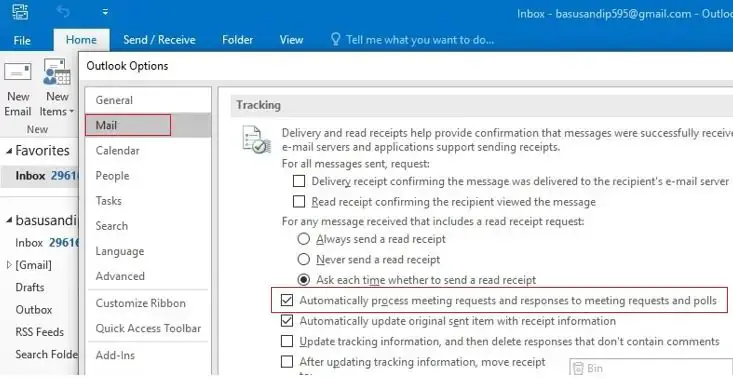
- Click OK to apply the changes.
Restart Outlook and check if the problem is resolved.
2]Modify event settings in Outlook Web Access
If we are using the web version of Outlook, we can follow the steps below to change the event settings:
- Visit Outlook.live.com and log in with your Microsoft account.
- Click the Gear icon in the upper right corner to open the settings menu.
- Click on the lower right corner to view all Outlook setting options.
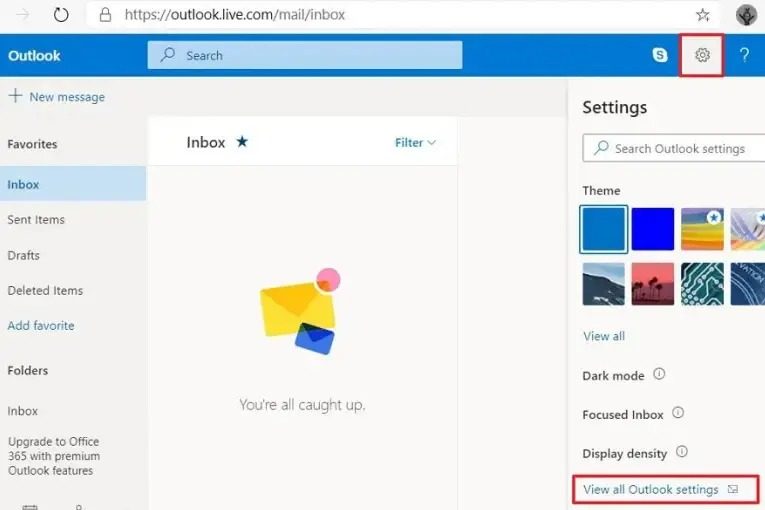
- Click the Calendar section on the left, then click Email Events on the right.
- Select the Show event summary only in email option to stop events from being automatically added to the calendar.
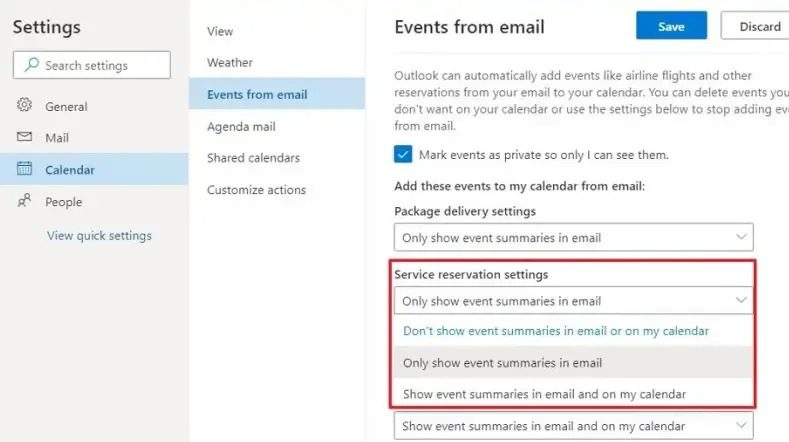
- Click Save to apply the changes.
Note: If Outlook is configured for multiple email accounts, you must repeat the above steps for each account. However, events added before the above changes were made will remain until manually deleted.
3]Via Windows PowerShell
Get-Mailbox|Set-MailboxCalendarConfiguration-EventsFromEmailEnabled$False
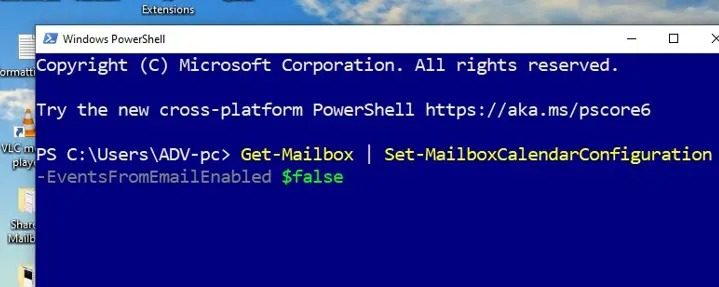
In the above command:
Get-Server: Retrieve mailbox information from Exchange Server.
|(pipe): Symbol used to pipe the cmdlet output to its left.
Set-MailboxCalendarConfiguration: Used to configure the calendar settings of the mailbox retrieved from the Get-Mailbox command.
EventsFromEmailEnabled$FALSE: This particular command sets the parameter of EventsFromEmailEnabled to FALSE. This ensures that calendar events created from events for the specified mailbox are disabled.
I hope this article helps.
How do I stop others from adding dates and appointments to my calendar?
We can set a new rule in Outlook, which will automatically restrict meeting requests or appointments sent by specific people or public groups.
How to stop Outlook from adding unwanted online meetings to newly scheduled calendar events?
You can stop by unchecking the Add online meeting to all events under the Calendar options.
The above is the detailed content of How to stop Outlook from automatically adding events to my calendar. For more information, please follow other related articles on the PHP Chinese website!

Hot AI Tools

Undresser.AI Undress
AI-powered app for creating realistic nude photos

AI Clothes Remover
Online AI tool for removing clothes from photos.

Undress AI Tool
Undress images for free

Clothoff.io
AI clothes remover

Video Face Swap
Swap faces in any video effortlessly with our completely free AI face swap tool!

Hot Article

Hot Tools

Notepad++7.3.1
Easy-to-use and free code editor

SublimeText3 Chinese version
Chinese version, very easy to use

Zend Studio 13.0.1
Powerful PHP integrated development environment

Dreamweaver CS6
Visual web development tools

SublimeText3 Mac version
God-level code editing software (SublimeText3)

Hot Topics
 1387
1387
 52
52
 What should I do if the win11 dual-screen calendar does not exist on the second monitor?
Jun 12, 2024 pm 05:47 PM
What should I do if the win11 dual-screen calendar does not exist on the second monitor?
Jun 12, 2024 pm 05:47 PM
An important tool for organizing your daily work and routine in Windows 11 is the display of time and date in the taskbar. This feature is usually located in the lower right corner of the screen and gives you instant access to the time and date. By clicking this area, you can bring up your calendar, making it easier to check upcoming appointments and dates without having to open a separate app. However, if you use multiple monitors, you may run into issues with this feature. Specifically, while the clock and date appear on the taskbar on all connected monitors, the ability to click the date and time on a second monitor to display the calendar is unavailable. As of now, this feature only works on the main display - it's unlike Windows 10, where clicking on any
 How to change the font in Outlook on Apple mobile phone
Mar 08, 2024 pm 04:46 PM
How to change the font in Outlook on Apple mobile phone
Mar 08, 2024 pm 04:46 PM
How to change the font in Outlook on Apple mobile phone? First open the Outlook software and click on the file in the upper left corner of the interface. You can set the font according to your own preferences. After the settings are completed, click the OK button. Let’s take a look! How to change the font in Outlook on Apple mobile phone 1. Open the Outlook software and click the "File" option in the upper left corner of the interface. 2. In the list that appears, find "Options" and click to enter. 3. On the left side of the option list, click "Mail". 4. Next, select “Letter and Fonts”. 5. If you want to set the font for new emails, reply emails, or composing, click the corresponding option to enter the settings. 6. Set the font according to personal preference. After the setting is completed, click OK
 Outlook emails lost from control panel in Windows 11
Feb 29, 2024 pm 03:16 PM
Outlook emails lost from control panel in Windows 11
Feb 29, 2024 pm 03:16 PM
Is the Outlook mail icon missing from Windows 11's Control Panel? This unexpected situation has caused confusion and concern among some individuals who rely on OutlookMail for their communication needs. Why don't my Outlook emails show up in Control Panel? There may be several possible reasons why there are no Outlook mail icons in Control Panel: Outlook is not installed correctly. Installing Office applications from the Microsoft Store does not add the Mail applet to Control Panel. The location of the mlcfg32.cpl file in Control Panel is missing. The path to the mlcfg32.cpl file in the registry is incorrect. The operating system is not currently configured to run this application
 Win10 calendar displays week numbers
Jan 04, 2024 am 08:41 AM
Win10 calendar displays week numbers
Jan 04, 2024 am 08:41 AM
Many users want to use the win10 calendar tool to check the current number of days, but the calendar does not automatically display this function. In fact, we only need to make simple settings to see the cumulative number of weeks this year ~ win10 calendar displays weeks Digital setting tutorial: 1. Enter calendar in the search in the lower left corner of the desktop and open the application. 2. In the open calendar application, click the "gear" icon in the lower left corner, and the settings will pop up on the right. We click "Calendar Settings" 3. Continue in the open calendar settings, find "Week Number" and then change the week Just adjust the number option to "the first day of the year". 4. After completing the above settings, click "Week" to see this year's week number statistics.
 How to sort emails by sender, subject, date, category, size in Outlook
Feb 19, 2024 am 10:48 AM
How to sort emails by sender, subject, date, category, size in Outlook
Feb 19, 2024 am 10:48 AM
Outlook offers many settings and features to help you manage your work more efficiently. One of them is the sorting option that allows you to categorize your emails according to your needs. In this tutorial, we will learn how to use Outlook's sorting feature to organize emails based on criteria such as sender, subject, date, category, or size. This will make it easier for you to process and find important information, making you more productive. Microsoft Outlook is a powerful application that makes it easy to centrally manage your email and calendar schedules. You can easily send, receive, and organize email, while built-in calendar functionality makes it easy to keep track of your upcoming events and appointments. How to be in Outloo
 One or more items in the folder you synced do not match Outlook error
Mar 18, 2024 am 09:46 AM
One or more items in the folder you synced do not match Outlook error
Mar 18, 2024 am 09:46 AM
When you find that one or more items in your sync folder do not match the error message in Outlook, it may be because you updated or canceled meeting items. In this case, you will see an error message saying that your local version of the data conflicts with the remote copy. This situation usually happens in Outlook desktop application. One or more items in the folder you synced do not match. To resolve the conflict, open the projects and try the operation again. Fix One or more items in synced folders do not match Outlook error In Outlook desktop version, you may encounter issues when local calendar items conflict with the server copy. Fortunately, though, there are some simple ways to help
 How to print all attachments in Outlook
Feb 20, 2024 am 10:30 AM
How to print all attachments in Outlook
Feb 20, 2024 am 10:30 AM
Outlook is one of the most feature-rich email clients and has become an indispensable tool for professional communication. One of the challenges is printing all attachments at the same time in Outlook. Usually you need to download attachments one by one before you can print them, but if you want to print everything at once, this is the problem most people encounter. How to Print All Attachments in Outlook Although most of the information is maintained online in the Outlook application, there are times when you need to print out the information for backup. Must sign documents in person to satisfy legal requirements such as contracts, government forms, or homework assignments. There are several methods that allow you to print all attachments in Outlook with one click instead of printing them one by one. Let's look at each one in detail. Outloo
 Outlook calendar not syncing;
Mar 26, 2024 am 09:36 AM
Outlook calendar not syncing;
Mar 26, 2024 am 09:36 AM
If your Outlook calendar cannot sync with Google Calendar, Teams, iPhone, Android, Zoom, Office account, etc., please follow the steps below to resolve the issue. The calendar app can be connected to other calendar services such as Google Calendar, iPhone, Android, Microsoft Office 365, etc. This is very useful because it can sync automatically. But what if OutlookCalendar fails to sync with third-party calendars? Possible reasons could be selecting the wrong calendar for synchronization, calendar not visible, background application interference, outdated Outlook application or calendar application, etc. Preliminary fix for Outlook calendar not syncing



