Golang Setup Installation Guide: Quick Guide
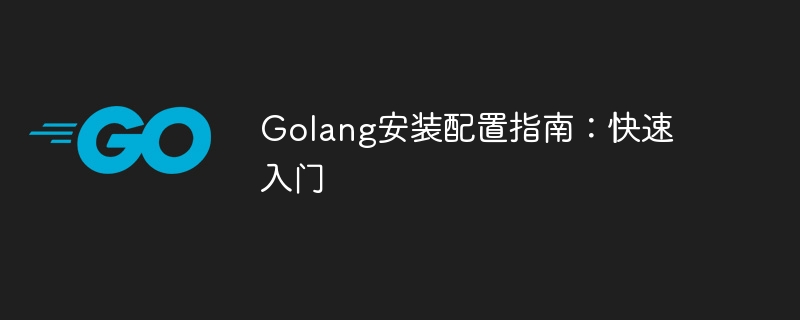
Golang is a fast, reliable and efficient programming language developed by Google and released in 2009. It is designed to solve problems in large software projects, with powerful concurrency features and concise syntax. This article will introduce in detail how to install and configure Golang on different operating systems, and use specific code examples to help you quickly get started using Golang.
Part 1: Install and configure Golang on Windows operating system
1. Download and install Golang
First, please open the Golang official website (https://golang.org /), select the corresponding Windows installation package to download on the "Downloads" page. Double-click the installation package and follow the prompts to complete the installation process.
2. Configure environment variables
Next, right-click "This Computer" -> "Properties" -> "Advanced System Settings" -> "Environment Variables", in System Variables Create a new variable named "GOPATH" in Go and set its value to the folder path where you want to store the Golang code.
3. Verify the installation
Open the command prompt, enter "go version" and press Enter. If you can see the version information of Golang, it means the installation is successful.
4. Write and run the first program
Create a file named "hello.go" and enter the following code:
package main
import "fmt"
func main() {
fmt.Println("Hello, World!")
}Save the file and run it at the command prompt Run the program through the command "go run hello.go" in the character. If "Hello, World!" is successfully output, it means the configuration is correct.
Part 2: Install and configure Golang on Mac operating system
1. Use Homebrew to install Golang
Enter the following command in the terminal to install Homebrew:
/bin/bash -c "$(curl -fsSL https://raw.githubusercontent.com/Homebrew/install/master/install.sh)"
Then use Homebrew to install Golang:
brew install go
2. Configure environment variables
Edit the terminal configuration file (such as ~/.bash_profile or ~/.zshrc) and add the following content:
export GOPATH=/your/path/to/gocode export PATH=$PATH:/usr/local/go/bin:$GOPATH/bin
3. Verify the installation
Enter the "go version" command in the terminal. If you see the Golang version information, the installation is successful.
4. Write and run the first program
Create a file named "hello.go" and enter the same code example as the Windows operating system. Save the file and run the program via "go run hello.go" in the terminal.
Part 3: Install and configure Golang on the Linux operating system
1. Use the package manager to install Golang
Enter the following command in the terminal to install Golang:
sudo apt-get update sudo apt-get install golang
2. Set environment variables
Edit the bash configuration file (such as ~/.bashrc or ~/.bash_profile) and add the following content:
export GOROOT=/usr/local/go export GOPATH=$HOME/go export PATH=$GOPATH/bin:$GOROOT/bin:$PATH
3. Verify the installation
Enter the "go version" command in the terminal. If you can see the Golang version information, the installation is successful.
4. Write and run the first program
Same as the above operating system, create a file named "hello.go" and enter the same code example. Save the file and run the program via "go run hello.go" in the terminal.
Through the above steps, you have successfully installed and configured Golang, and can write and run simple programs. I hope this article will help you understand and use Golang!
The above is the detailed content of Golang Setup Installation Guide: Quick Guide. For more information, please follow other related articles on the PHP Chinese website!

Hot AI Tools

Undresser.AI Undress
AI-powered app for creating realistic nude photos

AI Clothes Remover
Online AI tool for removing clothes from photos.

Undress AI Tool
Undress images for free

Clothoff.io
AI clothes remover

Video Face Swap
Swap faces in any video effortlessly with our completely free AI face swap tool!

Hot Article

Hot Tools

Notepad++7.3.1
Easy-to-use and free code editor

SublimeText3 Chinese version
Chinese version, very easy to use

Zend Studio 13.0.1
Powerful PHP integrated development environment

Dreamweaver CS6
Visual web development tools

SublimeText3 Mac version
God-level code editing software (SublimeText3)

Hot Topics
 1386
1386
 52
52
 How to safely read and write files using Golang?
Jun 06, 2024 pm 05:14 PM
How to safely read and write files using Golang?
Jun 06, 2024 pm 05:14 PM
Reading and writing files safely in Go is crucial. Guidelines include: Checking file permissions Closing files using defer Validating file paths Using context timeouts Following these guidelines ensures the security of your data and the robustness of your application.
 How to configure connection pool for Golang database connection?
Jun 06, 2024 am 11:21 AM
How to configure connection pool for Golang database connection?
Jun 06, 2024 am 11:21 AM
How to configure connection pooling for Go database connections? Use the DB type in the database/sql package to create a database connection; set MaxOpenConns to control the maximum number of concurrent connections; set MaxIdleConns to set the maximum number of idle connections; set ConnMaxLifetime to control the maximum life cycle of the connection.
 Golang framework vs. Go framework: Comparison of internal architecture and external features
Jun 06, 2024 pm 12:37 PM
Golang framework vs. Go framework: Comparison of internal architecture and external features
Jun 06, 2024 pm 12:37 PM
The difference between the GoLang framework and the Go framework is reflected in the internal architecture and external features. The GoLang framework is based on the Go standard library and extends its functionality, while the Go framework consists of independent libraries to achieve specific purposes. The GoLang framework is more flexible and the Go framework is easier to use. The GoLang framework has a slight advantage in performance, and the Go framework is more scalable. Case: gin-gonic (Go framework) is used to build REST API, while Echo (GoLang framework) is used to build web applications.
 How to save JSON data to database in Golang?
Jun 06, 2024 am 11:24 AM
How to save JSON data to database in Golang?
Jun 06, 2024 am 11:24 AM
JSON data can be saved into a MySQL database by using the gjson library or the json.Unmarshal function. The gjson library provides convenience methods to parse JSON fields, and the json.Unmarshal function requires a target type pointer to unmarshal JSON data. Both methods require preparing SQL statements and performing insert operations to persist the data into the database.
 How to find the first substring matched by a Golang regular expression?
Jun 06, 2024 am 10:51 AM
How to find the first substring matched by a Golang regular expression?
Jun 06, 2024 am 10:51 AM
The FindStringSubmatch function finds the first substring matched by a regular expression: the function returns a slice containing the matching substring, with the first element being the entire matched string and subsequent elements being individual substrings. Code example: regexp.FindStringSubmatch(text,pattern) returns a slice of matching substrings. Practical case: It can be used to match the domain name in the email address, for example: email:="user@example.com", pattern:=@([^\s]+)$ to get the domain name match[1].
 Transforming from front-end to back-end development, is it more promising to learn Java or Golang?
Apr 02, 2025 am 09:12 AM
Transforming from front-end to back-end development, is it more promising to learn Java or Golang?
Apr 02, 2025 am 09:12 AM
Backend learning path: The exploration journey from front-end to back-end As a back-end beginner who transforms from front-end development, you already have the foundation of nodejs,...
 How to use predefined time zone with Golang?
Jun 06, 2024 pm 01:02 PM
How to use predefined time zone with Golang?
Jun 06, 2024 pm 01:02 PM
Using predefined time zones in Go includes the following steps: Import the "time" package. Load a specific time zone through the LoadLocation function. Use the loaded time zone in operations such as creating Time objects, parsing time strings, and performing date and time conversions. Compare dates using different time zones to illustrate the application of the predefined time zone feature.
 Golang framework development practical tutorial: FAQs
Jun 06, 2024 am 11:02 AM
Golang framework development practical tutorial: FAQs
Jun 06, 2024 am 11:02 AM
Go framework development FAQ: Framework selection: Depends on application requirements and developer preferences, such as Gin (API), Echo (extensible), Beego (ORM), Iris (performance). Installation and use: Use the gomod command to install, import the framework and use it. Database interaction: Use ORM libraries, such as gorm, to establish database connections and operations. Authentication and authorization: Use session management and authentication middleware such as gin-contrib/sessions. Practical case: Use the Gin framework to build a simple blog API that provides POST, GET and other functions.




