'Yitian Camera' method to enlarge part of a photo
php editor Zimo today introduces to you an APP called "Yitian Camera", which provides an interesting way to enlarge part of a photo. Through this function, users can enlarge the details in the photo to make the picture clearer and more vivid. This feature allows users to be more flexible and creative when taking or editing photos, adding more fun and surprises to photos. If you are interested in photo editing, you may wish to download "Yitian Camera" and try this function!
How to enlarge part of a photo with Yitian Camera
Answer: Go to Edit-Decoration-Magnifying Glass
Specific process:
1. First open the app and click Edit on the lower left.
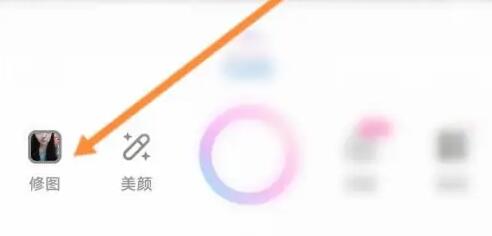
2. Then click on a picture and click the edit button.
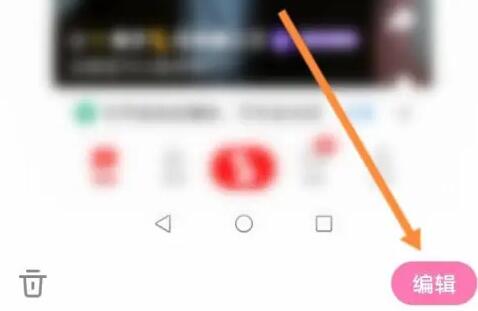
3. Then click the decoration button below.
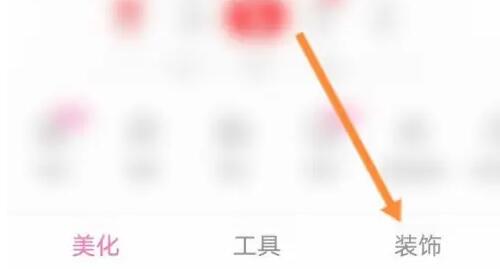
4. You can find the magnifying glass function below.
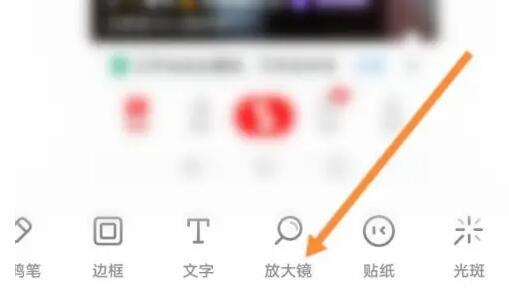
5. Then click the magnification ratio, and then click Confirm.

The above is the detailed content of 'Yitian Camera' method to enlarge part of a photo. For more information, please follow other related articles on the PHP Chinese website!

Hot AI Tools

Undresser.AI Undress
AI-powered app for creating realistic nude photos

AI Clothes Remover
Online AI tool for removing clothes from photos.

Undress AI Tool
Undress images for free

Clothoff.io
AI clothes remover

Video Face Swap
Swap faces in any video effortlessly with our completely free AI face swap tool!

Hot Article

Hot Tools

Notepad++7.3.1
Easy-to-use and free code editor

SublimeText3 Chinese version
Chinese version, very easy to use

Zend Studio 13.0.1
Powerful PHP integrated development environment

Dreamweaver CS6
Visual web development tools

SublimeText3 Mac version
God-level code editing software (SublimeText3)

Hot Topics
 1387
1387
 52
52
 How to blur photos with Yitian camera
Feb 23, 2024 pm 06:40 PM
How to blur photos with Yitian camera
Feb 23, 2024 pm 06:40 PM
You can blur the photos in Yitian Camera, so how to blur the photos? Users can click Edit to select a photo, then click Effects and select Blur to blur the photo. This introduction to how to blur photos can tell you the specific content. The following is a detailed introduction, come and take a look! Yitian Camera usage tutorial. How to blur photos with Yitian Camera. Answer: Go to Edit-Special Effects-Blur. The specific process: 1. First open the app and click Edit on the lower left. 2. Then click on a picture and click the edit button. 3. Then click the special effects button below. 4. You can find the blur function below. 5. Then select the magnification of the blur.
 How to enlarge part of a photo with Yitian Camera
Feb 23, 2024 pm 01:58 PM
How to enlarge part of a photo with Yitian Camera
Feb 23, 2024 pm 01:58 PM
You can enlarge part of the photo in Yitian Camera, so where is this function located? Users can click Edit, then Decorate the button, and then find the magnifying glass function below. This part of the introduction to how to enlarge photos can tell you the specific content. The following is a detailed introduction, come and take a look! Yitian Camera usage tutorial How to enlarge a part of a photo with Yitian Camera Answer: Go to Edit-Decorate-Magnifying Glass. The specific process: 1. First open the app and click Edit on the lower left. 2. Then click on a picture and click the edit button. 3. Then click the decoration button below. 4. You can find the magnifying glass function below. 5. Then click the magnification ratio, and then click Confirm.
 How to set up 'Yitian Camera'
Feb 26, 2024 pm 06:25 PM
How to set up 'Yitian Camera'
Feb 26, 2024 pm 06:25 PM
Yitian Camera is a powerful mobile photography application. It provides many setting options to help users better control the camera's shooting effects. First, open the Yitian Camera application and click the "Settings" option. Here, you You can find many useful setting options. The following is a detailed introduction, come and take a look! Where are the settings of Yitian Camera? Answer: Click the three dots, and then click the camera settings. The specific process: 1. First, click the three dots on the upper left. 2. In the menu that appears, click Camera Settings to enter the settings. Function introduction: 1. Photo watermark setting: You can add watermarks to photos. 2. Retouch watermark setting: Add watermark to photos after retouching. 3. Freckle and acne removal: It can remove blemishes on the face. 4. High resolution: yes
 How to find favorite templates in 'Yitian Camera'
Feb 26, 2024 pm 07:16 PM
How to find favorite templates in 'Yitian Camera'
Feb 26, 2024 pm 07:16 PM
Yitian Camera is a powerful photography and picture processing application. It provides many templates for users to refer to and edit. If you want to find the templates collected in Yitian Camera, you can follow the steps below: Here are the details Introduction, come and take a look. Where are the templates collected by Yitian Camera? Answer: You can see the templates you have collected in photo editing. The specific method: 1. First, click the photo editing function in the software. 2. You can see many templates above. 3. If you can see the star symbol inside, you can find the collected template.
 How to change the background color of photos on Yitian Camera How to change the background color of Yitian Camera
Mar 19, 2024 pm 01:22 PM
How to change the background color of photos on Yitian Camera How to change the background color of Yitian Camera
Mar 19, 2024 pm 01:22 PM
Yitian Camera is definitely one of the most worthy of your choice for taking photos. The shooting function here is very strong. Of course, the P-picture technology here is also first-rate. A series of functions can meet the needs of different users. It is super convenient, allowing you to set up a variety of makeup looks, choose to take photos at any time, and record various beautiful moments in life. All functions can be operated for free, and everything is designed to allow you to have various All kinds of exquisite photos, so do you know how to change the background color here? You can complete it in a few simple steps. Come and learn. Tutorial on how to change the background on Yitian Camera: 1. Open the Yitian Camera APP and click to enter photo editing. 2. On the photo editing page, select the photo you want to use
 'Yitian Camera' blur method
Feb 26, 2024 pm 10:58 PM
'Yitian Camera' blur method
Feb 26, 2024 pm 10:58 PM
Yitian Camera is a powerful photography application that includes a very practical function - the blur effect. Through this function, users can clearly highlight the subject in the photo and blur the background. Below It’s a detailed introduction, come and take a look! How to blur the image on Yitian Camera? Answer: Go to Edit-Special Effects-Blur. The specific process is: 1. First open the app and click Edit on the lower left. 2. Then click on a picture and click the edit button. 3. Then click the special effects button below. 4. You can find the blur function below. 5. Then select the magnification of the blur.
 'Yitian Camera' method to enlarge part of a photo
Feb 26, 2024 pm 07:34 PM
'Yitian Camera' method to enlarge part of a photo
Feb 26, 2024 pm 07:34 PM
Yitian Camera is a powerful photography application that provides many advanced tools, including photo editing, filters, beauty, etc. If you want to enlarge a part of the photo, you can use the "crop" function of Yitian Camera. The following is a detailed introduction, come and take a look! How to enlarge a part of a photo with Yitian Camera? Answer: Go to Edit-Decorate-Magnifier. The specific process is: 1. First open the app and click Edit on the lower left. 2. Then click on a picture and click the edit button. 3. Then click the decoration button below. 4. You can find the magnifying glass function below. 5. Then click the magnification ratio, and then click Confirm.
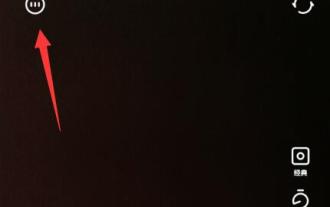 How to find drafts in 'Yitian Camera'
Feb 26, 2024 pm 06:30 PM
How to find drafts in 'Yitian Camera'
Feb 26, 2024 pm 06:30 PM
Yitian Camera is a powerful photography application that helps users take and edit photos quickly and easily. If you want to find drafts when using Yitian Camera, just open the Yitian Camera app. Here is a detailed introduction , come and take a look. How to find drafts in Yitian Camera A: Find the picture and video saving path in the camera settings. The specific method: 1. First, click the three on the upper right in the software. 2. Click Camera Settings in the menu that appears. 3. Swipe down and you will be able to see the image and video save path and find the save location.




