3 password functions of WinRAR decompression software
WinRAR is a powerful compression and decompression software. In addition to conventional compression and decompression functions, it also provides a variety of password protection functions to ensure the security of user files. In WinRAR, users can set password protection for folders and archives to prevent unauthorized access. In addition, WinRAR also provides a password recovery function that can help users retrieve forgotten passwords. Through these three password functions, users can better protect the security of their important files and data.
Function 1: Set "Open Password"
WinRAR can set an "open password" for compressed files, so that only by entering the correct password can the files in the compressed package be opened.
Setting method:
1. You can set the password simultaneously when compressing files. Select the file that needs to be compressed, right-click the mouse, and select [Add to compressed file] in the WinRAR icon list;
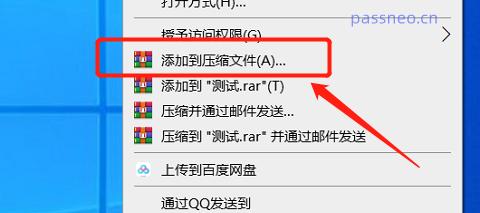
2. After the dialog box pops up, you can set options such as "Compressed File Format" as needed, and then click [Set Password]. After the dialog box pops up again, enter the password you want to set in the password field, and click [OK]. , enter it again and it will be set.
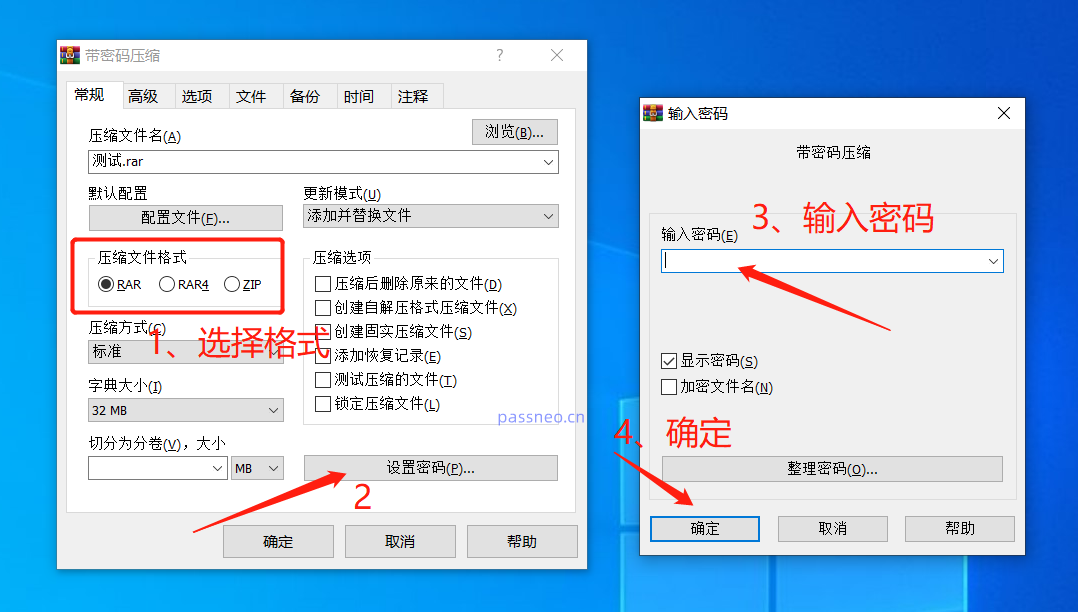
After setting the password, open the compressed package and you can see the file contents inside. However, after clicking on the file, you need to enter the password to open and view it.
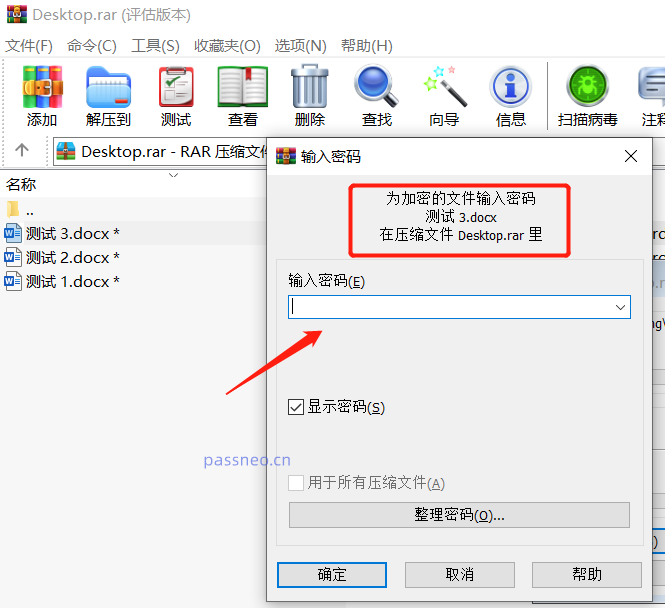
If you want to not be able to see the file contents in the compressed package after setting a password, you need to check [Encrypt file name] when setting the password. After setting up this way, click on the compressed package, and the "Enter Password" dialog box will appear directly, without opening the compressed package to see the contents inside.
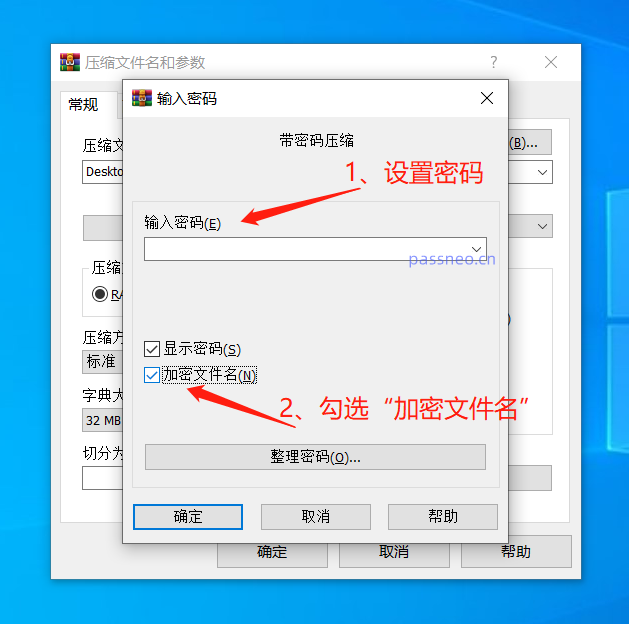
Function 2: Set "Automatic Encryption"
WinRAR can also set "automatic encryption", that is, the same password will be automatically set every time after compressing a file. This is very convenient for friends who often need to set a password when compressing files.
Setting method:
1. Open the WinRAR decompression software and click [Settings] in the [Options] list of the menu tab;
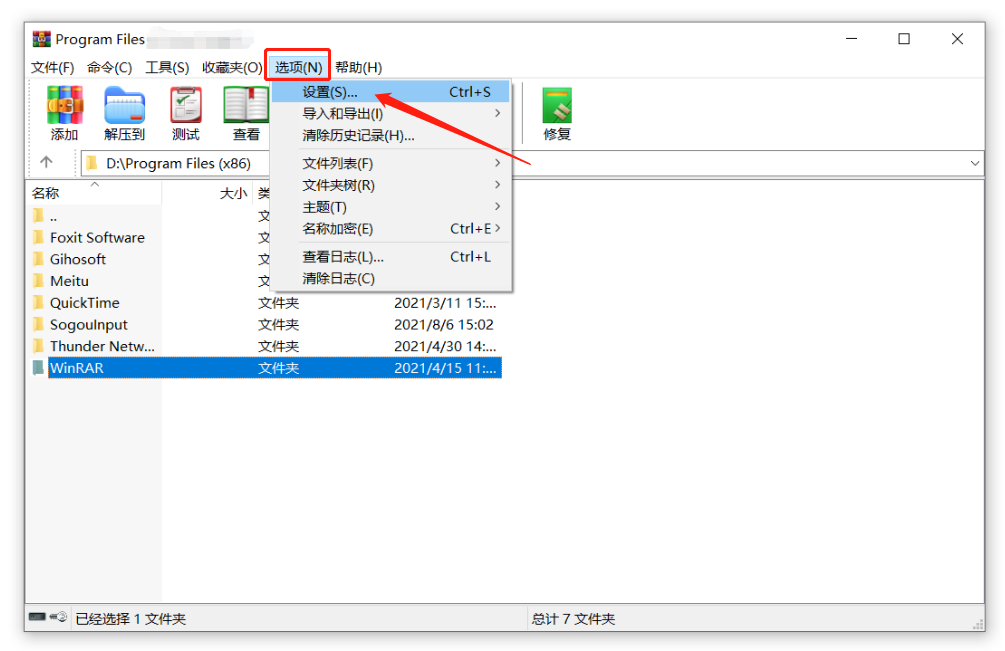
2. In the [Settings] dialog box, click [Create Default Configuration] in the [Compression] list;
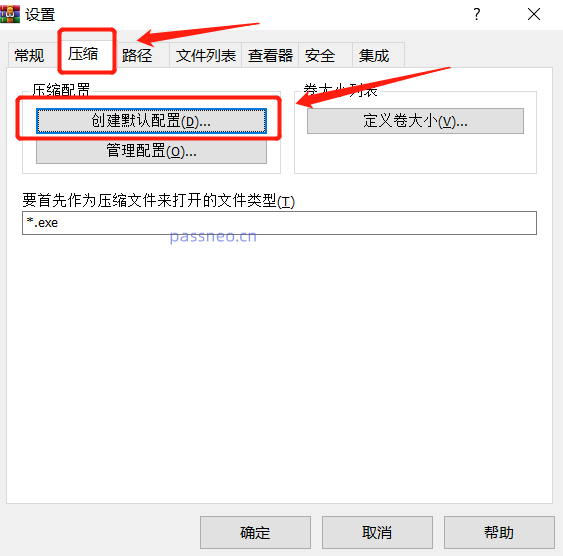
3. After the [Default Configuration] dialog box pops up, click the [Set Password] option. When the dialog box pops up again, enter the password you want to set in the password field, and then click [OK];
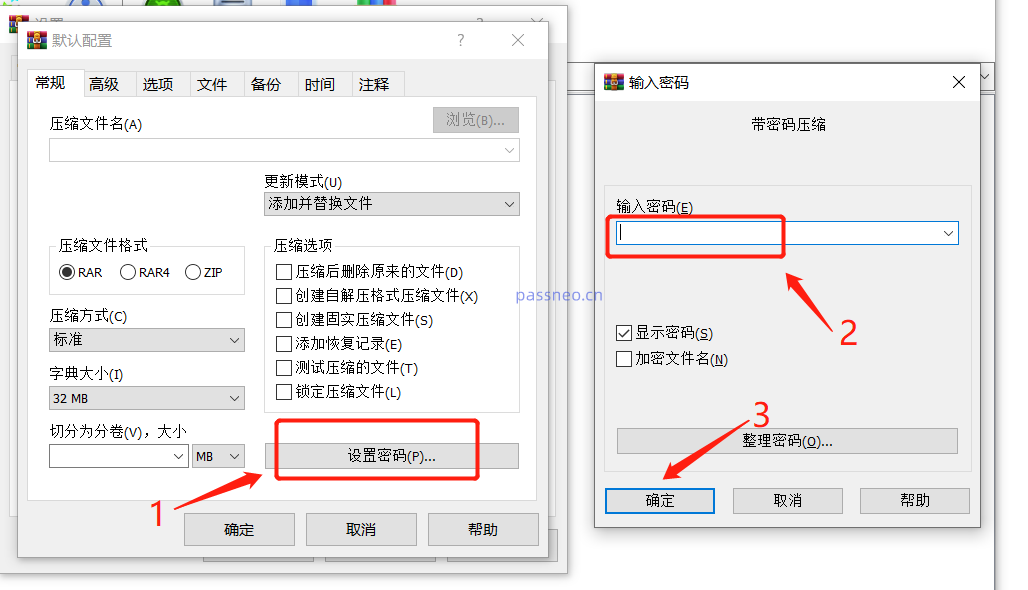
4. After returning to the original dialog box, click [OK];
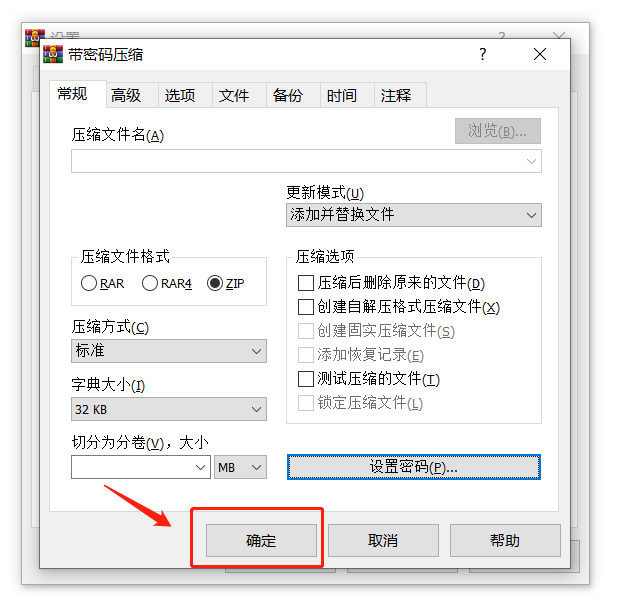
5. After the [Save password to configuration file] dialog box pops up, click [Save Anyway], and click [OK] in subsequent dialog boxes. WinRAR's "Automatic Encryption" is set.
As long as the file is compressed in the future, there is no need to click [Set Password], and the compressed package will be automatically encrypted.
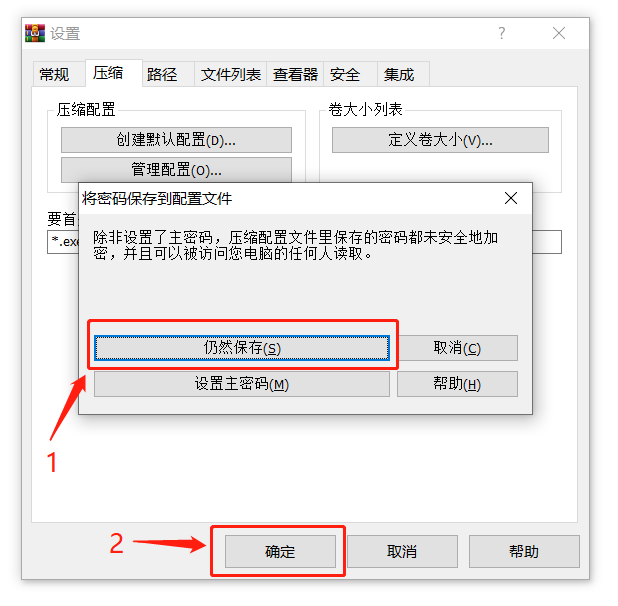
Function 3: Set “Organization Password”
WinRAR's "Organize Passwords" function can fix frequently used sets of passwords into a list, so that you can directly select them when setting passwords, and it can also prevent forgetting passwords.
Setting method:
1. After opening the WinRAR decompression software, follow the steps to set "Automatic Encryption" and click the menu tab [Options] → [Settings] → [Compression] → [Create Default Configuration] → [Set Password], After the [Enter Password] dialog box pops up, click the [Organize Password] option below;
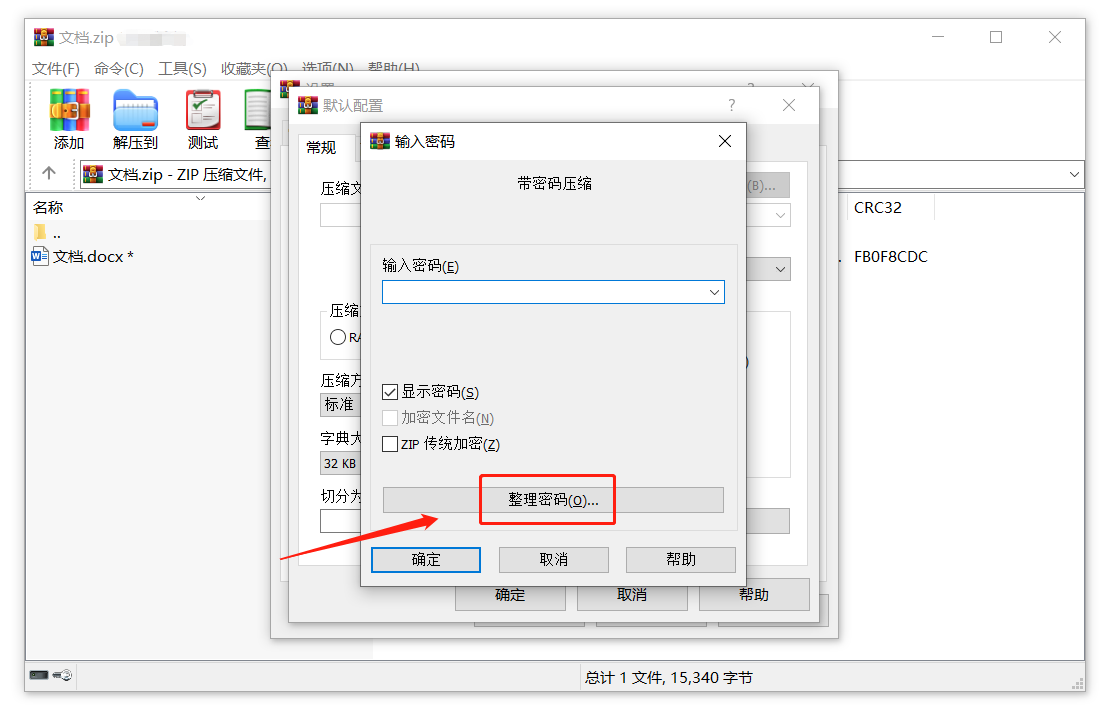
2. Click [Add] in the [Organize Password] dialog box. After the dialog box pops up again, enter the set password in the [Password Text] column, and then click [OK]; then click [Add] again to continue. Add the password. After the addition is completed, click [OK] on all pages to set it up.
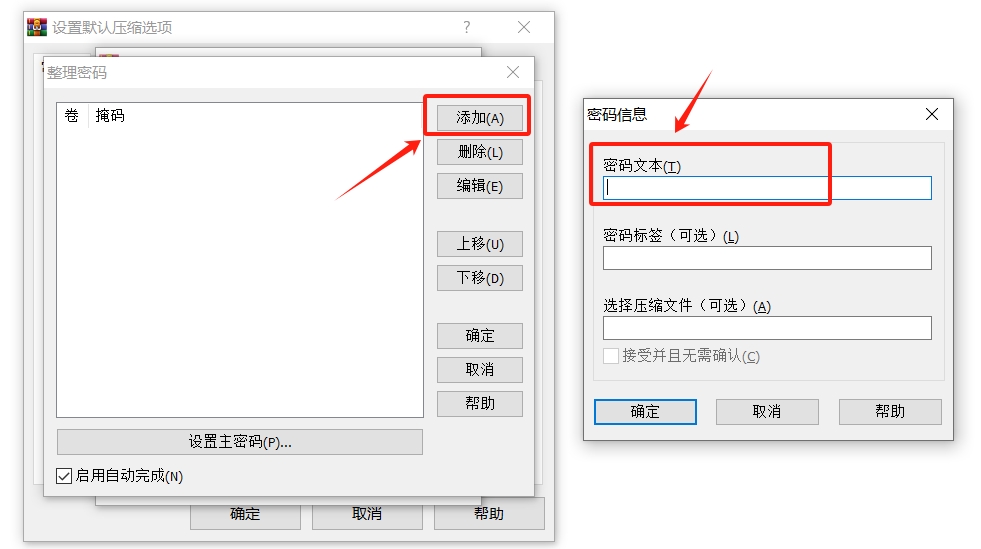
After compressing the file through WinRAR and clicking [Set Password], you can select the set password from the list below in the password column without entering it manually.
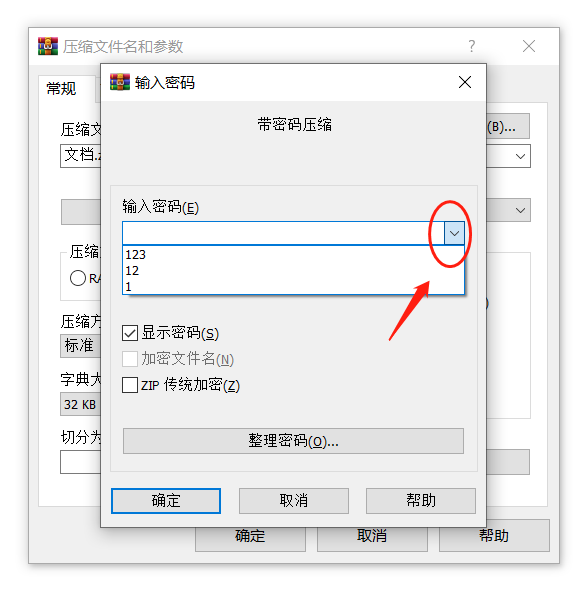
The above is the detailed content of 3 password functions of WinRAR decompression software. For more information, please follow other related articles on the PHP Chinese website!

Hot AI Tools

Undresser.AI Undress
AI-powered app for creating realistic nude photos

AI Clothes Remover
Online AI tool for removing clothes from photos.

Undress AI Tool
Undress images for free

Clothoff.io
AI clothes remover

AI Hentai Generator
Generate AI Hentai for free.

Hot Article

Hot Tools

Notepad++7.3.1
Easy-to-use and free code editor

SublimeText3 Chinese version
Chinese version, very easy to use

Zend Studio 13.0.1
Powerful PHP integrated development environment

Dreamweaver CS6
Visual web development tools

SublimeText3 Mac version
God-level code editing software (SublimeText3)

Hot Topics
 Your Calculator App Can Be Replaced By Microsoft Excel
Mar 06, 2025 am 06:01 AM
Your Calculator App Can Be Replaced By Microsoft Excel
Mar 06, 2025 am 06:01 AM
Ditch the Calculator: Why and How to Use Excel for All Your Calculations I haven't touched a calculator in ages. Why? Because Microsoft Excel handles all my calculations with ease, and it can do the same for you. Why Excel Trumps a Calculator While
 Don't Create Tables in Word: Use Excel Instead
Mar 06, 2025 am 03:04 AM
Don't Create Tables in Word: Use Excel Instead
Mar 06, 2025 am 03:04 AM
Creating tables in Word, although improved, is still cumbersome and sometimes brings more problems. This is why you should always create tables in Microsoft Excel. Why is it better to create tables in Excel? In short, Word is a word processor, while Excel is a data processor. So Word is not built for the best table creation, but its similar product, Excel. Here are just some of the reasons why creating tables in Excel is better than using Microsoft Word: Although it is surprising that you can use many Excel-like features in Microsoft Word tables, in Excel you
 5 Things You Can Do in Excel for the Web Today That You Couldn't 12 Months Ago
Mar 22, 2025 am 03:03 AM
5 Things You Can Do in Excel for the Web Today That You Couldn't 12 Months Ago
Mar 22, 2025 am 03:03 AM
Excel web version features enhancements to improve efficiency! While Excel desktop version is more powerful, the web version has also been significantly improved over the past year. This article will focus on five key improvements: Easily insert rows and columns: In Excel web, just hover over the row or column header and click the " " sign that appears to insert a new row or column. There is no need to use the confusing right-click menu "insert" function anymore. This method is faster, and newly inserted rows or columns inherit the format of adjacent cells. Export as CSV files: Excel now supports exporting worksheets as CSV files for easy data transfer and compatibility with other software. Click "File" > "Export"
 How to Reduce the Gaps Between Bars and Columns in Excel Charts (And Why You Should)
Mar 08, 2025 am 03:01 AM
How to Reduce the Gaps Between Bars and Columns in Excel Charts (And Why You Should)
Mar 08, 2025 am 03:01 AM
Enhance Your Excel Charts: Reducing Gaps Between Bars and Columns Presenting data visually in charts significantly improves spreadsheet readability. Excel excels at chart creation, but its extensive menus can obscure simple yet powerful features, suc
 How to Use the AVERAGEIF and AVERAGEIFS Functions in Excel
Mar 07, 2025 am 06:03 AM
How to Use the AVERAGEIF and AVERAGEIFS Functions in Excel
Mar 07, 2025 am 06:03 AM
Quick View of AVERAGEIF and AVERAGEIFS Functions in Excel Excel's AVERAGEIF and AVERAGEIFS functions can be used to calculate the average value of a dataset. However, unlike simpler AVERAGE functions, they are able to include or exclude specific values in the calculation. How to use the AVERAGEIF function in Excel Excel's AVERAGEIF function allows you to calculate the average value of a filtered dataset based on a single condition set. AVERAGEIF function syntax The AVERAGEIF function contains three parameters: =AVERAGEIF(x,y,z)
 How to Use LAMBDA in Excel to Create Your Own Functions
Mar 21, 2025 am 03:08 AM
How to Use LAMBDA in Excel to Create Your Own Functions
Mar 21, 2025 am 03:08 AM
Excel's LAMBDA Functions: An easy guide to creating custom functions Before Excel introduced the LAMBDA function, creating a custom function requires VBA or macro. Now, with LAMBDA, you can easily implement it using the familiar Excel syntax. This guide will guide you step by step how to use the LAMBDA function. It is recommended that you read the parts of this guide in order, first understand the grammar and simple examples, and then learn practical applications. The LAMBDA function is available for Microsoft 365 (Windows and Mac), Excel 2024 (Windows and Mac), and Excel for the web. E
 Microsoft Excel Keyboard Shortcuts: Printable Cheat Sheet
Mar 14, 2025 am 12:06 AM
Microsoft Excel Keyboard Shortcuts: Printable Cheat Sheet
Mar 14, 2025 am 12:06 AM
Master Microsoft Excel with these essential keyboard shortcuts! This cheat sheet provides quick access to the most frequently used commands, saving you valuable time and effort. It covers essential key combinations, Paste Special functions, workboo
 If You Don't Use Excel's Hidden Camera Tool, You're Missing a Trick
Mar 25, 2025 am 02:48 AM
If You Don't Use Excel's Hidden Camera Tool, You're Missing a Trick
Mar 25, 2025 am 02:48 AM
Quick Links Why Use the Camera Tool?






