How to download files to Nut Cloud locally
php editor Xiaoxin will show you how Nut Cloud can easily download files to your local computer. Nut Cloud is a powerful cloud storage tool that allows users to store and manage files conveniently. If you want to download a file locally, just select the file you want to download in the Nut Cloud client and click the download button. Next, select the file save path and confirm to complete the download. In just a few simple steps, you can easily transfer files between the cloud and local files seamlessly.
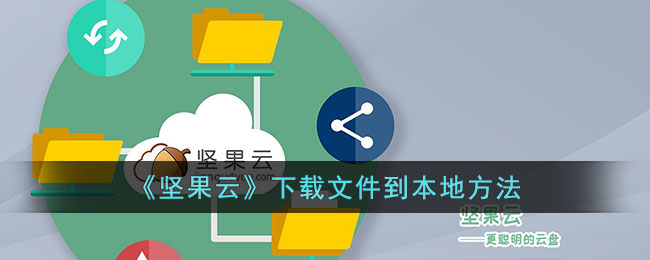
How to download Nut Cloud locally?
1. Open the Nut Cloud APP and click on My Nut Cloud.
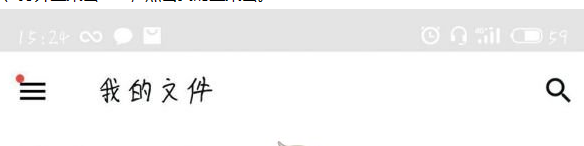
#2. Find the file you want to save and click the three dots on the right side of the file.
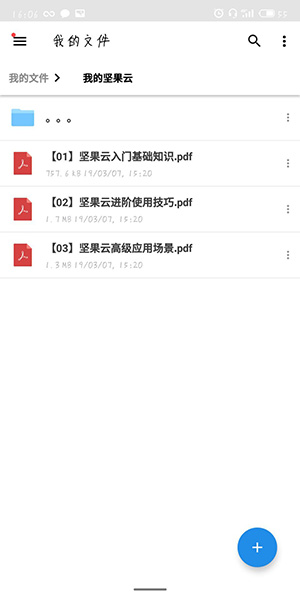
3. Click Save As.
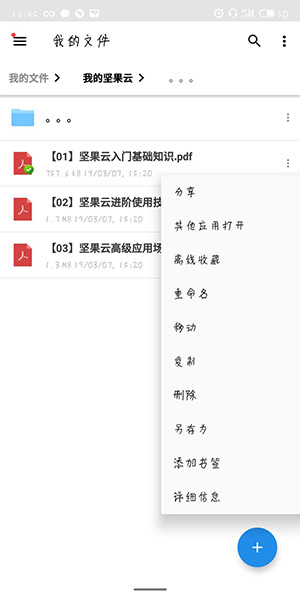
#4. Then select the saved address and click Save.
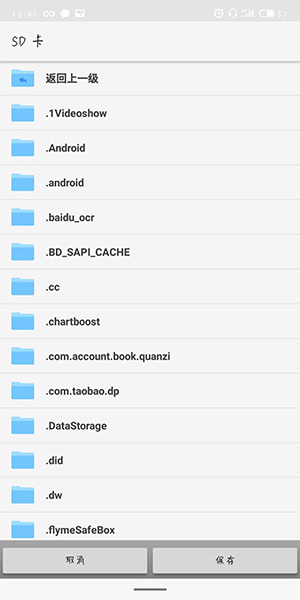
The above is the detailed content of How to download files to Nut Cloud locally. For more information, please follow other related articles on the PHP Chinese website!

Hot AI Tools

Undresser.AI Undress
AI-powered app for creating realistic nude photos

AI Clothes Remover
Online AI tool for removing clothes from photos.

Undress AI Tool
Undress images for free

Clothoff.io
AI clothes remover

AI Hentai Generator
Generate AI Hentai for free.

Hot Article

Hot Tools

Notepad++7.3.1
Easy-to-use and free code editor

SublimeText3 Chinese version
Chinese version, very easy to use

Zend Studio 13.0.1
Powerful PHP integrated development environment

Dreamweaver CS6
Visual web development tools

SublimeText3 Mac version
God-level code editing software (SublimeText3)

Hot Topics
 How to use magnet links
Feb 18, 2024 am 10:02 AM
How to use magnet links
Feb 18, 2024 am 10:02 AM
Magnet link is a link method for downloading resources, which is more convenient and efficient than traditional download methods. Magnet links allow you to download resources in a peer-to-peer manner without relying on an intermediary server. This article will introduce how to use magnet links and what to pay attention to. 1. What is a magnet link? A magnet link is a download method based on the P2P (Peer-to-Peer) protocol. Through magnet links, users can directly connect to the publisher of the resource to complete resource sharing and downloading. Compared with traditional downloading methods, magnetic
 How to download episodes of Hongguo short drama
Mar 11, 2024 pm 09:16 PM
How to download episodes of Hongguo short drama
Mar 11, 2024 pm 09:16 PM
Hongguo Short Play is not only a platform for watching short plays, but also a treasure trove of rich content, including novels and other exciting content. This is undoubtedly a huge surprise for many users who love reading. However, many users still don’t know how to download and watch these novels in Hongguo Short Play. In the following, the editor of this website will provide you with detailed downloading steps. I hope it can help everyone in need. Partners. How to download and watch the Hongguo short play? The answer: [Hongguo short play] - [Audio book] - [Article] - [Download]. Specific steps: 1. First open the Hongguo Short Drama software, enter the homepage and click the [Listen to Books] button at the top of the page; 2. Then on the novel page we can see a lot of article content, here
 What should I do if I download other people's wallpapers after logging into another account on wallpaperengine?
Mar 19, 2024 pm 02:00 PM
What should I do if I download other people's wallpapers after logging into another account on wallpaperengine?
Mar 19, 2024 pm 02:00 PM
When you log in to someone else's steam account on your computer, and that other person's account happens to have wallpaper software, steam will automatically download the wallpapers subscribed to the other person's account after switching back to your own account. Users can solve this problem by turning off steam cloud synchronization. What to do if wallpaperengine downloads other people's wallpapers after logging into another account 1. Log in to your own steam account, find cloud synchronization in settings, and turn off steam cloud synchronization. 2. Log in to someone else's Steam account you logged in before, open the Wallpaper Creative Workshop, find the subscription content, and then cancel all subscriptions. (In case you cannot find the wallpaper in the future, you can collect it first and then cancel the subscription) 3. Switch back to your own steam
 How to download videos from a video account 'Must-see: A simple way to save videos from a video account'
Feb 06, 2024 pm 06:42 PM
How to download videos from a video account 'Must-see: A simple way to save videos from a video account'
Feb 06, 2024 pm 06:42 PM
Now more and more people are starting to play video accounts. Video accounts are also a short video platform where they can share their daily life and make money through video accounts. Recently, I saw some friends asking why the videos from the WeChat video account were not downloaded. Yang Shuaikang went to try it, and there was indeed no download button, so he could only extract the video through other means. Today Yang Shuaikang will share with you a stupid Method, come and take a look. How to extract videos from WeChat video accounts 1. Open our computer version of WeChat and find [Video Account] on the left; 2. Find the video you want to download through search; 3. Finally, use the screen recording tool to adjust the size of the recorded video. Just record and edit it at the end. PS: 1. This method can only be recorded on the computer version, not on the mobile phone.
 How to download links starting with 115://? Download method introduction
Mar 14, 2024 am 11:58 AM
How to download links starting with 115://? Download method introduction
Mar 14, 2024 am 11:58 AM
Recently, many users have been asking the editor, how to download links starting with 115://? If you want to download links starting with 115://, you need to use the 115 browser. After you download the 115 browser, let's take a look at the download tutorial compiled by the editor below. Introduction to how to download links starting with 115:// 1. Log in to 115.com, download and install the 115 browser. 2. Enter: chrome://extensions/ in the 115 browser address bar, enter the extension center, search for Tampermonkey, and install the corresponding plug-in. 3. Enter in the address bar of 115 browser: Grease Monkey Script: https://greasyfork.org/en/
 How to download files from 123 cloud disk
Feb 23, 2024 pm 08:58 PM
How to download files from 123 cloud disk
Feb 23, 2024 pm 08:58 PM
123 cloud disk can download many files, so how to download files specifically? Users can select the file they want to download and click to download, or right-click the file and select download. This introduction to the method of downloading files from 123 cloud disk can tell you how to download it specifically. Friends who don’t know much about it should hurry up and take a look! How to download files from 123 cloud disk 1. First open the software, click on the software that needs to be downloaded, and then there will be a download button on it. 2. Or right-click the software and you can see the download button in the list. 3. There will be a download window, select the location to download. 4. After selecting, click Download to download these files.
 Introduction to how to download and install the superpeople game
Mar 30, 2024 pm 04:01 PM
Introduction to how to download and install the superpeople game
Mar 30, 2024 pm 04:01 PM
The superpeople game can be downloaded through the steam client. The size of this game is about 28G. It usually takes one and a half hours to download and install. Here is a specific download and installation tutorial for you! New method to apply for global closed testing 1) Search for "SUPERPEOPLE" in the Steam store (steam client download) 2) Click "Request access to SUPERPEOPLE closed testing" at the bottom of the "SUPERPEOPLE" store page 3) After clicking the request access button, The "SUPERPEOPLECBT" game can be confirmed in the Steam library 4) Click the install button in "SUPERPEOPLECBT" and download
 How to download Quark network disk to local? How to save files downloaded from Quark Network Disk back to the local computer
Mar 13, 2024 pm 08:31 PM
How to download Quark network disk to local? How to save files downloaded from Quark Network Disk back to the local computer
Mar 13, 2024 pm 08:31 PM
Many users need to download files when using Quark Network Disk, but we want to save them locally, so how to set this up? Let this site introduce to users in detail how to save files downloaded from Quark Network Disk back to the local computer. How to save files downloaded from Quark network disk back to your local computer 1. Open Quark, log in to your account, and click the list icon. 2. After clicking the icon, select the network disk. 3. After entering Quark Network Disk, click My Files. 4. After entering My Files, select the file you want to download and click the three-dot icon. 5. Check the file you want to download and click Download.






