Why don't others see the soda music playlist?
php editor Banana teaches you how to set up a private soda music playlist so that others cannot see it. In daily life, we may have some private music playlists that we don’t want others to discover. At this time, setting up a private playlist is particularly important. On all major music platforms, there is a function to set up private playlists, which can help you hide your personal preferences and protect your privacy. Next, let us learn how to set up a private soda music playlist so that others cannot see it.
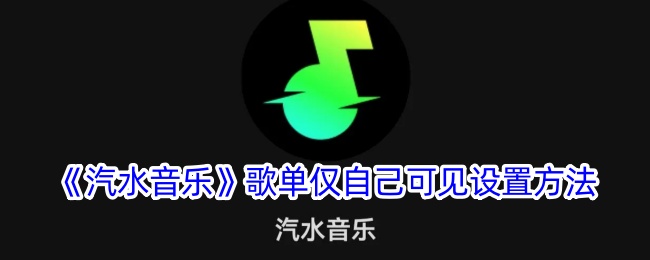
Why is the soda music playlist only visible to me?
1. First open the Soda Music App and click "My" in the lower right corner, as shown in the picture below.
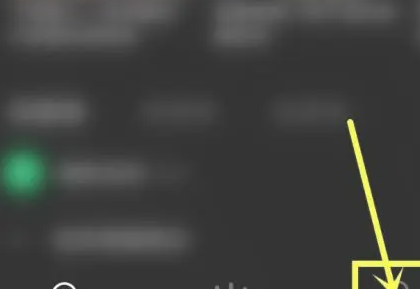
#2. Enter the My interface and open the playlist you want to set, as shown in the picture below.
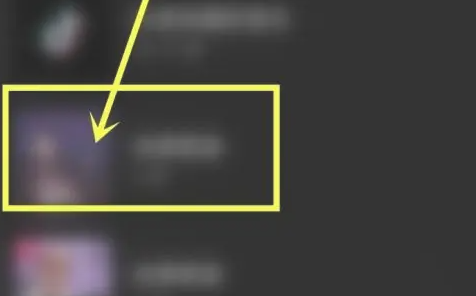
#3. Go to the song list details page and click the "three dots" icon in the upper right corner of the page, as shown in the picture below.
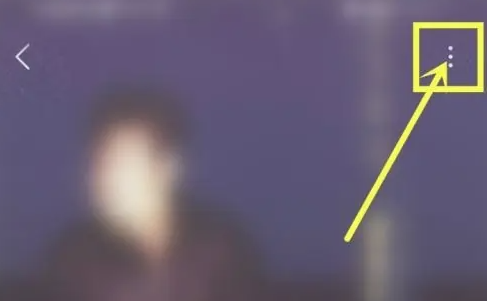
#4. Enter the menu window and select "Set as Privacy", as shown in the figure below.
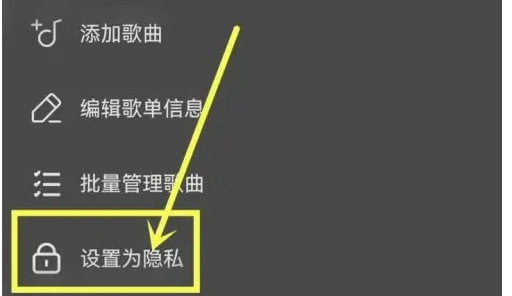
#5. Enter the confirmation window and select "Confirm" to set the playlist to be visible only to you, as shown in the figure below.
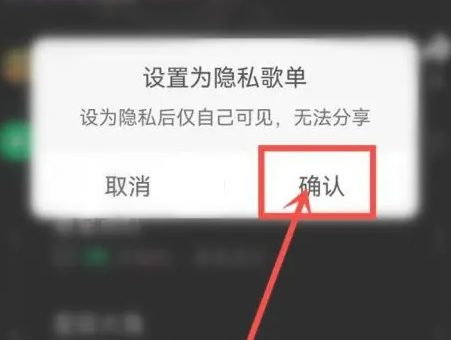
The above is the detailed content of Why don't others see the soda music playlist?. For more information, please follow other related articles on the PHP Chinese website!

Hot AI Tools

Undresser.AI Undress
AI-powered app for creating realistic nude photos

AI Clothes Remover
Online AI tool for removing clothes from photos.

Undress AI Tool
Undress images for free

Clothoff.io
AI clothes remover

AI Hentai Generator
Generate AI Hentai for free.

Hot Article

Hot Tools

Notepad++7.3.1
Easy-to-use and free code editor

SublimeText3 Chinese version
Chinese version, very easy to use

Zend Studio 13.0.1
Powerful PHP integrated development environment

Dreamweaver CS6
Visual web development tools

SublimeText3 Mac version
God-level code editing software (SublimeText3)

Hot Topics
 Why don't others see the soda music playlist?
Feb 27, 2024 pm 12:30 PM
Why don't others see the soda music playlist?
Feb 27, 2024 pm 12:30 PM
Soda Music is a music player software tailor-made for music lovers. It has a large number of music resources, covering the hottest, most popular and most classic music works at the moment. Whether you like independent creations, pop hits or classic oldies, you can find music that meets your needs in Soda Music. But after we collect the music we like, we may not want others to view it. So how do we set the soda music to be visible only to ourselves? Players who want to know more about it can follow this article to learn more. How come the soda music playlist is only visible to me? 1. First open the Soda Music App and click "My" in the lower right corner, as shown in the picture below. 2. Enter the My interface and open the playlist you want to set, as shown in the picture below. 3. Enter the playlist details
 Soda music usage tutorial
Feb 23, 2024 pm 03:37 PM
Soda music usage tutorial
Feb 23, 2024 pm 03:37 PM
There are many practical gadgets in the Soda Music APP, but most friends don’t know how to use the tools in Soda Music. The tutorials on how to use the tools will be continuously updated below. Next, the editor brings more music to users. A summary of tutorials on how to use the functions. Interested users can come and take a look! Tutorial on using soda music [2024-01-29] How to download soda music to a USB flash drive [2024-01-29] How to set a ringtone for soda music [2024-01-29] How to cast soda music to the TV [2024-01- 29] How to set up non-interrupted playback of soda music [2024-01-29] How to turn off the automatic renewal of soda music [2024-01-29] Where to scan for soda music
 How to change your favorite type of soda music
Feb 24, 2024 am 08:19 AM
How to change your favorite type of soda music
Feb 24, 2024 am 08:19 AM
How to change the favorite type of soda music? You can change the type of favorite songs in the soda music APP, but most friends don’t know how to change the favorite type of soda music. Next, the editor brings users a method to change the favorite type of soda music. Graphic tutorial, interested users come and take a look together! Tutorial on using soda music. How to change your favorite type of soda music. 1. First open the soda music APP, and enter the special area through [Music] at the bottom of the main page; 2. Then go to the playback page shown in the picture below, and select the small button behind [Recommendation] in the upper left corner. Arrow; 3. Expand the preference function bar at the bottom, select your favorite mode to listen to your favorite music.
 How to set the song list on Huajiao Live App
Feb 23, 2024 pm 01:10 PM
How to set the song list on Huajiao Live App
Feb 23, 2024 pm 01:10 PM
How to set the song list for the Huajiao Live App? In the Huajiao Live APP, you can add your favorite music to the playlist, but most users don’t know how to set the music playlist. Next, the editor brings users how to set the songs for the Huajiao Live App. Single method graphic tutorial, interested users come and take a look together! Tutorial on how to use Huajiao Live Broadcast. How to set the song list on Huajiao Live App. 1. First open the Huajiao Live APP and click on the [Live Broadcast] icon at the bottom of the main page; 2. Then expand the function bar below and select the [Live Now] function; 3. Then enter Go to the live broadcast page and click the [Music] function button in the lower right corner; 4. Finally, select your favorite music and click [Sing] on the right.
 Where can I modify my Soda Music profile?
Feb 27, 2024 pm 12:52 PM
Where can I modify my Soda Music profile?
Feb 27, 2024 pm 12:52 PM
Soda Music is a music software specially designed for music lovers. It provides rich music resources and various classification methods, allowing users to easily find their favorite music. In Soda Music, users can not only discover and share music, but also modify their personal information at any time. So when we need to modify our soda music personal information, where can we modify it? This tutorial guide will provide you with a detailed guide introduction, hoping to help everyone in need. For those who don’t know yet, come and follow this tutorial guide to set up. How to modify personal information in Soda Music? 1. First, click [My] in the lower right corner of Soda Music to enter, then select [Settings] in the upper right corner of the interface. 2. Click [Personal Information Modification]
 What is the introduction to soda music?
Feb 28, 2024 pm 11:10 PM
What is the introduction to soda music?
Feb 28, 2024 pm 11:10 PM
When using soda music software, your profile is an important part of showing off your musical personality and taste. Through a concise and clear introduction, others can quickly understand your music hobbies, singing experience and other key information. In order to help you better display your personal characteristics, Soda Music provides comprehensive personal profile setting functions. So where exactly is the soda music set? I hope this tutorial will be helpful to you. How to write an introduction to soda music? 1. Select the [Settings] icon on the interface and click to jump to enter the interface; 2. Select the [Personal Data Modification] option and click to jump to proceed to the next step; 3. Enter the interface and click [Introduction].
 How to prevent others from viewing my playlist in NetEase Cloud Music_A list of steps to enable NetEase Cloud Music to make the playlist visible only to myself
Mar 25, 2024 pm 08:51 PM
How to prevent others from viewing my playlist in NetEase Cloud Music_A list of steps to enable NetEase Cloud Music to make the playlist visible only to myself
Mar 25, 2024 pm 08:51 PM
1. Open the NetEase Cloud app and click on the three horizontal lines in the upper left corner. 2. Select settings. 3. Click Messages and Privacy in Settings. 4. Select the option you don’t want others to see and click in. 5. You can choose only yourself, or you can choose the people I follow.
 How to view related playlists when listening to music on QQ Music How to view related playlists
Mar 12, 2024 am 11:30 AM
How to view related playlists when listening to music on QQ Music How to view related playlists
Mar 12, 2024 am 11:30 AM
There are many music songs provided in the QQ Music app software, and they are all officially authorized. You can listen to them anytime and anywhere. The overall listening atmosphere is more comfortable. You can listen wherever you go and feel the immersive music atmosphere. Open the software and enter your account and password to log in. Music playlists of different popularity are updated and pushed in real time. Click-to-listen is very fast. Lyrics are also displayed. The beautiful and loud singing makes everyone feel more happy. Of course, when listening to songs, the official will also push related song lists. You can freely filter and listen to them, switch between different playback modes freely, and invite friends to listen to the songs together. You will be in a very good mood every day. Now the editor details it online on QQ Music users provide ways to view related playlists. 1. Open QQ Music and click to enter Listening Now






