How to upload files to Nut Cloud
php editor Xiaoxin will show you how to upload files to Nut Cloud. As a convenient cloud storage tool, Nut Cloud can realize file upload function through simple operations. Users only need to log in to their Nut Cloud account, select the file to upload, and click the upload button to complete the file upload. In addition, Nut Cloud also supports multiple ways to upload files, such as dragging files to the interface, sending files via email, etc. With these simple steps, users can easily upload and manage files.
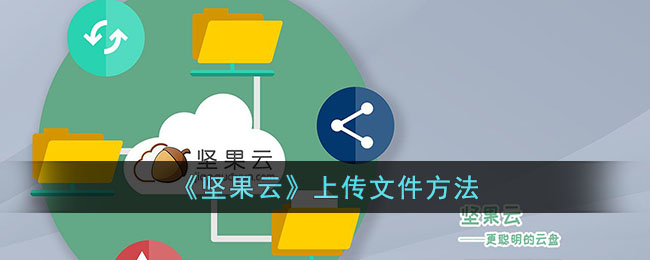
How to upload files to Nut Cloud?
1. On the My Files page, click on My Nut Cloud to open it.
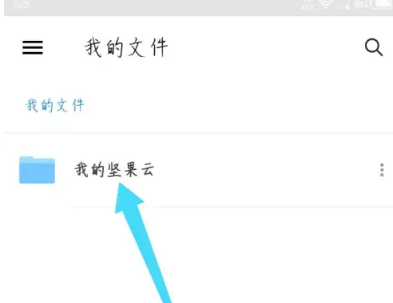
#2. On the opened page, click the plus icon in the lower right corner.
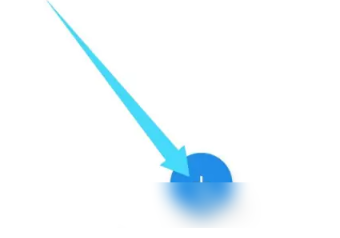
#3. In the options that pop up at the bottom, click Upload from SD card.
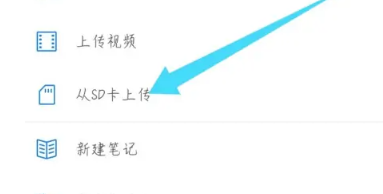
#4. In the opened mobile phone storage, select the file and click upload.
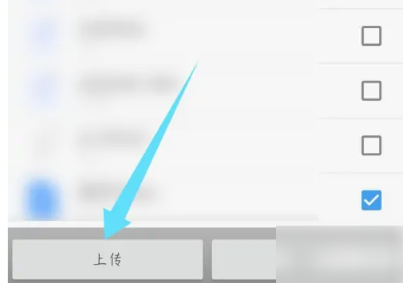
The above is the detailed content of How to upload files to Nut Cloud. For more information, please follow other related articles on the PHP Chinese website!

Hot AI Tools

Undresser.AI Undress
AI-powered app for creating realistic nude photos

AI Clothes Remover
Online AI tool for removing clothes from photos.

Undress AI Tool
Undress images for free

Clothoff.io
AI clothes remover

Video Face Swap
Swap faces in any video effortlessly with our completely free AI face swap tool!

Hot Article

Hot Tools

Notepad++7.3.1
Easy-to-use and free code editor

SublimeText3 Chinese version
Chinese version, very easy to use

Zend Studio 13.0.1
Powerful PHP integrated development environment

Dreamweaver CS6
Visual web development tools

SublimeText3 Mac version
God-level code editing software (SublimeText3)

Hot Topics
 1389
1389
 52
52
 How to upload files to 123 cloud disk
Feb 24, 2024 pm 05:30 PM
How to upload files to 123 cloud disk
Feb 24, 2024 pm 05:30 PM
How to upload files to 123 Cloud Disk? You can upload files to 123 Cloud Disk for storage, but most friends don’t know how to upload files to 123 Cloud Disk. Next is the picture and text of how to upload files to 123 Cloud Disk brought by the editor for players. Tutorial, interested users come and take a look! How to upload files on 123 Cloud Disk 1. First open 123 Cloud Disk and enter the main page, register or log in to the account; 2. Then enter the page as shown below, click the [Upload] button guided by the arrow; 3. Then the bottom will expand In the function bar window, click the [Select File] function; 4. Finally, select the file to be uploaded and wait patiently for the upload to complete.
 How to upload files to Nut Cloud
Feb 27, 2024 pm 03:58 PM
How to upload files to Nut Cloud
Feb 27, 2024 pm 03:58 PM
Nut Cloud is an efficient file management tool dedicated to providing users with intelligent file saving and synchronization services. It has powerful data synchronization and backup functions to ensure that users' data is safe. A series of functions of Nut Cloud are designed to meet the needs of users in different scenarios and provide an excellent user experience. So how to upload files in the Nut Cloud app? This tutorial guide will give you a detailed introduction to the steps. I hope it can help everyone in need. How to upload files to Nut Cloud? 1. On the My Files page, click on My Nut Cloud to open it. 2. On the opened page, click the plus icon in the lower right corner. 3. In the options that pop up at the bottom, click Upload from SD card. 4. In the opened mobile phone storage, select the file.
 How to delete Nut Cloud folder
Feb 27, 2024 pm 03:19 PM
How to delete Nut Cloud folder
Feb 27, 2024 pm 03:19 PM
Nut Cloud is a comprehensive file management service software that is committed to providing users with a safe and reliable file storage and management experience. For users who need to efficiently manage personal or team files, Nut Cloud is undoubtedly the best choice. So how to delete the folders in the Nut Cloud app in daily use? This tutorial guide will give you two detailed introductions. I hope it can help everyone in need. How to delete files on Nut Cloud? 1. Open the Nut Cloud APP, click My Nut Cloud, and open the folder. 2. Select the folder you want to delete in My Nut Cloud and click the three dots on the right side of the folder. 3. Just select “Delete”.
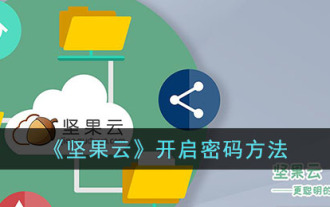 Where to open the Nut Cloud password lock?
Feb 27, 2024 pm 05:16 PM
Where to open the Nut Cloud password lock?
Feb 27, 2024 pm 05:16 PM
Nut Cloud Software is committed to providing users with efficient and convenient file storage and management solutions. Whether it is work documents, personal photos or other important data, Nut Cloud can take good care of it for you, ensuring that you can easily manage and store files anytime and anywhere. Among them, the password lock function provides a guarantee for the security of users’ private documents. However, many users still don’t know how to open the password lock of Nut Cloud. So below, the editor of this website will bring you both ios and Android. There are different ways to open password locks. Users who want to know more about it can follow this article to learn more! How to enable the password on Nut Cloud? Open the Nut Cloud mobile client, select [Settings]-[Password Lock], and then set the corresponding lock password. iOS users:
 How to download files to Nut Cloud locally
Feb 27, 2024 pm 12:07 PM
How to download files to Nut Cloud locally
Feb 27, 2024 pm 12:07 PM
Nut Cloud is a service software that focuses on file management and preservation. It can help users comprehensively complete various file needs in life and work. Through Nut Cloud, users can back up important files to the cloud and access and download them anytime and anywhere to ensure the security of file contents. At the same time, users can also download files to local devices for easy use at any time. So how does the Nut Cloud app download files to the local computer? This tutorial guide will provide you with detailed step-by-step guide. I hope it can help you. How to download Nut Cloud locally? 1. Open the Nut Cloud APP and click on My Nut Cloud. 2. Find the file you want to save and click the three dots on the right side of the file. 3. Click Save As. 4. Then select the saved address and click Save.
 How to handle upload file errors in PHP?
Dec 02, 2023 am 11:09 AM
How to handle upload file errors in PHP?
Dec 02, 2023 am 11:09 AM
How to handle upload file errors in PHP? In the actual web development process, file upload is a common functional requirement. However, when processing file uploads, various errors may occur, such as files exceeding size limits, file types not allowed, etc. This article will introduce how to handle errors in uploading files in PHP and provide specific code examples. File upload errors are usually divided into two broad categories: client-side errors and server-side errors. Client errors refer to problems that occur when users upload files, such as the uploaded file is too large, the file type is
 How to set the default storage location of Nut Cloud
Feb 27, 2024 pm 08:07 PM
How to set the default storage location of Nut Cloud
Feb 27, 2024 pm 08:07 PM
Nut Cloud is an efficient file management tool that can intelligently manage and classify users' files. For important files, users can save them through Nut Cloud and manage them online at any time, making file search more convenient. The main functions of Nut Cloud include file storage, synchronization and sharing, allowing users to easily manage and collaborate on files. So how does Nut Cloud modify the storage location? This article will introduce the detailed steps for you, hoping to help users. How to change the storage location of Nut Cloud? 1. Open the system settings and click the "Storage" option 2. Click the "Default Storage Location" 3. Select "SD Card" 4. Restart the device.
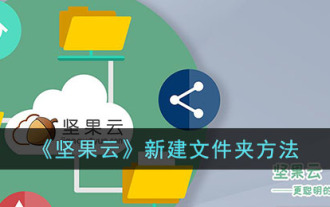 How to create a new folder in Nut Cloud
Mar 20, 2024 pm 08:51 PM
How to create a new folder in Nut Cloud
Mar 20, 2024 pm 08:51 PM
Nut Cloud Software is committed to providing users with the most intelligent file data management services, allowing you to easily save, manage and share all important files. This software not only ensures the security of your data, but also provides convenient management methods to keep your files organized. So many users still don’t know how to create a folder in the root directory of Nut Cloud when using the Nut Cloud app. Users who want to know more about it can follow this article to learn more! How to create a folder in Nut Cloud? Users need to first click on the "My Nut Cloud" folder and then enter the folder to create a new folder. Click the upload button in the upper right corner and select the "New Folder" option from the list of features to start creating your own folder. 3




