How to operate PS character dermabrasion
php Editor Banana today introduces you to a very practical PS skill - character skin grinding operation. In PS, dermabrasion is a commonly used image retouching technology, which can help the character's skin become more delicate and smooth, and improve the overall picture texture. With simple operations, you can make your photos look more natural and beautiful. Next, let us learn about the specific operation methods of PS character skin grinding!
However, many beginners and photography enthusiasts are often confused by Photoshop’s dermabrasion technique, in part because this technique requires knowledge of multiple tools and filters, and the need to master how to properly Apply them. From basic layer manipulation to advanced blending modes, the correct skinning steps can greatly improve the overall visual effect of your work. In this guide, we will introduce in detail the specific steps and techniques for dermabrading characters in Photoshop. Whether you are a beginner or an experienced user, you will be able to learn how to effectively perform dermabrasion through this guide. Your portrait work is on the next level.
psHow to quickly grind skin on characters without plug-insRendering: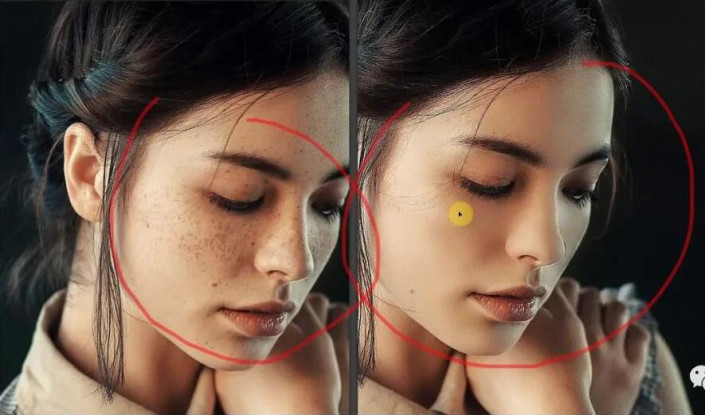
In the first step, "Ctrl O" opened the picture to be retouched, and I saw that the beautiful woman had freckles on her face, which was slightly rough.

Converting the background layer to a normal layer is a key step in the operation. Simply hold down the "Alt" key on your keyboard and double-click the left mouse button to convert the background layer into an editable normal layer.
In this layer, click the shortcut key "Ctrl j" to copy a layer.
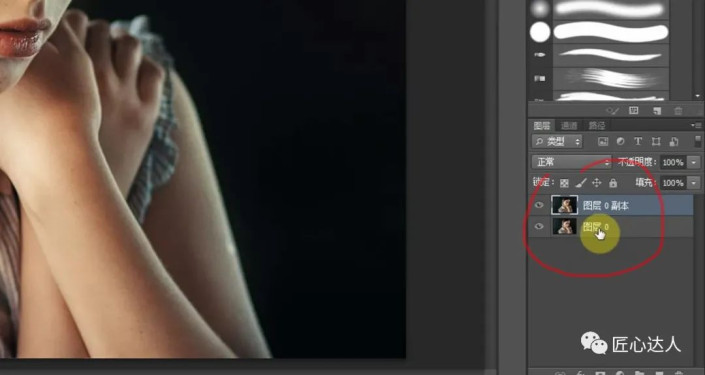
The third step is to open "Window-History" and the "History" window will appear. Don't worry about it yet.
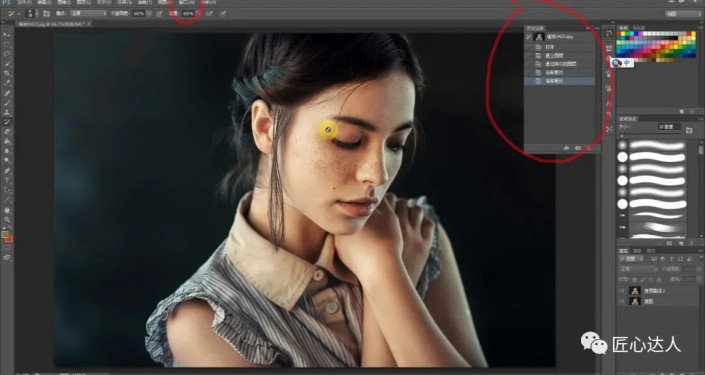
The fourth step is to select the copied layer and click "Filter-Blur-Gaussian Blur". The blur value is about "10" and click "OK".

The fifth step is to move the small brush icon of the small window "History" to the last row, and then select the second to last row.

The sixth step is to select the "History Brush Tool" in the left toolbar and apply the freckles on the face. Brush size can be adjusted. During the painting process, you can
click "Ctrl" or "Ctrl -" to adjust the view size of the modified object.


Step 7: After application, the skin looks lack of texture and unreal. Click on the original image layer, copy one layer, and move it to the top layer. Select this layer, click "
Filter-Other-High Contrast Preserve", and adjust the value to "0.5-1" pixels.
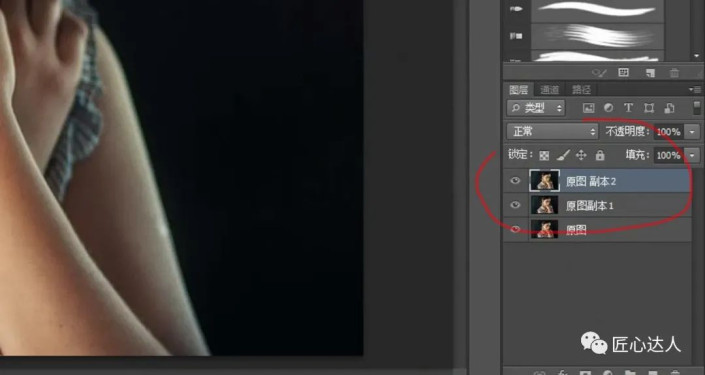
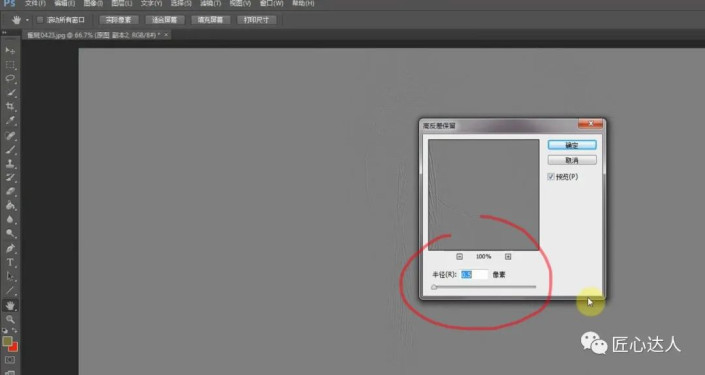
Step 8: Keep the layer selection unchanged, adjust its blending mode, select "Linear Light", and complete.

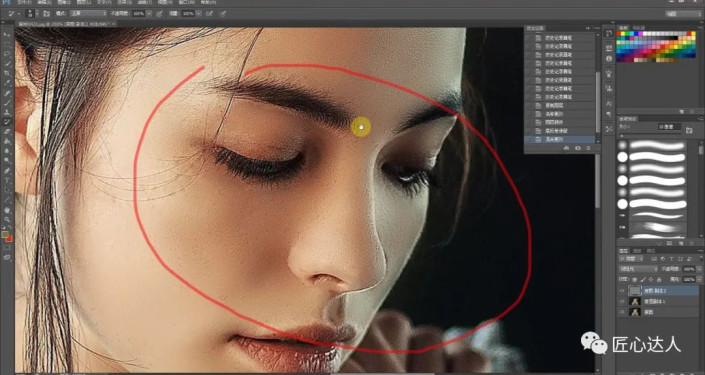

Finish:
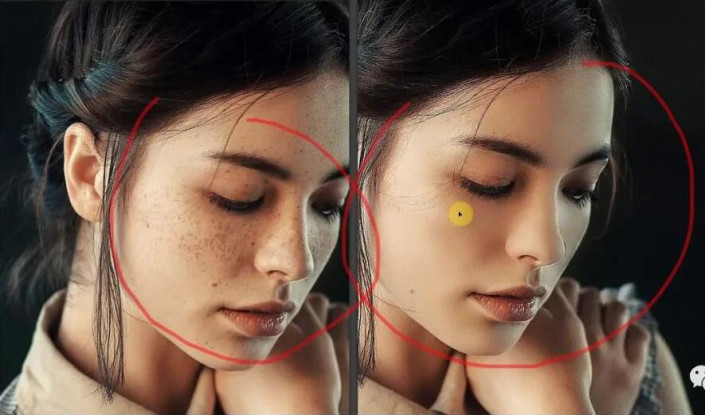
Follow the tutorial to learn. This article mainly explains the steps of the skin grinding method, and explains the principles of parameter settings. Practice it, so that you can improve your PS skills and become a PS master.
Have you guys read the graphic tutorial on how to quickly skin resurfacing a character without plug-ins that the editor brought to you? It suddenly became a lot clearer! More interesting and practical game guides are on this site~, ux6 brings you a relaxing and enjoyable reading experience (๑•ᴗ•๑)!
The above is the detailed content of How to operate PS character dermabrasion. For more information, please follow other related articles on the PHP Chinese website!

Hot AI Tools

Undresser.AI Undress
AI-powered app for creating realistic nude photos

AI Clothes Remover
Online AI tool for removing clothes from photos.

Undress AI Tool
Undress images for free

Clothoff.io
AI clothes remover

AI Hentai Generator
Generate AI Hentai for free.

Hot Article

Hot Tools

Notepad++7.3.1
Easy-to-use and free code editor

SublimeText3 Chinese version
Chinese version, very easy to use

Zend Studio 13.0.1
Powerful PHP integrated development environment

Dreamweaver CS6
Visual web development tools

SublimeText3 Mac version
God-level code editing software (SublimeText3)

Hot Topics
 1386
1386
 52
52
 ps serial number cs5 permanently free 2020
Jul 13, 2023 am 10:06 AM
ps serial number cs5 permanently free 2020
Jul 13, 2023 am 10:06 AM
PS serial numbers cs5 permanent free 2020 include: 1. 1330-1384-7388-4265-2355-8589 (Chinese); 2. 1330-1409-7892-5799-0412-7680 (Chinese); 3. 1330-1616-1993 -8375-9492-6951 (Chinese); 4. 1330-1971-2669-5043-0398-7801 (Chinese), etc.
 What to do if ps installation cannot write registry value error 160
Mar 22, 2023 pm 02:33 PM
What to do if ps installation cannot write registry value error 160
Mar 22, 2023 pm 02:33 PM
Solution to error 160 when ps installation cannot write registry value: 1. Check whether there is 2345 software on the computer, and if so, uninstall the software; 2. Press "Win+R" and enter "Regedit" to open the system registry, and then Find "Photoshop.exe" and delete the Photoshop item.
 How to delete selected area in ps
Aug 07, 2023 pm 01:46 PM
How to delete selected area in ps
Aug 07, 2023 pm 01:46 PM
Steps to delete the selected area in PS: 1. Open the picture you want to edit; 2. Use the appropriate tool to create a selection; 3. You can use a variety of methods to delete the content in the selection, use the "Delete" key, use the "Healing Brush Tool" , use "Content-Aware Fill", use the "Stamp Tool", etc.; 4. Use tools to repair any obvious traces or defects to make the picture look more natural; 5. After completing editing, click "File" > in the menu bar "Save" to save the editing results.
 Introduction to the process of extracting line drawings in PS
Apr 01, 2024 pm 12:51 PM
Introduction to the process of extracting line drawings in PS
Apr 01, 2024 pm 12:51 PM
1. Open the software and import a piece of material, as shown in the picture below. 2. Then ctrl+shift+u to remove color. 3. Then press ctrl+J to copy the layer. 4. Then reverse ctrl+I, and then set the layer blending mode to Color Dodge. 5. Click Filter--Others--Minimum. 6. In the pop-up dialog box, set the radius to 2 and click OK. 7. Finally, you can see the line draft extracted.
 What should I do if the PS interface font is too small?
Dec 01, 2022 am 11:31 AM
What should I do if the PS interface font is too small?
Dec 01, 2022 am 11:31 AM
How to fix the PS interface font that is too small: 1. Open PS, click the "Edit" button on the top menu bar of PS to expand the editing menu; 2. Click the "Preferences" button in the expanded editing menu, and then click "Interface. .." button; 3. In the interface settings, set the user interface font size to "Large", set the UI scaling to "200%" and save the settings, then restart PS to take effect.
 How to automate tasks using PowerShell
Feb 20, 2024 pm 01:51 PM
How to automate tasks using PowerShell
Feb 20, 2024 pm 01:51 PM
If you are an IT administrator or technology expert, you must be aware of the importance of automation. Especially for Windows users, Microsoft PowerShell is one of the best automation tools. Microsoft offers a variety of tools for your automation needs, without the need to install third-party applications. This guide will detail how to leverage PowerShell to automate tasks. What is a PowerShell script? If you have experience using PowerShell, you may have used commands to configure your operating system. A script is a collection of these commands in a .ps1 file. .ps1 files contain scripts executed by PowerShell, such as basic Get-Help
 Complete list of ps shortcut keys
Mar 11, 2024 pm 04:31 PM
Complete list of ps shortcut keys
Mar 11, 2024 pm 04:31 PM
1. Ctrl + N: Create a new document. 2. Ctrl + O: Open a file. 3. Ctrl + S: Save the current file. 4. Ctrl + Shift + S: Save as. 5. Ctrl + W: Close the current document. 6. Ctrl + Q: Exit Photoshop. 7. Ctrl + Z: Undo. 8. Ctrl + Y: Redo. 9. Ctrl + X: Cut the selected content. 10. Ctrl + C: Copy the selected content.
 What is the ps curve shortcut key?
Aug 22, 2023 am 10:44 AM
What is the ps curve shortcut key?
Aug 22, 2023 am 10:44 AM
The ps curve shortcut key is Ctrl+M. Other curve shortcut keys: 1. Convert to point control curve, Alt+Shift+Ctrl+T; 2. Automatically align the curve, Alt+Shift+Ctrl+O; 3. Restore the default curve, Ctrl+Alt+Shift+R; 4. Copy the curve, Ctrl+Alt+Shift+C; 5. Paste the curve, Ctrl+Alt+Shift+V; 6. Adjust the curve slope, Shift+up and down arrows; 7. Adjust the curve brightness, Shift+left and right arrows




