How to copy entity boundary lines in CAD
php Xiaobian Yuzai will give you a detailed answer: In CAD software, copying the boundary line of an entity can be completed by using the "Copy" command and selecting the entity to be copied, and then pressing the "Enter" key. In addition, you can use the Boundary Line command to select the boundary line of an entity and copy it. These methods can help you quickly and accurately copy entity boundary lines and improve work efficiency.
CAD copy entity boundary line method steps1. Open the CAD2023 software and open the completed entity. As shown below: 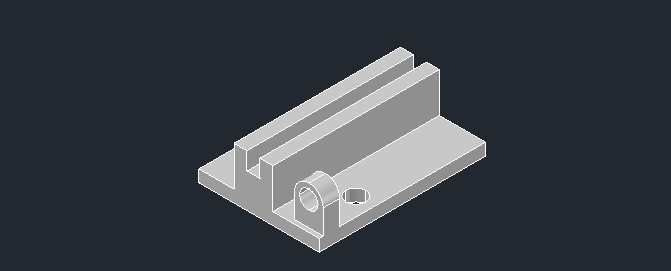
2. Click More Settings and click Copy Edge. As shown below:
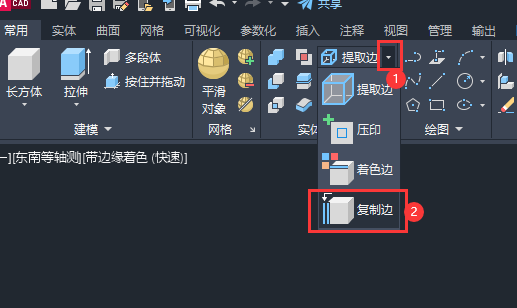
#3. Select the edge of the entity. As shown below:

4. Then select the endpoint of the entity, as shown below:
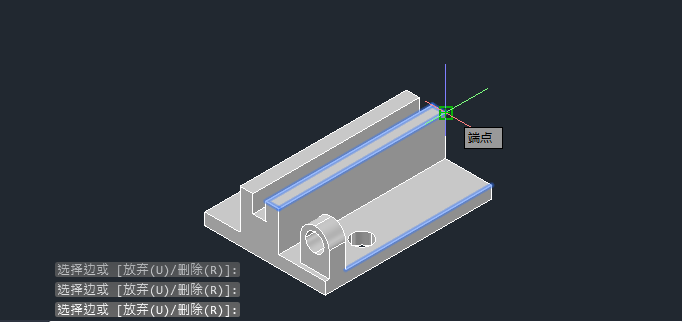
5. Then select exit settings . As shown below:
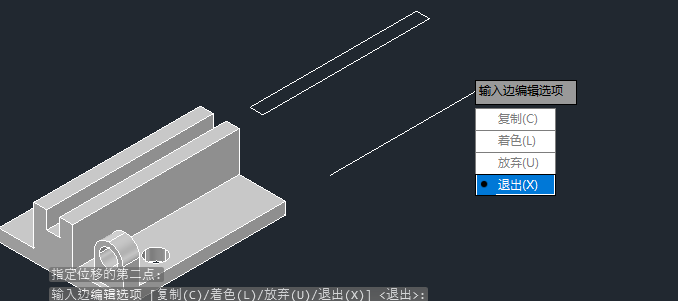
##6. In this way, the edges of the entity are copied. As shown below:
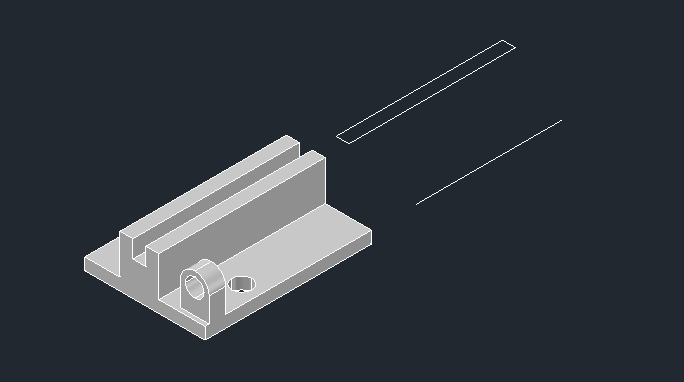
The above is the detailed content of How to copy entity boundary lines in CAD. For more information, please follow other related articles on the PHP Chinese website!

Hot AI Tools

Undresser.AI Undress
AI-powered app for creating realistic nude photos

AI Clothes Remover
Online AI tool for removing clothes from photos.

Undress AI Tool
Undress images for free

Clothoff.io
AI clothes remover

AI Hentai Generator
Generate AI Hentai for free.

Hot Article

Hot Tools

Notepad++7.3.1
Easy-to-use and free code editor

SublimeText3 Chinese version
Chinese version, very easy to use

Zend Studio 13.0.1
Powerful PHP integrated development environment

Dreamweaver CS6
Visual web development tools

SublimeText3 Mac version
God-level code editing software (SublimeText3)

Hot Topics
 1376
1376
 52
52
 How to copy lyrics from QQ Music How to copy lyrics
Mar 12, 2024 pm 08:22 PM
How to copy lyrics from QQ Music How to copy lyrics
Mar 12, 2024 pm 08:22 PM
We users should be able to understand the diversity of some functions when using this platform. We know that the lyrics of some songs are very well written. Sometimes we even listen to it several times and feel that the meaning is very profound. So if we want to understand the meaning of it, we want to copy it directly and use it as copywriting. However, if we want to use it, we still need to You just need to learn how to copy lyrics. I believe that everyone is familiar with these operations, but it is indeed a bit difficult to operate on a mobile phone. So in order to give you a better understanding, today the editor is here to help you. A good explanation of some of the above operating experiences. If you also like it, come and take a look with the editor. Don’t miss it.
 binance official website URL Binance official website entrance latest genuine entrance
Dec 16, 2024 pm 06:15 PM
binance official website URL Binance official website entrance latest genuine entrance
Dec 16, 2024 pm 06:15 PM
This article focuses on the latest genuine entrances to Binance’s official website, including Binance Global’s official website, the US official website and the Academy’s official website. In addition, the article also provides detailed access steps, including using a trusted device, entering the correct URL, double-checking the website interface, verifying the website certificate, contacting customer support, etc., to ensure safe and reliable access to the Binance platform.
 How to measure the area of graphics in CAD Viewer. How to measure the area of graphics in CAD Viewer.
Mar 13, 2024 pm 01:43 PM
How to measure the area of graphics in CAD Viewer. How to measure the area of graphics in CAD Viewer.
Mar 13, 2024 pm 01:43 PM
How to measure the area of graphics in CAD Viewer? CAD Viewer is a very easy-to-use software for viewing engineering drawings. This software has many functions, and drawings in various formats can be opened and viewed. If when we look at the drawings, we find that the area measurement of some graphics is wrong or that some graphics forget to measure the area, we can use this software to measure the area of the graphics. So how to measure the area of graphics? Below, the editor of this site has compiled a CAD drawing king's steps to measure the area of graphics for your reference. Steps for measuring the graphic area in CAD Viewer 1. First, open the drawing file in CAD Viewer APP, take the drawing with arc graphics as an example, and measure the area of the graphic. 2. After opening the drawing, go to the bottom of the software interface
 How to copy a table in Excel and keep the original format?
Mar 21, 2024 am 10:26 AM
How to copy a table in Excel and keep the original format?
Mar 21, 2024 am 10:26 AM
We often use Excel to process multiple table data. After copying and pasting the set table, the original format returns to the default, and we have to reset it. In fact, there is a way to make the Excel copy table retain the original format. The editor will explain the specific method to you below. 1. Ctrl key dragging and copying operation steps: Use the shortcut key [Ctrl+A] to select all table contents, then move the mouse cursor to the edge of the table until the moving cursor appears. Press and hold the [Ctrl] key, and then drag the table to the desired position to complete the movement. It should be noted that this method only works on a single worksheet and cannot be moved between different worksheets. 2. Steps for selective pasting: Press the [Ctrl+A] shortcut key to select all tables, and press
 How to use CAD external reference? CAD external reference usage tutorial
Mar 04, 2024 pm 07:10 PM
How to use CAD external reference? CAD external reference usage tutorial
Mar 04, 2024 pm 07:10 PM
Do you know how to use cad external reference? Below, the editor brings how to use cad external reference. I hope it can be helpful to everyone. Let’s learn with the editor! How to use cad external reference? How to use cad external reference The first step of the tutorial: first open CAD and enter the XR command, as shown in the figure. Step 2: A prompt box will pop up. Click the icon to adhere the DWG above, as shown in the picture. Step 3: The selected file is a reference file, and the content in this file is used as a reference block and inserted into the current file, as shown in the figure. Step 4: Select the desired effect and the insertion is complete, as shown in the picture. The above is all the content on how to use cad external reference brought by the editor. I hope it can be helpful to everyone.
 What should I add to the copy shortcut key ctrl?
Mar 15, 2024 am 09:57 AM
What should I add to the copy shortcut key ctrl?
Mar 15, 2024 am 09:57 AM
On Windows, the shortcut key for copying is Ctrl C; on Apple, the shortcut key for copying is Command C; on Linux, the shortcut key for copying is Ctrl Shift C. Knowing these shortcut keys can improve the user's work efficiency and facilitate text or file copy operations.
 How to use the cad stretch command-how to use the cad stretch command
Mar 06, 2024 pm 02:31 PM
How to use the cad stretch command-how to use the cad stretch command
Mar 06, 2024 pm 02:31 PM
Many novice friends still don’t know how to use the cad stretch command, so the editor below will bring you how to use the cad stretch command. Friends in need can quickly take a look. Step 1: Open the CAD software. For example, you want to stretch the triangle below, as shown in the picture below. Step 2: Enter the s shortcut key command in the command bar below and press Enter, as shown in the figure below. Step 3: Then select the object from right to left and press Enter (Note: It can neither be lower than the lower boundary nor exceed the upper vertex, and must be between the parts that need to be stretched.), as shown in the figure below. Step 4: Then specify the base point according to the prompts, as shown in the figure below. Step 5: Stretch to the specified position according to the drawing requirements and click to complete the stretching, as shown in the figure below. The above is the cad stretching instructions that the editor brings to you.
 What is the difference between cut and copy
Mar 22, 2024 pm 03:58 PM
What is the difference between cut and copy
Mar 22, 2024 pm 03:58 PM
1. Cutting refers to the operation of moving selected content from one position to another. 2. The copy operation creates a copy of the selected content and saves the copy in the system clipboard, and the original content will remain in its original location. 3. If the user wants to move the content to another location and delete the content in the original location, they can use the cut operation. 4. If the user needs to create a copy of the content and paste it elsewhere without affecting the original content, then use the copy operation.




