
php editor Youzi provides you with a solution to the problem of deleting resigned employees on DingTalk. In enterprises, employees need to delete their accounts in DingTalk promptly after resigning to protect corporate information security. The steps to delete the accounts of resigned employees are simple and easy. You only need to follow the specific process to complete. The following will introduce in detail how to delete resigned employees in DingTalk, allowing you to easily manage your corporate account.

1. First open the DingTalk APP and enter the main page, select the [Address Book] function at the bottom to enter the special area;
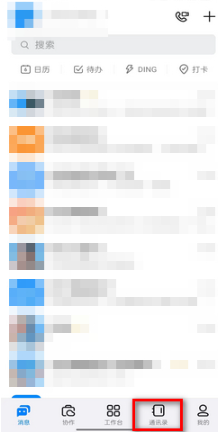
2. Then select the [Management] service as shown by the arrow in the figure below on the address book page;
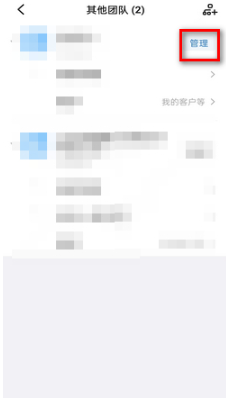
3. Then on the enterprise management page, click [Members and Departments];
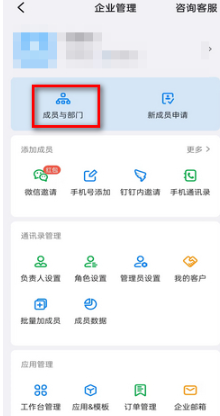
4. Then jump to the function page below and select the edit button on the right side of the employee who needs to delete the resignation;
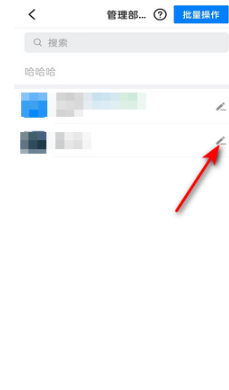
4. Finally, click [Apply for resignation and delete]-[Next step]-[Confirm resignation] on the page below to delete.
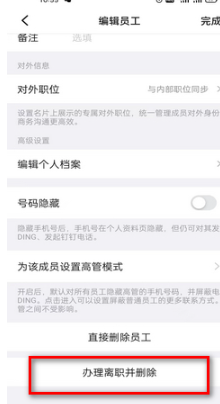
The above is the detailed content of How to delete resigned employees on DingTalk. For more information, please follow other related articles on the PHP Chinese website!




