Why can't vmos find developer options?
php editor Youzi will give you the answer: Many users encounter the problem of not being able to find developer options when using VMOS. VMOS is a virtual machine application. In order to protect user data security and system stability, developer options are hidden by default. To find the developer options in VMOS, you need to turn on the developer mode of the phone first, and then set it to open in VMOS. This way you can find and use developer options in VMOS. Hope this tip helps you!

#Where are the vmos developer options?
1. First, we open and start the VMOS software in the mobile phone
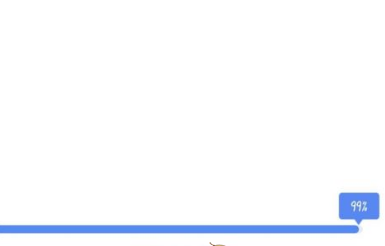
2. Open Settings→System Settings
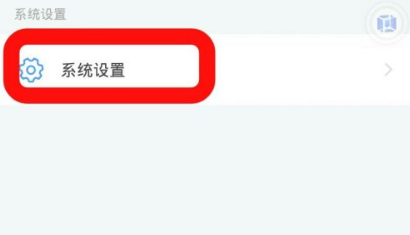
3. You can find the developer mode here (if it is not turned on, you need to continuously click the version number in About the phone)
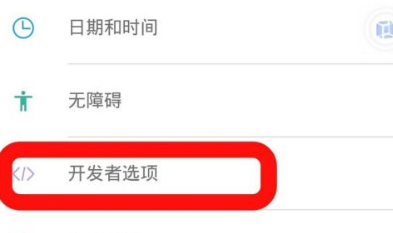
The above is the detailed content of Why can't vmos find developer options?. For more information, please follow other related articles on the PHP Chinese website!

Hot AI Tools

Undresser.AI Undress
AI-powered app for creating realistic nude photos

AI Clothes Remover
Online AI tool for removing clothes from photos.

Undress AI Tool
Undress images for free

Clothoff.io
AI clothes remover

AI Hentai Generator
Generate AI Hentai for free.

Hot Article

Hot Tools

Notepad++7.3.1
Easy-to-use and free code editor

SublimeText3 Chinese version
Chinese version, very easy to use

Zend Studio 13.0.1
Powerful PHP integrated development environment

Dreamweaver CS6
Visual web development tools

SublimeText3 Mac version
God-level code editing software (SublimeText3)

Hot Topics
 1382
1382
 52
52
 Where to enable root permissions in vmos
Feb 27, 2024 pm 03:16 PM
Where to enable root permissions in vmos
Feb 27, 2024 pm 03:16 PM
VMOS software provides users with a convenient online virtual machine experience and has a series of powerful operation and permission management functions. If the user needs to activate the root permissions of VMOS, he must first install a special root tool and follow the corresponding guidelines to complete the operation. Once root permissions are activated, users will enjoy a higher level of system control and can freely install and uninstall applications and perform system-level configuration and adjustments. So how do you enable root permissions in vmos? Players who want to know Come and follow this article to learn more about it. How to enable root in vmos? 1. After starting VMOS, open Settings → System Settings 2. Find the developer mode (if it is not turned on, you need to continuously click on the version in About the phone)
 Why can't vmos find developer options?
Feb 28, 2024 pm 12:37 PM
Why can't vmos find developer options?
Feb 28, 2024 pm 12:37 PM
In VMOS software, developer options provide a series of powerful functions, allowing developers to perform deeper customization and debugging. Through these options, developers can adjust system behavior, enable or disable certain features, view device information, and more. However, many users say that they cannot find the developer option location in VMOS and are very confused. So this tutorial guide will introduce the developer option location of VMOS in detail. I hope it can help everyone in need. . Where are the vmos developer options? 1. First, we open and start the VMOS software on the phone. 2. Open Settings→System Settings. 3. Here you can find the developer mode (if it is not turned on, you need to click on the version number continuously in About the phone).
 How to import applications in vmos
Feb 27, 2024 pm 12:40 PM
How to import applications in vmos
Feb 27, 2024 pm 12:40 PM
VMOS is a software that specifically provides virtual machine application services. It is designed to enable users to conveniently perform virtual machine operations on their mobile phones, and supports running multiple virtual machine instances at the same time, bringing great convenience to users. This feature is especially suitable for users who need to multi-task, which can significantly improve work efficiency and reduce operational complexity. Another basic function of the software is application import. Users only need to activate the application import function in VMOS, select the application to be imported, and the entire import process can be easily completed. In view that some users may not be familiar with the specific import steps, the editor of this site will introduce in detail how to import applications in VMOS. I hope it can help everyone in need. "vmos" import
 Where to enable Xiaomi 11 developer options_How to enable Xiaomi 11 developer mode
Mar 25, 2024 pm 07:46 PM
Where to enable Xiaomi 11 developer options_How to enable Xiaomi 11 developer mode
Mar 25, 2024 pm 07:46 PM
1. Click [My Device] at the top of the phone’s settings menu. 2. Select [All Parameters]. 3. Click the version number multiple times to enter the developer mode. 4. Return to the phone settings and click [More Settings]. 5. Click [Developer Options] and turn it on.
 Where to open developer options on oppo mobile phones
Feb 26, 2024 pm 04:40 PM
Where to open developer options on oppo mobile phones
Feb 26, 2024 pm 04:40 PM
Where can I open the developer options on oppo mobile phones? There is a developer option function in oppo mobile phones, but most users don’t know where to open the developer options. The next step is to open the developer options on oppo mobile phones that the editor brings to users. Method graphic tutorials, interested users come and take a look! Where to open the developer options on oppo mobile phones? 1. First open the settings function in oppo mobile phones, find the [About Phone] option and click on it; 2. Then on the About Phone page, click [Version Number] continuously; 3. Then return to the phone settings home page On the page, click [Other Settings]; 4. Finally, on the other settings page, click [Developer Options] to open and enter the verification code.
 How to enable developer options on OnePlus 9r_How to enable developer options on OnePlus 9r
Mar 23, 2024 pm 09:21 PM
How to enable developer options on OnePlus 9r_How to enable developer options on OnePlus 9r
Mar 23, 2024 pm 09:21 PM
1. Open Settings, scroll down and click [About Phone]. 2. Click [Version Number]. 3. After entering, click the version number continuously to open the developer mode. 4. Return to the phone settings and click [Other Settings] to find the developer options.
 What will happen if developer options are turned on for a long time?
Nov 06, 2022 pm 03:53 PM
What will happen if developer options are turned on for a long time?
Nov 06, 2022 pm 03:53 PM
There is no impact if the developer options are turned on for a long time; many functions in the developer options are also practical for ordinary users; whether they are ordinary users who want to adjust Bluetooth audio and restrict the application background, or the minority Android who want to turn on the demo mode to take screenshots The author, or gaming enthusiasts who want to unlock the bootloader and use adb for debugging, can find the one that suits them in the developer options.
 How to open developer options on Samsung s24Ultra?
Feb 15, 2024 am 08:18 AM
How to open developer options on Samsung s24Ultra?
Feb 15, 2024 am 08:18 AM
Developer options are a very important feature for those who want to deeply customize and optimize their Samsung S24 Ultra device. To use developer options, you first need to turn them on. In this article, we will guide you on how to turn on developer options on your Samsung S24 Ultra device so that you can start enjoying its powerful features. How to open developer options on Samsung s24 Ultra. Step one: Open the settings menu and select About phone. Step 2: Find the software information. Step 3: Click the compile number seven times to enter the password, and return again to see the developer options. Before using developer options, you should understand the purpose and potential risks of each of them. Proper use of developer options will improve your device




