How to share screen on WeChat Enterprise
php editor Xiaoxin introduces to you how to implement screen sharing on WeChat Enterprise. At work, sometimes you need to share your screen content with colleagues for quick communication and collaboration. WeChat Enterprise provides a convenient screen sharing function, allowing team members to view your screen content in real time and improve work efficiency. Next, let’s learn how to easily implement screen sharing in WeChat Enterprise!

How to share screen on WeChat Enterprise?
1. In the blue area on the left side of the main interface of Enterprise WeChat, you can see a list of functions. We find the "Conference" icon. After clicking to enter, three conference modes will appear, including quick conference. , book a meeting and join a meeting, where click "Quick Meeting" with the blue lightning symbol.
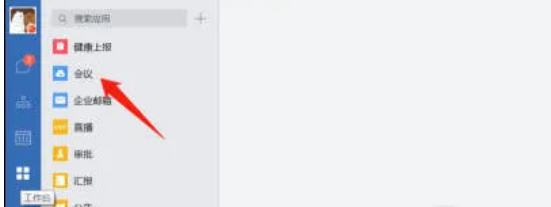
After entering the quick meeting interface you created, you can share the room. After members join, find the "Share Screen" button at the bottom, as shown in the figure below, and click it.
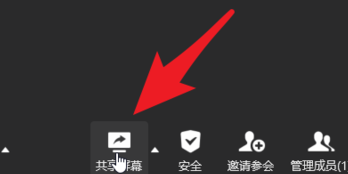
3. At this time, the meeting screen of other members in the conference room is already your screen. After turning on the screen sharing, you can also perform other operations, such as " New Share" and "Pause Sharing".

The above is the detailed content of How to share screen on WeChat Enterprise. For more information, please follow other related articles on the PHP Chinese website!

Hot AI Tools

Undresser.AI Undress
AI-powered app for creating realistic nude photos

AI Clothes Remover
Online AI tool for removing clothes from photos.

Undress AI Tool
Undress images for free

Clothoff.io
AI clothes remover

Video Face Swap
Swap faces in any video effortlessly with our completely free AI face swap tool!

Hot Article

Hot Tools

Notepad++7.3.1
Easy-to-use and free code editor

SublimeText3 Chinese version
Chinese version, very easy to use

Zend Studio 13.0.1
Powerful PHP integrated development environment

Dreamweaver CS6
Visual web development tools

SublimeText3 Mac version
God-level code editing software (SublimeText3)

Hot Topics
 1389
1389
 52
52
 How to share wallpaperengine with friends
Mar 18, 2024 pm 10:00 PM
How to share wallpaperengine with friends
Mar 18, 2024 pm 10:00 PM
Users can share the wallpapers they obtain with friends when using WallpaperEngine. Many users do not know how to share WallpaperEngine with friends. They can save their favorite wallpapers locally and then share them with friends through social software. How to share wallpaperengine with friends Answer: Save it locally and share it with friends. 1. It is recommended that you save your favorite wallpapers locally and then share them with friends through social software. 2. You can also upload it to the computer through a folder, and then click Share using the creative workshop function on the computer. 3. Use Wallpaperengine on the computer, open the options bar of the creative workshop and find
 How to share screen on WeChat Enterprise
Feb 28, 2024 pm 12:43 PM
How to share screen on WeChat Enterprise
Feb 28, 2024 pm 12:43 PM
More and more enterprises choose to use exclusive enterprise WeChat, which not only facilitates communication between enterprises and customers and partners, but also greatly improves work efficiency. Enterprise WeChat has rich functions, among which the screen sharing function is very popular. During the meeting, by sharing the screen, participants can display content more intuitively and collaborate more efficiently. So how to share your screen efficiently in WeChat Enterprise? For users who don’t know yet, this tutorial guide will give you a detailed introduction. I hope it can help you! How to share screen on WeChat Enterprise? 1. In the blue area on the left side of the main interface of Enterprise WeChat, you can see a list of functions. We find the "Conference" icon. After clicking to enter, three conference modes will appear.
 The difference between corporate WeChat and personal WeChat
Jan 22, 2024 pm 01:25 PM
The difference between corporate WeChat and personal WeChat
Jan 22, 2024 pm 01:25 PM
The differences between corporate WeChat and personal WeChat: 1. Service objects; 2. Functional differences; 3. Usage scenarios; 4. Group chat function; 5. Moments function; 6. Friend permissions; 7. Asset ownership; 8. Account ban differences ; 9. Marketing tool; 10. Security. Detailed introduction: 1. Service objects. Personal WeChat mainly serves the masses. It is a social tool that the public can use to communicate, share and interact. Enterprise WeChat is mainly aimed at corporate managers and internal employees, providing more efficient services. , Convenient office services; 2. Functional differences, personal WeChat, etc.
 Quick Share feature not working on Samsung phones – Fix
Sep 19, 2023 pm 04:25 PM
Quick Share feature not working on Samsung phones – Fix
Sep 19, 2023 pm 04:25 PM
Quick Share can save Samsung users a lot of time transferring files between devices. But Samsung Galaxy users have complained about facing issues with the Quick Share feature on their phones. Typically, visibility issues in quick sharing cause this issue. So, this is the only guide you need to troubleshoot the Quick Share feature on your Galaxy device. Fix 1 – Change Quick Share Visibility Settings Toggle the Quick Share visibility setting on your phone. Quick Share might be set to the wrong settings, causing this issue. Step 1 – First, swipe up once to open the app drawer. Step 2 – Once there, open Settings. Step 3 – Go to the Settings page and open the Connected Devices tab. Step 4 – Turn on the “Quick Share” feature. Step 5
 How to use Enterprise WeChat - Tutorial on using Enterprise WeChat
Mar 04, 2024 pm 02:28 PM
How to use Enterprise WeChat - Tutorial on using Enterprise WeChat
Mar 04, 2024 pm 02:28 PM
Many friends don’t know how to use Enterprise WeChat, so the editor below will share the tutorial for using Enterprise WeChat. Let’s take a look. I believe it will be helpful to everyone. Step 1: Click the "Enterprise WeChat" icon to enter Enterprise WeChat. In the message section, we can join the group chat to chat with colleagues (as shown in the picture). Step 2: On the main interface of Enterprise WeChat, click "Contact Book" (as shown in the picture). Step 3: Enter the address book section, where we can view our contacts (as shown in the picture). Step 4: On the main interface of Enterprise WeChat, click "Workbench" (as shown in the picture). Step 5: Enter the workbench section, where we can carry out the company's daily small work (as shown in the picture). Step 6: On the main interface of Enterprise WeChat, click "Me" (as shown in the picture
 How to log in to corporate WeChat email
Mar 10, 2024 pm 12:43 PM
How to log in to corporate WeChat email
Mar 10, 2024 pm 12:43 PM
How to log in to the email address of Enterprise WeChat? You can log in to the email address in the Enterprise WeChat APP, but most users don’t know how to log in to the email address. Next is the graphic tutorial on how to log in to the email address of Enterprise WeChat brought by the editor for interested users. Come and take a look! Enterprise WeChat usage tutorial How to log in to the Enterprise WeChat email 1. First open the Enterprise WeChat APP, go to the [Workbench] at the bottom of the main page and click to come to the special area; 2. Then in the workbench area, select the [Enterprise Mailbox] service; 3. Then jump to the corporate email function page, click [Bind] or [Change Email] at the bottom; 4. Finally, enter [QQ Account] and [Password] on the page shown below to log in to the email.
 How to set up automatic check-in on corporate WeChat
Feb 23, 2024 pm 02:40 PM
How to set up automatic check-in on corporate WeChat
Feb 23, 2024 pm 02:40 PM
How to set up automatic check-in on Enterprise WeChat? You can set up the automatic check-in function in Enterprise WeChat, but most friends don’t know how to set up automatic check-in on Enterprise WeChat. Next is the picture and text of how to set up automatic check-in on Enterprise WeChat brought by the editor. Tutorial, interested players come and take a look! WeChat usage tutorial: How to set up automatic punch-in in Enterprise WeChat 1. First open the Enterprise WeChat APP, enter the workbench interface and select the [Punch-in] function; 2. Then in the clock-in interface, select [Punch-in Settings] in [Leave Attendance Application]; 3 . Finally, on the function page of clock-in settings, slide the button behind [Quick clock-in to and from get off work] to automatically clock in.
 How to apply for enterprise WeChat registration process
Mar 25, 2024 am 10:54 AM
How to apply for enterprise WeChat registration process
Mar 25, 2024 am 10:54 AM
1. First, go to the homepage of the official WeChat Enterprise website and click [Register Now] to enter the Enterprise WeChat registration page. 2. Fill in the basic information of the company, including company name, administrator name, administrator mobile phone number, etc. 3. Select the administrator identity verification method. After verifying the administrator's identity, you can create a corporate WeChat account. 4. Then set the administrator account and password of Enterprise WeChat and choose how to use Enterprise WeChat. 5. After creating an Enterprise WeChat account, users need to download and install the Enterprise WeChat client before they can officially use the various functions of Enterprise WeChat.




