 Mobile Tutorial
Mobile Tutorial
 Android Phone
Android Phone
 How to create a table in Kingsoft Docs APP file_How to insert external photo album pictures in Kingsoft Docs mobile phone
How to create a table in Kingsoft Docs APP file_How to insert external photo album pictures in Kingsoft Docs mobile phone
How to create a table in Kingsoft Docs APP file_How to insert external photo album pictures in Kingsoft Docs mobile phone
php Xiaobian Yuzai will introduce to you the file creation form of Kingsoft Document APP and the method of inserting external photo album pictures in Kingsoft Document Word mobile phone. Kingsoft Document APP is a powerful office software. Through simple operations, users can easily create tables and insert external album pictures to improve work efficiency. This article will introduce in detail how to create tables and insert external album pictures in Kingsoft Docs APP, so that you can better use this tool for office work and study.
How to create a table from Kingsoft Document APP file
1. First, we enter the Kingsoft Document Android APP on the mobile phone and click on the word document where the table needs to be inserted on the homepage.
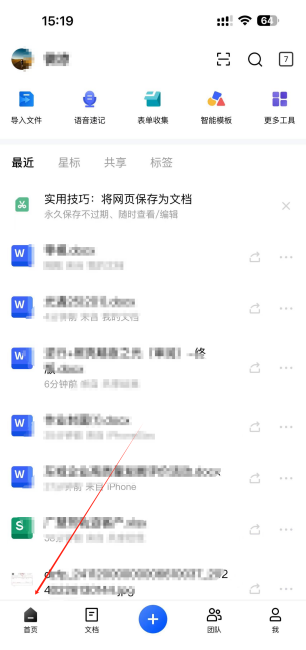
2. After opening the word file, double-click the screen content with your finger to enter the editing mode. At this time, a toolbar will appear below, including fonts, alignment, and plug-ins. , keyboard and other toolbars, as shown in the figure below.
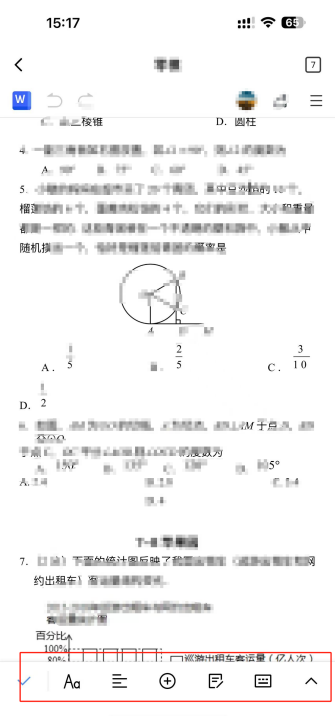
3. According to the guidance of the arrow, click the plus sign on the toolbar below, and functions such as adding pictures and inserting tables will appear. At this time, click the option to insert tables. .
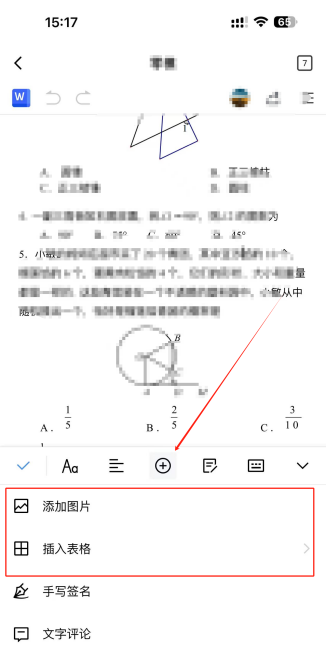
4. Click the insert table function. The option to set the number of columns and rows of the table will appear at the bottom of the mobile interface. Let’s take three columns and three rows as an example. Click the red Click the "Confirm" button in the upper right corner of the box to successfully insert a table with three columns and three rows into the document. Have you learned it?
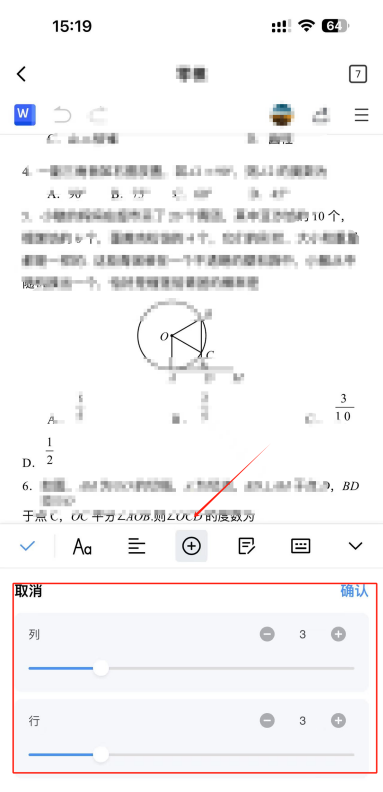
Method of inserting external photo album pictures into Word document of mobile phone
1. It is also very simple to insert external pictures into word document on mobile phone. , refer to the steps in the picture above.
2. After clicking the plus sign, click the add picture function, and you can customize the pictures in the system album on the mobile device into the word document. What are you waiting for? Go and give it a try.
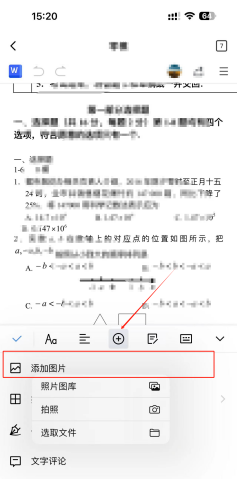
The above is the detailed content of How to create a table in Kingsoft Docs APP file_How to insert external photo album pictures in Kingsoft Docs mobile phone. For more information, please follow other related articles on the PHP Chinese website!

Hot AI Tools

Undresser.AI Undress
AI-powered app for creating realistic nude photos

AI Clothes Remover
Online AI tool for removing clothes from photos.

Undress AI Tool
Undress images for free

Clothoff.io
AI clothes remover

AI Hentai Generator
Generate AI Hentai for free.

Hot Article

Hot Tools

Notepad++7.3.1
Easy-to-use and free code editor

SublimeText3 Chinese version
Chinese version, very easy to use

Zend Studio 13.0.1
Powerful PHP integrated development environment

Dreamweaver CS6
Visual web development tools

SublimeText3 Mac version
God-level code editing software (SublimeText3)

Hot Topics
 1378
1378
 52
52
 How to create a table in Kingsoft Docs APP file_How to insert external photo album pictures in Kingsoft Docs mobile phone
Feb 28, 2024 pm 03:28 PM
How to create a table in Kingsoft Docs APP file_How to insert external photo album pictures in Kingsoft Docs mobile phone
Feb 28, 2024 pm 03:28 PM
Friends who have entered the workplace should have used Kingsoft Docs. This software has a computer version and a mobile version. In the mobile version of Kingsoft Docs, how to create or insert tables in a word document? In the office process, we often There will be situations where external pictures or tables need to be inserted into word files. Many newbies don’t know the method. In fact, using Kingsoft Docs can quickly help us insert tables and pictures. Just find the corresponding option on the mobile page. It can be operated, let’s learn with the editor below. How to create a table in Kingsoft Document APP file 1. First, we enter the Kingsoft Document Android APP on the mobile phone and click on the word document where the table needs to be inserted on the homepage. 2. After opening the word file, use your finger
 What is the relationship between Kingsoft Documentation and WPS?
Mar 02, 2023 am 11:53 AM
What is the relationship between Kingsoft Documentation and WPS?
Mar 02, 2023 am 11:53 AM
Kingsoft Docs and WPS are both products of Kingsoft Office Software Co., Ltd. WPS Office is an office software suite independently developed by Kingsoft Software Company. It can realize the most commonly used functions of office software such as text, tables, presentations, PDF reading and so on. Kingsoft Document is a document creation tool software released by Zhuhai Kingsoft Software Company that allows multiple people to collaborate and edit in real time. The accounts and data of Kingsoft Docs and WPS Office are interoperable and support one-click jump; Kingsoft Docs focuses on cloud light office and is suitable for cloud storage and multi-person collaboration.
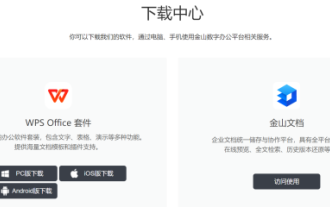 What is the relationship between Kingsoft Docs app and WPS_What are the differences and advantages of using WPS and Kingsoft Docs
Feb 29, 2024 pm 07:22 PM
What is the relationship between Kingsoft Docs app and WPS_What are the differences and advantages of using WPS and Kingsoft Docs
Feb 29, 2024 pm 07:22 PM
Nowadays, Kingsoft Docs has a relatively large usage coverage in the market. At the same time, many friends around us are also using WPS. So what is the relationship between Kingsoft Docs and WPS? Both are actually products launched by Kingsoft Office Software. In terms of usage habits, There are slight differences in file processing types. The following will bring you the differences in the use of WPS and Kingsoft Documents and their respective advantages. If you don’t know much about them yet, be sure to read on carefully. I believe it will be of great help to you. What is the relationship between Kingsoft Docs app and WPS? 1. First of all, everyone must be clear that the computer and mobile versions of Kingsoft Docs and WPS are both launched by Kingsoft Office Software Co., Ltd. They are a comprehensive set of office software for Chinese people to work. WPS is the most common The function is
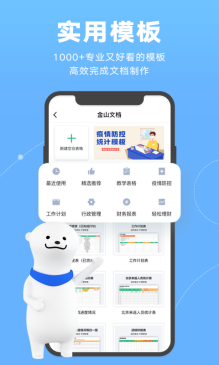 Reasons why Kingsoft Docs Android version fails to open files_How to solve the problem that Kingsoft Docs app cannot open files
Feb 28, 2024 pm 01:55 PM
Reasons why Kingsoft Docs Android version fails to open files_How to solve the problem that Kingsoft Docs app cannot open files
Feb 28, 2024 pm 01:55 PM
Kingsoft Docs is a very popular document editing software. During the use, many people will encounter situations where the file fails to open or the phone screen goes black or the software crashes. So what is the cause of this and what should be done? To solve this problem of not being able to open files, today the editor will take you to explore why the Android version of Kingsoft Docs fails to open files. To solve this problem, we must start with mobile phone memory, version compatibility and network issues. , solve them one by one, let’s take a look together below. The first reason for the failure of Kingsoft Docs Android version to open files is device and APP version compatibility. Kingsoft Docs software on Android phones will launch an adapted version according to the phone model to prevent bugs. However, this compatibility will occasionally cause problems, such as mobile phone devices. of
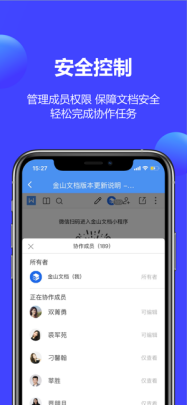 The difference between Kingsoft Document membership and super membership_Which one is suitable for opening Kingsoft Document membership or super membership?
Feb 27, 2024 pm 05:46 PM
The difference between Kingsoft Document membership and super membership_Which one is suitable for opening Kingsoft Document membership or super membership?
Feb 27, 2024 pm 05:46 PM
As an office software with a very high download volume, Kingsoft Docs is used by many professionals. Kingsoft Docs also provides a membership version for everyone. Members and super members can get more office rights and improve our It improves work efficiency and reduces working hours. So what are the differences between the two types of membership? In fact, it is mainly in functions and services. For example, super members have more functions and services, such as cloud space expansion, free trials and No ads, etc. Basic members of Kingsoft Document can only enjoy basic membership services. The following will give you a detailed introduction and tell you which kind of membership is more suitable. The difference between Kingsoft Document members and super members 1. In the process of using Kingsoft Documents, super members can enjoy the fastest speed when using the updated version.
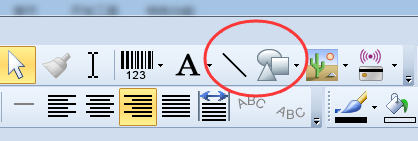 How to create tables in BarTender - How to create tables in BarTender
Mar 04, 2024 pm 09:30 PM
How to create tables in BarTender - How to create tables in BarTender
Mar 04, 2024 pm 09:30 PM
Many users are using the BarTender software, but do you know how to create tables with BarTender? Below, the editor will bring you how to create tables with BarTender. Let's take a look below. 1. A table is nothing more than a splicing of several straight lines, so in BarTender, we can use line and shape tools to draw the table; we usually use this method when dealing with simple tables. Use the rectangle as the outer frame of the BarTender table, and then add the necessary horizontal and vertical lines to get the following effect: 3. Another method is to make a table such as the required nutritional composition table in advance in the Excel table. Then copy and paste the table directly
 How to create a table in word document
Mar 18, 2024 pm 02:09 PM
How to create a table in word document
Mar 18, 2024 pm 02:09 PM
Production tutorial: 1. Open Microsoft Word, create a new document or open an existing document; 2. Move the cursor to the position where you want to insert the table; 3. In the Word menu bar, find the "Insert" tab and Click; 4. Click the "Table" button, click it and a table grid will pop up; 5. Hover the mouse over the table grid, select the required grid size according to the required number of rows and columns, and click the mouse Just left click to insert the table.
 How to use wps to make a table-How to use wps to make a table
Mar 04, 2024 pm 11:01 PM
How to use wps to make a table-How to use wps to make a table
Mar 04, 2024 pm 11:01 PM
Many friends still don’t know how to use WPS to make tables, so the editor below will explain how to use WPS to make tables. If you are in need, please take a look. I believe it will be helpful to everyone. Step 1: Open the wps software, click "Table" at the top, and then click "New Blank Document" (as shown in the picture). Step 2: Open the wps table, select the cell example with 10 rows and 6 columns, click the "field" icon in the toolbar, and add a border line to the cell (as shown in the figure below). Step 3: Select the first line, use the combined sentence, and enter a concluding word (as shown in the picture). Step 4: Enter data in other blank cells, that is, a simple wps table is created (as shown in the picture). That’s the editor above



