
php editor Apple introduces you to the sound effect adjustment method of NetEase Cloud Music. In NetEase Cloud Music, users can adjust the sound effects through simple operations to enhance the music listening experience. Whether you want to enhance the bass, optimize the clarity of your music, or adjust the volume balance, you can do it easily in the settings. By adjusting sound effects, users can create a more perfect music enjoyment experience based on personal preferences and scene needs.

1. First open NetEase Cloud Music and find the three-word "menu" in the upper left corner.
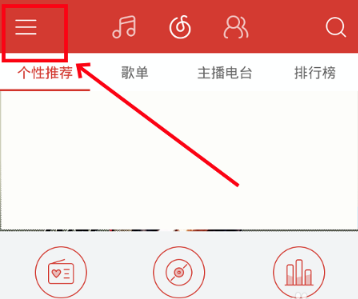
#2. Select "Settings" at the bottom of the pop-up user interface.
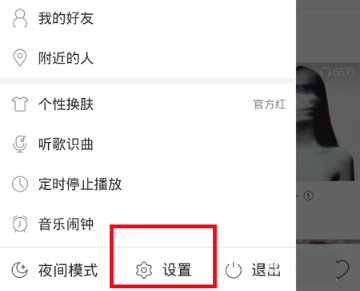
3. Find "Sound Effect Adjustment" in the settings and enter.
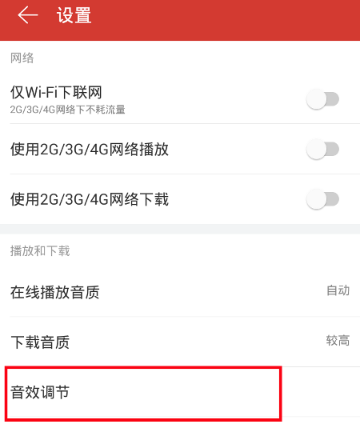
#4. Click the button in the upper right corner to open the sound effect settings.
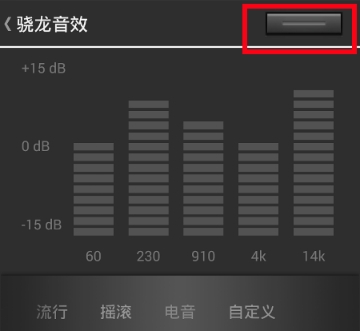
#5. In the middle we can choose various sound effects.

#6. If you feel dissatisfied with the effect, you can also choose "Customize" and set it yourself.
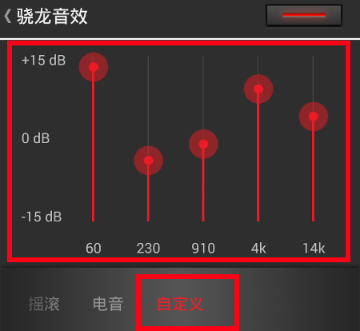
#7. You can set "Bass Enhancement" and "Surround Sound" at the bottom, but you need to insert headphones first.

The above is the detailed content of How to adjust sound effects on NetEase Cloud Music. For more information, please follow other related articles on the PHP Chinese website!
 Blue screen code 0x000009c
Blue screen code 0x000009c
 A collection of common computer commands
A collection of common computer commands
 You need permission from admin to make changes to this file
You need permission from admin to make changes to this file
 Tutorial on turning off Windows 11 Security Center
Tutorial on turning off Windows 11 Security Center
 How to set up a domain name that automatically jumps
How to set up a domain name that automatically jumps
 What are the virtual currencies that may surge in 2024?
What are the virtual currencies that may surge in 2024?
 The reason why header function returns 404 failure
The reason why header function returns 404 failure
 How to use js code
How to use js code




