A closer look at the input element in jQuery
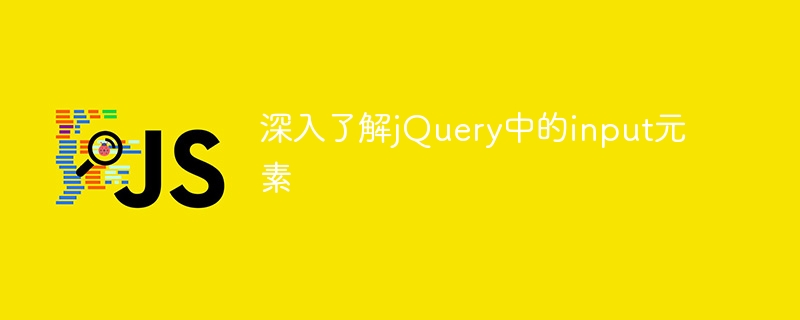
jQuery is a popular JavaScript library that is widely used to simplify DOM manipulation and handle events. In web development, the input element is one of the most commonly used tags for users to input data. An in-depth understanding of how to use jQuery to operate input elements will help improve development efficiency and user experience. This article will introduce in detail how to select, obtain and change the attributes and values of input elements through jQuery, and attach specific code examples.
First, let’s take a look at a simple HTML form that contains some common input types:
<form>
<label for="username">用户名:</label>
<input type="text" id="username" name="username">
<label for="password">密码:</label>
<input type="password" id="password" name="password">
<label for="email">邮箱:</label>
<input type="email" id="email" name="email">
<input type="submit" value="提交">
</form>In the above form, we have three input elements for entering user names. , password and email. Next, we will use jQuery to operate on these input elements.
1. Select input elements
To select one or more input elements, you can use the jQuery selector. For example, to select the input element with the id "username", you can do this:
var $usernameInput = $("#username");2. Get and set the value of the input
To get the value of the input element, you can use .val( )method. To set the value of an input element, you can also use the .val() method. For example, get the value of the username input box and pop up:
var usernameValue = $usernameInput.val(); alert(usernameValue);
To set the value of the password input box to "123456":
$("#password").val("123456");3. Get and set the attributes of input
To get the attributes of the input element, you can use the .attr() method. To set the attributes of an input element, you can also use the .attr() method. For example, get the name attribute of the email input box and pop up:
var emailName = $("#email").attr("name");
alert(emailName);To set the placeholder attribute of the username input box to "Please enter the user name":
$usernameInput.attr("placeholder", "请输入用户名");4. Listen to the input event
When the user enters content in the input element, the input event can be listened to. For example, when the user enters something in the username input box, the console will print out the entered value:
$usernameInput.on("input", function() {
console.log($(this).val());
});5. Disabling and enabling the input element
To disable or enable the input element, You can use the .prop() method. For example, disable the password input box:
$("#password").prop("disabled", true);Summary
Through the introduction of this article, we have learned how to use jQuery to operate input elements, including selecting, getting and setting values, attributes, listening to events, and disabling Enable elements. An in-depth understanding of the use of input elements in jQuery will help improve the efficiency and user experience of web development. Hope the above content is helpful to you!
The above is the detailed content of A closer look at the input element in jQuery. For more information, please follow other related articles on the PHP Chinese website!

Hot AI Tools

Undresser.AI Undress
AI-powered app for creating realistic nude photos

AI Clothes Remover
Online AI tool for removing clothes from photos.

Undress AI Tool
Undress images for free

Clothoff.io
AI clothes remover

Video Face Swap
Swap faces in any video effortlessly with our completely free AI face swap tool!

Hot Article

Hot Tools

Notepad++7.3.1
Easy-to-use and free code editor

SublimeText3 Chinese version
Chinese version, very easy to use

Zend Studio 13.0.1
Powerful PHP integrated development environment

Dreamweaver CS6
Visual web development tools

SublimeText3 Mac version
God-level code editing software (SublimeText3)

Hot Topics
 1389
1389
 52
52
 How to use PUT request method in jQuery?
Feb 28, 2024 pm 03:12 PM
How to use PUT request method in jQuery?
Feb 28, 2024 pm 03:12 PM
How to use PUT request method in jQuery? In jQuery, the method of sending a PUT request is similar to sending other types of requests, but you need to pay attention to some details and parameter settings. PUT requests are typically used to update resources, such as updating data in a database or updating files on the server. The following is a specific code example using the PUT request method in jQuery. First, make sure you include the jQuery library file, then you can send a PUT request via: $.ajax({u
 How to remove the height attribute of an element with jQuery?
Feb 28, 2024 am 08:39 AM
How to remove the height attribute of an element with jQuery?
Feb 28, 2024 am 08:39 AM
How to remove the height attribute of an element with jQuery? In front-end development, we often encounter the need to manipulate the height attributes of elements. Sometimes, we may need to dynamically change the height of an element, and sometimes we need to remove the height attribute of an element. This article will introduce how to use jQuery to remove the height attribute of an element and provide specific code examples. Before using jQuery to operate the height attribute, we first need to understand the height attribute in CSS. The height attribute is used to set the height of an element
 jQuery Tips: Quickly modify the text of all a tags on the page
Feb 28, 2024 pm 09:06 PM
jQuery Tips: Quickly modify the text of all a tags on the page
Feb 28, 2024 pm 09:06 PM
Title: jQuery Tips: Quickly modify the text of all a tags on the page In web development, we often need to modify and operate elements on the page. When using jQuery, sometimes you need to modify the text content of all a tags in the page at once, which can save time and energy. The following will introduce how to use jQuery to quickly modify the text of all a tags on the page, and give specific code examples. First, we need to introduce the jQuery library file and ensure that the following code is introduced into the page: <
 Use jQuery to modify the text content of all a tags
Feb 28, 2024 pm 05:42 PM
Use jQuery to modify the text content of all a tags
Feb 28, 2024 pm 05:42 PM
Title: Use jQuery to modify the text content of all a tags. jQuery is a popular JavaScript library that is widely used to handle DOM operations. In web development, we often encounter the need to modify the text content of the link tag (a tag) on the page. This article will explain how to use jQuery to achieve this goal, and provide specific code examples. First, we need to introduce the jQuery library into the page. Add the following code in the HTML file:
 Understand the role and application scenarios of eq in jQuery
Feb 28, 2024 pm 01:15 PM
Understand the role and application scenarios of eq in jQuery
Feb 28, 2024 pm 01:15 PM
jQuery is a popular JavaScript library that is widely used to handle DOM manipulation and event handling in web pages. In jQuery, the eq() method is used to select elements at a specified index position. The specific usage and application scenarios are as follows. In jQuery, the eq() method selects the element at a specified index position. Index positions start counting from 0, i.e. the index of the first element is 0, the index of the second element is 1, and so on. The syntax of the eq() method is as follows: $("s
 How to tell if a jQuery element has a specific attribute?
Feb 29, 2024 am 09:03 AM
How to tell if a jQuery element has a specific attribute?
Feb 29, 2024 am 09:03 AM
How to tell if a jQuery element has a specific attribute? When using jQuery to operate DOM elements, you often encounter situations where you need to determine whether an element has a specific attribute. In this case, we can easily implement this function with the help of the methods provided by jQuery. The following will introduce two commonly used methods to determine whether a jQuery element has specific attributes, and attach specific code examples. Method 1: Use the attr() method and typeof operator // to determine whether the element has a specific attribute
 Introduction to how to add new rows to a table using jQuery
Feb 29, 2024 am 08:12 AM
Introduction to how to add new rows to a table using jQuery
Feb 29, 2024 am 08:12 AM
jQuery is a popular JavaScript library widely used in web development. During web development, it is often necessary to dynamically add new rows to tables through JavaScript. This article will introduce how to use jQuery to add new rows to a table, and provide specific code examples. First, we need to introduce the jQuery library into the HTML page. The jQuery library can be introduced in the tag through the following code:
 How to check if an element contains an attribute value in jQuery?
Feb 28, 2024 pm 02:54 PM
How to check if an element contains an attribute value in jQuery?
Feb 28, 2024 pm 02:54 PM
In jQuery, we often need to check whether an element contains a specific attribute value. Doing this helps us perform actions based on the attribute values on the element. In this article, I will introduce how to use jQuery to check whether an element contains a certain attribute value, and provide specific code examples. First, let's take a look at some common methods in jQuery to operate the attributes of elements: .attr(): used to get or set the attribute value of an element. .prop(): used to get or set the attribute value of an element




