 System Tutorial
System Tutorial
 Windows Series
Windows Series
 Win11 KB5033375 cumulative update released today (with update content summary)
Win11 KB5033375 cumulative update released today (with update content summary)
Win11 KB5033375 cumulative update released today (with update content summary)
php editor Xinyi today recommends the Win11 KB5033375 cumulative update. This update provides a series of important fixes and improvements to bring users a more stable and smooth system experience. The update includes security enhancements, performance optimization, system stability improvements, etc. Users can obtain this update through the Windows Update function, and it is recommended to install it as soon as possible to ensure system security and performance. For detailed updates, please continue reading the article for more information.
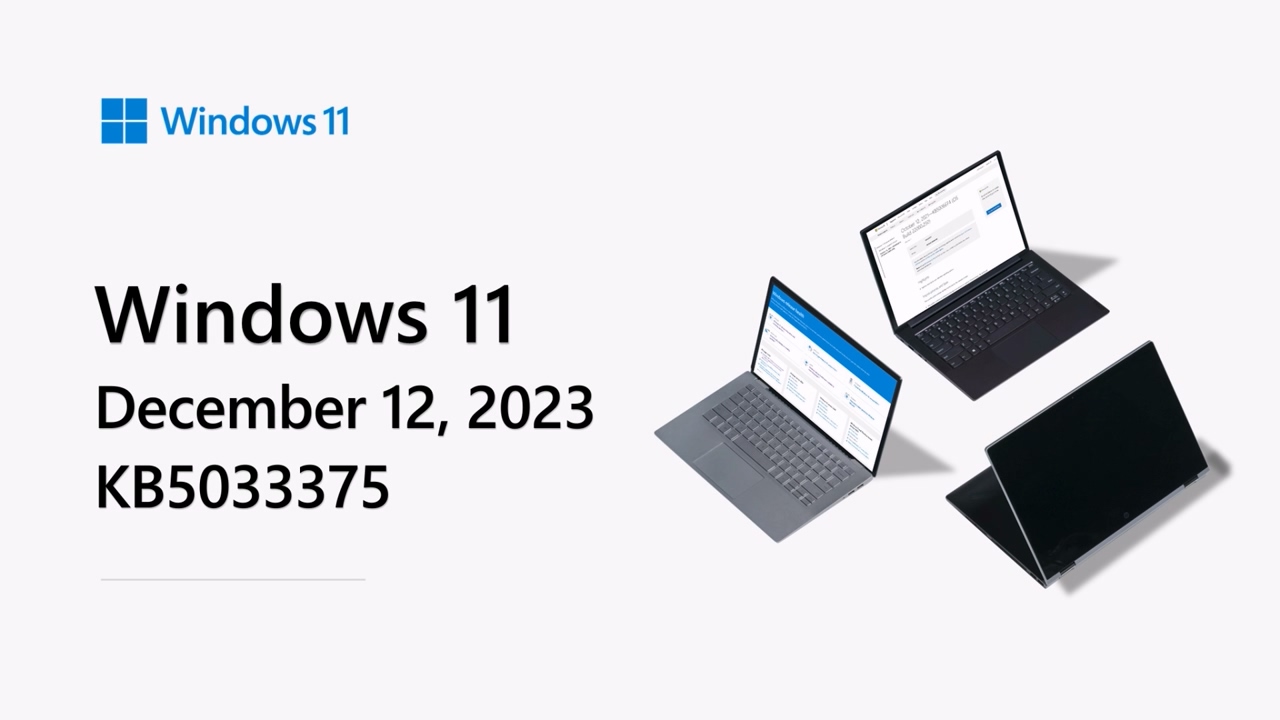
Microsoft officials stated that this update fixes many security issues reported and exposed in previous Win11 versions, and integrates the content of the KB5032288 update released on December 4, 2023.
It has been reported before, here is the update content of KB5032288:
- New features! Copilot can be used across multiple monitors on Windows (in preview). Press the Copilot in Windows Taskbar button on the taskbar of the monitor where you want Copilot in Windows to appear. To display the last open Copilot in Windows, press Win C. If using a keyboard, press Win T to put keyboard focus on the taskbar. Then go to the "Copilot in Windows" button and open it on any monitor. This will initially be available to a small audience and will be deployed more broadly in subsequent months.
- new features! Copilot Alt Tab available on Windows (Preview). When you press Alt Tab, a thumbnail preview of Copilot in Windows appears among other thumbnail previews of the open window. You can switch between them using the Tab keystroke. This will initially be available to a small audience and will be deployed more broadly in subsequent months.
- new features! In the next few weeks, you may see Windows Spotlight set as the default background. This may occur when the desktop background is set to a preset Windows background.
- new features! When you log in to Windows using a local account, you can ask Windows (Copilot in preview) for ten times for help. Afterwards, you must log in with a verified account. These include Microsoft Account (MSA) and Azure Active Directory (Azure AD). Note that the name of Azure AD will be changed to Microsoft Entra ID.
- new features! This update starts rolling out account-related notifications for Microsoft accounts in Settings > Home. Microsoft Accounts connect Windows to Microsoft apps. This account backs up all your data and helps you manage your subscriptions. Additional security steps can also be added to prevent account lockouts. This feature displays notifications in the Start menu and Settings. Setting notifications can be managed in Settings >Privacy >Security >General.
- This update improves the speed of Copilot (Preview) opening from the taskbar in Windows.
- This update resolves an issue affecting the Copilot (preview on taskbar) icon in Windows. When Copilot is open in Windows, it does not appear active.
- This update resolves an issue that causes IE mode to stop responding. This occurs if you press the Left Arrow key while Browse is open, an empty text box has focus, and the caret cursor is on.
- This update resolves an issue that causes IE mode to stop responding. This can happen if multiple IE mode tabs are open.
- This update affects dynamic lighting. It reduces the amount of power it uses on your device.
- This update resolves an issue that could affect the cursor when writing in Japanese. The cursor may move to unexpected positions.
- This update resolves an issue affecting cursors. In some screen capture scenarios, its movement lags.
- This update resolves an issue affecting widget notification lock screen reminders. It's in the wrong place on the taskbar.
- This update resolves an issue affecting File Explorer. Context (shortcut) menu does not open when pressing Shift F10.
- This update resolves an issue affecting File Explorer windows. If they are not expected, they are displayed in the foreground.
- This update resolves an issue affecting File Explorer. Options in the left pane display error status.
- This update resolves an issue affecting apps downloaded from the Microsoft Store. They stop responding and won't update.
- This update affects (context) menu shortcuts. Performance is now better when opening it on the desktop and in File Explorer.
- This update resolves an issue affecting Narrator. When installing Windows, I cannot open it on the Setup screen.
The above is the detailed content of Win11 KB5033375 cumulative update released today (with update content summary). For more information, please follow other related articles on the PHP Chinese website!

Hot AI Tools

Undresser.AI Undress
AI-powered app for creating realistic nude photos

AI Clothes Remover
Online AI tool for removing clothes from photos.

Undress AI Tool
Undress images for free

Clothoff.io
AI clothes remover

AI Hentai Generator
Generate AI Hentai for free.

Hot Article

Hot Tools

Notepad++7.3.1
Easy-to-use and free code editor

SublimeText3 Chinese version
Chinese version, very easy to use

Zend Studio 13.0.1
Powerful PHP integrated development environment

Dreamweaver CS6
Visual web development tools

SublimeText3 Mac version
God-level code editing software (SublimeText3)

Hot Topics
 1386
1386
 52
52
 Win11 24H2 will adjust security rules and NAS user access may fail
Jun 25, 2024 pm 05:23 PM
Win11 24H2 will adjust security rules and NAS user access may fail
Jun 25, 2024 pm 05:23 PM
Digital enthusiasts all know that Microsoft has released a preview version of Windows 1124H2, and the official version of Windows 1124H2 will be coming soon. This is a very important version update, and many friends are paying close attention to it. Of course, the most noteworthy thing about Windows 1124H2 is the new features and improvements in AI. It is said that Microsoft will deeply integrate Copliot. However, AI is not the subject of this article. The subject of this article is to introduce readers to two new security rule changes in the Windows 1124H2 version, which may affect some NAS users. Specifically, in the Windows 1124H2 version, Microsoft will make changes to two important network access rules:
 What should I do if the win11 dual-screen calendar does not exist on the second monitor?
Jun 12, 2024 pm 05:47 PM
What should I do if the win11 dual-screen calendar does not exist on the second monitor?
Jun 12, 2024 pm 05:47 PM
An important tool for organizing your daily work and routine in Windows 11 is the display of time and date in the taskbar. This feature is usually located in the lower right corner of the screen and gives you instant access to the time and date. By clicking this area, you can bring up your calendar, making it easier to check upcoming appointments and dates without having to open a separate app. However, if you use multiple monitors, you may run into issues with this feature. Specifically, while the clock and date appear on the taskbar on all connected monitors, the ability to click the date and time on a second monitor to display the calendar is unavailable. As of now, this feature only works on the main display - it's unlike Windows 10, where clicking on any
 Is Win11 LTSC not suitable for individual users at all? Analysis of the advantages and disadvantages of the LTSC version
Jun 25, 2024 pm 10:35 PM
Is Win11 LTSC not suitable for individual users at all? Analysis of the advantages and disadvantages of the LTSC version
Jun 25, 2024 pm 10:35 PM
Microsoft provides multiple versions of Windows systems, each targeting different usage scenarios. In addition to the Home, Professional, Education and Enterprise editions, there is also a special LTSC edition designed for the specific needs of large businesses and organizations. Although Windows 11 LTSC has become quite popular recently, it lacks commonly used functions and is not suitable for individual users. And this version has not yet been officially launched, and is expected to be released around September in the second half of 2024. Interesting thing: From Windows 1.0 to 11, the evolution of Windows versions. What is Windows 11 LTSC? Windows11LTSC is a feature of Windows11 operating system
 System Restore prompts that you must enable system protection on this drive
Jun 19, 2024 pm 12:23 PM
System Restore prompts that you must enable system protection on this drive
Jun 19, 2024 pm 12:23 PM
The computer has a restore point, and when the system is restored, it prompts "You must enable system protection on this drive." This usually means that the system protection function is not turned on. System protection is a feature provided by the Windows operating system that can create system restore points to back up system files and settings. That way, if something goes wrong, you can revert to a previous state. When the system fails and you cannot enter the desktop to start it, you can only try the following method: Troubleshooting-Advanced Options-Command Prompt Command 1 netstartvssrstrui.exe/offline:C:\windows=active Command 2 cd%windir%\system32 \configrenSYSTEMsy
 Is win11 24h2 worth installing? Comparison of the differences between Win11 24H2 and 23H2
Jun 11, 2024 pm 03:17 PM
Is win11 24h2 worth installing? Comparison of the differences between Win11 24H2 and 23H2
Jun 11, 2024 pm 03:17 PM
The win1124h2 version is a version that many users are looking forward to. Now that the small update of Win1124H2 has been completed, it will welcome a larger Moment update. However, many users are asking whether win1124h2 is easy to use? What is the difference between Win1124H2 and 23H2? Let this site carefully introduce to users the differences between Win1124H2 and 23H2. What is the difference between Win1124H2 and 23H2? The Windows 1124H2 update brings many adjustments and new features to the Settings application, and accelerates the migration of Control Panel-related functions/features. Improved accessibility Windows 1124H2 includes several accessibility improvements: including color filters
 What should I do if my win11 wallpaper is locked and cannot be changed? What to do if my computer wallpaper is locked and cannot be changed?
Jun 09, 2024 pm 08:58 PM
What should I do if my win11 wallpaper is locked and cannot be changed? What to do if my computer wallpaper is locked and cannot be changed?
Jun 09, 2024 pm 08:58 PM
What should I do if my win11 wallpaper is locked and cannot be changed? Users can directly click on this computer, then click on the search box and directly enter %ProgramData%MicrosoftWindows to perform the operation. Now, let this website give users a detailed introduction to the detailed explanation of Win11 wallpaper being locked and unable to be changed. The win11 wallpaper is locked and cannot be changed. Detailed explanation method one: 1. Double-click the mouse to enter [This PC]. 2. After entering, enter a string of codes like [%ProgramData%MicrosoftWindows] in the search box at the top of the page, and then click Enter. 3. Then find [systemdata] in the folder below and click in
 Quick solution to the unresponsiveness of clicking desktop icons in Windows 11
Jun 05, 2024 pm 01:03 PM
Quick solution to the unresponsiveness of clicking desktop icons in Windows 11
Jun 05, 2024 pm 01:03 PM
Nowadays, more and more people are using the win11 system. This system will inevitably have some problems. Recently, many users have encountered the problem of no response when clicking desktop icons in win11. Let’s take a look at the specific solutions! Method 1 1. On the Windows 10 desktop, we right-click the Start button in the lower left corner, and then select the "Run" menu item in the pop-up menu. 2. The Windows 10 run window will open, enter the command regedit in the window, and then click the OK button. 3. The Registry Editor window will open. In the window, we locate Computer\HKEY_CURRENT_USER\Software\Microsoft\Windows\
 Several most effective solutions to the most effective solutions for win11 systems that often jump back to the desktop for no reason
Jun 05, 2024 pm 04:45 PM
Several most effective solutions to the most effective solutions for win11 systems that often jump back to the desktop for no reason
Jun 05, 2024 pm 04:45 PM
Some background programs may pop you out of the current app while trying to gain focus. This is usually caused by some applications that need to be updated regularly or prompt information. There are some other reasons. So how to solve it? Let’s take a look below! 1. Check background programs and use the Ctrl+Shift+Esc shortcut keys to immediately open the Task Manager. Carefully review the list of currently running applications and background processes, focusing on programs that are not system processes and are unfamiliar to you. If you find any suspicious or unwanted program, right-click on it and select "End Task" to close the program. 2. Perform a system update check and install all available updates, including driver and system security updates. By clicking the Start button and then selecting the Settings icon (



