 System Tutorial
System Tutorial
 Windows Series
Windows Series
 What should I do if the earth is displayed in the lower right corner of Windows 10 when I cannot access the Internet? Various solutions to the problem that the Earth cannot access the Internet in Win10
What should I do if the earth is displayed in the lower right corner of Windows 10 when I cannot access the Internet? Various solutions to the problem that the Earth cannot access the Internet in Win10
What should I do if the earth is displayed in the lower right corner of Windows 10 when I cannot access the Internet? Various solutions to the problem that the Earth cannot access the Internet in Win10
When we use the Win10 system, we sometimes encounter the problem of being unable to access the Internet. The globe icon in the lower right corner shows that there is no network connection. At this time, we may need some solutions to restore the network connection. In this article, PHP editor Xiaoxin will introduce you to various solutions to Win10 network failure, hoping to help you solve this trouble. Next, let’s take a look!
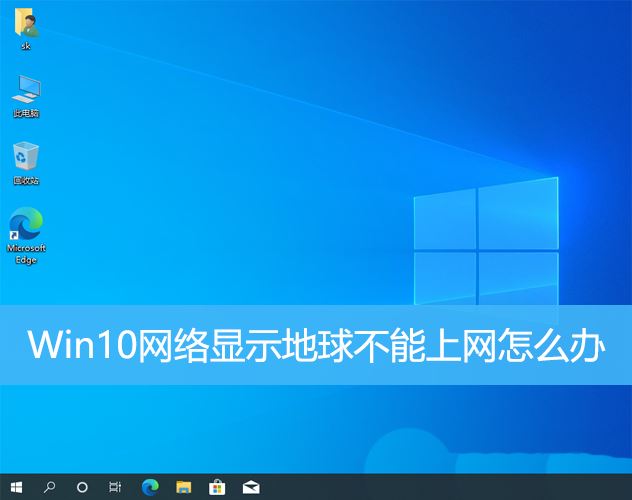
Method 1: Restart directly
First check whether the network cable is not plugged in properly, whether the broadband is in arrears, the router or optical modem It may get stuck, in which case you need to restart the router or optical modem. If there are no important things being done on the computer, you can restart the computer directly. Most minor problems can be quickly solved by restarting the computer. If it is determined that the broadband is not in arrears and the network is normal, that is another matter.
Method 2:
1. Press the [Win] key, or click [Start Menu] in the lower left corner. In the opened menu item, click the gear-shaped icon above the power button. This It is [Settings (Win i)];
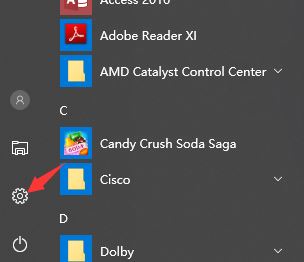
2. In the Windows settings window, the search box can be used to find settings, or you can directly click [Network and Internet];
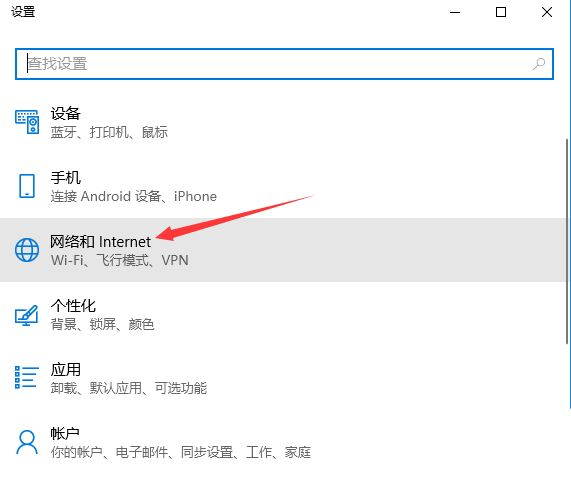
3. In the network and Internet home page settings window, click [Status] on the left. In the status on the right, you can find [Network Reset];
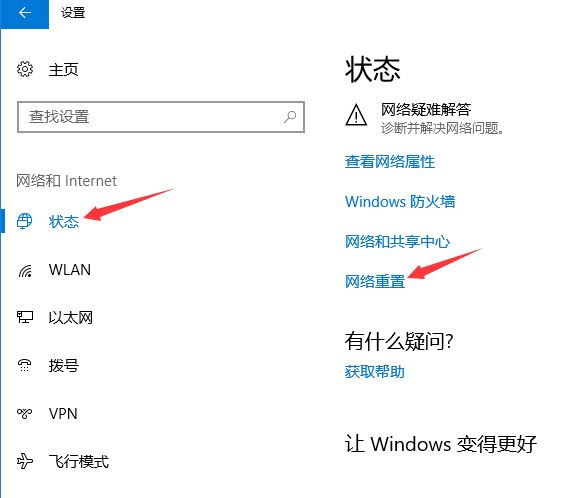
4. Network reset, there will be a description: This will delete all network adapters and then reinstall them, and build other network configurations back to their original settings. After confirming that there is no problem, click [Reset Now];
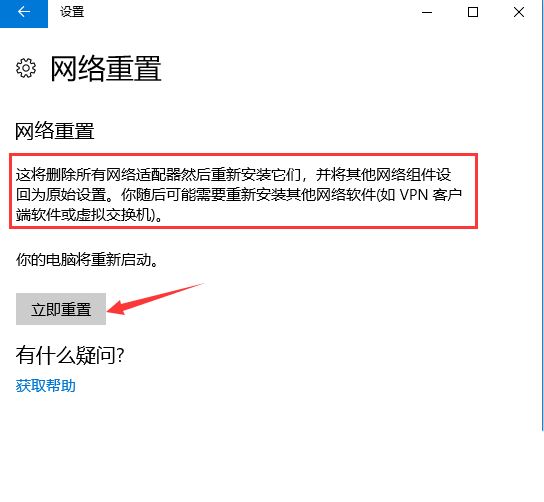
5. After clicking, the system will pop up Do you really want to reset the network settings? Prompt interface, click [Yes], the drivers for all network devices in the current computer will be deleted, and then reinstalled;
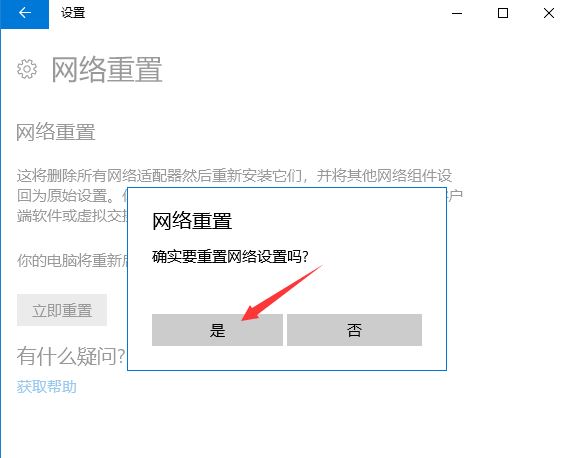
Note: If the network reset of Win10 causes the If you are unable to connect to the Internet, you can prepare a network card driver that can be installed offline before resetting the network so that you can install it after the network reset fails.
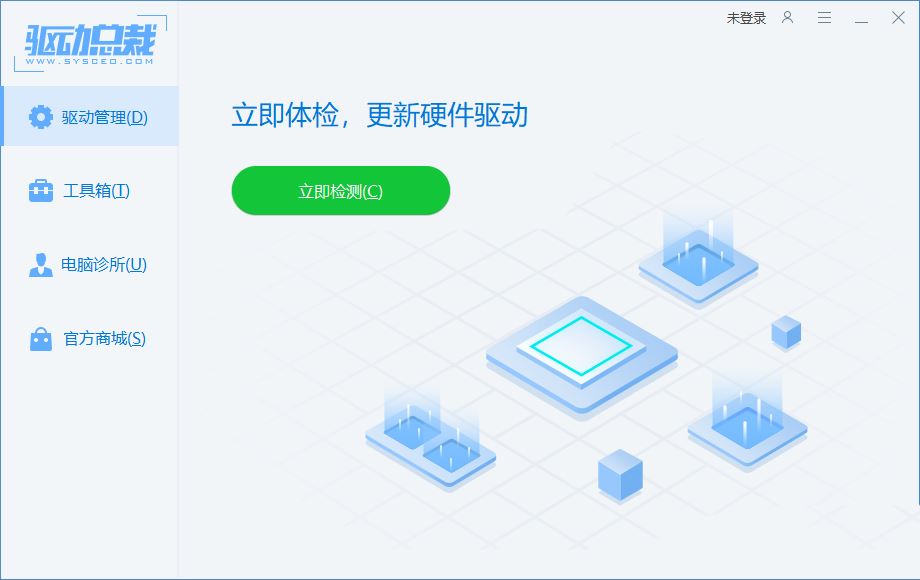
Method 3:
1. [Right-click] Click the [Local Area Connection Icon] in the lower right corner, and among the two options that open, select [Open "Network and Internet" settings];
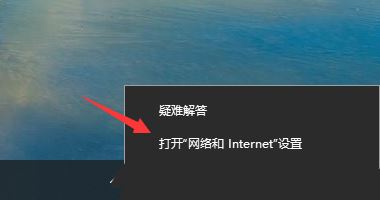
2. In the Network and Internet home page settings window, click [Status] on the left, and then click [Change network settings] on the right Change adapter options (view network adapters and change connection settings)];
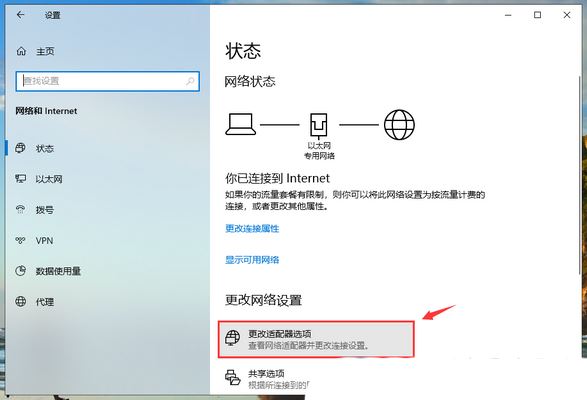
3. Control Panel Network and Internet Network Connections, [double-click] the network adapter with limited network connections;
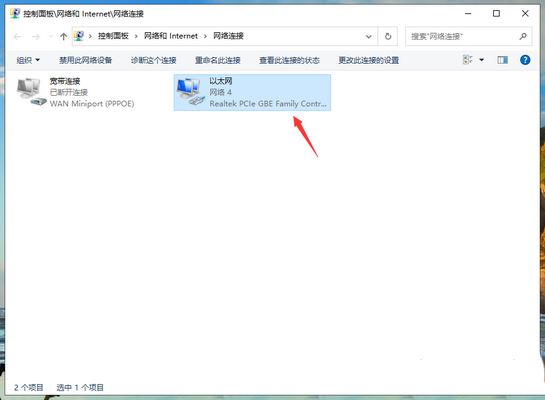
4. In the Ethernet status window, click [Diagnosis];
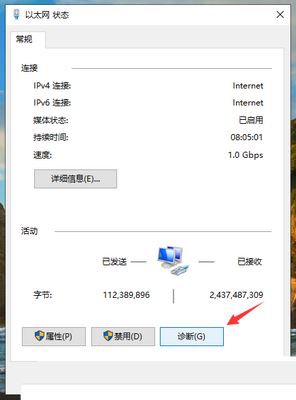
5. In the Windows network diagnostic window , the system will automatically detect network problems to see if they can be repaired through the system’s network diagnosis;
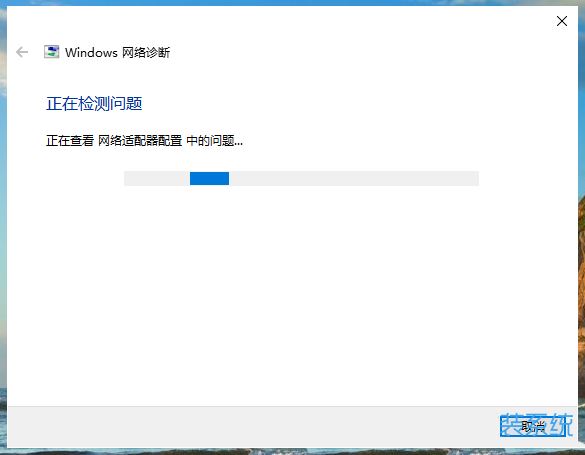
Method 4:
1. Press the [Win S] key combination to open the search, enter [Device Manager], and then click [Open] given by the system Best Match Device Manager Control Panel;
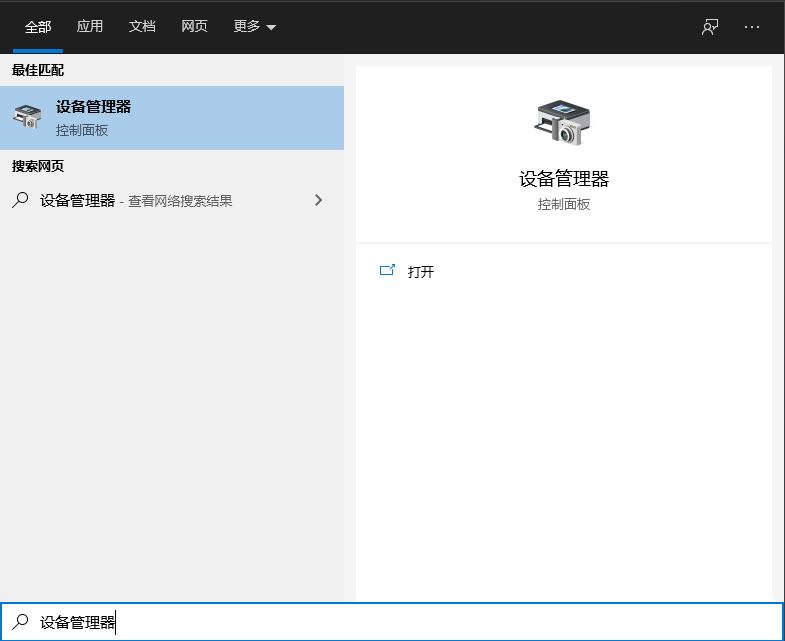
2. In the Device Manager window, expand Network Adapters, then find the network device, and click [right-click]. In the menu item, select [Properties];

3. In the network device properties window, switch to the [Driver] tab, click [Disable Device], and then [Enable Equipment];
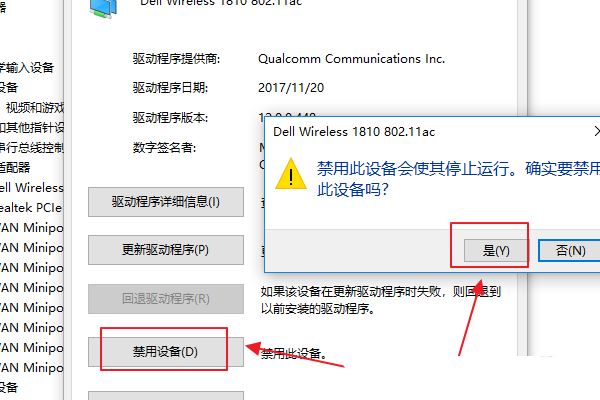
Method 4:
As long as you force shut down the computer when booting, and do this 3 times in a row, Win10 will automatically boot to Advanced Startup
1. Click Troubleshooting (reset your computer or view advanced options);
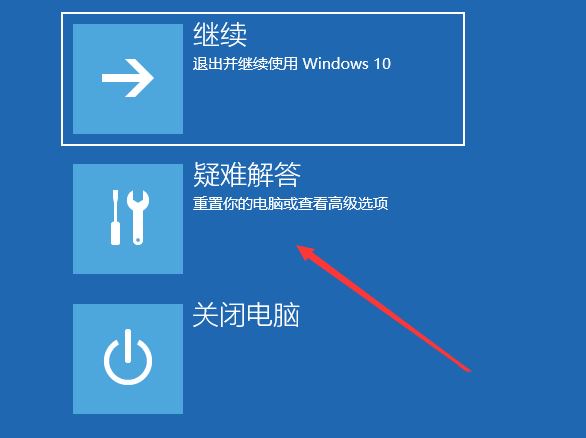
2. Click advanced options;
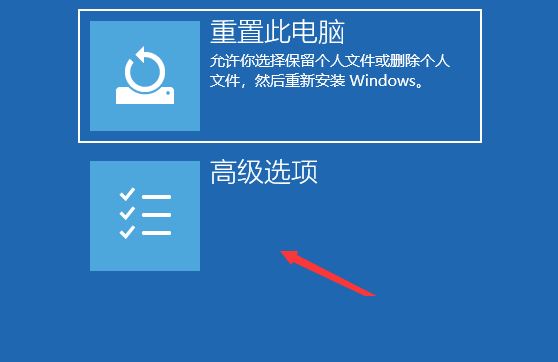
3. Under multiple options, click Uninstall updates (remove recently installed quality updates or feature updates from Windows);
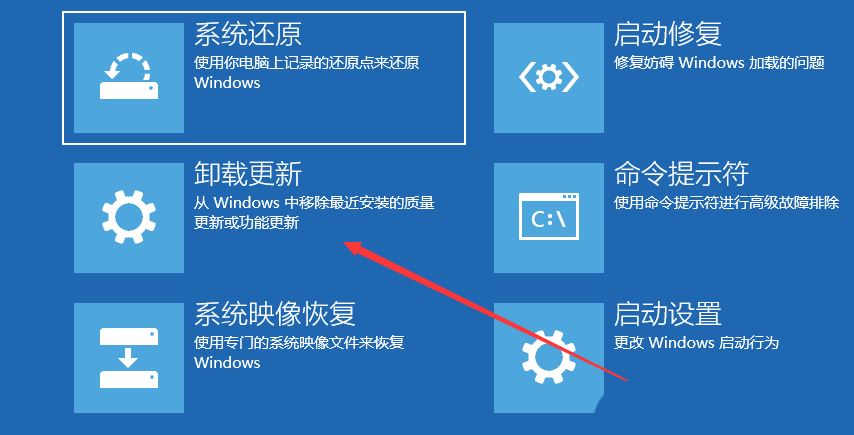
4. Select One option includes uninstalling the latest quality update (usually a small update to fix bugs and optimization) and uninstalling the latest feature update (version update);
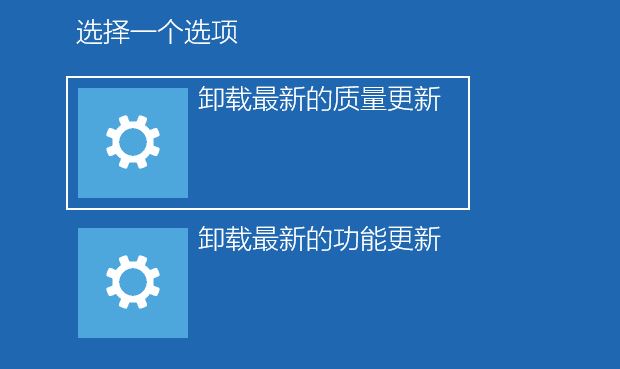
PS: You need to know whether the currently updated Win10 system is the latest quality update or a functional update, and determine the update type before uninstalling it.
The above is the detailed content of What should I do if the earth is displayed in the lower right corner of Windows 10 when I cannot access the Internet? Various solutions to the problem that the Earth cannot access the Internet in Win10. For more information, please follow other related articles on the PHP Chinese website!

Hot AI Tools

Undresser.AI Undress
AI-powered app for creating realistic nude photos

AI Clothes Remover
Online AI tool for removing clothes from photos.

Undress AI Tool
Undress images for free

Clothoff.io
AI clothes remover

Video Face Swap
Swap faces in any video effortlessly with our completely free AI face swap tool!

Hot Article

Hot Tools

Notepad++7.3.1
Easy-to-use and free code editor

SublimeText3 Chinese version
Chinese version, very easy to use

Zend Studio 13.0.1
Powerful PHP integrated development environment

Dreamweaver CS6
Visual web development tools

SublimeText3 Mac version
God-level code editing software (SublimeText3)

Hot Topics
 1392
1392
 52
52
 36
36
 110
110
 Why can't I register at the Bitget Wallet exchange?
Sep 06, 2024 pm 03:34 PM
Why can't I register at the Bitget Wallet exchange?
Sep 06, 2024 pm 03:34 PM
There are various reasons for being unable to register for the BitgetWallet exchange, including account restrictions, unsupported regions, network issues, system maintenance and technical failures. To register for the BitgetWallet exchange, please visit the official website, fill in the information, agree to the terms, complete registration and verify your identity.
 Why can't I log in to the MEXC (Matcha) official website?
Dec 07, 2024 am 10:50 AM
Why can't I log in to the MEXC (Matcha) official website?
Dec 07, 2024 am 10:50 AM
The reason for being unable to log in to the MEXC (Matcha) website may be network problems, website maintenance, browser problems, account problems or other reasons. Resolution steps include checking your network connection, checking website announcements, updating your browser, checking your login credentials, and contacting customer service.
 Cannot receive verification code when logging in with okx
Jul 23, 2024 pm 10:43 PM
Cannot receive verification code when logging in with okx
Jul 23, 2024 pm 10:43 PM
The reasons why you cannot receive the verification code when logging into OKX include: network problems, mobile phone settings problems, SMS service interruption, busy server and verification code request restrictions. The solutions are: wait to try again, switch networks, and contact customer service.
 Why can't I log in to the official website of gate.io?
Aug 19, 2024 pm 04:58 PM
Why can't I log in to the official website of gate.io?
Aug 19, 2024 pm 04:58 PM
Reasons why Gate.io cannot log in to its official website include: network problems, website maintenance, browser problems, security settings, etc. The solutions are: check the network connection, wait for the maintenance to end, clear the browser cache, disable plug-ins, check the security settings, and contact customer service.
 Cannot receive verification code when logging in Ouyiokex
Jul 25, 2024 pm 02:43 PM
Cannot receive verification code when logging in Ouyiokex
Jul 25, 2024 pm 02:43 PM
Reasons and solutions for failing to receive the OKEx login verification code: 1. Network problems: check the network connection or switch networks; 2. Mobile phone settings: enable SMS reception or whitelist OKEx; 3. Verification code sending Restrictions: Try again later or contact customer service; 4. Server congestion: Try again later or use other login methods during peak periods; 5. Account freeze: Contact customer service to resolve. Other methods: 1. Voice verification code; 2. Third-party verification code platform; 3. Contact customer service.
 Ouyiokex trading platform cannot be opened
Jul 24, 2024 pm 01:30 PM
Ouyiokex trading platform cannot be opened
Jul 24, 2024 pm 01:30 PM
The reasons why the Okex trading platform cannot be accessed include: network problems, website failures, browser problems, platform failures, and other factors. Solutions include: check the network, clear the browser cache, update the browser, disable plug-ins, change devices, and contact customer service.
 How to solve the problem of 'Undefined array key 'sign'' error when calling Alipay EasySDK using PHP?
Mar 31, 2025 pm 11:51 PM
How to solve the problem of 'Undefined array key 'sign'' error when calling Alipay EasySDK using PHP?
Mar 31, 2025 pm 11:51 PM
Problem Description When calling Alipay EasySDK using PHP, after filling in the parameters according to the official code, an error message was reported during operation: "Undefined...
 Why can't I log in to the Huobi official website?
Aug 12, 2024 pm 04:09 PM
Why can't I log in to the Huobi official website?
Aug 12, 2024 pm 04:09 PM
Reasons for being unable to log in to the Huobi official website include: checking the network connection and clearing the browser cache. The website may be under maintenance or updates. Due to security issues (e.g. IP address blocked or account frozen). The entered website address is incorrect. May be restricted in your area. Other technical issues.



