 System Tutorial
System Tutorial
 LINUX
LINUX
 What should I do if deepin does not have a swap partition? What should I do if deepin does not have a swap partition?
What should I do if deepin does not have a swap partition? What should I do if deepin does not have a swap partition?
What should I do if deepin does not have a swap partition? What should I do if deepin does not have a swap partition?
php editor Xinyi will answer your question about deepin not having a swap partition. When using the deepin system, if a swap partition is not created for the system, system performance and stability may be affected. However, don’t worry, we can solve this problem through other methods, such as creating a swap file or using a swap partition. Next, let us learn about the solution to the problem that deepin does not have a swap partition, so as to improve the system performance!
What to do if deepin does not have a swap partition:
1. During installation
1. If we do not have swap when installing the system partition, as shown in the figure.
2. At this time, you can exit the installation program first, then select swap under the file system item, and then install it.
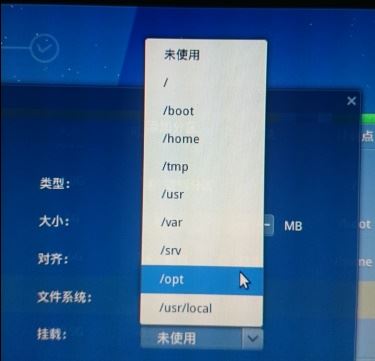
2. Cannot find swap
1. If we created a swap partition during installation but cannot find it when using it, it may be a resolution problem.
2. At this time, we can try to enter the grub interface and add vga=z342 after the startup item to use 1152*864 resolution.
3. Because some computers have screen and other hardware problems, using a larger resolution will cause the swap partition to be unable to be displayed.
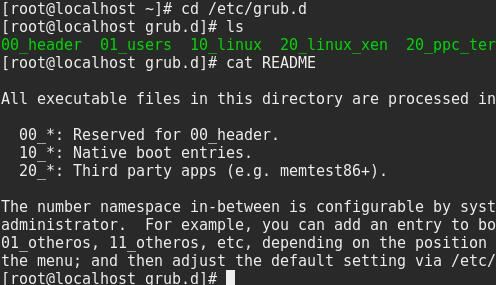
3. Create a new swap
1. If swap is not installed during our installation, we can create a swap partition through the new method.
2. First click the launcher in the lower left corner, and then enter " Deepin Terminal"
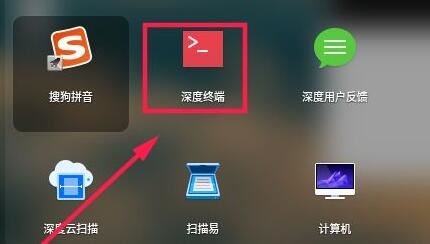
3. Enter "sudo passwd root" to add the root password to the user.
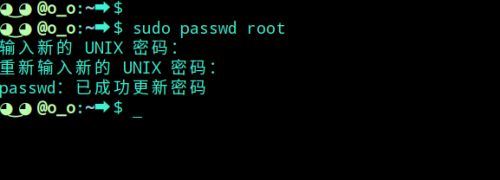
4. After the setting is completed, enter "su" to use the root user.
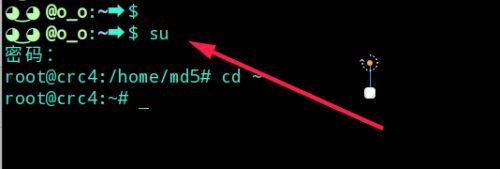
5. Then enter "dd if=/dev/zero of=/swapfile count=4096 bs=1024k" to create a 4G swap partition.

6. Then enter "mkswap /swapfile". The path should be consistent with the above to swap partitions.
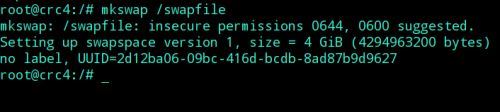
7. Then use the "swapon /swapfile" command to mount the swap partition.

8. If you want to view partition information, execute the "top" command to view it.
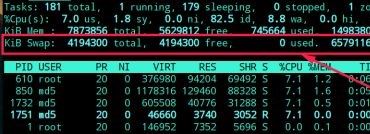
You may also want to read: Details of how large a partition is suitable|How to set up Task Manager shortcut keys
The above is the detailed content of What should I do if deepin does not have a swap partition? What should I do if deepin does not have a swap partition?. For more information, please follow other related articles on the PHP Chinese website!

Hot AI Tools

Undresser.AI Undress
AI-powered app for creating realistic nude photos

AI Clothes Remover
Online AI tool for removing clothes from photos.

Undress AI Tool
Undress images for free

Clothoff.io
AI clothes remover

AI Hentai Generator
Generate AI Hentai for free.

Hot Article

Hot Tools

Notepad++7.3.1
Easy-to-use and free code editor

SublimeText3 Chinese version
Chinese version, very easy to use

Zend Studio 13.0.1
Powerful PHP integrated development environment

Dreamweaver CS6
Visual web development tools

SublimeText3 Mac version
God-level code editing software (SublimeText3)

Hot Topics
 Solve the problem that the reserved partition of win11 system cannot be updated
Dec 26, 2023 pm 12:41 PM
Solve the problem that the reserved partition of win11 system cannot be updated
Dec 26, 2023 pm 12:41 PM
After updating win11, some users encountered the problem that the partition reserved by the system cannot be updated, resulting in the inability to download more new software. So today I brought you the solution to the partition reserved by the system cannot be updated by win11. Come and download it together. Try it. What to do if win11 cannot update the partition reserved by the system: 1. First, right-click the start menu button below. 2. Then right-click the menu and click Run. 3. During operation, enter: diskmgmt.msc and press Enter. 4. You can then enter the system disk and check the EFI system partition to see if the space is less than 300M. 5. If it is too small, you can download a tool to change the system reserved partition to larger than 300MB. 450M is recommended.
 What should I do if the deepin taskbar does not show up? What should I do if the deepin taskbar disappears?
Feb 29, 2024 am 11:01 AM
What should I do if the deepin taskbar does not show up? What should I do if the deepin taskbar disappears?
Feb 29, 2024 am 11:01 AM
When our computer system is updated, some computer novices can't wait to install and use the new system, but they don't know that new computer systems often have many bugs. For example, the new system deepin system, many friends found that the taskbar was missing during the process of downloading and using it! So how do we find the taskbar? The editor will take you to take a look at it below! Method 1: 1. Turn off taskbar synchronization in cloud synchronization. 2. Delete the rm~/.config/dconf or rm~/.config/dconf-rf folder. 3. Restart to solve the problem. Method 2: 1. Press "ctrl+alt+t" to enter the terminal. 2. Then enter the command: sudoapt-getu
 How to set the screen resolution in deepin system? How to set the resolution in deepin
Jan 06, 2024 pm 09:30 PM
How to set the screen resolution in deepin system? How to set the resolution in deepin
Jan 06, 2024 pm 09:30 PM
It is very common to set the resolution in deepin. How to set it? Let’s take a look at the detailed tutorial below. Method 1. Setting under graphics 1. Click "Control Center" on the taskbar. 2. Select "Display" in the Control Center. 3. In the display, click "Resolution". 4. In the pop-up window, you can see the resolutions supported by the current system, and select the corresponding resolution to set. Method 2. Command setting method 1. You can set the screen resolution through the xrandr command. First query the current resolution and currently supported resolutions. The current resolution of xrandr-q is 1680x10502, you can pass the -s parameter
![[Linux system] fdisk related partition commands.](https://img.php.cn/upload/article/000/887/227/170833682614236.jpg?x-oss-process=image/resize,m_fill,h_207,w_330) [Linux system] fdisk related partition commands.
Feb 19, 2024 pm 06:00 PM
[Linux system] fdisk related partition commands.
Feb 19, 2024 pm 06:00 PM
fdisk is a commonly used Linux command line tool used to create, manage and modify disk partitions. The following are some commonly used fdisk commands: Display disk partition information: fdisk-l This command will display the partition information of all disks in the system. Select the disk you want to operate: fdisk/dev/sdX Replace /dev/sdX with the actual disk device name you want to operate, such as /dev/sda. Create new partition:nThis will guide you to create a new partition. Follow the prompts to enter the partition type, starting sector, size and other information. Delete Partition:d This will guide you to select the partition you want to delete. Follow the prompts to select the partition number to be deleted. Modify Partition Type: This will guide you to select the partition you want to modify the type of. According to mention
 Solution to the problem of unable to partition after win10 installation
Jan 02, 2024 am 09:17 AM
Solution to the problem of unable to partition after win10 installation
Jan 02, 2024 am 09:17 AM
When we reinstalled the win10 operating system, when it came to the disk partitioning step, we found that the system prompted that a new partition could not be created and the existing partition could not be found. In this case, I think you can try to reformat the entire hard disk and reinstall the system to partition, or reinstall the system through software, etc. Let’s see how the editor did it for the specific content~ I hope it can help you. What to do if you cannot create a new partition after installing win10. Method 1: Format the entire hard disk and repartition it or try plugging and unplugging the USB flash drive several times and refreshing it. If there is no important data on your hard disk, when it comes to the partitioning step, delete all the data on the hard disk. Partitions are deleted. Reformat the entire hard drive, then repartition it, and then install it normally. Method 2: P
 deepin operating system 20.9 released today: Qt version upgraded to 5.15.8
Feb 29, 2024 am 09:55 AM
deepin operating system 20.9 released today: Qt version upgraded to 5.15.8
Feb 29, 2024 am 09:55 AM
Deepin is a Linux distribution developed by a Chinese team. Deepin operating system 20.9 has been officially released. The core goal of deepin20.9 version is to provide users with a stable system running version. This version does not integrate new functions of the system, but mainly fixes and optimizes a large number of stability problems existing in the 20.8 version system. Currently, the deepin20.9Qt version has been upgraded to 5.15.8, and applications such as log viewer, photo album, drawing board, and system package manager have been updated; many issues affecting the experience have been fixed to further improve the system experience. The following is the specific update content: new and optimized Qt version upgraded to 5.15.8; updated
 How to increase WinRE partition size in Windows 11
Feb 19, 2024 pm 06:06 PM
How to increase WinRE partition size in Windows 11
Feb 19, 2024 pm 06:06 PM
In this article, we will show you how to change or increase WinRE partition size in Windows 11/10. Microsoft will now update Windows Recovery Environment (WinRE) alongside monthly cumulative updates, starting with Windows 11 version 22H2. However, not all computers have a recovery partition large enough to accommodate the new updates, which can cause error messages to appear. Windows Recovery Environment Service Failed How to Increase WinRE Partition Size in Windows 11 To increase WinRE partition size manually on your computer, follow the steps mentioned below. Check and disable WinRE Shrink OS partition Create new recovery partition Confirm partition and enable WinRE
 What is linux swap space
Jul 18, 2023 am 11:58 AM
What is linux swap space
Jul 18, 2023 am 11:58 AM
Linux swap space is a special hard disk space used for memory expansion in the Linux operating system. Its role is to provide additional virtual memory to ensure the normal operation of the system. Proper configuration and management of swap space can help maintain the stability and performance of the system regularly. It is the responsibility of the system administrator to monitor the usage of Swap space and adjust the size of the swap space according to the actual situation.





