How to deal with an unresponsive WordPress website?

In daily website maintenance, it is common for WordPress websites to occasionally become unresponsive. This situation may be caused by server issues, plugin conflicts, coding errors, etc. When encountering a situation where the WordPress website does not respond, we need to take some countermeasures to solve the problem as soon as possible and ensure the normal operation of the website. This article explains how to deal with an unresponsive WordPress website and provides specific code examples.
1. Check the server status
First, we need to confirm whether the server is running normally. You can check the status of the server by visiting other websites or using command line tools (such as the Ping command). If the server is not running properly, you need to contact the server provider to solve the problem or adjust the server configuration.
2. Check whether the plug-in conflicts
Plug-ins are an important part of extending the functionality of WordPress websites. Sometimes, there may be conflicts between different plug-ins, causing the website to become unresponsive. To check for plugin conflicts, you can detect which plugin is causing the website to become unresponsive by temporarily disabling all plugins and then enabling the plugins one by one. The specific method is as follows:
Open the WordPress backend -> Plugins -> Installed plug-ins, disable each plug-in in turn, and then check whether the website is back to normal. After you find the problematic plug-in, you can update the plug-in version or seek help from the plug-in author.
3. Check the theme code
Theme is an important part of the appearance of your WordPress website. If there is incorrect code in the theme, it may cause the website to become unresponsive. You can detect whether the theme code is causing the problem by temporarily changing to the default theme. The specific steps are as follows:
Open the WordPress backend -> Appearance -> Theme, replace the currently used theme with the default theme (such as Twenty Twenty-One), and then check whether the website is back to normal. If the website responds normally, it means that the problem lies in the original theme code, and you can contact the theme author to fix the problem.
4. Check WordPress core files
Sometimes, WordPress core files may be maliciously attacked or damaged, causing the website to become unresponsive. This issue can be resolved by checking the integrity of WordPress core files. You can check the core files by following the steps below:
- Download the latest version of WordPress and extract it locally
- Use an FTP client to connect to the website server and replace wp-includes and wp- admin folder
- Ensure that the content in the wp-content folder is not affected
5. Optimize the database
The WordPress website will generate a large amount of data during use Database operations, if the database is too large or contains errors, the website may not respond. The performance and stability of the website can be improved by optimizing the database. WordPress plugins such as WP-Optimize can be used to optimize the database, clean useless data and fix database errors.
To sum up, when encountering a WordPress website that is not responding, we can solve the problem by checking the server status, plug-in conflicts, theme code, WordPress core files, and optimizing the database. Timely and effective countermeasures can not only shorten the time when the website does not respond, but also ensure the normal operation of the website. Only by continuously maintaining and optimizing the website can the user experience and website reliability be improved.
We hope that the methods and code examples provided above can help webmasters and developers who encounter problems with WordPress website unresponsiveness. I wish your WordPress website all the best and continues to run efficiently!
The above is the detailed content of How to deal with an unresponsive WordPress website?. For more information, please follow other related articles on the PHP Chinese website!

Hot AI Tools

Undresser.AI Undress
AI-powered app for creating realistic nude photos

AI Clothes Remover
Online AI tool for removing clothes from photos.

Undress AI Tool
Undress images for free

Clothoff.io
AI clothes remover

AI Hentai Generator
Generate AI Hentai for free.

Hot Article

Hot Tools

Notepad++7.3.1
Easy-to-use and free code editor

SublimeText3 Chinese version
Chinese version, very easy to use

Zend Studio 13.0.1
Powerful PHP integrated development environment

Dreamweaver CS6
Visual web development tools

SublimeText3 Mac version
God-level code editing software (SublimeText3)

Hot Topics
 1378
1378
 52
52
 Is there any website for learning C language?
Jan 30, 2024 pm 02:38 PM
Is there any website for learning C language?
Jan 30, 2024 pm 02:38 PM
Websites for learning C language: 1. C Language Chinese Website; 2. Rookie Tutorial; 3. C Language Forum; 4. C Language Empire; 5. Script House; 6. Tianji.com; 7. Red and Black Alliance; 8, 51 Self-study network; 9. Likou; 10. C Programming. Detailed introduction: 1. C language Chinese website, which is a website dedicated to providing C language learning materials for beginners. It is rich in content, including basic grammar, pointers, arrays, functions, structures and other modules; 2. Rookie tutorials, This is a comprehensive programming learning website and more.
 How to open a website using Task Scheduler
Oct 02, 2023 pm 11:13 PM
How to open a website using Task Scheduler
Oct 02, 2023 pm 11:13 PM
Do you frequently visit the same website at about the same time every day? This can lead to spending a lot of time with multiple browser tabs open and cluttering the browser while performing daily tasks. Well, how about opening it without having to launch the browser manually? It's very simple and doesn't require you to download any third-party apps, as shown below. How do I set up Task Scheduler to open a website? Press the key, type Task Scheduler in the search box, and then click Open. Windows On the right sidebar, click on the Create Basic Task option. In the Name field, enter the name of the website you want to open and click Next. Next, under Triggers, click Time Frequency and click Next. Select how long you want the event to repeat and click Next. Select enable
 How to convert your website into a standalone Mac app
Oct 12, 2023 pm 11:17 PM
How to convert your website into a standalone Mac app
Oct 12, 2023 pm 11:17 PM
In macOS Sonoma and Safari 17, you can turn websites into "web apps," which can sit in your Mac's dock and be accessed like any other app without opening a browser. Read on to learn how it works. Thanks to a new option in Apple's Safari browser, it's now possible to turn any website on the internet you frequently visit into a standalone "web app" that lives in your Mac's dock and is ready for you to access at any time. The web app works with Mission Control and Stage Manager like any app, and can also be opened via Launchpad or SpotlightSearch. How to turn any website into
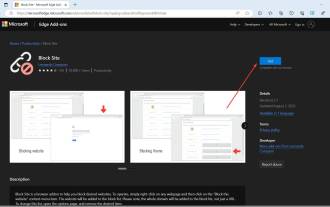 How to block access to websites in Edge
Jul 12, 2023 am 08:17 AM
How to block access to websites in Edge
Jul 12, 2023 am 08:17 AM
Sometimes, we want to block certain websites on Microsoft Edge for many reasons, whether it is for parental control, time management, content filtering, or even security concerns. A common motivation is to be more productive and stay focused. By blocking distracting websites, people can create a conducive environment for working or studying, minimizing potential distractions. Finally, content filtering is important to maintaining a safe and respectful online environment. Blocking websites that contain explicit, offensive or objectionable content is particularly important in educational or professional settings where upholding appropriate standards and values is crucial. If you can relate to this situation, this article is for you. Here’s how to block access to the Internet in Edge
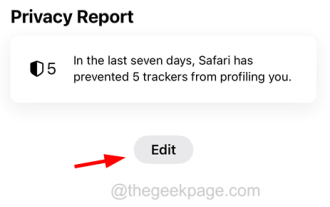 How to Delete Frequently Visited Websites from Safari on iPhone
Jul 10, 2023 pm 04:41 PM
How to Delete Frequently Visited Websites from Safari on iPhone
Jul 10, 2023 pm 04:41 PM
By default, most iPhone users use Safari browser on their iPhone. They browse and visit different types of websites on Safari browser. Some iPhone users have reported that they are tired of seeing frequently visited websites on the splash screen after launching Safari on their iPhone. In order to change the appearance of the splash screen, you should edit it. If you wish to remove frequently visited websites from Safari, we are here with some simple steps explaining how to do it easily. How to Delete Frequently Visited Websites from Safari on iPhone Step 1: You should first launch the Safari browser on your iPhone. 2nd
 To solve the problem of Python website access speed, use database optimization methods such as indexing and caching.
Aug 05, 2023 am 11:24 AM
To solve the problem of Python website access speed, use database optimization methods such as indexing and caching.
Aug 05, 2023 am 11:24 AM
To solve the problem of Python website access speed, use database optimization methods such as indexing and caching. In the process of developing and maintaining Python websites, we often encounter the problem of slow website access speed. In order to improve the response speed of the website, we can use some database optimization methods, such as indexing and caching. This article will introduce how to use these methods to solve Python website access speed problems, and provide corresponding code examples for reference. 1. Use indexes to optimize database queries. Indexes are a fast search structure for data in the database, which can greatly
 What are the php websites?
Jul 27, 2023 am 10:54 AM
What are the php websites?
Jul 27, 2023 am 10:54 AM
PHP website: 1. Facebook, one of the largest social media platforms in the world; 2. WordPress, an open source content management system for quickly creating and managing various types of websites; 3. Magento, a powerful e-commerce platform , used to create and manage online stores; 4. Joomla, a popular open source content management system used to build various types of websites; 5. Wikipedia, a free online encyclopedia that provides knowledge and information on various topics; 6. Digg, social news sites and more.
 How to check dead links on your website
Oct 30, 2023 am 09:26 AM
How to check dead links on your website
Oct 30, 2023 am 09:26 AM
Methods to check dead links on a website include using online link tools, using webmaster tools, using robots.txt files, and using browser developer tools. Detailed introduction: 1. Use online link tools. There are many online dead link detection tools, such as LinkDeath, LinkDefender and Xenu. These tools can automatically detect dead links in the website; 2. Use webmaster tools. Most webmasters Tools, such as Google's Webmaster Tools, Baidu's Webmaster Tools, etc., all provide dead link detection functions and so on.




