 System Tutorial
System Tutorial
 LINUX
LINUX
 What should I do if the deepin taskbar does not show up? What should I do if the deepin taskbar disappears?
What should I do if the deepin taskbar does not show up? What should I do if the deepin taskbar disappears?
What should I do if the deepin taskbar does not show up? What should I do if the deepin taskbar disappears?
php editor Banana will give you a detailed introduction to the solution to the problem that the taskbar is not displayed in the deepin operating system. Sometimes, you may encounter the deepin taskbar disappearing. This may be due to system setting issues or software conflicts. However, don’t worry, we can restore the taskbar display through simple operations and return your deepin system to normal. Next, let’s learn about the solution together!
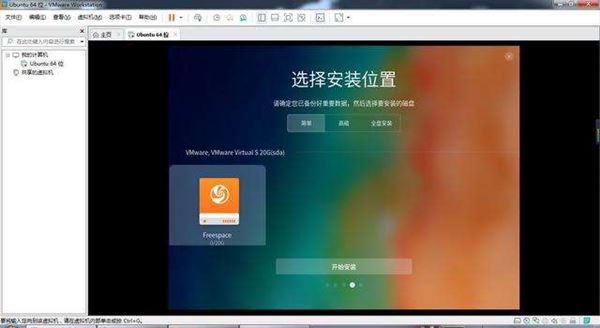
method one:
1. Turn off taskbar synchronization in cloud synchronization.
2. Delete the rm ~/.config/dconf or rm ~/.config/dconf -rf folder.
3. Restart to solve the problem.
Method Two:
1. Press "ctrl alt t" to enter the terminal.
2. Then enter the command : sudo apt-get update && sudo apt-get dist-upgrade && sudo apt-get install dde.
3. Then restart the system to solve the problem.
Supplementary knowledge:
What is apt-get update
To install the latest versions of all previously installed packages on your system, use apt-get upgrade. This command only upgrades packages with new versions, as described in the sources.list file in the /etc/apt folder. It does not attempt to install new packages on its own or remove any installed packages.
To upgrade or install the latest version, run the following command as sudo as only privileged users can check for and install updates on Linux systems:
sudo apt-get update
What is apt-get dist-upgrade
Similar to the apt-get upgrade command, apt-get dist-upgrade will also upgrade software packages. In addition to this, it handles dependency changes using the latest versions of packages. It intelligently resolves conflicts between package dependencies and attempts to upgrade the most important packages at the expense of less important ones as needed. Unlike the apt-get upgrade command, apt-get dist-upgrade is proactive and installs new packages or removes existing packages itself to complete the upgrade.
What is DDE in Linux?
Deepin Desktop Environment (DDE) is the desktop environment of Deepin Linux distribution. Designed by Wuhan Deepin Technology Co., Ltd. deepin is a Linux distribution dedicated to providing users around the world with a beautiful, easy-to-use, safe and reliable system.
The above is the detailed content of What should I do if the deepin taskbar does not show up? What should I do if the deepin taskbar disappears?. For more information, please follow other related articles on the PHP Chinese website!

Hot AI Tools

Undresser.AI Undress
AI-powered app for creating realistic nude photos

AI Clothes Remover
Online AI tool for removing clothes from photos.

Undress AI Tool
Undress images for free

Clothoff.io
AI clothes remover

Video Face Swap
Swap faces in any video effortlessly with our completely free AI face swap tool!

Hot Article

Hot Tools

Notepad++7.3.1
Easy-to-use and free code editor

SublimeText3 Chinese version
Chinese version, very easy to use

Zend Studio 13.0.1
Powerful PHP integrated development environment

Dreamweaver CS6
Visual web development tools

SublimeText3 Mac version
God-level code editing software (SublimeText3)

Hot Topics
 1386
1386
 52
52
 When I turn on the computer, it always stops at the motherboard logo screen. Nothing happens when I press anything, and I can't enter the bios?
Apr 23, 2024 am 09:13 AM
When I turn on the computer, it always stops at the motherboard logo screen. Nothing happens when I press anything, and I can't enter the bios?
Apr 23, 2024 am 09:13 AM
When I turn on the computer, it always stops at the motherboard logo screen. Nothing happens when I press anything, and I can't enter the bios? This is usually because the BIOS battery voltage is too low, and the system time has returned to the BIOS preset time, such as 2000.1.1, 00:00. You can use it after pressing F1 to enter the bios and set the time. Do not turn off the AC power after shutting down at night. Generally, the system time will not be lost when you turn on the computer the next day, and you can still enter the system normally. If the AC power is cut off, the battery voltage cannot sustain the power consumption of the bios, and the computer will be in the same state again the next day when it is turned on. Replacing the bios battery is the ultimate solution. Win11 is stuck on the motherboard logo interface when booting? 1. It is a problem with bios settings. We only need to find the corresponding setting items.
 What should I do if the Win7 taskbar does not display the icon? How to solve the problem of the computer taskbar icon disappearing
Jun 09, 2024 pm 01:49 PM
What should I do if the Win7 taskbar does not display the icon? How to solve the problem of the computer taskbar icon disappearing
Jun 09, 2024 pm 01:49 PM
Recently, many users using Win7 system have found that the icons in the taskbar suddenly disappeared, which makes the operation very inconvenient and they do not know how to solve the problem. This article will introduce to you how to solve the problem of disappearing taskbar icons in Win7 system. Bar! Cause Analysis When encountering such a situation, there are generally two situations: one is that the taskbar on the computer does not really disappear, but is just hidden, and the other is that the taskbar does disappear. Method 1: 1. There is a situation that you need to confirm first, that is, when the mouse is placed at the bottom of the screen, the taskbar will be displayed. You can directly click the mouse on the taskbar and select "Properties". 2. In the dialog box that opens, click & on the "Hide taskbar" option.
 Huawei phone freezes and the screen cannot move. Why?
Apr 10, 2024 am 09:40 AM
Huawei phone freezes and the screen cannot move. Why?
Apr 10, 2024 am 09:40 AM
If a Huawei phone suddenly freezes, there are generally two reasons: 1. System problems. If some incompatible software is installed on a Huawei phone, it may cause the phone to freeze. The solution is to force restart the phone. The specific operations are The method is to keep pressing the power button for 10 seconds until you see that the Huawei phone has restarted and then release the button. When we usually download software when using Huawei phones, try to download and install the software in Huawei's own mall. This can avoid system problems. Appear. 2. Motherboard problem. As a Huawei mobile phone repair practitioner, the editor found that most Huawei mobile phones are stuck on the HUAWEI startup interface when they are turned on. The mobile phones will restart from time to time, automatically enter the emergency recovery mode when they are turned on, and the mobile phones will have a black screen and will not turn on.
 How to make the Win11 taskbar black? Introduction to how to set the black taskbar in Win11
Apr 22, 2024 pm 06:40 PM
How to make the Win11 taskbar black? Introduction to how to set the black taskbar in Win11
Apr 22, 2024 pm 06:40 PM
Some friends also want the taskbar to turn black after changing the dark wallpaper on their computers, but they don’t know how to do it. Let’s take a look at the specific methods below! 1. Right-click an empty area in the taskbar and select "Taskbar Settings." 2. In the taskbar settings window, find the "Appearance" tab and click it. 3. Under the "Appearance" tab, find the "Taskbar Background" option and click the drop-down menu. 4. Select "Black". 5. Close the "Taskbar Settings" window. Taskbar beautification Xiaozhi Eye Protector is a very easy-to-use win11 transparent taskbar tool. It supports taskbar transparency, taskbar beautification, and multiple styles to beautify the taskbar interface, making your computer interface more beautiful. Xiaozhi Eye Protector Eye Baby (click to download now) Xiaozhi Eye Protection
 How to solve the problem that the win11 taskbar does not respond when clicked/cannot be used
May 09, 2024 pm 06:43 PM
How to solve the problem that the win11 taskbar does not respond when clicked/cannot be used
May 09, 2024 pm 06:43 PM
After upgrading to Windows 11 system, many users encountered the problem that the taskbar cannot be clicked, which has a great impact on life and work. So how to solve it specifically? Let’s take a look below! Method 1 1. First, we press the Ctrl+Shift+Esc shortcut keys on the keyboard to open the Task Manager. 2. Then click File in the upper left corner and select Run New Task. 3. After opening it, enter control and press Enter to enter the control panel. 4. Find the time and area and choose to change the date and time. 5. Change the time to September 4 or later, turn off automatic time synchronization after the setting is completed, and then restart the computer. 6. After restarting, re-enter the time settings and come to the internet time selection.
 Why can't Xiaohongshu reply to other people's comments be posted? What should I do if I can't reply to other people's comments?
Apr 27, 2024 pm 02:23 PM
Why can't Xiaohongshu reply to other people's comments be posted? What should I do if I can't reply to other people's comments?
Apr 27, 2024 pm 02:23 PM
On the social platform Xiaohongshu, the interaction between users is a reflection of the vitality of the platform. Sometimes users encounter problems being unable to send when replying to other people's comments. So, why can’t Xiaohongshu reply to other people’s comments and send them out? How to solve this situation? Next, I will answer these two questions in detail for you. 1. Why can’t Xiaohongshu reply to other people’s comments be posted? Xiaohongshu's failure to reply to other people's comments may be due to the following reasons: 1. Network problem: The network connection is unstable or the signal is poor, resulting in the failure to successfully send the comment. 2. Account problems: There may be abnormalities in the account, such as not logging in for a long time, illegal operations, etc., resulting in failure to send comments. 3. System problems: There may be system failures or maintenance on the Xiaohongshu platform, which affects the comment sending function. 4.Content
 The computer is starting up and preparing for automatic repair.
Apr 17, 2024 pm 09:30 PM
The computer is starting up and preparing for automatic repair.
Apr 17, 2024 pm 09:30 PM
The computer keeps showing that it is preparing for automatic repair. In summary, when the computer shows that it is preparing for automatic repair, it may be caused by damaged system files, hardware problems, or operating system update issues. Depending on the situation, you can wait for the system to automatically repair, check your hardware connections, or perform a system restore to resolve the issue. Automatic repair at startup may be related to improper operations you performed before shutting down, such as: playing games, watching videos, operating large things, using the computer for a long time, causing card lag, or downloading inappropriate things, or deleting the system. Files, or power outages, shutdowns, etc., failures will not occur for no reason. The operating system file is corrupted. When operating system files on your computer become corrupted or corrupted, your computer may attempt to initiate automatic repair to resolve the issue.
 What should I do if the active partition cannot be found when the computer is turned on? Five solutions to the problem of no active partition in win10
Apr 11, 2024 pm 08:43 PM
What should I do if the active partition cannot be found when the computer is turned on? Five solutions to the problem of no active partition in win10
Apr 11, 2024 pm 08:43 PM
The active partition is the partition on the boot disk that contains the operating system and is used to boot the computer into Windows. And only one partition can be set as the active partition to start Windows. Therefore, if you encounter the error "Active partition not found, please press any key", you should consider the following possible reasons: The partition containing the boot file is inactive. The partition containing the operating system needs to be active so that your computer can boot. The master boot record disk is damaged. The MBR is a special type of boot sector at the beginning of the disk that contains critical information about booting the operating system. It plays an important role in Windows startup. The BIOS cannot detect the system disk. When you start your computer, the BIOS will



