 Backend Development
Backend Development
 PHP Tutorial
PHP Tutorial
 PHPStudy installation problem revealed: What should I do if PHP 5.5 version fails?
PHPStudy installation problem revealed: What should I do if PHP 5.5 version fails?
PHPStudy installation problem revealed: What should I do if PHP 5.5 version fails?
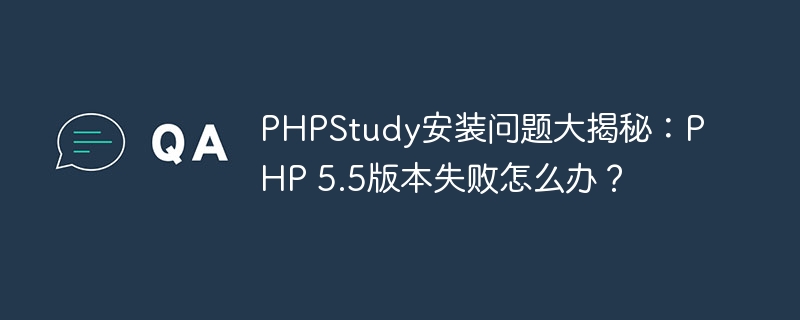
PHPStudy is a development environment tool that integrates PHP, Apache, and MySQL, providing developers with a convenient way to build a local server environment. However, you may encounter some problems during the installation process, one of which is the failure to install PHP 5.5 version. This article will discuss the reasons and solutions for PHPStudy's failure to install PHP 5.5, and provide specific code examples to help readers solve this problem.
The reason why PHPStudy failed to install PHP 5.5 version
When installing PHPStudy, choose to install PHP 5.5 version and click Install, you may encounter an installation failure. There may be many reasons for installation failure, such as incompatible system environment, network problems, damaged installation package, etc. A common cause and solution are described below.
Cause 1: The system environment is incompatible
On some operating systems, PHP 5.5 version may be incompatible with the system environment, causing the installation to fail. For example, you may encounter problems installing PHP 5.5 on newer Windows versions.
Solution to PHP 5.5 version installation failure
In order to solve the problem of PHPStudy failing to install PHP 5.5 version, we can try the following methods:
Method 1: Manually download PHP 5.5 Version installation package
- Open the PHP official website, find the download link for PHP 5.5 version, and download the installation package corresponding to the system version;
- Unzip the downloaded installation package and unzip the file Place it in the php folder of the PHPStudy installation directory;
- Modify Apache's configuration file httpd.conf and specify the path to PHP 5.5;
- Restart Apache and MySQL and check whether the PHP 5.5 version is successfully used .
Method 2: Use Composer to install PHP 5.5 version
If it is inconvenient to download the installation package manually, you can also use Composer to manage the PHP version. The following is a sample code for using Composer to install PHP 5.5 version:
composer require php:5.5
After executing the above code, Composer will automatically download and install PHP 5.5 version, which can be used in PHPStudy after completion.
Method 3: Upgrade PHPStudy software
The version update of PHPStudy may fix some compatibility issues, so you can try to upgrade the PHPStudy software to the latest version to see if it can solve the problem of failure to install PHP 5.5 version question.
Summary
When installing PHPStudy, I encountered the problem of PHP 5.5 version installation failure, which may be caused by system environment problems. This problem can be solved by manually downloading the installation package, using Composer to install or upgrade the PHPStudy software. I hope that the solutions provided in this article will be helpful to readers, so that everyone can successfully install PHP 5.5 version and start using PHPStudy to build a local development environment.
The above is the detailed content of PHPStudy installation problem revealed: What should I do if PHP 5.5 version fails?. For more information, please follow other related articles on the PHP Chinese website!

Hot AI Tools

Undresser.AI Undress
AI-powered app for creating realistic nude photos

AI Clothes Remover
Online AI tool for removing clothes from photos.

Undress AI Tool
Undress images for free

Clothoff.io
AI clothes remover

AI Hentai Generator
Generate AI Hentai for free.

Hot Article

Hot Tools

Notepad++7.3.1
Easy-to-use and free code editor

SublimeText3 Chinese version
Chinese version, very easy to use

Zend Studio 13.0.1
Powerful PHP integrated development environment

Dreamweaver CS6
Visual web development tools

SublimeText3 Mac version
God-level code editing software (SublimeText3)

Hot Topics
 Why can't I register at the Bitget Wallet exchange?
Sep 06, 2024 pm 03:34 PM
Why can't I register at the Bitget Wallet exchange?
Sep 06, 2024 pm 03:34 PM
There are various reasons for being unable to register for the BitgetWallet exchange, including account restrictions, unsupported regions, network issues, system maintenance and technical failures. To register for the BitgetWallet exchange, please visit the official website, fill in the information, agree to the terms, complete registration and verify your identity.
 Why can't I log in to the MEXC (Matcha) official website?
Dec 07, 2024 am 10:50 AM
Why can't I log in to the MEXC (Matcha) official website?
Dec 07, 2024 am 10:50 AM
The reason for being unable to log in to the MEXC (Matcha) website may be network problems, website maintenance, browser problems, account problems or other reasons. Resolution steps include checking your network connection, checking website announcements, updating your browser, checking your login credentials, and contacting customer service.
 Cannot receive verification code when logging in with okx
Jul 23, 2024 pm 10:43 PM
Cannot receive verification code when logging in with okx
Jul 23, 2024 pm 10:43 PM
The reasons why you cannot receive the verification code when logging into OKX include: network problems, mobile phone settings problems, SMS service interruption, busy server and verification code request restrictions. The solutions are: wait to try again, switch networks, and contact customer service.
 Cannot receive verification code when logging in Ouyiokex
Jul 25, 2024 pm 02:43 PM
Cannot receive verification code when logging in Ouyiokex
Jul 25, 2024 pm 02:43 PM
Reasons and solutions for failing to receive the OKEx login verification code: 1. Network problems: check the network connection or switch networks; 2. Mobile phone settings: enable SMS reception or whitelist OKEx; 3. Verification code sending Restrictions: Try again later or contact customer service; 4. Server congestion: Try again later or use other login methods during peak periods; 5. Account freeze: Contact customer service to resolve. Other methods: 1. Voice verification code; 2. Third-party verification code platform; 3. Contact customer service.
 Ouyiokex trading platform cannot be opened
Jul 24, 2024 pm 01:30 PM
Ouyiokex trading platform cannot be opened
Jul 24, 2024 pm 01:30 PM
The reasons why the Okex trading platform cannot be accessed include: network problems, website failures, browser problems, platform failures, and other factors. Solutions include: check the network, clear the browser cache, update the browser, disable plug-ins, change devices, and contact customer service.
 Why can't I log in to the Huobi official website?
Aug 12, 2024 pm 04:09 PM
Why can't I log in to the Huobi official website?
Aug 12, 2024 pm 04:09 PM
Reasons for being unable to log in to the Huobi official website include: checking the network connection and clearing the browser cache. The website may be under maintenance or updates. Due to security issues (e.g. IP address blocked or account frozen). The entered website address is incorrect. May be restricted in your area. Other technical issues.
 Why can't I register with Kucoin? How do newbies register?
Aug 12, 2024 am 11:59 AM
Why can't I register with Kucoin? How do newbies register?
Aug 12, 2024 am 11:59 AM
Reasons for KuCoin registration failure may include network problems, email or mobile phone number has been registered, incorrect verification code, country/region restrictions and server congestion. To register a KuCoin account, you can follow the steps below: Visit the KuCoin website, click "Register", select the registration method, enter your email/mobile phone number and password, fill in the verification code, complete human-machine verification, and finally click "Register" to complete the registration process. After successful registration, click the email link to complete the verification.
 Why can't I log in to the official website of gate.io?
Aug 19, 2024 pm 04:58 PM
Why can't I log in to the official website of gate.io?
Aug 19, 2024 pm 04:58 PM
Reasons why Gate.io cannot log in to its official website include: network problems, website maintenance, browser problems, security settings, etc. The solutions are: check the network connection, wait for the maintenance to end, clear the browser cache, disable plug-ins, check the security settings, and contact customer service.





