
php editor Banana will introduce you how to set QQ space permissions to protect personal privacy from being viewed by others. In QQ Space, through simple settings, you can restrict others' access to your updates, photo albums, logs and other content to ensure that only those you want to share can see it. Next, we will introduce in detail how to set QQ space permissions so that you can have a safer online space.
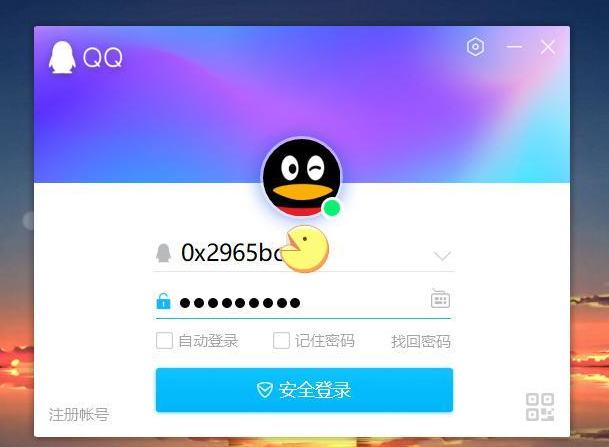
1. Open QQ and click "Avatar (or slide the screen to the right)";
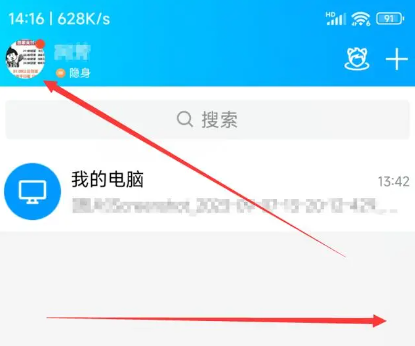
2. Click "Settings" on the new page;
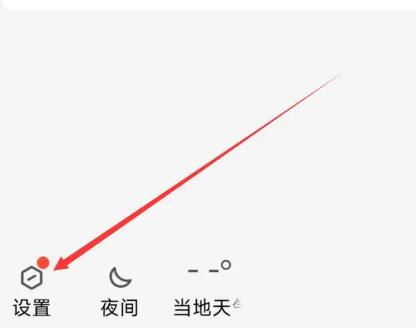
3. Click "Privacy" on the settings page;
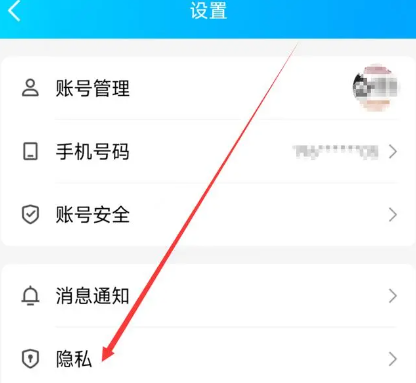
4. Click "Permission Settings" on the privacy page;
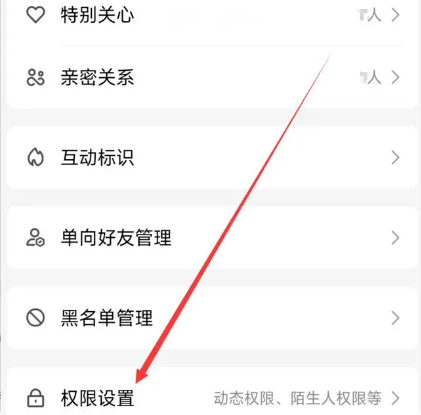
5. Click "Space Dynamics" on the new page (or Click Chat Only and then add friends);
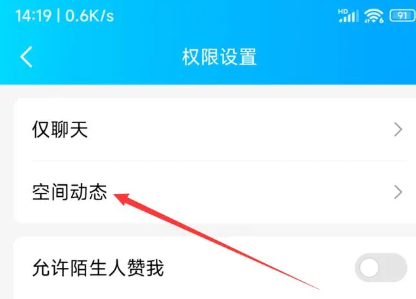
6. Click "More Settings" on the new page;
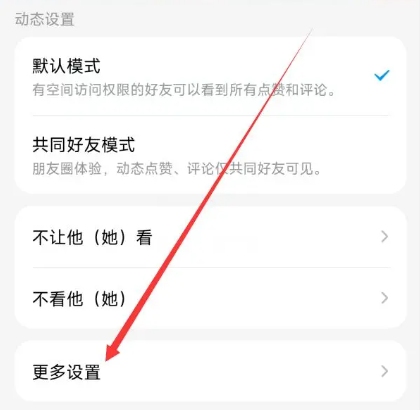
7. Click "Space Privacy" on the more settings page;
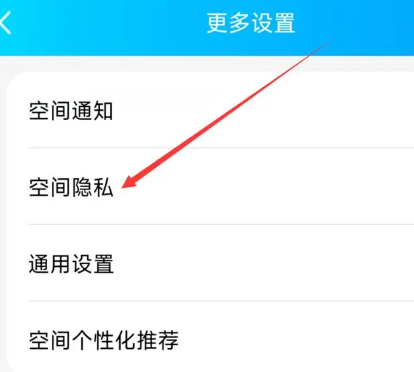
8. Click "Who can see my space" on the Space Privacy page;
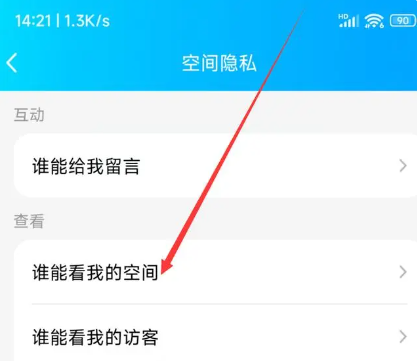
9. Click to check the required space permissions on the new page.
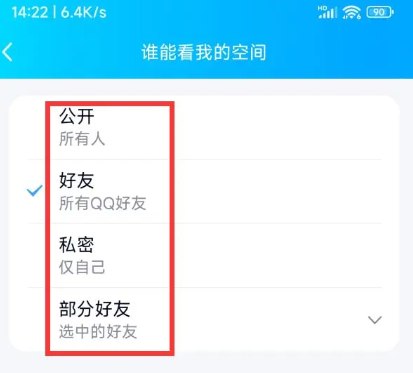
The above is the detailed content of How to set permissions in QQ space to prevent others from seeing it. For more information, please follow other related articles on the PHP Chinese website!
 Blue screen code 0x000009c
Blue screen code 0x000009c
 A collection of common computer commands
A collection of common computer commands
 You need permission from admin to make changes to this file
You need permission from admin to make changes to this file
 Tutorial on turning off Windows 11 Security Center
Tutorial on turning off Windows 11 Security Center
 How to set up a domain name that automatically jumps
How to set up a domain name that automatically jumps
 What are the virtual currencies that may surge in 2024?
What are the virtual currencies that may surge in 2024?
 The reason why header function returns 404 failure
The reason why header function returns 404 failure
 How to use js code
How to use js code




