Golang Installation Guide: Easily set up a development environment
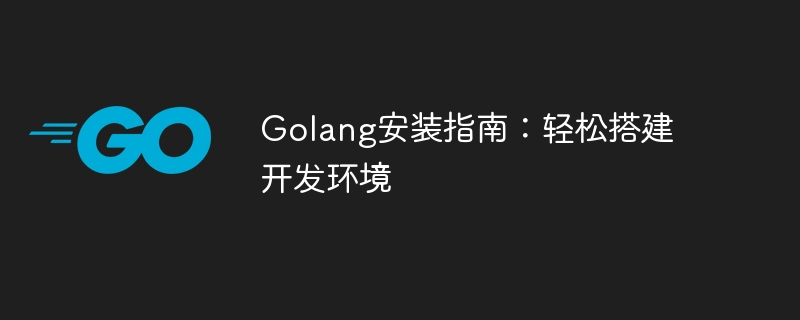
Golang Installation Guide: Easily Build a Development Environment
Golang, also known as Go, is an open source programming language developed by Google. Its design goals are Simple, efficient, easy to read and write. With its excellent performance and good performance in concurrent programming, more and more developers are beginning to use this language to build various applications. In this article, we will lead you step by step to set up the development environment of Golang, so that you can easily get started with this excellent programming language.
1. Download and install Golang
First, you need to visit Golang’s official website (https://golang.org), find the version for your operating system on the homepage, and download it The latest Golang installation package. Golang provides installation packages for different operating systems, including common operating systems such as Windows, macOS, and Linux.
Next, select the appropriate installation method according to your operating system.
Windows system:
After downloading the Golang Windows installation package, double-click to run the installation program and follow the prompts to complete the installation. During the installation process, you can choose Golang's installation path and other configuration options.
macOS system:
After downloading the Golang macOS installation package, double-click to open the DMG file, and drag the Golang icon to the "Applications" folder to complete the installation.
Linux system:
For Linux system, you can install it through the package manager. Taking Ubuntu as an example, enter the following command in the terminal to install Golang:
sudo apt-get update sudo apt-get install golang
2. Configure Golang environment variables
After the installation is completed, in order to be able to access Golang from any location For command line tools, we need to configure the system’s environment variables.
Windows system:
Find "System" in "Control Panel", click "Advanced System Settings", and enter "Environment Variables" in the "Advanced" tab. In the user variables or system variables, find the "Path" variable, click Edit, and add the Golang installation path, for example: C:Go in.
macOS and Linux systems:
Open the profile file in the terminal (such as .bashrc, .bash_profile or .zshrcetc.), add the following command:
export PATH=$PATH:/usr/local/go/bin
Save the configuration file and execute the following command to make it effective:
source ~/.bashrc
3. Create Golang project
Now, you have successfully installed and configured the Golang development environment. Next, let us create a Golang project through a simple example.
First, create a new folder, such as hello-world, and create a file named main.go under the folder.
package main
import "fmt"
func main() {
fmt.Println("Hello, Golang!")
}The above code is the simplest Golang program, used to output "Hello, Golang!". Save the file and execute the following command in the terminal:
go run main.go
If you see "Hello, Golang!" output from the terminal, you have successfully compiled and run your first Golang program.
Conclusion
Through the guidance of this article, I believe you have successfully set up a Golang development environment and can successfully write and run Golang programs. As a simple and efficient programming language, Golang has strong concurrency capabilities and good performance, and is suitable for various types of application development. I hope this article is helpful to you, and I wish you success in your Golang learning and development journey!
The above is the detailed content of Golang Installation Guide: Easily set up a development environment. For more information, please follow other related articles on the PHP Chinese website!

Hot AI Tools

Undresser.AI Undress
AI-powered app for creating realistic nude photos

AI Clothes Remover
Online AI tool for removing clothes from photos.

Undress AI Tool
Undress images for free

Clothoff.io
AI clothes remover

AI Hentai Generator
Generate AI Hentai for free.

Hot Article

Hot Tools

Notepad++7.3.1
Easy-to-use and free code editor

SublimeText3 Chinese version
Chinese version, very easy to use

Zend Studio 13.0.1
Powerful PHP integrated development environment

Dreamweaver CS6
Visual web development tools

SublimeText3 Mac version
God-level code editing software (SublimeText3)

Hot Topics
 1385
1385
 52
52
 How to safely read and write files using Golang?
Jun 06, 2024 pm 05:14 PM
How to safely read and write files using Golang?
Jun 06, 2024 pm 05:14 PM
Reading and writing files safely in Go is crucial. Guidelines include: Checking file permissions Closing files using defer Validating file paths Using context timeouts Following these guidelines ensures the security of your data and the robustness of your application.
 How to configure connection pool for Golang database connection?
Jun 06, 2024 am 11:21 AM
How to configure connection pool for Golang database connection?
Jun 06, 2024 am 11:21 AM
How to configure connection pooling for Go database connections? Use the DB type in the database/sql package to create a database connection; set MaxOpenConns to control the maximum number of concurrent connections; set MaxIdleConns to set the maximum number of idle connections; set ConnMaxLifetime to control the maximum life cycle of the connection.
 Golang framework vs. Go framework: Comparison of internal architecture and external features
Jun 06, 2024 pm 12:37 PM
Golang framework vs. Go framework: Comparison of internal architecture and external features
Jun 06, 2024 pm 12:37 PM
The difference between the GoLang framework and the Go framework is reflected in the internal architecture and external features. The GoLang framework is based on the Go standard library and extends its functionality, while the Go framework consists of independent libraries to achieve specific purposes. The GoLang framework is more flexible and the Go framework is easier to use. The GoLang framework has a slight advantage in performance, and the Go framework is more scalable. Case: gin-gonic (Go framework) is used to build REST API, while Echo (GoLang framework) is used to build web applications.
 How to save JSON data to database in Golang?
Jun 06, 2024 am 11:24 AM
How to save JSON data to database in Golang?
Jun 06, 2024 am 11:24 AM
JSON data can be saved into a MySQL database by using the gjson library or the json.Unmarshal function. The gjson library provides convenience methods to parse JSON fields, and the json.Unmarshal function requires a target type pointer to unmarshal JSON data. Both methods require preparing SQL statements and performing insert operations to persist the data into the database.
 How to find the first substring matched by a Golang regular expression?
Jun 06, 2024 am 10:51 AM
How to find the first substring matched by a Golang regular expression?
Jun 06, 2024 am 10:51 AM
The FindStringSubmatch function finds the first substring matched by a regular expression: the function returns a slice containing the matching substring, with the first element being the entire matched string and subsequent elements being individual substrings. Code example: regexp.FindStringSubmatch(text,pattern) returns a slice of matching substrings. Practical case: It can be used to match the domain name in the email address, for example: email:="user@example.com", pattern:=@([^\s]+)$ to get the domain name match[1].
 Transforming from front-end to back-end development, is it more promising to learn Java or Golang?
Apr 02, 2025 am 09:12 AM
Transforming from front-end to back-end development, is it more promising to learn Java or Golang?
Apr 02, 2025 am 09:12 AM
Backend learning path: The exploration journey from front-end to back-end As a back-end beginner who transforms from front-end development, you already have the foundation of nodejs,...
 How to use predefined time zone with Golang?
Jun 06, 2024 pm 01:02 PM
How to use predefined time zone with Golang?
Jun 06, 2024 pm 01:02 PM
Using predefined time zones in Go includes the following steps: Import the "time" package. Load a specific time zone through the LoadLocation function. Use the loaded time zone in operations such as creating Time objects, parsing time strings, and performing date and time conversions. Compare dates using different time zones to illustrate the application of the predefined time zone feature.
 Which libraries in Go are developed by large companies or provided by well-known open source projects?
Apr 02, 2025 pm 04:12 PM
Which libraries in Go are developed by large companies or provided by well-known open source projects?
Apr 02, 2025 pm 04:12 PM
Which libraries in Go are developed by large companies or well-known open source projects? When programming in Go, developers often encounter some common needs, ...




