 System Tutorial
System Tutorial
 Windows Series
Windows Series
 What should I do if Win10 cannot load the driver? Reasons and solutions for computer driver failure to load
What should I do if Win10 cannot load the driver? Reasons and solutions for computer driver failure to load
What should I do if Win10 cannot load the driver? Reasons and solutions for computer driver failure to load
Win10 cannot load the driver problem is one of the common computer faults. PHP editor Banana provides you with a detailed analysis of the reasons and solutions for computer driver loading failure. This article will introduce you to the possible reasons why Win10 driver loading fails, and provide a variety of solutions to help you easily solve the computer driver loading problem and restore your computer to normal operation.
What is a driver?
The driver is the bridge between the operating system and the hardware. It is a set of software components that are responsible for translating the instructions of the operating system into a language that the hardware can understand, so as to achieve the normal operation of the hardware.
In the computer field, drivers are very important, because without drivers, the hardware will not be able to operate according to our requirements.
Reason for failure to load driver
Failure to load driver means that the system fails to load the device driver correctly when starting or using a device, resulting in the device not working properly. The following are several common reasons:
1. The driver file is damaged or missing, causing loading failure
When the driver file is damaged by a virus or the outside world, it may cause loading failure. In addition, manual deletion or accidental deletion of driver files can also cause driver loss.
2. Driver version incompatibility leads to loading failure
If the driver is incompatible with the operating system version or computer hardware device model, it will cause the driver to fail to load.
3. Driver is incomplete or wrong
When the driver installation is incomplete or there is an error in the program, it will cause the loading to fail and the driver needs to be reinstalled to solve the problem.
Solution
Right-click Windows Start on the taskbar, and in the right-click menu item that opens, select Settings;
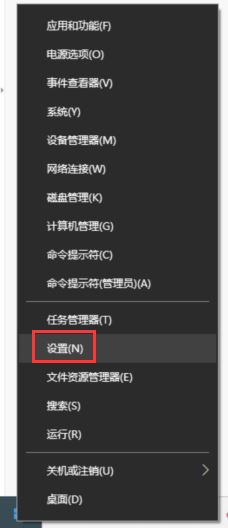
Settings Window, left sidebar, click Privacy and Security, click Windows Security Center under Security on the right side

Under the Protection area, click Device Security

Under nuclear isolation, slide the slider to turn off memory integrity.

Solution
1. Reinstall the driver
When the driver fails to load, the easiest way is to reinstall it. Install the corresponding driver, make sure the file is complete, the version is compatible, and install according to the correct installation sequence.
2. Manually repair the driver
If the driver is damaged due to incorrect installation or deletion of driver files, using system restore or manually repairing the driver are feasible methods.
3. Upgrade the operating system version
If the driver is incompatible with the operating system version, you need to upgrade the operating system version to make the driver compatible with the new operating system version. Use Driver Wizard to directly and quickly upgrade the latest driver version.
In short, after driver loading failure occurs, the problem should be investigated according to the specific situation and corresponding solutions should be adopted to repair the problem.
The above is the detailed content of What should I do if Win10 cannot load the driver? Reasons and solutions for computer driver failure to load. For more information, please follow other related articles on the PHP Chinese website!

Hot AI Tools

Undresser.AI Undress
AI-powered app for creating realistic nude photos

AI Clothes Remover
Online AI tool for removing clothes from photos.

Undress AI Tool
Undress images for free

Clothoff.io
AI clothes remover

AI Hentai Generator
Generate AI Hentai for free.

Hot Article

Hot Tools

Notepad++7.3.1
Easy-to-use and free code editor

SublimeText3 Chinese version
Chinese version, very easy to use

Zend Studio 13.0.1
Powerful PHP integrated development environment

Dreamweaver CS6
Visual web development tools

SublimeText3 Mac version
God-level code editing software (SublimeText3)

Hot Topics
 1386
1386
 52
52
 System Restore prompts that you must enable system protection on this drive
Jun 19, 2024 pm 12:23 PM
System Restore prompts that you must enable system protection on this drive
Jun 19, 2024 pm 12:23 PM
The computer has a restore point, and when the system is restored, it prompts "You must enable system protection on this drive." This usually means that the system protection function is not turned on. System protection is a feature provided by the Windows operating system that can create system restore points to back up system files and settings. That way, if something goes wrong, you can revert to a previous state. When the system fails and you cannot enter the desktop to start it, you can only try the following method: Troubleshooting-Advanced Options-Command Prompt Command 1 netstartvssrstrui.exe/offline:C:\windows=active Command 2 cd%windir%\system32 \configrenSYSTEMsy
 What should I do if win10 does not switch users? Win10 login interface does not have the option to switch users. Solution
Jun 25, 2024 pm 05:21 PM
What should I do if win10 does not switch users? Win10 login interface does not have the option to switch users. Solution
Jun 25, 2024 pm 05:21 PM
A problem that Windows 10 users may encounter is that they cannot find the switch user option on the login interface. So what should I do if there is no switch user option on the win10 login interface? Let this site give users a detailed explanation of the problem of not switching user options in the win10 login interface. Detailed solution to the problem of switching user options on the Win10 login interface: Check user account settings: First, make sure you have multiple user accounts on your computer and that these accounts are enabled. You can check and enable the account by following these steps: a. Press Win+I keys to open Settings and select "Accounts". b. Select "Family & Others" or &ld in the left navigation bar
 Windows cannot start the Windows Audio service Error 0x80070005
Jun 19, 2024 pm 01:08 PM
Windows cannot start the Windows Audio service Error 0x80070005
Jun 19, 2024 pm 01:08 PM
The guy's computer appears: Windows cannot start the WindowsAudio service (located on the local computer). Error 0x8007005: Access denied. This situation is usually caused by user permissions. You can try the following methods to fix it. Method 1: Modify the registry to add permissions through batch processing, create a new text document on the desktop, save it as .bat, and right-click the administrator to go far. Echo==========================EchoProcessingRegistryPermission.Pleasewait...Echo================== ========subinacl/subkey
 What to do if the Win10 Task Manager crashes? How to fix the Win10 Task Manager crash?
Jun 25, 2024 pm 04:31 PM
What to do if the Win10 Task Manager crashes? How to fix the Win10 Task Manager crash?
Jun 25, 2024 pm 04:31 PM
Hello everyone, have you ever encountered the situation where the Windows 10 Task Manager keeps crashing? This function helps us a lot, allowing us to quickly see all running tasks, which is very convenient to use, right? However, some friends said that they encountered this problem and didn’t know how to solve it, so let me share with you the specific solution! Solution to Win10 Task Manager crash 1. First, press and hold the "Win" + "R" keys on the keyboard to open Run, enter "regedit" and press the Enter key. 2. Expand the folders and find "HKEY_CURRENT_USERSoftwareMicros
 What should I do if my Win10 password does not meet the password policy requirements? What to do if my computer password does not meet the policy requirements?
Jun 25, 2024 pm 04:59 PM
What should I do if my Win10 password does not meet the password policy requirements? What to do if my computer password does not meet the policy requirements?
Jun 25, 2024 pm 04:59 PM
In the Windows 10 system, the password policy is a set of security rules to ensure that the passwords set by users meet certain strength and complexity requirements. If the system prompts that your password does not meet the password policy requirements, it usually means that your password does not meet the requirements set by Microsoft. standards for complexity, length, or character types, so how can this be avoided? Users can directly find the password policy under the local computer policy to perform operations. Let’s take a look below. Solutions that do not comply with password policy specifications: Change the password length: According to the password policy requirements, we can try to increase the length of the password, such as changing the original 6-digit password to 8-digit or longer. Add special characters: Password policies often require special characters such as @, #, $, etc. I
 Where is the win10 user profile? How to set the user profile in Win10
Jun 25, 2024 pm 05:55 PM
Where is the win10 user profile? How to set the user profile in Win10
Jun 25, 2024 pm 05:55 PM
Recently, many Win10 system users want to change the user profile, but they don’t know how to do it. This article will show you how to set the user profile in Win10 system! How to set up user profile in Win10 1. First, press the "Win+I" keys to open the settings interface, and click to enter the "System" settings. 2. Then, in the opened interface, click "About" on the left, then find and click "Advanced System Settings". 3. Then, in the pop-up window, switch to the "" option bar and click "User Configuration" below.
 What should I do if Win10 cannot turn on the mobile hotspot network? What should I do if Win10 cannot turn on the mobile hotspot switch?
Jun 26, 2024 am 12:33 AM
What should I do if Win10 cannot turn on the mobile hotspot network? What should I do if Win10 cannot turn on the mobile hotspot switch?
Jun 26, 2024 am 12:33 AM
Mobile hotspots can help users quickly connect their devices to the Internet, but many users are asking what to do if Win10 cannot turn on the mobile hotspot switch? Let this site carefully introduce to users the solution to the problem that Win10 cannot turn on the mobile hotspot switch. Solution to the problem that Win10 cannot turn on the mobile hotspot switch 1. In the device manager, find the network adapter and display hidden hardware devices. 2. Find the disabled MicrosoftWi-FiDirectVirtualAdapter device and re-enable it. 3. Try turning on the mobile hotspot again and return to normal.
 Intel CPU size and core scheduling issues, CPU size and core optimization settings above 12 generations
Jun 19, 2024 am 01:42 AM
Intel CPU size and core scheduling issues, CPU size and core optimization settings above 12 generations
Jun 19, 2024 am 01:42 AM
Inteli5-12600 and above CPUs, i5-13400 and above CPUs have P-Core performance cores (large cores) and E-Core energy efficiency cores (small cores). Due to the scheduling problem of "big and small cores", some games may drop frames. , lag, not as good as the old CPU before. In fact, the system thinks that to cope with the current scene, the younger one can handle it, and there is no need to dispatch the older one, so the older core has been resting and not working. The editor below will teach you how to solve this problem. Create a new text document on the desktop, copy the following content, save it as 1.reg, and then right-click to merge. WindowsRegistryEditorVersion5.00[HKEY_LOCAL_MACHINE\SY



