
Encountered the problem of Win10 failing to open txt files? Don’t worry, PHP editor Youzi has a solution for you! It could be caused by file association errors, text encoding issues, or improper system settings. You can try to solve the problem by changing the default program, checking text encoding, resetting file associations, etc. In addition, you can also try to use third-party software to open txt files. Follow our guide to solve the problem and let your Win10 system open txt files smoothly again!
1. Right-click the text document and select "Choose another application" in "Open with".
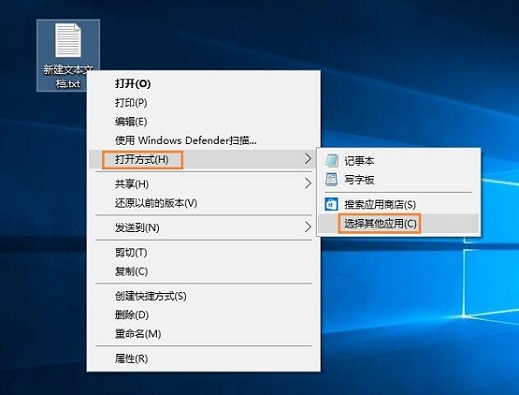
2. In the pop-up window, check the "Always use this app to open .txt files" box and click "Find on this computer" other apps".
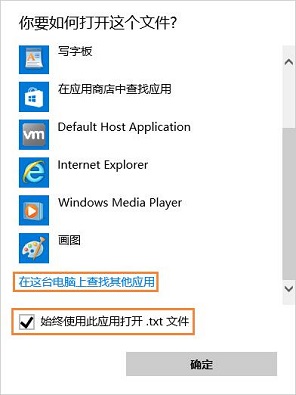
3. If it is a 64-bit system, open the "C:WindowsSysWOW64" folder. If it is a 32-bit system, open the "C:WindowsSystem32" folder and find it. Just double-click "notepad.exe" to open it,
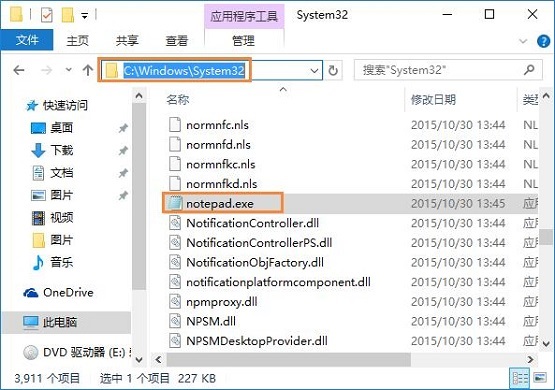
| File Management | |||
| ##The folder search function cannot be used | Batch rename files | New folders will only be displayed after refreshing | |
The above is the detailed content of What to do if Win10 fails to open txt file. For more information, please follow other related articles on the PHP Chinese website!
 win10 bluetooth switch is missing
win10 bluetooth switch is missing
 Why do all the icons in the lower right corner of win10 show up?
Why do all the icons in the lower right corner of win10 show up?
 The difference between win10 sleep and hibernation
The difference between win10 sleep and hibernation
 Win10 pauses updates
Win10 pauses updates
 What to do if the Bluetooth switch is missing in Windows 10
What to do if the Bluetooth switch is missing in Windows 10
 win10 connect to shared printer
win10 connect to shared printer
 Clean up junk in win10
Clean up junk in win10
 How to share printer in win10
How to share printer in win10




