How to check the login device of Kugou Live

php editor Apple will introduce to you how to check the login device of Kugou Live. When using Kugou Live Broadcast, sometimes we want to check the status of the device logged in with our account to ensure the security of the account. In Kugou Live, you can check the login device information through simple operations, protect the security of your account, and let you enjoy the live broadcast with more confidence. Next, let’s learn the specific steps!
1. After opening the Kugou Live app on your phone and logging in, click "My" in the lower right corner of the page to switch to enter.
https://img.itmop.com/upload/2024-1/20241271713317867.jpg
2. After coming to my page, in the upper right corner Click on the hexagonal icon to open it.
https://img.itmop.com/upload/2024-1/20241271713193834.jpg
3. At this time, a window will pop up under the icon. Find the "Settings" function below and click to select it.
https://img.itmop.com/upload/2024-1/2024127171357824.jpg
4. There is an "Account and Security" in the settings page , click on it to enter.
https://img.itmop.com/upload/2024-1/20241271712537742.jpg
5. After coming to the new page, click on "Log in to the device" Click "Modify" after the "Manage" item.
https://img.itmop.com/upload/2024-1/2024127171243858.jpg
6. Finally, you can view it in the entered interface Which devices this account has recently logged into.
https://img.itmop.com/upload/2024-1/20241271712333147.jpg
The above is the detailed content of How to check the login device of Kugou Live. For more information, please follow other related articles on the PHP Chinese website!

Hot AI Tools

Undresser.AI Undress
AI-powered app for creating realistic nude photos

AI Clothes Remover
Online AI tool for removing clothes from photos.

Undress AI Tool
Undress images for free

Clothoff.io
AI clothes remover

AI Hentai Generator
Generate AI Hentai for free.

Hot Article

Hot Tools

Notepad++7.3.1
Easy-to-use and free code editor

SublimeText3 Chinese version
Chinese version, very easy to use

Zend Studio 13.0.1
Powerful PHP integrated development environment

Dreamweaver CS6
Visual web development tools

SublimeText3 Mac version
God-level code editing software (SublimeText3)

Hot Topics
 1386
1386
 52
52
 Migu Video members can log in to several devices at the same time_Can Migu members watch football matches?
Mar 06, 2024 am 11:16 AM
Migu Video members can log in to several devices at the same time_Can Migu members watch football matches?
Mar 06, 2024 am 11:16 AM
After we activate Migu Video membership, how many devices can we log in to at the same time? Can different devices log in at the same time? For example, can mobile phones, computers and tablets enjoy the high-definition blockbusters brought by Migu Video members at the same time? In fact, Migu Video Members can log in to different devices at the same time, but there are quantitative requirements. The following will give you a detailed introduction. At the same time, we will also provide you with answers on whether you can watch football matches with a Migu membership. You are welcome to read. Migu Video members can log in to several devices at the same time. After querying information and actual operations, the editor found that Migu Video member accounts can log in to up to five devices at the same time. Specifically, you can log in to two mobile phones, a tablet, a computer and a TV at the same time. 2, but through testing
 Where can I find the Ctrip travel login device?
Feb 27, 2024 pm 07:30 PM
Where can I find the Ctrip travel login device?
Feb 27, 2024 pm 07:30 PM
Ctrip is a software dedicated to providing users with a full range of travel services. Whether users need to check various routes or complete ticket purchase services, Ctrip Travel can meet their needs and make travel more convenient. In order to protect users' security and privacy, Ctrip provides some practical functions to view and manage logged-in devices. These functions help users monitor the login history and device information of their accounts, so as to promptly detect and handle any abnormal login situations and ensure account security. So where can I check the login equipment for Ctrip? The editor of this site will introduce the detailed steps below, hoping to help everyone in need. How to check the login device on Ctrip? 1. Open [Ctrip Travel], enter the interface and click [My]. 2. In my
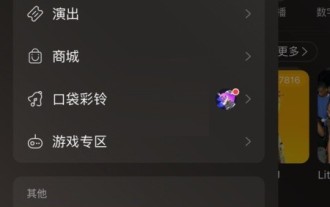 How to check the login device for NetEase Cloud Music_Tutorial for checking the login device for NetEase Cloud Music
Mar 25, 2024 pm 07:26 PM
How to check the login device for NetEase Cloud Music_Tutorial for checking the login device for NetEase Cloud Music
Mar 25, 2024 pm 07:26 PM
1. Open the NetEase Cloud Music app, click the [three horizontal lines] in the upper left corner, and then scroll down to find [Settings]. 2. After entering the settings, click the [Member Login Device Management] option to open it. 3. Here you can see the relevant information about the account's login to the device, including the most recent login time, etc.
 How to set blocking words on Kugou Live
Feb 29, 2024 pm 08:21 PM
How to set blocking words on Kugou Live
Feb 29, 2024 pm 08:21 PM
When using Kugou live streaming software, you can set the blocking words by turning on the custom blocking word function. Let me introduce you to the operation method below. 1. After opening the Kugou live broadcast software on your mobile phone, click "My" in the lower right corner of the page to enter. Click the hexagonal "Settings" icon in the upper right corner of my page. After opening the new page, find "Private Chat Settings" and click to enter. 3. There is a "custom blocking word" in the private chat settings page. After finding it, click the corresponding switch button behind it to set it to the colorful on state. 4. At this time, a window for customizing blocked words will pop up at the bottom of the page. Enter the content of the blocked words to be set, and finally click the "Save" button in the upper right corner.
 How to check the login device of Kugou Live
Feb 29, 2024 pm 08:25 PM
How to check the login device of Kugou Live
Feb 29, 2024 pm 08:25 PM
Many friends log in to their Kugou live streaming software on different devices. What should I do if I want to check the login device? Here’s how to view it. 1. Open the Kugou Live app on your mobile phone and log in. Click "My" in the lower right corner of the page to switch to enter. https://img.itmop.com/upload/2024-1/20241271713317867.jpg2. After coming to my page, click the hexagonal icon in the upper right corner to open it. https://img.itmop.com/upload/2024-1/20241271713193834.jpg3. At this time, a window will pop up under the icon, at the bottom
 How to check the login device on Youku Video How to check the login device on Youku Video
Mar 16, 2024 am 11:30 AM
How to check the login device on Youku Video How to check the login device on Youku Video
Mar 16, 2024 am 11:30 AM
Youku Video is a video playback software that can check the logged-in devices. In the software, users can log in to their accounts on multiple devices, and users can check the logged-in devices to see how many devices they are on. have logged in, allowing users to know in detail the devices they have logged in to. So how do you check the login device in the software? The following is a Youku video on how to check the login device. Users who want to know more come and browse for reference. For more exciting content, please pay attention to this website. Detailed explanation of Youku Video View Login Device Tutorial 1. First open Youku Video, enter the My page, and find Settings 2. Then enter the Settings page and find the Account and Security Center 3. Then enter the Account and Security page and find
 How to enable small window mode in Kugou Live
Mar 01, 2024 am 11:30 AM
How to enable small window mode in Kugou Live
Mar 01, 2024 am 11:30 AM
When using Kugou live streaming software, we set up a small window mode to still play the video even when switching applications. Let me introduce the operation method to you. If you are interested, come and take a look with me. 1. After opening the Kugou Live app on your mobile phone, click the "Me" item in the lower right corner of the page to switch to enter. https://img.itmop.com/upload/2024-1/2024127179253736.jpg2. There is a hexagonal icon in the upper right corner of my page. Click on it to open it. https://img.itmop.com/upload/2024-1/2024127179182014.jpg3.At this time
 How to manage login devices on Mango TV How to manage login devices
Mar 13, 2024 am 10:31 AM
How to manage login devices on Mango TV How to manage login devices
Mar 13, 2024 am 10:31 AM
There are countless film and television works provided in the Mango TV app software, all of which are officially authorized. You can freely switch between playback lines of different definitions and present exciting plot content one by one, bringing you double the audio-visual fun. Enter your mobile phone number to log in online, 24-hour uninterrupted updates of popular TV series, completely bid farewell to the film shortage, click to watch without waiting, all video channels with different themes are open, and login equipment can be set at the same time number to ensure that the security of personal accounts will not be affected. Wonderful and beautiful plot clips are presented one by one. You can switch the picture quality for online viewing and downloading cache to see more clearly. Now the editor provides detailed management online to Mango TV partners. How to log into the device. 1. The first step is to open [Mang] in your mobile phone.




