How to decompress the 7Z volume file with password?
php editor Strawberry shares the method of decompressing 7Z volume files with password. 7Z is a high compression rate file format that is often used for volume compression of large files. If you encounter a 7Z volume file with a password, you can use compression software such as 7-Zip and other tools to decompress it. First make sure you have the correct password, then open the compression software, select the first volume file to decompress, and enter the password to complete the decompression process. If you encounter problems during the decompression process, you can try to re-enter the password or check the file integrity.
First of all, before decompressing the 7Z volume compressed file, the following two conditions need to be met:
1. All 7Z volumes of the same file are placed in one folder, and no omissions are allowed;
2. All 7Z volume file names cannot be changed, and the original state must be saved, which is the file name format of "file name.7z. serial number".
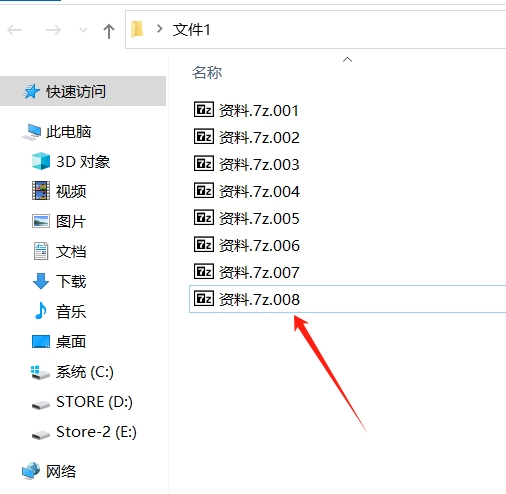
If the above two conditions are not met, a dialog box will pop up to prompt a file error during decompression.
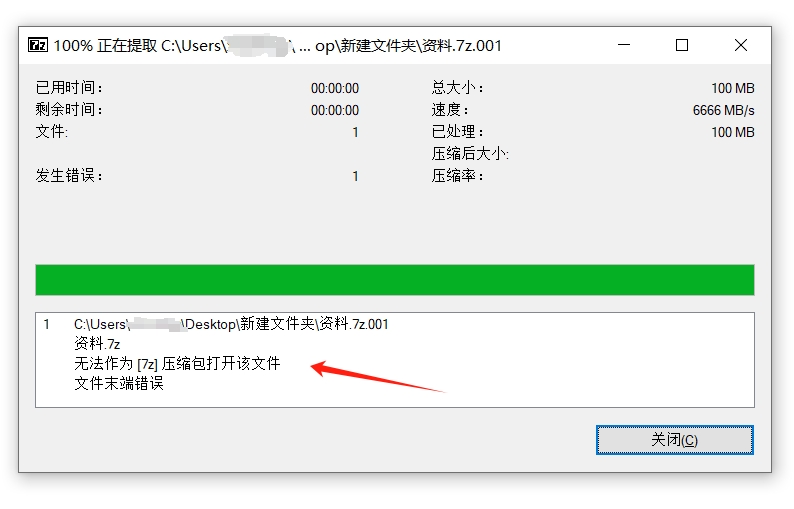
After confirming that the above two conditions are met, you can start to decompress the 7Z volume file with password.
To decompress 7Z volume files, you can use 7-Zip or WinRAR decompression software that supports 7Z format. We only need to follow the method of decompressing ordinary compressed packages and decompress the volume with the first serial number in the 7Z volume file. Unzip all the volumes together.
For example, using 7-Zip software, after selecting the first volume file, right-click and select [Extract File] in the [7-Zip] list to start decompression;
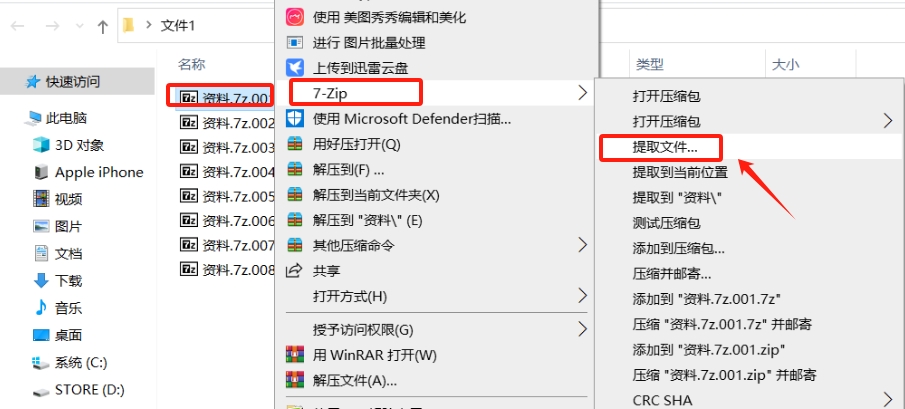
Then a dialog box will pop up prompting you to enter a password. Enter the originally set password in the password field to complete the decompression. All other sub-volume files will also be decompressed directly.
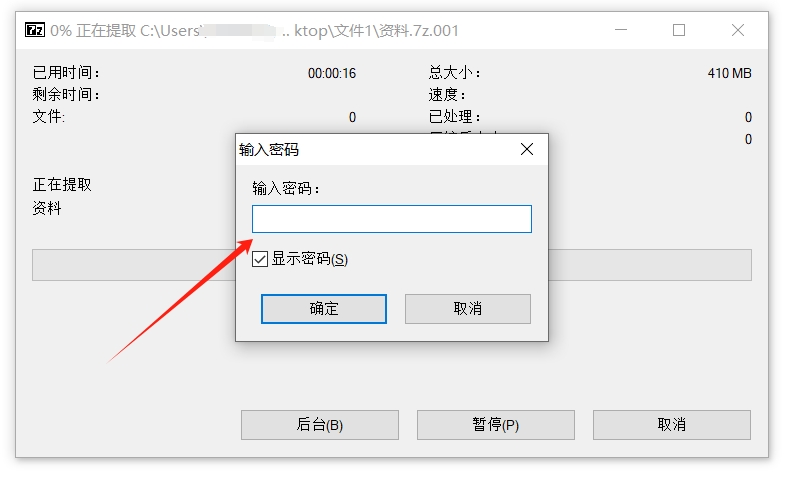
So if you forget the password of the 7Z volume compressed file, how to decompress it?
The decompression software does not have a "forgot password" option, so if you forget your password, you cannot decompress directly through the decompression software, but we can use other tools to solve this problem.
For example, the Pepsi Niu ZIP Password Recovery Tool used by the editor can help us retrieve the password of 7Z compressed files or 7Z volume compressed files.
The tool provides 4 retrieval methods. After importing the compressed file into the tool, select one or more methods and follow the prompts.
But if you want to retrieve the password of a 7Z volume compressed file, you need to merge the 7Z volumes into a compressed package and then import it into the tool. If you don’t know how to merge 7Z volume files, you can read the operation method below.
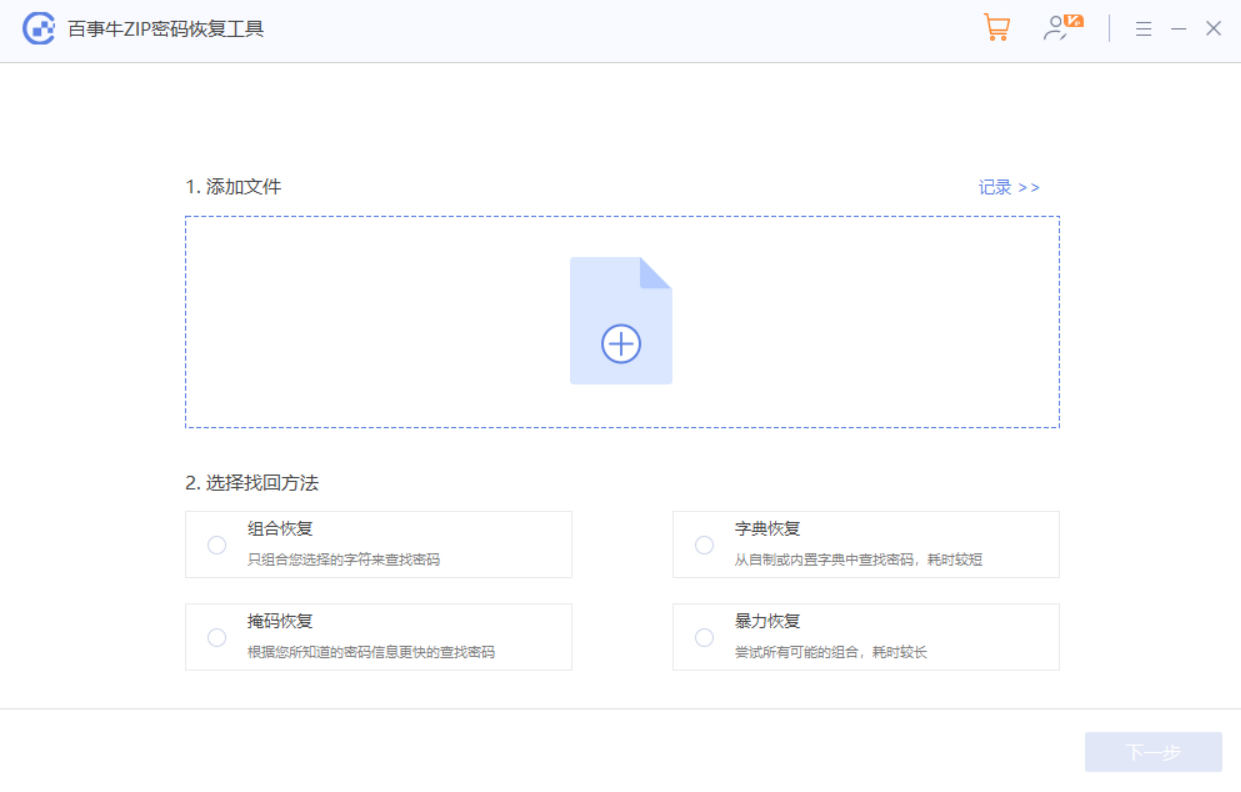
Method for merging 7Z volume files:
1. Open the 7-Zip decompression software, find the folder where the volume file is located, and then select the first volume file;
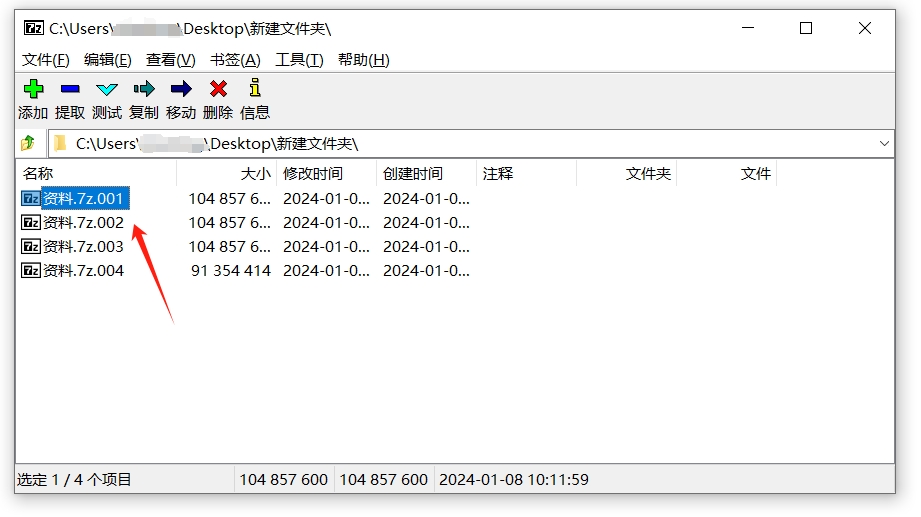
2. Click [Merge Files] in the menu tab [File] list;
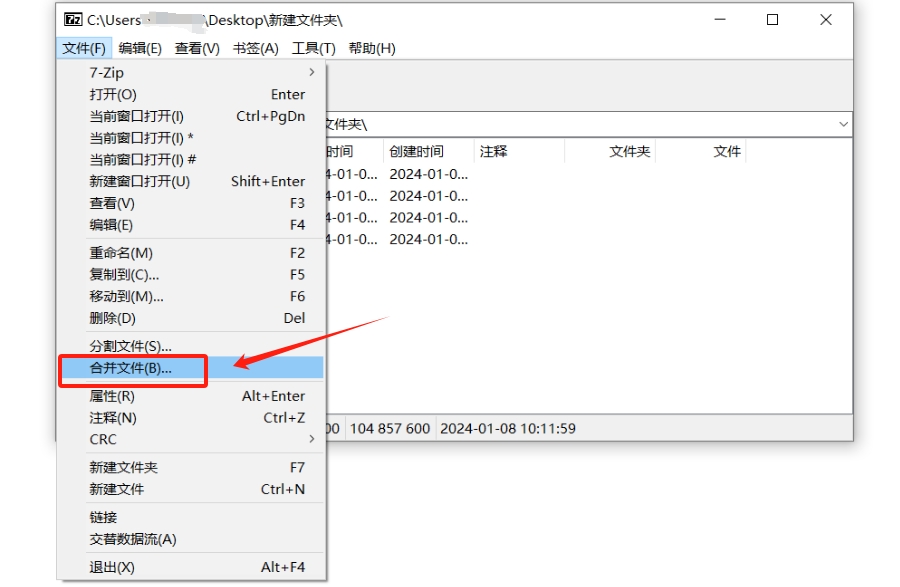
3. After the dialog box pops up, set the saving directory of the merged files, and then click [OK] to merge the 7Z volume files into a compressed package.
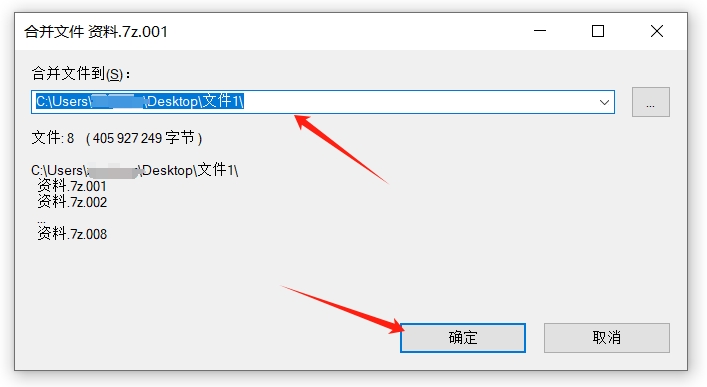
After importing the merged 7Z compressed package into Pepsi Niu ZIP Password Recovery Tool , select the appropriate retrieval method, and then wait for the password to be retrieved.
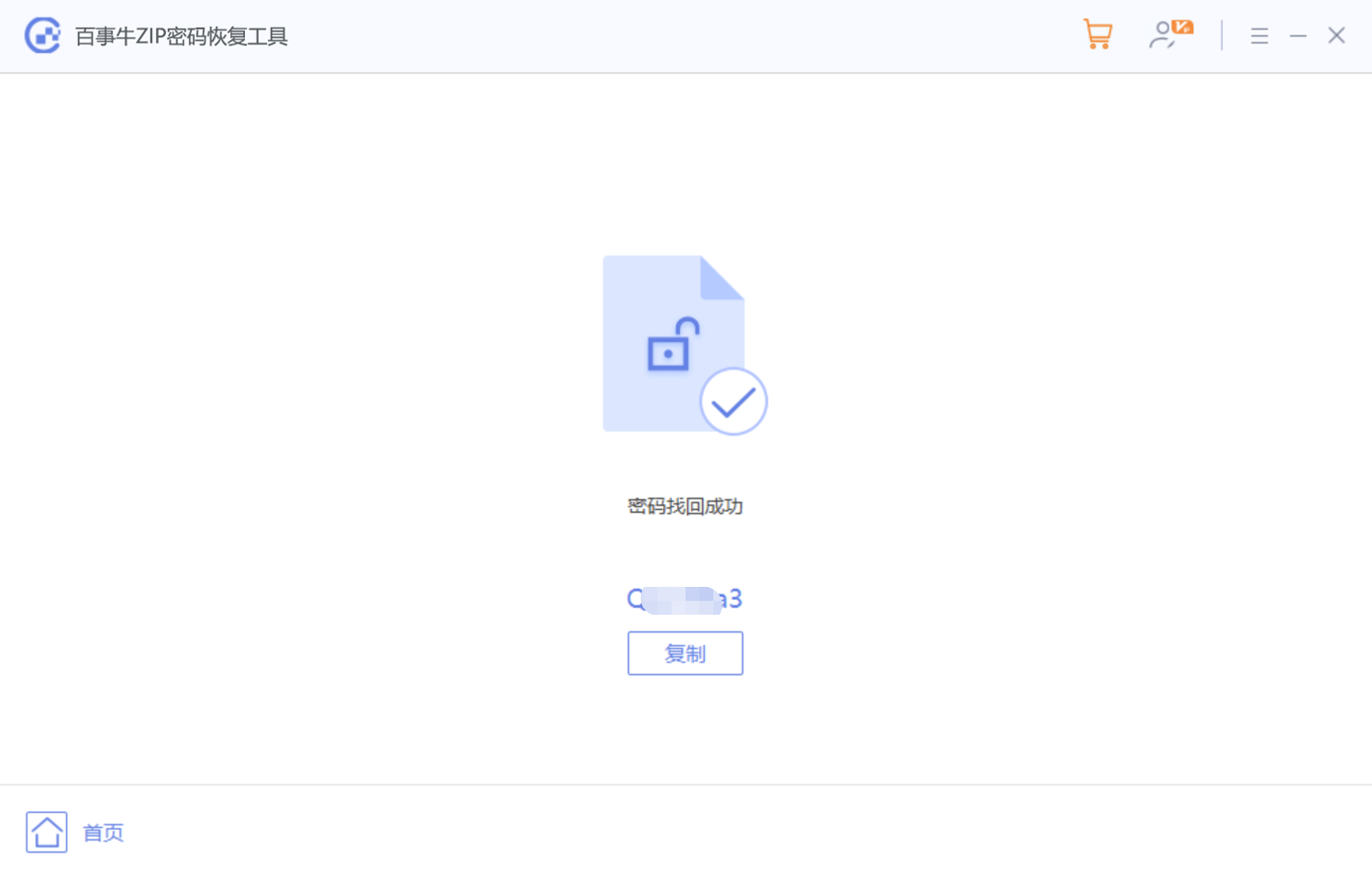
The above is the detailed content of How to decompress the 7Z volume file with password?. For more information, please follow other related articles on the PHP Chinese website!

Hot AI Tools

Undresser.AI Undress
AI-powered app for creating realistic nude photos

AI Clothes Remover
Online AI tool for removing clothes from photos.

Undress AI Tool
Undress images for free

Clothoff.io
AI clothes remover

Video Face Swap
Swap faces in any video effortlessly with our completely free AI face swap tool!

Hot Article

Hot Tools

Notepad++7.3.1
Easy-to-use and free code editor

SublimeText3 Chinese version
Chinese version, very easy to use

Zend Studio 13.0.1
Powerful PHP integrated development environment

Dreamweaver CS6
Visual web development tools

SublimeText3 Mac version
God-level code editing software (SublimeText3)

Hot Topics
 1387
1387
 52
52
 5 Things You Can Do in Excel for the Web Today That You Couldn't 12 Months Ago
Mar 22, 2025 am 03:03 AM
5 Things You Can Do in Excel for the Web Today That You Couldn't 12 Months Ago
Mar 22, 2025 am 03:03 AM
Excel web version features enhancements to improve efficiency! While Excel desktop version is more powerful, the web version has also been significantly improved over the past year. This article will focus on five key improvements: Easily insert rows and columns: In Excel web, just hover over the row or column header and click the " " sign that appears to insert a new row or column. There is no need to use the confusing right-click menu "insert" function anymore. This method is faster, and newly inserted rows or columns inherit the format of adjacent cells. Export as CSV files: Excel now supports exporting worksheets as CSV files for easy data transfer and compatibility with other software. Click "File" > "Export"
 How to Use LAMBDA in Excel to Create Your Own Functions
Mar 21, 2025 am 03:08 AM
How to Use LAMBDA in Excel to Create Your Own Functions
Mar 21, 2025 am 03:08 AM
Excel's LAMBDA Functions: An easy guide to creating custom functions Before Excel introduced the LAMBDA function, creating a custom function requires VBA or macro. Now, with LAMBDA, you can easily implement it using the familiar Excel syntax. This guide will guide you step by step how to use the LAMBDA function. It is recommended that you read the parts of this guide in order, first understand the grammar and simple examples, and then learn practical applications. The LAMBDA function is available for Microsoft 365 (Windows and Mac), Excel 2024 (Windows and Mac), and Excel for the web. E
 How to Create a Timeline Filter in Excel
Apr 03, 2025 am 03:51 AM
How to Create a Timeline Filter in Excel
Apr 03, 2025 am 03:51 AM
In Excel, using the timeline filter can display data by time period more efficiently, which is more convenient than using the filter button. The Timeline is a dynamic filtering option that allows you to quickly display data for a single date, month, quarter, or year. Step 1: Convert data to pivot table First, convert the original Excel data into a pivot table. Select any cell in the data table (formatted or not) and click PivotTable on the Insert tab of the ribbon. Related: How to Create Pivot Tables in Microsoft Excel Don't be intimidated by the pivot table! We will teach you basic skills that you can master in minutes. Related Articles In the dialog box, make sure the entire data range is selected (
 If You Don't Use Excel's Hidden Camera Tool, You're Missing a Trick
Mar 25, 2025 am 02:48 AM
If You Don't Use Excel's Hidden Camera Tool, You're Missing a Trick
Mar 25, 2025 am 02:48 AM
Quick Links Why Use the Camera Tool?
 You Need to Know What the Hash Sign Does in Excel Formulas
Apr 08, 2025 am 12:55 AM
You Need to Know What the Hash Sign Does in Excel Formulas
Apr 08, 2025 am 12:55 AM
Excel Overflow Range Operator (#) enables formulas to be automatically adjusted to accommodate changes in overflow range size. This feature is only available for Microsoft 365 Excel for Windows or Mac. Common functions such as UNIQUE, COUNTIF, and SORTBY can be used in conjunction with overflow range operators to generate dynamic sortable lists. The pound sign (#) in the Excel formula is also called the overflow range operator, which instructs the program to consider all results in the overflow range. Therefore, even if the overflow range increases or decreases, the formula containing # will automatically reflect this change. How to list and sort unique values in Microsoft Excel
 Use the PERCENTOF Function to Simplify Percentage Calculations in Excel
Mar 27, 2025 am 03:03 AM
Use the PERCENTOF Function to Simplify Percentage Calculations in Excel
Mar 27, 2025 am 03:03 AM
Excel's PERCENTOF function: Easily calculate the proportion of data subsets Excel's PERCENTOF function can quickly calculate the proportion of data subsets in the entire data set, avoiding the hassle of creating complex formulas. PERCENTOF function syntax The PERCENTOF function has two parameters: =PERCENTOF(a,b) in: a (required) is a subset of data that forms part of the entire data set; b (required) is the entire dataset. In other words, the PERCENTOF function calculates the percentage of the subset a to the total dataset b. Calculate the proportion of individual values using PERCENTOF The easiest way to use the PERCENTOF function is to calculate the single
 How to Format a Spilled Array in Excel
Apr 10, 2025 pm 12:01 PM
How to Format a Spilled Array in Excel
Apr 10, 2025 pm 12:01 PM
Use formula conditional formatting to handle overflow arrays in Excel Direct formatting of overflow arrays in Excel can cause problems, especially when the data shape or size changes. Formula-based conditional formatting rules allow automatic formatting to be adjusted when data parameters change. Adding a dollar sign ($) before a column reference applies a rule to all rows in the data. In Excel, you can apply direct formatting to the values or background of a cell to make the spreadsheet easier to read. However, when an Excel formula returns a set of values (called overflow arrays), applying direct formatting will cause problems if the size or shape of the data changes. Suppose you have this spreadsheet with overflow results from the PIVOTBY formula,





