 System Tutorial
System Tutorial
 Windows Series
Windows Series
 How to solve the blue screen error 0x00000034 when booting Windows 7? How to fix the blue screen code 0x00000034
How to solve the blue screen error 0x00000034 when booting Windows 7? How to fix the blue screen code 0x00000034
How to solve the blue screen error 0x00000034 when booting Windows 7? How to fix the blue screen code 0x00000034
php editor Yuzai teaches you how to solve the problem of blue screen display error 0x00000034 in win7. The blue screen code 0x00000034 is commonly caused by system file corruption or hardware failure. It can be solved by repairing system files, checking hardware connections, etc. The following are detailed repair tips to help you quickly solve the problem and get your computer running normally again.

First of all, let’s take a look at the causes of this error:
1. Misoperation during user operation or external reasons: The computer system is being updated. When the computer system is being updated, the computer is forced to shut down. For example, if the update time is too long and you have no patience to wait, you directly press and hold the power button or unplug the power cord; when the computer system is being updated, there is a sudden power outage, trip, etc.;
2. The computer itself Failure, when the system is being updated and a crash or blue screen occurs, the only option is to force shutdown or restart the computer.
The specific solutions are as follows:
Method 1:
1. Run → regedit → enter the registry, in →
HKEY_LOCAL_MACHINE\ SOFTWARE\Microsoft\Windows\CurrentVersion\Explorer\ShellExecuteHooks
This location has a normal key value {AEB6717E-7E19-11d0-97EE-00C04FD91972}, and a "default" reservation; delete the others.
2. Open the CMD window and enter the following command:
for %i in (%windir%\system32\*.dll) do regsvr32.exe /s %i and press Enter
for %i in (%windir%\system32\*.ocx) do regsvr32.exe /s %i press Enter
Restart the machine after the two are completed.
Method 2:
1. First turn on the computer, press "win R" to open run, enter "gpedit.msc", and press Enter to confirm.
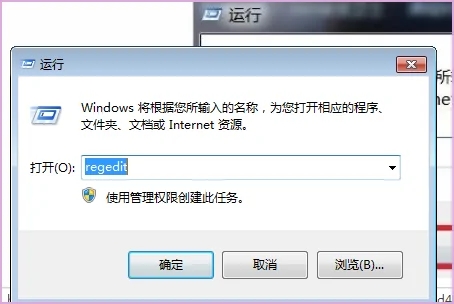
#2. Then click to open the "Administrative Templates" option in the computer configuration in the pop-up window.
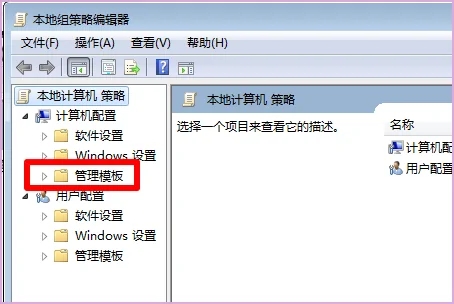
#3. Then click to open the "Shutdown Options" in the system in the pop-up window.
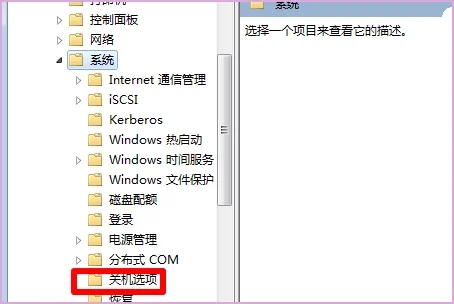
4. Then click on the "Turn off automatic termination of applications that prevent or cancel shutdown" option in the pop-up right window.
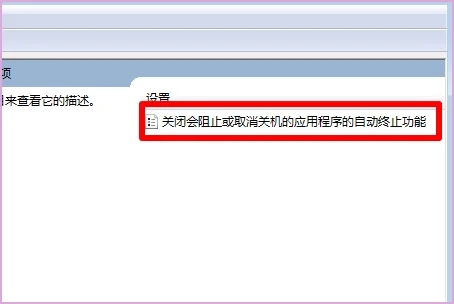
#5. Then click to select the "Enabled" option and press Enter to confirm.
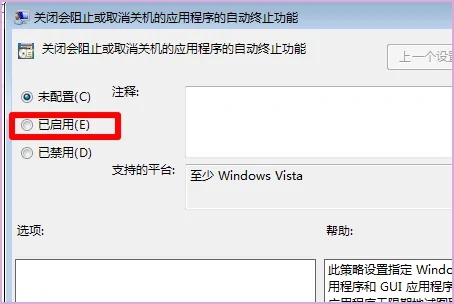
Method 3: Restart the computer. Press the F8 key at the first time to enter the advanced repair options. Use the up and down keys on the keyboard to select "Last Correct" Configuration" option, and then click Enter, you can generally log in to the system normally;
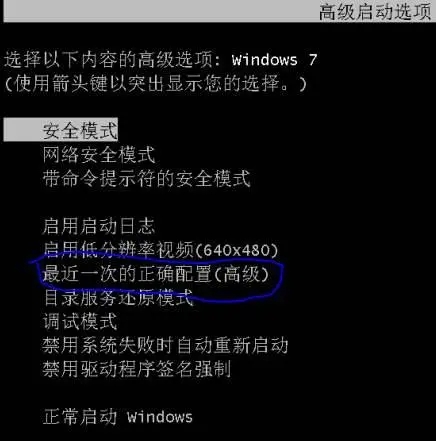
Method 4: If you still cannot log in to the system with the "Last Correct Configuration", you can log in to the system again Enter the advanced repair options and select "Safe Mode" to enter the system. This system process is slightly slower. After entering, you can restart normally to enter the normal system;
Method 5: Disable the cache function
In some cases Disabling the system's cache function may help solve this problem. Find the HKEY_LOCAL_MACHINE\SYSTEM\CurrentControlSet\Control\Session Manager\Memory Management key in the registry, and set the LargeSystemCache key value to 0 to disable the cache function.
Method 6: Disable cache or change cache settings
Disable cache function in BIOS, or try to change cache settings in Windows. Please note that this may require some professional knowledge. If you are not sure, please seek professional advice. help.
Method 7: Check Hardware Connection
Make sure the hardware device is properly connected to the motherboard and check for loose cables or plugs.
Method 8: If neither of the above methods works, the only option is to reinstall the system;
It is best to enter the winPE system and export important data before reinstalling the system, otherwise the original C drive and desktop will be lost. Files (if you change the desktop file location to another partition, they will not be lost. I have previously introduced the changing method in an article, you can refer to it).
The above is the detailed content of How to solve the blue screen error 0x00000034 when booting Windows 7? How to fix the blue screen code 0x00000034. For more information, please follow other related articles on the PHP Chinese website!

Hot AI Tools

Undresser.AI Undress
AI-powered app for creating realistic nude photos

AI Clothes Remover
Online AI tool for removing clothes from photos.

Undress AI Tool
Undress images for free

Clothoff.io
AI clothes remover

Video Face Swap
Swap faces in any video effortlessly with our completely free AI face swap tool!

Hot Article

Hot Tools

Notepad++7.3.1
Easy-to-use and free code editor

SublimeText3 Chinese version
Chinese version, very easy to use

Zend Studio 13.0.1
Powerful PHP integrated development environment

Dreamweaver CS6
Visual web development tools

SublimeText3 Mac version
God-level code editing software (SublimeText3)

Hot Topics
 1386
1386
 52
52
 What should I do if the Win7 taskbar does not display the icon? How to solve the problem of the computer taskbar icon disappearing
Jun 09, 2024 pm 01:49 PM
What should I do if the Win7 taskbar does not display the icon? How to solve the problem of the computer taskbar icon disappearing
Jun 09, 2024 pm 01:49 PM
Recently, many users using Win7 system have found that the icons in the taskbar suddenly disappeared, which makes the operation very inconvenient and they do not know how to solve the problem. This article will introduce to you how to solve the problem of disappearing taskbar icons in Win7 system. Bar! Cause Analysis When encountering such a situation, there are generally two situations: one is that the taskbar on the computer does not really disappear, but is just hidden, and the other is that the taskbar does disappear. Method 1: 1. There is a situation that you need to confirm first, that is, when the mouse is placed at the bottom of the screen, the taskbar will be displayed. You can directly click the mouse on the taskbar and select "Properties". 2. In the dialog box that opens, click & on the "Hide taskbar" option.
 How to clear all desktop background images in Win7? Tips for deleting personalized background images in Win7
Jun 02, 2024 am 09:01 AM
How to clear all desktop background images in Win7? Tips for deleting personalized background images in Win7
Jun 02, 2024 am 09:01 AM
In Win7 system, many users want to delete personalized desktop background images, but do not know how to delete them. This article will show you how to delete personalized background images in Win7 system. 1. First, open the control panel interface of the Win7 system and click to enter the "Appearance and Personalization" settings; 2. Then, in the opened interface, click the "Change Desktop Background" setting; 3. Then, click below "Desktop background" option; 4. Then, select Select all, and then click Clear all. Of course, you can also use it under "Customize", right-click the theme you want to delete, and then click &q on the shortcut menu
 How to add Windows credentials in Win7
Mar 26, 2024 pm 07:46 PM
How to add Windows credentials in Win7
Mar 26, 2024 pm 07:46 PM
1. First, select the Control Panel option in the Start button of the Win7 system. 2. Then in the control panel that pops up, click the [User Accounts and Family Safety] item. 3. Then click [Credential Manager] in the pop-up interface. 4. Finally, click [Add Windows Credentials] to create your credentials. The operation method of adding and managing windows credentials in win7 is shared here in detail with friends. More exciting tutorials are available on the PHP Chinese website!
 Where is the network discovery in Win7? Tips for enabling the network discovery function in Win7
Jun 04, 2024 am 09:02 AM
Where is the network discovery in Win7? Tips for enabling the network discovery function in Win7
Jun 04, 2024 am 09:02 AM
Many computer users know that network discovery is a network setting. This setting will affect whether the computer can find other computers and devices on the network and whether it can find the computer when other computers on the network are found. So how to enable network discovery in win7? The following computer System Home U Disk Installation will introduce you to the tutorial on how to enable network discovery in win7 system. 1. First, click the "Start Menu" icon on the desktop taskbar and choose to open the "Control Panel" interface. 2. Then, in the interface that opens, set "View by" to "Category", and then choose to enter "Network and Internet"
 How to delete vbs virus in win7
Mar 26, 2024 pm 09:21 PM
How to delete vbs virus in win7
Mar 26, 2024 pm 09:21 PM
1. Click [Start → Run] and enter gpedit.msc. On the left side of the [Group Policy] window, click the [Computer Configuration → Windows Settings → Security Settings → Software Restriction Policy] item, and then click the [Action → Create New Policy] menu item. As shown in the picture: 2. Select [Other Rules] from the left. Right-click the blank space in the right pane and select the [New Path Rule] item in the menu. In the pop-up window, click the [Browse] button after [Path], select the wscript.exe file in the C: WindowsSystem32 folder, and set the [Security Level] to [Not Allowed]. Change C: System32, Dllcache and I386 under Windows
 Introduction to how to change the startup sound of Windows 7 computer
Mar 26, 2024 pm 09:30 PM
Introduction to how to change the startup sound of Windows 7 computer
Mar 26, 2024 pm 09:30 PM
1. First copy the file you want to use as boot music to the corresponding directory of C: WindowsMedia. As shown in the figure: 2. Right-click the desktop on a single machine and select Personalize menu; as shown in the figure: 3. Select the sound option; as shown in the figure: 4. In the [Program Events] box in the [Sound] tab of the sound interface Select [Windows Login], then click [Browse]; as shown in the figure: 5. Select the music file that needs to be replaced, click Open, then click Apply and confirm to save the settings. as the picture shows:
 How to quickly cancel the power-on password of WIN7
Mar 26, 2024 pm 06:56 PM
How to quickly cancel the power-on password of WIN7
Mar 26, 2024 pm 06:56 PM
1. Press win+r to enter the run window, enter [controluserpasswords2] and press Enter. 2. In the user account window, uncheck [To use this machine, the user must enter a username and password (E)], and then click [Apply → OK].
 How to modify boot animation in Windows 7
Mar 26, 2024 pm 08:51 PM
How to modify boot animation in Windows 7
Mar 26, 2024 pm 08:51 PM
1. Press and hold the [Win+R] keys to open the run dialog box, enter [regedit] in the search box, and then confirm; as shown in the figure: 2. Open HKEY_LOCAL_MACHINESoftwareMicrosoftWindowsCurrentVersionAuthenticationLogonUIBackgroud in the opened registry editor; as shown in the figure Display: 3. Double-click [OEMBackground] and open it, change the default value [0] to [1], and then confirm to exit; as shown in the figure: 4. Rename the image backgroundDefault.jpg, (the image size cannot exceed 256k



