How to intelligently adjust image quality on Weibo

In recent years, with the popularity of social media, Weibo, as one of the most popular social platforms in China, has seen rapid growth in the number of users. When using Weibo, users often encounter poor quality uploaded images, which affects the display effect of the content. In order to solve this problem, PHP editor Banana will introduce to you how Weibo can intelligently adjust the image quality to make your pictures clearer and more eye-catching.
After opening Weibo on your mobile phone, click "My" in the lower right corner to enter the personal center page, and then click the gear icon in the upper right corner to open the "Settings" function.
2. Find the "General Settings" item on the settings page and click to select it.
3. Next, you will see a "Video Settings" on the general settings page, click on it to enter.
4. After coming to the new interface, click the "Playback Quality" item in the options under "Video Playback Settings".
5. Finally, in the playback quality interface, you will see "Picture quality when using mobile network" and "Picture quality when using WIFI", under their options respectively Select the "Auto" option, and you can intelligently adjust the image quality when watching videos on Weibo regardless of whether it is a mobile network or a WIFI network.
The above is the detailed content of How to intelligently adjust image quality on Weibo. For more information, please follow other related articles on the PHP Chinese website!

Hot AI Tools

Undresser.AI Undress
AI-powered app for creating realistic nude photos

AI Clothes Remover
Online AI tool for removing clothes from photos.

Undress AI Tool
Undress images for free

Clothoff.io
AI clothes remover

AI Hentai Generator
Generate AI Hentai for free.

Hot Article

Hot Tools

Notepad++7.3.1
Easy-to-use and free code editor

SublimeText3 Chinese version
Chinese version, very easy to use

Zend Studio 13.0.1
Powerful PHP integrated development environment

Dreamweaver CS6
Visual web development tools

SublimeText3 Mac version
God-level code editing software (SublimeText3)

Hot Topics
 How to search previous Weibo by date on Weibo_How to search previous Weibo by date on Weibo
Mar 30, 2024 pm 07:26 PM
How to search previous Weibo by date on Weibo_How to search previous Weibo by date on Weibo
Mar 30, 2024 pm 07:26 PM
1. First open the mobile web browser, search for the Weibo web version, and click the avatar button in the upper left corner after entering. 2. Then click Settings in the upper right corner. 3. Click the version switching option in settings. 4. Then select the color version option in the version switch. 5. Click Search to enter the search page. 6. After entering the keywords, click Find People. 7. When the search completion interface appears, click Filter. 8. Finally, enter the specific date in the release time column and click Filter.
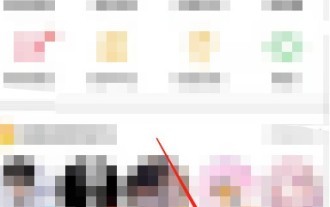 How to release someone blocked on Weibo_How to unblock Weibo
Mar 30, 2024 am 09:51 AM
How to release someone blocked on Weibo_How to unblock Weibo
Mar 30, 2024 am 09:51 AM
1. Click [My] in the lower right corner of the Weibo app to enter your personal homepage. 2. Then, click the gear icon in the upper right corner. 3. At this time, we enter the settings page, select [Block Settings] here to enter. 4. In the blocking settings, we can see the friends we have blocked, tap it, and click [Unblock] in the pop-up options. 5. Or users can directly search Weibo users to enter the blocked user homepage, and click [...] on the upper right to remove the blacklist.
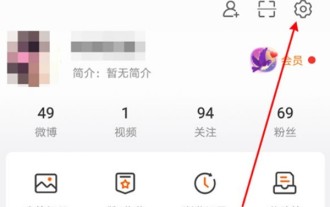 How to set up real-time notifications for Weibo's special attention_How to set up real-time notifications for Weibo's special attention
Mar 29, 2024 pm 10:01 PM
How to set up real-time notifications for Weibo's special attention_How to set up real-time notifications for Weibo's special attention
Mar 29, 2024 pm 10:01 PM
1. Open Weibo, click My, and then click the Settings option in the upper right corner. 2. After opening the settings, find and click on the push notification settings inside. 3. After entering the push notification settings, find Special Interest and click Real-time Notification.
 How to turn off Weibo live mode_How to turn off Weibo live mode
Mar 30, 2024 am 10:16 AM
How to turn off Weibo live mode_How to turn off Weibo live mode
Mar 30, 2024 am 10:16 AM
1. First open Weibo, click Search, and click More Hot Searches. 2. Then select a hot search to enter. 3. Then enter the hot search comment live mode, find and click the standard version in the upper right corner. 4. Finally, you can return to the hot search standard comment area. If you want to continue viewing the live comment area, click the live version in the upper right corner. Note: Only when there are a lot of real-time comments will it automatically enter the live mode. Some hot searches will automatically enter the live mode. Generally, hot searches are in standard mode.
 How to post videos on Weibo without compressing the image quality_How to post videos on Weibo without compressing the image quality
Mar 30, 2024 pm 12:26 PM
How to post videos on Weibo without compressing the image quality_How to post videos on Weibo without compressing the image quality
Mar 30, 2024 pm 12:26 PM
1. First open Weibo on your mobile phone and click [Me] in the lower right corner (as shown in the picture). 2. Then click [Gear] in the upper right corner to open settings (as shown in the picture). 3. Then find and open [General Settings] (as shown in the picture). 4. Then enter the [Video Follow] option (as shown in the picture). 5. Then open the [Video Upload Resolution] setting (as shown in the picture). 6. Finally, select [Original Image Quality] to avoid compression (as shown in the picture).
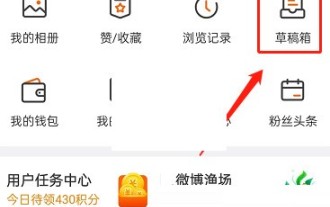 How to delete the draft box of 'Weibo'_Tutorial on deleting the draft box of 'Weibo'
Mar 30, 2024 pm 12:46 PM
How to delete the draft box of 'Weibo'_Tutorial on deleting the draft box of 'Weibo'
Mar 30, 2024 pm 12:46 PM
1. First open Weibo, click on My, and click on the draft box. 2. Then long press any draft and click to clear the draft box or delete the draft. 3. Finally click OK.
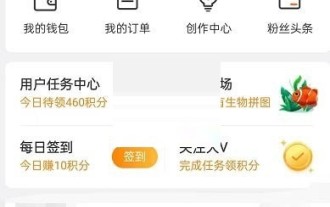 How to change the video cover on Weibo_How to change the video cover on Weibo
Mar 29, 2024 pm 10:31 PM
How to change the video cover on Weibo_How to change the video cover on Weibo
Mar 29, 2024 pm 10:31 PM
1. First open Weibo, click on My, click on the avatar, and enter the personal homepage. 2. Then click on the background image. 3. Then click to change the video cover. 4. Finally, select the video in the album, click Next, and publish and upload it.
 If Weibo svip deletes visitor records, can the other party still see it?
Apr 02, 2024 am 08:04 AM
If Weibo svip deletes visitor records, can the other party still see it?
Apr 02, 2024 am 08:04 AM
Once Weibo users activate the SVIP function, they can manage visitor records, and if they visit a stranger's homepage, they can delete it before displaying it, so that they do not know that they are browsing the homepage. ?Can the other party still see it after deleting the visitor record on Weibo svip? Can the other party still see it after deleting the visitor record on Weibo svip? 1. After deleting the visitor record on svip, the other party cannot see it. It will only see the increase in the number of visitors, but it will not show the visitors. The user's ID and avatar. 2. Ordinary users and VIP users cannot delete or view access records. They can only see how many people have visited them. 3. Weibo access data will be updated at 8:00 every day. If you want to delete access records, you need to






