 System Tutorial
System Tutorial
 Windows Series
Windows Series
 How to fix Cldflt.sys blue screen error in Win11/10. How to fix Cldflt.sys blue screen error.
How to fix Cldflt.sys blue screen error in Win11/10. How to fix Cldflt.sys blue screen error.
How to fix Cldflt.sys blue screen error in Win11/10. How to fix Cldflt.sys blue screen error.
When a cldflt.sys blue screen error occurs in Win11/10 system, it may cause system stability problems. PHP editor Banana has compiled methods for you to fix the Cldflt.sys blue screen error, including checking hardware compatibility, updating system drivers, running system file detection tools, etc. Through the methods provided in this article, you can quickly solve the cldflt.sys blue screen error that appears in the Win11/10 system and ensure the normal operation of the system.
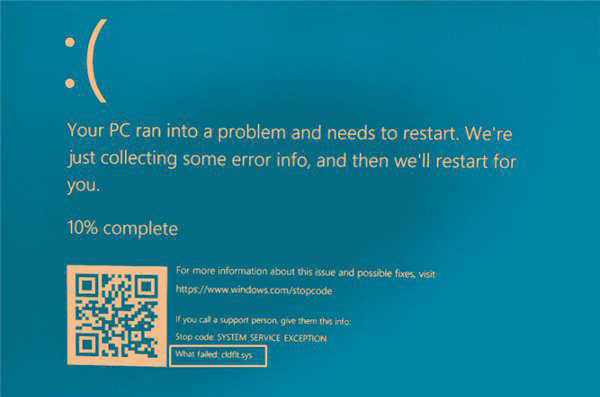
What is Cldflt.sys?
The Cloud File Mini Filter Driver (Cldflt.sys) is a Windows system file that plays a vital role in managing the Windows Cloud Storage service. It helps synchronize and manage data files between your local computer and the cloud, ensuring file storage is up to date.
What causes Cldflt.sys BSOD error?
OneDrive Issues: Microsoft OneDrive issues can be the main cause of this error due to Cldflt.sys file or errors related to cloud storage and its synchronization. If communication between the cloud server and the local computer is interrupted, the cldflt.sys file will not function properly. Failure of a system file function may cause a crash. It generates system exceptions or stop codes that cause crashes.
Faulty system files: Windows system files may be corrupted or malfunctioning, potentially severely disrupting the operation of the Cloud Filter driver. Filter drivers are additional files that help enhance the functionality of an operating system service or component. Therefore, even if the specific file in question is not corrupt, issues in other related cloud storage driver files can affect overall functionality.
How to fix Cldflt.sys blue screen error?
To fix the SYSTEM_SERVICE_EXCEPTIONCldflt.sys blue screen on your Windows computer, follow these solutions:
Reset or reinstall OneDrive Run System File Checker and DISM Tool Make changes in the Windows Registry
Before you begin, make sure your Windows operating system and OneDrive are updated to the latest versions.
1]Reset or reinstall OneDrive
You can reset OneDrive and check if the error no longer appears.
If that doesn't work, you can also uninstall and reinstall OneDrive by following these steps:
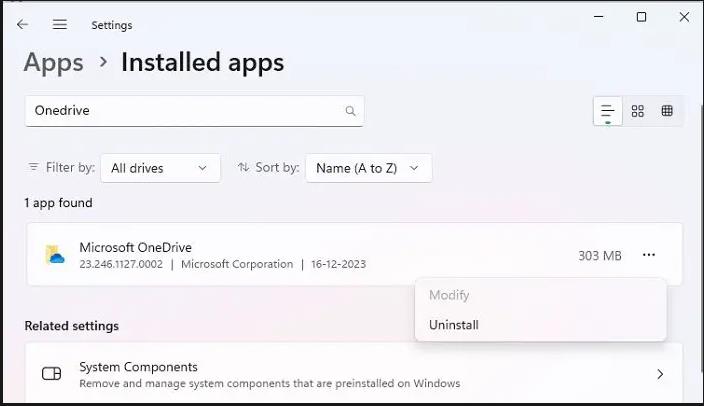
Open the Run dialog box and enter ms-settings: appsfeatures To open the Apps & Features option in Windows Search for Microsoft OneDrive in the list of installed Windows features. Click the three dots next to Microsoft OneDrive, click Uninstall, and then follow the on-screen instructions to remove the app. After uninstalling, download the OneDrive installation file to install it.
2]Run System File Checker and DISM Tool
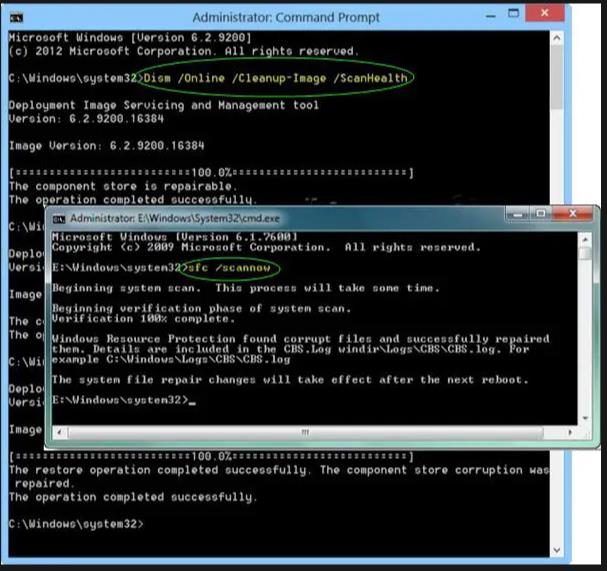
Since corruption or functional inconsistency of system files may be the main cause of this problem, execute System file check can effectively solve system crash problems. The SFC utility in Windows can help repair corrupted system files.
In addition to System File Checker, the DISM utility can also help repair Windows system files or components. Deployment Image Servicing and Management Tool (DISM) for repairing system files and Windows components where SFC may not resolve the issue.
3]Windows Registry Changes
Edit the Windows Registry to ensure strict compliance with the Cloud Filter driver's protocol. At the same time, data or file transfer occurs between the computer and the cloud, which can also help solve the problem. In order to make the required changes, open the Windows registry by typing regedit in the Run dialog box. Navigation
HKEY_LOCAL_MACHINESYSTEMCurrentControlSetServicesCldFltInstances
Right-click the DefaultInstance item and click Modify. Enter CldFlt in the Numeric data field and click OK.
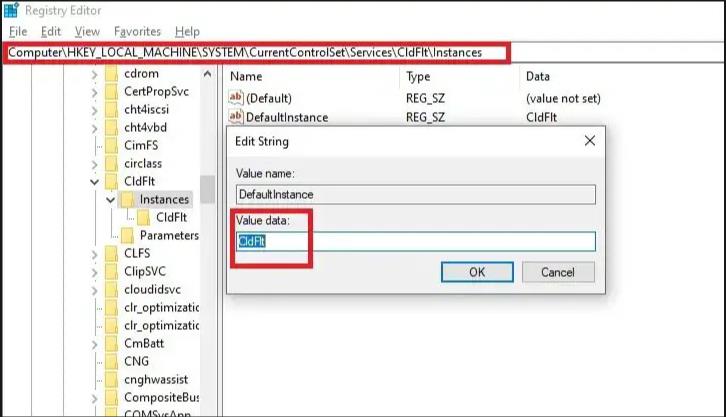 Restart the system for the changes to take effect.
Restart the system for the changes to take effect.
You can also execute the following Windows Terminal (Administrator) command to update the registry:
reg add HKLMSystemCurrentControlSetServicesCldfltinstances /f /v DefaultInstance /t REG_SZ /d "CldFlt"
If all the above solutions fail to resolve the error, please restore the system to a time when the error did not occur early stability point.
I hope this article was easy to understand and you resolved the Cldflt.sys BSOD error.
How to fix BSOD startup?
First, restart your computer and press the unique key (usually F8) multiple times to access the repair options. Then, select Troubleshoot, then Advanced Options, and finally Startup Repair. It should help with basic startup issues.
Can reinstalling Windows fix BSOD?
Reinstalling Windows can often fix Blue Screen of Death (BSOD) errors caused by corrupted system files or software issues. It gives you a fresh start, removing any problematic files or configurations that may be causing the BSOD. This is a last resort if your BSOD cannot be resolved using any of the suggestions.
The above is the detailed content of How to fix Cldflt.sys blue screen error in Win11/10. How to fix Cldflt.sys blue screen error.. For more information, please follow other related articles on the PHP Chinese website!

Hot AI Tools

Undresser.AI Undress
AI-powered app for creating realistic nude photos

AI Clothes Remover
Online AI tool for removing clothes from photos.

Undress AI Tool
Undress images for free

Clothoff.io
AI clothes remover

Video Face Swap
Swap faces in any video effortlessly with our completely free AI face swap tool!

Hot Article

Hot Tools

Notepad++7.3.1
Easy-to-use and free code editor

SublimeText3 Chinese version
Chinese version, very easy to use

Zend Studio 13.0.1
Powerful PHP integrated development environment

Dreamweaver CS6
Visual web development tools

SublimeText3 Mac version
God-level code editing software (SublimeText3)

Hot Topics
 What should I do if the win11 dual-screen calendar does not exist on the second monitor?
Jun 12, 2024 pm 05:47 PM
What should I do if the win11 dual-screen calendar does not exist on the second monitor?
Jun 12, 2024 pm 05:47 PM
An important tool for organizing your daily work and routine in Windows 11 is the display of time and date in the taskbar. This feature is usually located in the lower right corner of the screen and gives you instant access to the time and date. By clicking this area, you can bring up your calendar, making it easier to check upcoming appointments and dates without having to open a separate app. However, if you use multiple monitors, you may run into issues with this feature. Specifically, while the clock and date appear on the taskbar on all connected monitors, the ability to click the date and time on a second monitor to display the calendar is unavailable. As of now, this feature only works on the main display - it's unlike Windows 10, where clicking on any
 Win11 24H2 will adjust security rules and NAS user access may fail
Jun 25, 2024 pm 05:23 PM
Win11 24H2 will adjust security rules and NAS user access may fail
Jun 25, 2024 pm 05:23 PM
Digital enthusiasts all know that Microsoft has released a preview version of Windows 1124H2, and the official version of Windows 1124H2 will be coming soon. This is a very important version update, and many friends are paying close attention to it. Of course, the most noteworthy thing about Windows 1124H2 is the new features and improvements in AI. It is said that Microsoft will deeply integrate Copliot. However, AI is not the subject of this article. The subject of this article is to introduce readers to two new security rule changes in the Windows 1124H2 version, which may affect some NAS users. Specifically, in the Windows 1124H2 version, Microsoft will make changes to two important network access rules:
 Is Win11 LTSC not suitable for individual users at all? Analysis of the advantages and disadvantages of the LTSC version
Jun 25, 2024 pm 10:35 PM
Is Win11 LTSC not suitable for individual users at all? Analysis of the advantages and disadvantages of the LTSC version
Jun 25, 2024 pm 10:35 PM
Microsoft provides multiple versions of Windows systems, each targeting different usage scenarios. In addition to the Home, Professional, Education and Enterprise editions, there is also a special LTSC edition designed for the specific needs of large businesses and organizations. Although Windows 11 LTSC has become quite popular recently, it lacks commonly used functions and is not suitable for individual users. And this version has not yet been officially launched, and is expected to be released around September in the second half of 2024. Interesting thing: From Windows 1.0 to 11, the evolution of Windows versions. What is Windows 11 LTSC? Windows11LTSC is a feature of Windows11 operating system
 System Restore prompts that you must enable system protection on this drive
Jun 19, 2024 pm 12:23 PM
System Restore prompts that you must enable system protection on this drive
Jun 19, 2024 pm 12:23 PM
The computer has a restore point, and when the system is restored, it prompts "You must enable system protection on this drive." This usually means that the system protection function is not turned on. System protection is a feature provided by the Windows operating system that can create system restore points to back up system files and settings. That way, if something goes wrong, you can revert to a previous state. When the system fails and you cannot enter the desktop to start it, you can only try the following method: Troubleshooting-Advanced Options-Command Prompt Command 1 netstartvssrstrui.exe/offline:C:\windows=active Command 2 cd%windir%\system32 \configrenSYSTEMsy
 Is win11 24h2 worth installing? Comparison of the differences between Win11 24H2 and 23H2
Jun 11, 2024 pm 03:17 PM
Is win11 24h2 worth installing? Comparison of the differences between Win11 24H2 and 23H2
Jun 11, 2024 pm 03:17 PM
The win1124h2 version is a version that many users are looking forward to. Now that the small update of Win1124H2 has been completed, it will welcome a larger Moment update. However, many users are asking whether win1124h2 is easy to use? What is the difference between Win1124H2 and 23H2? Let this site carefully introduce to users the differences between Win1124H2 and 23H2. What is the difference between Win1124H2 and 23H2? The Windows 1124H2 update brings many adjustments and new features to the Settings application, and accelerates the migration of Control Panel-related functions/features. Improved accessibility Windows 1124H2 includes several accessibility improvements: including color filters
 What should I do if my win11 wallpaper is locked and cannot be changed? What to do if my computer wallpaper is locked and cannot be changed?
Jun 09, 2024 pm 08:58 PM
What should I do if my win11 wallpaper is locked and cannot be changed? What to do if my computer wallpaper is locked and cannot be changed?
Jun 09, 2024 pm 08:58 PM
What should I do if my win11 wallpaper is locked and cannot be changed? Users can directly click on this computer, then click on the search box and directly enter %ProgramData%MicrosoftWindows to perform the operation. Now, let this website give users a detailed introduction to the detailed explanation of Win11 wallpaper being locked and unable to be changed. The win11 wallpaper is locked and cannot be changed. Detailed explanation method one: 1. Double-click the mouse to enter [This PC]. 2. After entering, enter a string of codes like [%ProgramData%MicrosoftWindows] in the search box at the top of the page, and then click Enter. 3. Then find [systemdata] in the folder below and click in
 Quick solution to the unresponsiveness of clicking desktop icons in Windows 11
Jun 05, 2024 pm 01:03 PM
Quick solution to the unresponsiveness of clicking desktop icons in Windows 11
Jun 05, 2024 pm 01:03 PM
Nowadays, more and more people are using the win11 system. This system will inevitably have some problems. Recently, many users have encountered the problem of no response when clicking desktop icons in win11. Let’s take a look at the specific solutions! Method 1 1. On the Windows 10 desktop, we right-click the Start button in the lower left corner, and then select the "Run" menu item in the pop-up menu. 2. The Windows 10 run window will open, enter the command regedit in the window, and then click the OK button. 3. The Registry Editor window will open. In the window, we locate Computer\HKEY_CURRENT_USER\Software\Microsoft\Windows\
 Several most effective solutions to the most effective solutions for win11 systems that often jump back to the desktop for no reason
Jun 05, 2024 pm 04:45 PM
Several most effective solutions to the most effective solutions for win11 systems that often jump back to the desktop for no reason
Jun 05, 2024 pm 04:45 PM
Some background programs may pop you out of the current app while trying to gain focus. This is usually caused by some applications that need to be updated regularly or prompt information. There are some other reasons. So how to solve it? Let’s take a look below! 1. Check background programs and use the Ctrl+Shift+Esc shortcut keys to immediately open the Task Manager. Carefully review the list of currently running applications and background processes, focusing on programs that are not system processes and are unfamiliar to you. If you find any suspicious or unwanted program, right-click on it and select "End Task" to close the program. 2. Perform a system update check and install all available updates, including driver and system security updates. By clicking the Start button and then selecting the Settings icon (





